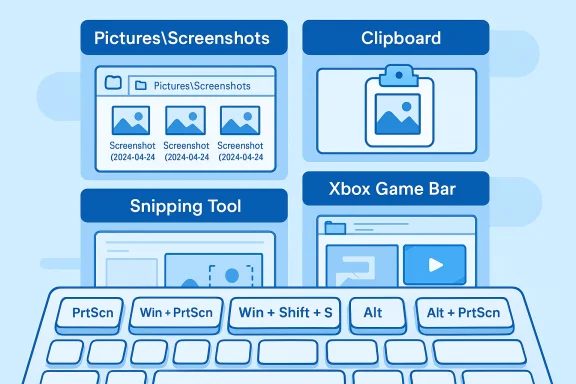If you've ever pressed a screenshot shortcut in Windows and then wondered where the resulting image went, you're not alone — Windows offers multiple capture methods and each one treats the resulting image differently, sometimes copying only to the clipboard and other times writing a timestamped file straight to disk. The behavior depends on which shortcut or tool you used and how your system (or IT policy) is configured, but once you know the rules it's straightforward to find, change, and manage where screenshots are saved.
Windows 10 and Windows 11 include several built-in ways to take screenshots. Each method falls into one of three categories: clipboard-only captures, automatic file saves, or app-managed captures. Understanding those categories is the fastest route to locating your image.
Source: VOI.ID Here's How To Find Out Where To Save Screenshots In Windows 10 And 11
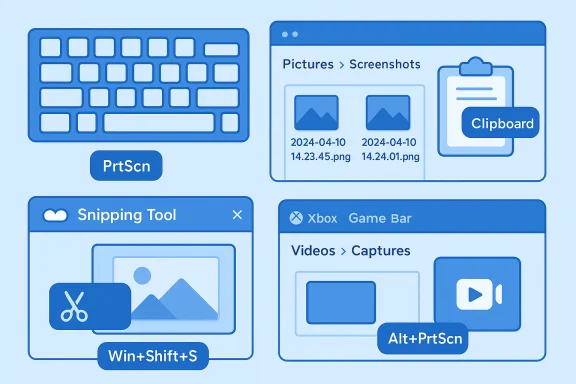 Background
Background
Windows 10 and Windows 11 include several built-in ways to take screenshots. Each method falls into one of three categories: clipboard-only captures, automatic file saves, or app-managed captures. Understanding those categories is the fastest route to locating your image.- Clipboard-only captures: Pressing Print Screen (PrtScn) or Alt + PrtScn places the image on the clipboard; no file is created unless you paste into an editor (like Paint) and save.
- Automatic file saves: Windows key + PrtScn saves a timestamped PNG directly to the Pictures\Screenshots folder in your user profile. The screen briefly dims as confirmation.
- App-managed captures: Win + Shift + S opens the Snipping overlay (Snipping Tool), which copies the snip to the clipboard and may show a notification to open the Snipping Tool editor for saving; Snipping Tool or Snip & Sketch can save captures to disk, typically defaulting to C:\Users\<YourUser>\Pictures\Screenshots unless you choose otherwise. The Xbox Game Bar saves captures to Videos\Captures. fileciteturn0file3turn0file5
Where each common screenshot method saves (clear cheat-sheet)
1) Print Screen (PrtScn)
- What it does: Copies the entire screen to the clipboard — no file is created.
- How to get a file: Open an editor (e.g., Paint), press Ctrl+V to paste, then File > Save.
- Notes: Useful for quick copy/paste workflows; not suitable if you want auto-saved images.
2) Alt + Print Screen
- What it does: Copies the active window to the clipboard only; again, you must paste and save manually.
3) Windows key + Print Screen (Win + PrtScn)
- What it does: Captures the entire screen and automatically saves a PNG to C:\Users\<YourUser>\Pictures\Screenshots. The filename uses a timestamp for easy sorting.
- Best for: Users who want immediate files on disk without extra steps.
4) Windows key + Shift + S (Win + Shift + S) — Snip overlay
- What it does: Opens the Snipping overlay; the capture is copied to the clipboard and (in Windows 11) a notification appears that lets you open the Snipping Tool editor to annotate and save. If you don't click the notification, the capture stays only on the clipboard. fileciteturn0file18turn0file3
5) Snipping Tool / Snip & Sketch (app)
- What it does: When you open the app and save a capture, the default save location is normally Pictures\Screenshots, but the app will remember the last directory you used and offer it next time. Newer builds of Windows 11 have added a setting to choose a custom default save folder in the Snipping Tool settings, but that feature may be available first to Insider rings before general rollout. fileciteturn0file3turn0file4
6) Xbox Game Bar
- What it does: Game Bar captures are written to Videos\Captures by default (useful for gameplay or full-screen apps).
7) Browser or app-specific capture tools
- What it does: Tools like Edge’s Web Capture save within the browser workflow; third-party capture apps (ShareX, Greenshot, Snagit) usually let you configure their own save locations and may intercept Print Screen behavior. If screenshots seem to disappear, check whether a third‑party tool is active. fileciteturn0file12turn0file16
How to find a “missing” screenshot — practical checklist
If you took a screenshot and can’t find it, follow these steps in order to track it down:- Recreate the same capture method (press the same shortcut) and watch carefully for confirmation: a dim screen (Win+PrtScn), a notification (Win+Shift+S), or a Game Bar overlay (Win+G).
- If you used PrtScn or Alt + PrtScn, open Paint or another editor and press Ctrl + V — if the image pastes, it was only on the clipboard and never hit disk. Save manually.
- Check Pictures > Screenshots and sort by Date modified to find recently created PNGs (Win+PrtScn and many Snipping Tool saves land here by default). fileciteturn0file1turn0file18
- If you used the Game Bar, look in Videos > Captures.
- Search your user profile for recently modified image files: in File Explorer’s search box type *.png and sort by date. This captures screenshots saved in nonstandard locations, including third‑party app folders.
- If you share a machine or use cloud sync, check whether your Pictures folder is redirected to OneDrive, Dropbox, or another sync service — screenshots might appear in the cloud folder instead of the local Pictures folder.
How to change where screenshots are saved (two reliable approaches)
There are two practical ways to change where Windows places your screenshots so you stop losing them.Method A — Move the Screenshots folder (works for Win+PrtScn auto-saves)
- Open File Explorer and go to This PC > Pictures.
- Right-click the Screenshots folder and choose Properties.
- Open the Location tab and click Move….
- Select (or create) the new folder you want, then click Select Folder.
- Click Apply, confirm you want to move existing files, then OK.
Windows will now save auto-saved screenshots (Win+PrtScn and some Snipping Tool saves) to that new location. This method is robust because it changes the shell’s known-folder mapping, so Windows writes to the new path. fileciteturn0file4turn0file5
Method B — Use Snipping Tool’s save settings (if available on your build)
- Open Snipping Tool, open the app’s Settings or three-dot menu, and choose the option to pick a default save location (this was introduced in Windows 11 Insider builds and may not be present in older builds or Windows 10). If the option exists, it’s the easiest way to have app captures go where you want. Note: this feature is build-dependent; if you don't see it, use Method A instead. fileciteturn0file14turn0file11
Power-user tips, workflows and automation
- If you take many screenshots and want them organized automatically, use a short PowerShell script or a lightweight file-sorting tool to move, rename, and tag files by date/project. Pairing Win+PrtScn with an automated sorter keeps your primary drive tidy.
- Map the Print Screen key to open the Snip UI (Settings > Accessibility > Keyboard > “Use the Print screen key to open screen snipping”) if you want a single key to trigger an editor rather than putting images only on the clipboard. This reduces forgotten clipboard captures.
- If your keyboard has an Fn layer (common on laptops), remember you may need to press Fn + PrtScn or Fn + Win + PrtScn to trigger the capture; same for virtual keyboards (Win + Ctrl + O opens on-screen keyboard).
- For full-page web captures, use Edge Web Capture (Ctrl + Shift + S) or a third-party tool for scrolling captures. These often save inside the browser workflow or in the tool’s configured folder.
- If you’d like automatic cloud syncing of screenshots, move the Screenshots folder into your OneDrive (or configure OneDrive's Folder Backup) — but be aware of privacy and bandwidth implications (see next section).
Privacy, security, and enterprise considerations
Screenshots can easily contain sensitive data (passwords, financial details, private conversations). Two important risks and mitigation steps:- Automatic cloud backups: If your Pictures folder is included in OneDrive/Dropbox backup, Screenshots saved there may be uploaded automatically. That’s convenient for cross-device access but could expose sensitive content; review OneDrive Folder Backup or move screenshots to a non-synced folder when capturing private info.
- Clipboard leakage: Clipboard-first methods (PrtScn, Win + Shift + S) place image data in clipboard history which can be pasted into chats, emails, or apps that sync — potentially leaking data. Clear the clipboard after capturing sensitive images or avoid clipboard-first captures for confidential material. In enterprise environments, clipboard access may be logged or restricted.
Troubleshooting: common problems and how to fix them
- Problem: “Win + PrtScn did nothing / no file appeared.”
Fixes: Confirm you pressed the right keys (some laptops require Fn). Check Pictures\Screenshots and verify Pictures isn’t redirected to OneDrive/another drive. If still missing, search for *.png across your profile, sorted by date. fileciteturn0file18turn0file5 - Problem: “PrtScn copies to clipboard but I forgot to save.”
Fix: Open Paint and press Ctrl+V to recover the image, then save. To avoid future lapses, remap PrtScn to open Snipping Tool (Settings > Accessibility). fileciteturn0file18turn0file5 - Problem: “Win + Shift + S didn’t open the overlay.”
Fix: Ensure your Windows build supports it (Windows 10 1809+ or Windows 11). Dismiss a stuck Snipping Tool notification, restart the Snipping Tool process from Task Manager, or reboot. Corporate policies can also disable it. fileciteturn0file6turn0file18 - Problem: “Screenshots are being saved to the cloud unexpectedly.”
Fix: Check OneDrive’s Folder Backup settings; disable automatic syncing of Pictures or move the Screenshots folder to a non-synced location. - Problem: “Third-party tool is intercepting PrtScn.”
Fix: Open the third-party capture app’s settings (ShareX, Greenshot, etc.) to release the key or disable auto-save. These apps often offer more advanced capture features but can override Windows defaults.
Recent changes and features to watch (what’s new in Snipping Tool)
Microsoft has iteratively improved the Snipping Tool in Windows 11, adding editing tools, text extraction (local OCR), video snips, and the option to pick a custom save folder — initially appearing in Insider Preview builds. These additions aim to turn the Snipping Tool into a more complete capture-and-edit utility, but availability varies by Windows update channel and build. If you want new features immediately, consider joining the Windows Insider Program; otherwise expect staged rollouts to mainstream users. Treat build-specific features as “may vary.” fileciteturn0file14turn0file11Quick reference — commands and default locations
- PrtScn: clipboard only — paste into Paint or any image editor.
- Alt + PrtScn: active window to clipboard — paste to save.
- Win + PrtScn: auto-saves to C:\Users\<User>\Pictures\Screenshots (timestamped PNG).
- Win + Shift + S: Snip overlay → clipboard (notification to open Snipping Tool to save).
- Snipping Tool: app save defaults to Pictures\Screenshots; may remember last folder or allow a custom save folder on newer builds. fileciteturn0file3turn0file4
- Xbox Game Bar: saves to Videos\Captures.
Final analysis — why this matters for everyday users
Screenshots are a core part of modern workflows: troubleshooting, documentation, quick notes, social sharing, and more. The split between clipboard-first and auto-save approaches is deliberate: clipboard captures favor quick ephemeral sharing, while auto-save shortcuts are optimized for records and documentation. Knowing which method you used is the single most effective way to stop losing screenshots.- Strengths: Windows offers a flexible set of options that cover fast ad-hoc capture, annotated captures, and automated saving. The Snipping Tool's evolution is particularly valuable for users who want in-app editing and local OCR without third-party software. fileciteturn0file3turn0file19
- Risks and friction points: Cloud sync defaults, clipboard leakage, and build-dependent features introduce privacy and discoverability problems. Enterprise policies and third-party utilities can also change expected behavior unexpectedly. For users who care about data privacy or consistent workflows, proactively choosing a save strategy (move Screenshots folder, or configure Snipping Tool) is recommended. fileciteturn0file15turn0file5
Conclusion
Understanding where Windows saves screenshots reduces friction and prevents accidental data exposure. Remember the simple rule: which shortcut you pressed determines whether the image lives on the clipboard, is auto-saved to Pictures\Screenshots, or lives in a tool-specific folder. If you want persistent, discoverable files use Win + PrtScn or save from the Snipping Tool; if you want ephemeral quick-paste images, use PrtScn or Win + Shift + S and paste where needed. For predictable long-term organization, move the Screenshots folder or configure Snipping Tool settings where available — and review cloud-sync settings so your screenshots go where you expect them to, not someplace surprising. fileciteturn0file18turn0file4Source: VOI.ID Here's How To Find Out Where To Save Screenshots In Windows 10 And 11