Windows has a reputation for backward compatibility and an enormous third‑party ecosystem, but when a single Microsoft‑maintained GitHub project — PowerToys — houses a set of small, polished utilities that tens of millions of users rely on daily, it’s fair to ask: why aren’t these eight features part of the OS by default? The short answer: many of them could be baked into Windows, and several already have OS‑level analogues; the longer answer is a mix of engineering tradeoffs, compatibility risks, product‑planning priorities, and Microsoft’s current strategy of using PowerToys as an incubator. This piece summarizes the core functionality behind the eight PowerToys utilities people most often expect to be native, verifies the technical facts, and analyzes why Microsoft might be holding back — and whether it should ship each feature as first‑class Windows functionality.
PowerToys began life as an experimental set of utilities and was resurrected as an open‑source Microsoft project that now serves as a rapid‑iteration lab for productivity features. Over the last few years, modules such as FancyZones, PowerRename, PowerToys Run, Text Extractor, and others have become de facto essentials for power users. Many Windows enthusiasts argue that several of those should graduate into the OS proper because they solve friction points that Windows still exposes to end users. That view is widespread in community forums and coverage of the project.
Microsoft’s own documentation shows PowerToys now hosts mature, well‑documented features — and the company frequently updates the PowerToys docs on Microsoft Learn, which underscores that these are first‑party utilities even if they live outside Settings. For example, the File Explorer add‑ons, Quick Accent, File Locksmith, PowerRename, and FancyZones are all documented on Microsoft Learn as official PowerToys modules.
Below, each PowerToys feature is described, verified, and analyzed for feasibility, risk, and likely reasons Microsoft has kept it separate from the core operating system.
Benefits of this approach:
PowerToys has already influenced product thinking at Microsoft and made Windows more usable for millions; the real question now is pace. If Microsoft wants to close the perception gap with competitors and reduce the reliance on add‑ons for basic tasks, the next reasonable step is to pick a handful of proven PowerToys utilities and fold them into Windows as supported, opt‑in features with careful safety nets. The community has signaled which features matter most — Microsoft has the technical proof in PowerToys and the product levers to do it. The longer it waits, the more Windows risks feeling like a platform that relies on enthusiasts to provide the simple conveniences most users expect by default.
Source: XDA I still don't understand why these 8 PowerToys features aren't built into Windows
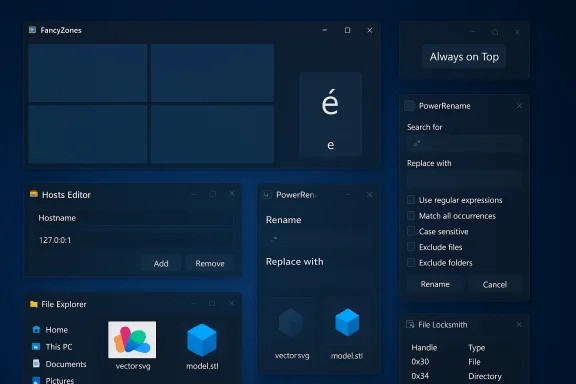 Background
Background
PowerToys began life as an experimental set of utilities and was resurrected as an open‑source Microsoft project that now serves as a rapid‑iteration lab for productivity features. Over the last few years, modules such as FancyZones, PowerRename, PowerToys Run, Text Extractor, and others have become de facto essentials for power users. Many Windows enthusiasts argue that several of those should graduate into the OS proper because they solve friction points that Windows still exposes to end users. That view is widespread in community forums and coverage of the project.Microsoft’s own documentation shows PowerToys now hosts mature, well‑documented features — and the company frequently updates the PowerToys docs on Microsoft Learn, which underscores that these are first‑party utilities even if they live outside Settings. For example, the File Explorer add‑ons, Quick Accent, File Locksmith, PowerRename, and FancyZones are all documented on Microsoft Learn as official PowerToys modules.
Why this matters now
Windows 11 introduced visual and platform changes (Snap Layouts, redesigned Settings, Copilot integrations), but many small productivity gaps have persisted. PowerToys is increasingly filling those gaps faster than the OS itself, making the case that some modules have proven their value and maturity. Community threads and feature requests repeatedly prioritize the same items — window management, improved Explorer previews, simple utilities like Always on Top, and better text input for accents — which suggests the demand is far from niche.Below, each PowerToys feature is described, verified, and analyzed for feasibility, risk, and likely reasons Microsoft has kept it separate from the core operating system.
FancyZones — window layouts that belong in Settings
What it does
FancyZones lets you design custom grid or freeform layouts and snap windows into those zones by dragging (often with a modifier key) or with keyboard shortcuts. It supports multi‑monitor zones, snapping multiple windows to combined zones, and per‑layout hotkeys. The behavior is highly configurable and saves workspace templates.Why people expect it in Windows
Windows already includes Snap Layouts, but FancyZones offers persistent, fully customizable layouts tailored to ultra‑wide and multi‑monitor setups. Many Linux desktops (notably KDE Plasma’s KWin) ship similarly capable tiling/zone editors as native features, which sets a cross‑platform expectation. KDE’s tiling editor has been integrated into KWin and exposes similar drag‑and‑drop zone activation and layout editing, demonstrating that a core window manager can provide this functionality without auxiliary tools.Technical and product reasons Microsoft might hesitate
- Compatibility: Windows supports a massive variety of applications, GPU drivers, and legacy windowing behaviors. Integrating a layout manager that intercepts drag/resize events can cause regressions for apps that make assumptions about window sizing and positioning.
- Complexity and edge cases: FancyZones frequently needs updates to handle floating tool windows, modal dialogs, elevated apps, and applications that misreport their preferred sizes — issues that are easier to debug and ship in an opt‑in PowerToys module than as a global OS behavior.
- Policy and enterprise controls: Rolling FancyZones into Settings would require enterprise policy, accessibility, and telemetry considerations that PowerToys’ modular release model currently avoids.
Recommendation
FancyZones is a near‑perfect candidate for official OS integration, but the correct path is phased: ship a tightly scoped "zones" toggle within Settings with clear compatibility fallbacks, and continue experimenting in PowerToys for advanced behaviors. The PowerToys implementation and GitHub history make this a low‑risk, high‑value move if Microsoft treats backward‑compatibility carefully.Hosts file editor — a UI for a decades‑old system file
What it does
PowerToys exposes a simple UI for editing the hosts file (the system file mapping hostnames to IP addresses), removing the need to hunt for C:\Windows\System32\drivers\etc\hosts and use elevated Notepad; it also provides validations and easier management. The hosts file location and its system‑level nature are long‑standing Windows facts.Why it should be in Settings
Editing hosts is a common tweak for ad‑blocking, local development, and bypassing DNS. Presenting it behind an "Advanced network" UI in Settings — with warnings and undo — would reduce user errors and improve security posture (preventing accidental misconfigurations).Why Microsoft might leave it out
- Security surface: The hosts file is a privileged resource; exposing an easy UI may lead to misuse by malware or inexperienced users changing name resolution without understanding consequences.
- Overlap with enterprise DNS: In business environments, DNS is centrally managed; exposing hosts editing prominently could conflict with IT policies.
- Risk management: Microsoft tends to centralize DNS and networking controls in enterprise tooling or Group Policy rather than consumer Settings.
Bottom line
A buried, documented UI under Settings → Network → Advanced (with admin confirmation and audit trails) would be sensible. In the meantime, PowerToys’ hosts editor is a practical stopgap that reduces risk compared with informal instructions to edit system files.Peek (Quick Preview) — macOS Quick Look, reimagined for Windows
What it does
PowerToys Peek provides a Finder/Quick Look–style preview (open a file preview with a hotkey, keep focus on Explorer, navigate with arrows). macOS’s Quick Look (press Space) is a long‑standing, polished implementation that many users reference as an ergonomic gold standard. Apple documents Quick Look as part of Finder behavior.Why Windows hasn’t matched it yet
- Preview integrations: macOS’ Quick Look is tightly integrated into Finder and system preview generators. Windows’ Preview Pane exists in Explorer, but expanding that to a transient, keyboard‑first, always‑focused overlay requires UX design work to avoid confusing existing Explorer behaviors and accessibility interactions.
- File format support: PowerToys adds preview support for many extra types. Integrating that natively would require Microsoft to accept maintenance costs for dozens of format handlers and handle conflicts with third‑party handlers (Outlook PDF preview issues are a known example).
Feasibility
PowerToys demonstrates it’s feasible and useful. Microsoft could merge the UX into Explorer with a Settings toggle and the same extensible preview architecture the add‑on uses, minimizing surprise for third‑party handlers.File Explorer add‑ons — preview and thumbnail support for more file types
What it does
PowerToys adds previewers and thumbnails for SVG, Markdown, source code, PDF, G‑code, STL and more inside File Explorer’s preview pane and thumbnail system. That expands Finder‑like behavior and helps developers and creators identify files without launching apps. Microsoft documents the PowerToys Explorer add‑ons on Learn.Why this should be native
File previews and thumbnails are fundamental productivity features. Large swaths of users benefit from better thumbnails for images and 3D files; the lack of native support forces reliance on third‑party shell extensions or opening each file.Reasons Microsoft might resist full integration
- Performance: Generating live thumbnails or previews for huge or exotic files can add IO and CPU overhead. Explorer historically avoids always‑on recursive folder computations (folder sizes are a classic example) to keep listing snappy. An opt‑in model would reduce risk.
- Compatibility and support costs: Microsoft must take responsibility for the previewers, QA them across configurations, and handle security isolation (malformed files used as attack vectors).
Practical solution
Ship a first‑party Explorer preview pack as an optional, supported Windows feature (installable from Settings) that users can enable, tuned to safe defaults and with performance limits. PowerToys already proves the approach works and is safe if opt‑in.Quick Accent — typing accents the way macOS does
What it does
Quick Accent shows alternate accented characters while holding a base key and tapping a secondary activation key (or using the space/arrow keys); it’s a compact, muscle‑memory friendly way to type diacritics without switching keyboard layouts. PowerToys documents Quick Accent.Why it’s reasonable for Windows
macOS users expect Quick Look and Quick Accent; Windows users expect equivalent input convenience. The feature reduces the need to configure United States‑International layouts or memorize ALT‑codes, which is particularly helpful for names, multilingual typing, and content creators.Why Microsoft may not have added it earlier
- Input complexity: Windows must support many input methods and IMEs worldwide; adding another keyboard behavior requires globalization QA across languages and legacy IMEs.
- Backward compatibility: Holding keys for alternate characters has UX implications (e.g., repeated key presses for gaming or other scenarios). The implementation must be respectful of per‑app needs and allow app exclusion lists.
Path forward
Quick Accent is low risk if presented as an opt‑in text‑input convenience in Region & Language settings, with app exclusion and per‑language toggles. PowerToys shows the UI and integration model; moving it into Settings would be a net win.PowerRename — robust batch renaming that power users expect
What it does
PowerRename offers search/replace, regular expressions, previews, filters, and undo for bulk file renames — far beyond Windows’ simple sequential rename behavior. Microsoft Learn documents PowerRename’s features and preview capability.Why Windows’ built‑in rename feels insufficient
Windows supports basic multi‑select rename (resulting in numbered sequential names), but lacks advanced pattern tools or a preview before commit. Competing platforms (macOS Finder, many Linux file managers) give richer bulk rename dialogs out of the box.Why it hasn’t been merged
- Low‑level shell integration: Right‑click context menu entries and Explorer shell extensions require careful compatibility testing on enterprise machines, where unmanaged extensions can cause reliability issues.
- Attack surface: Tools that manipulate many file names and metadata must be resilient to corner cases (long paths, special characters, junctions) and reversible (undo) — PowerRename solves this, but OS integration brings additional QA burdens.
Recommendation
Make PowerRename a “feature set” inside File Explorer: enable it as a first‑party optional installable component with enterprise policy controls. That retains the safety benefits while delivering functionality people expect.Always on Top — a tiny but useful window control
What it does
Always on Top pins any window above others via a simple hotkey. It’s an obvious convenience for keeping a small reference window visible while working in another app; PowerToys implements this with a single keystroke.Why Windows doesn’t universally provide it
Some apps implement "always on top" natively (media players, picture‑in‑picture), but Windows historically left a generic toggle to third parties. Adding a global Always on Top feature is technically trivial; the hesitation is likely product prioritization and consistency across legacy and Store apps.Recommendation
This is a no‑brainer: include a small toggle in the titlebar context menu or a system hotkey under Accessibility or Window Management settings. PowerToys proves there is no huge technical blocker — just product inertia.File Locksmith — resolving locked file headaches
What it does
File Locksmith identifies which processes are holding file handles and offers options to close or terminate them — a graphical, convenient version of Sysinternals’ Handle or Process Explorer workflows. Microsoft documents File Locksmith in PowerToys.Why it belongs in Windows
The “file in use” error is a frequent support call. Exposing an official, supported UI to diagnose and release locks would reduce friction and support load.Why Microsoft has kept it in PowerToys
- Privilege and security: Terminating processes that belong to other users or services can cause data loss or system instability. An OS‑level UI must include careful admin checks, warnings, and logging.
- Scope creep: PowerToys can evolve the feature and iterate on behavior; merging into Settings requires a more conservative and documented behavior contract.
Practical path
Ship File Locksmith as an optional advanced troubleshooting tool inside the Windows “Troubleshoot” suite with administrator audit trails and clear warnings. PowerToys proves the need and UX; the OS integration would require safer defaults and more enterprise documentation.Microsoft’s strategy: incubate in PowerToys, then selectively adopt
There’s a clear pattern: Microsoft uses PowerToys as an experimental staging ground. Several PowerToys utilities mature there before Microsoft or OEMs absorb their ideas into the OS or system apps. This strategy reduces risk by letting features demonstrate demand, effectiveness, and edge‑case behavior under real‑world usage before a full OS commitment. Community threads and Microsoft’s public roadmap activity repeatedly point out this incubation model.Benefits of this approach:
- Faster innovation and iteration without changing core OS behavior.
- Lower risk for regressions that could break legacy applications.
- Community feedback drives priorities, which keeps the feature set aligned with what users actually need.
- Perception: when quality‑of‑life features live in PowerToys but not in Settings, Windows can feel incomplete compared to competitors.
- Fragmentation: varying adoption — some users never install PowerToys and miss out on straightforward productivity gains.
- Support expectation mismatch: users sometimes assume PowerToys features are “native” and expect Microsoft to support them in enterprise environments the same way as OS features.
Practical recommendations for Microsoft (and for users)
- Productize the low‑risk, high‑value features first:
- Always on Top (small toggle under Window Management).
- Quick Accent (opt‑in input convenience).
- PowerRename (Explorer integration as optional feature pack).
- Adopt a phased integration plan for higher‑impact modules:
- FancyZones and Explorer previewers should be optional installs from Settings (so users opt in and Microsoft can collect activation telemetry).
- Treat PowerToys as a formal incubator with a public “graduation” path:
- Document which modules are candidates for OS inclusion and the expected stability and policy behavior.
- Ship admin/enterprise controls with any integration:
- Group Policy / MDM controls for enabling/disabling features in managed environments.
- Continue shipping advanced tooling in PowerToys for enthusiasts while adding curated, supported versions to Windows for the mainstream.
Conclusion
The complaint that “these PowerToys features should be built into Windows” is understandable — many of them fix daily friction, are mature, and align with user expectations formed by other platforms. That said, Microsoft’s cautious approach is defensible: integrating global behaviors into Windows carries compatibility, security, and support costs that must be managed. PowerToys functions as a practical middle ground: a first‑party, community‑driven lab where Microsoft can iterate quickly, gather telemetry, and mitigate regressions before committing to core OS changes. Several PowerToys modules are ripe for migration into Settings — FancyZones, Explorer previewers, Quick Accent, PowerRename, Always on Top, and File Locksmith among them — but the migration should be staged, opt‑in, and accompanied by enterprise controls.PowerToys has already influenced product thinking at Microsoft and made Windows more usable for millions; the real question now is pace. If Microsoft wants to close the perception gap with competitors and reduce the reliance on add‑ons for basic tasks, the next reasonable step is to pick a handful of proven PowerToys utilities and fold them into Windows as supported, opt‑in features with careful safety nets. The community has signaled which features matter most — Microsoft has the technical proof in PowerToys and the product levers to do it. The longer it waits, the more Windows risks feeling like a platform that relies on enthusiasts to provide the simple conveniences most users expect by default.
Source: XDA I still don't understand why these 8 PowerToys features aren't built into Windows
