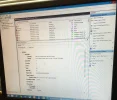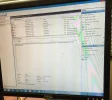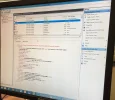- Thread Author
- #1
Hi Guys,
Basically I have a new Zoostorm PC and only in the past 2-3 months that if I leave the PC for about 5 minutes or so I get a BSOD and it reboots itself. Weird thing is that the PC works fine when using it...it's only after I leave it.
Naturally I have disabled it from hibernating, screen saver, hard disk shutting down.
I have also done the following but to no avail.
Replaced Graphics Card
PSU
Memory
Updated Bios
Installed New drivers for all devices
Event Viewer reports the following.
Basically I have a new Zoostorm PC and only in the past 2-3 months that if I leave the PC for about 5 minutes or so I get a BSOD and it reboots itself. Weird thing is that the PC works fine when using it...it's only after I leave it.
Naturally I have disabled it from hibernating, screen saver, hard disk shutting down.
I have also done the following but to no avail.
Replaced Graphics Card
PSU
Memory
Updated Bios
Installed New drivers for all devices
Event Viewer reports the following.