Windows 11’s design choices have divided users since launch, and a growing cadre of third‑party developers has been quietly restoring the controls Microsoft removed. One of the most complete and community‑driven solutions is Windhawk, an open‑source mod manager that bundles dozens of focused tweaks — from a restored Windows‑10 style Start menu to crisp, correctly sized taskbar icons and folder sizes shown directly in Explorer’s details view.
Windows 11 introduced a modern visual refresh, but it also removed several long‑standing customization options: vertical taskbars, granular taskbar label behavior, and detailed File Explorer folder sizes among them. For users who rely on muscle memory and precise layouts, these omissions are productivity‑affecting rather than cosmetic. Windhawk positions itself as a modular “customization marketplace” that injects small, reversible patches (called mods) into the running system so you can pick and choose what to restore. The project is hosted openly and maintained in a GitHub repository under a permissive, inspectable workflow.
Windhawk’s ecosystem fills a gap left by both lightweight utilities and heavier commercial alternatives. Instead of a monolithic UI patcher, Windhawk offers a curated catalog of single‑purpose mods: each mod targets one behavior or UI element and can be enabled, configured, or removed independently. That design reduces blast radius for troubleshooting and keeps resource usage modest.
Key practical points:
Why this matters:
Important technical notes:
Notable strengths:
That said, Windhawk is not a zero‑risk silver bullet. The injection approach invites antivirus scrutiny and occasional compatibility issues with games or Windows builds; users should approach the tool with best practices: download from official sources, test mods one at a time, maintain backups or restore points, and use process exclusions where appropriate. Community reports and the developer’s documentation show that many issues are known and addressed, but responsibility for safe deployment rests with the user.
For Windows 11 users frustrated by lost customization options, Windhawk is a practical, well‑engineered answer. It returns choice to the desktop without forcing a wholesale replacement of Microsoft’s UI — and that makes it one of the most valuable tools in the modern Windows toolbox.
Source: MakeUseOf I installed a Windows mod tool and it fixes almost everything wrong with Windows 11
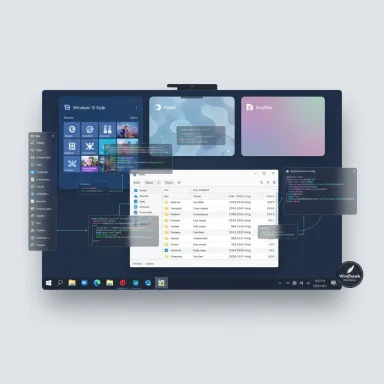 Background
Background
Windows 11 introduced a modern visual refresh, but it also removed several long‑standing customization options: vertical taskbars, granular taskbar label behavior, and detailed File Explorer folder sizes among them. For users who rely on muscle memory and precise layouts, these omissions are productivity‑affecting rather than cosmetic. Windhawk positions itself as a modular “customization marketplace” that injects small, reversible patches (called mods) into the running system so you can pick and choose what to restore. The project is hosted openly and maintained in a GitHub repository under a permissive, inspectable workflow. Windhawk’s ecosystem fills a gap left by both lightweight utilities and heavier commercial alternatives. Instead of a monolithic UI patcher, Windhawk offers a curated catalog of single‑purpose mods: each mod targets one behavior or UI element and can be enabled, configured, or removed independently. That design reduces blast radius for troubleshooting and keeps resource usage modest.
What Windhawk actually fixes (and how)
Windows 11 Start Menu Styler
The Start menu is often the first thing a user notices, and Windhawk’s Windows 11 Start Menu Styler gives back substantial control: remove the inefficient “Recommended” section, apply community themes (Fluent‑inspired, RosePine, Windows10 style), or pare the menu down to a minimalist search bar. The mod exposes advanced controls — including CSS/JS injection into the Start menu’s search WebView — for users who want deep customization. If you want a quick return to a classic layout or to match your desktop theme more closely, this is the single‑biggest UI change among the available mods.Key practical points:
- Themes are ready‑made and community contributed, with many options built into the mod.
- Advanced users can inject custom JavaScript to tweak the search results pane, but this carries extra risk and should be treated cautiously.
Taskbar height and icon size
Windows 11 reduced the nominal taskbar icon size to 24×24 pixels, which leaves many icons blurred on high‑DPI displays because icon assets are typically 32×32. Windhawk’s Taskbar height and icon size mod restores proper icon scaling (32×32 or other sizes), lets you increase taskbar height, and adjust button widths — returning clarity and targetable click areas for mouse users. This is an exact, measurable fix to a quantifiable visual regression.Why this matters:
- Larger, native‑sized icons are sharper and easier to distinguish.
- Adjusting button width improves ergonomics on large monitors or touch screens.
Vertical Taskbar, Taskbar Labels, and other taskbar controls
Microsoft removed the option to dock the taskbar vertically in Windows 11. Windhawk’s Vertical Taskbar mod restores side docking (left or right), per‑monitor positioning, and width controls. Complementary mods like Taskbar Labels reintroduce grouping and labeling behaviors that were intentionally simplified by Microsoft, giving back choices such as “combine always,” “never combine,” or conditional grouping when the bar fills. These are high‑value mods for power users and multi‑monitor setups.Better file sizes in Explorer details
File Explorer still refuses to show folder sizes in the details view by default, requiring a Properties dialog for each folder. Windhawk’s Better file sizes in Explorer details mod displays folder sizes inline in the details list and offers safe‑mode options (manual calculation, hold Shift to refresh) to avoid heavy I/O. This is a small change with a big practical return for disk cleanup workflows.Miscellaneous productivity mods
Windhawk’s catalog also includes handy convenience tweaks:- scroll tabs with the mouse wheel in Chromium browsers,
- volume control by scrolling over the taskbar,
- middle‑click to close taskbar windows,
- dark mode for Notepad and other missing UI themes,
- fine‑grain tray icon spacing and tray grid options.
How Windhawk works — the technical view
Windhawk is a lightweight runtime that performs dynamic code injection into processes it manages (Explorer and other targets). Each mod is a compiled, small dynamic library loaded into the relevant process, and Windhawk exposes a safe sandbox for installing and configuring those mods from its UI. The source code, build system, and publishing workflow are public on GitHub; the project uses a GPL‑3.0 license and the codebase includes documentation about injection targets and safe‑mode handling. This transparency is important for trust: any user with the skillset can audit a mod or the runtime itself.Important technical notes:
- By default Windhawk injects into many processes but excludes critical system processes; users can add exclusions or inclusions in the settings.
- Mods that act on UWP/WinUI elements may use XAML resource overrides, while the search WebView is styled via CSS/JS when necessary.
Safety, compatibility, and real‑world issues
Windhawk’s approach (live injection) is powerful but inherently more delicate than registry tweaks or theme swaps. The project mitigates risk through modularity, open source code, and an active issue tracker, but users must be mindful of the following categories of risk.Antivirus and false positives
Several antivirus engines have flagged Windhawk files or bundled tools (e.g., compiler binaries) as suspicious in the past. The maintainers and community consistently characterize most of these detections as false positives driven by the uncommon behavior of code injection and by the presence of bundled toolchains. The GitHub discussion and Microsoft Q&A threads document those false positive reports and the steps community members can take to report or whitelist the software with vendors. Treat antivirus alerts seriously, but expect that many detections will be resolvable as false positives if downloaded from the official project assets.Game anti‑cheat and process conflicts
Because Windhawk injects code into running processes, anti‑cheat systems (used by many multiplayer games) may flag it. The developer and documentation recommend excluding certain processes or disabling Windhawk when running sensitive games. This is not theoretical: community posts describe problems or game crashes when mods are active. If gaming stability is crucial, test with Windhawk disabled or add process exclusions for game executables.System stability and user‑reported bugs
A minority of users have reported issues such as failed restore point creation or Explorer popups linked to specific mods (notably the folder size mod in certain configurations). The community and maintainer have iterated fixes — sometimes releasing workarounds or pointing to adding specific processes to exclusion lists — but these reports highlight that no mod is risk‑free. Windhawk provides a toolkit and safe‑mode entry (Ctrl + Win + W) for disabling mods quickly, and the modular approach limits the need to uninstall the entire runtime to resolve one problematic tweak.Update cadence and Windows builds
As Windows receives feature updates and internal UI refactors, some Windhawk mods may temporarily break until modified. The project’s GitHub issues and wiki document that older debug symbols or a new Windows build can break mod compatibility and explain how to proceed (update Windhawk, check mod notes, or temporarily disable the mod). Expect occasional friction after a major Windows feature update.Best practices: install, test, and protect
Windhawk is enticing because of its low friction — but a cautious approach preserves data and uptime.- Create a full system backup or at minimum a restore point before major UI changes.
- Install Windhawk from the official site or the GitHub releases page; avoid third‑party rehosts.
- Start with a single mod (for example, Taskbar height and icon size) and test basic workflows: app launching, Explorer, and your most‑used applications.
- Watch for antivirus alerts. If a vendor flags a file, check the official GitHub discussion threads and follow the maintainer guidance before whitelisting.
- If you play competitive multiplayer games, add game executables to the process exclusion list or disable Windhawk during gameplay.
- Use Windhawk’s safe mode and process exclusion list to isolate problem mods quickly.
- Download Windhawk installer (online ~10 MB or offline ~135 MB) from the official site.
- Launch Windhawk and browse the Explorer category for UI mods.
- Install one mod, confirm behavior, then add more as confidence grows.
Step‑by‑step: a practical walk‑through for the Start Menu Styler and taskbar fixes
- Download and install Windhawk from the official download page.
- Open Windhawk and go to the Explorer tab (or browse Catalog).
- Find Windows 11 Start Menu Styler — click Details, then Install. Pick a theme or enable the “Windows10” option to restore a familiar layout. If a theme misbehaves, disable the Start menu layout option in the mod settings.
- For taskbar icon clarity, install Taskbar height and icon size. Set icon size to 32×32 and adjust taskbar height to taste; preview immediately and save.
- If you prefer a side dock, install Vertical Taskbar and set left or right, plus the width in pixels.
- Test Explorer: install Better file sizes in Explorer details and choose “Enabled, calculated manually while holding Shift” to reduce background load; refresh a folder while holding Shift to show sizes. If Explorer or backup processes show warnings, use the mod’s advanced exclusion list.
Advanced tips for power users
- Use the Start Menu Styler’s control styles and resource variables to tune XAML properties (height, padding, accent colors) for a pixel‑perfect Start menu. Only experienced users should paste custom JS into the search WebView.
- Combine Windhawk with other single‑purpose utilities where appropriate (for example, TranslucentTB for advanced blur effects), but watch for overlapping hooks into Explorer or the taskbar.
- Track the GitHub issues for a mod before installing: maintainers and users often document Windows build‑specific quirks and workarounds.
Alternatives and how Windhawk compares
There are paid and free alternatives:- StartAllBack / Start11: polished, paid products that offer a monolithic Start/taskbar replacement and strong compatibility guarantees.
- ExplorerPatcher: another focused open‑source patcher that restores classic Explorer behaviors.
- 7+ Taskbar Tweaker: older but targeted tweaks for taskbar behaviors on earlier Windows versions.
- Modular single‑purpose mods (install only what you need).
- Open source and community‑contributed themes and mods.
- Lightweight runtime designed to minimize performance impact.
- Because it injects into running processes, it can trigger antivirus heuristics and conflict with anti‑cheat systems.
- Some mods require advanced knowledge to configure safely (XAML/JS/CSS injection).
Critical analysis — strengths, blind spots, and long‑term risk
Windhawk is a thoughtful engineering compromise: it restores user agency in a Windows era where Microsoft centralized many UI decisions. The combination of a curated catalog, open‑source transparency, and fine‑grained controls gives it strong appeal for enthusiasts and power users. The ability to enable one focused mod at a time dramatically reduces change‑management complexity compared with monolithic patchers.Notable strengths:
- Modularity: small, reversible changes.
- Transparency: code and mods are publicly auditable.
- Practical impact: fixes like icon sizing and Explorer folder sizes are not cosmetic — they improve clarity and workflow.
- Code injection model: powerful but inherently more likely to trigger security tools, anti‑cheat systems, and edge‑case stability problems. Community threads show real incidents (failed restore points, AV quarantines) that required explicit fixes or exclusions.
- Compatibility churn: Windows updates can temporarily break mods; users on rolling builds or Insider channels may face more friction.
- User trust: although the project is open source, many users don’t audit code. Installing community mods remains a trust exercise: check author reputation and reviews before applying complex mods.
- On production or enterprise machines where anti‑malware policies are centrally enforced.
- On systems used for competitive gaming where anti‑cheat sensitivity is high.
- By users who lack a recovery plan (backup/restore point) for quick rollback.
Conclusion
Windhawk is the best‑in‑class, community‑driven toolkit for regaining control over several of Windows 11’s most consequential UI regressions. Its modular architecture, open‑source codebase, and active developer community make it powerful and generally safe when used with care. The most valuable mods — Start Menu Styler, Taskbar height and icon size, Vertical Taskbar, and Better file sizes in Explorer details — deliver immediate, measurable productivity gains for power users and those who prefer precise UI ergonomics.That said, Windhawk is not a zero‑risk silver bullet. The injection approach invites antivirus scrutiny and occasional compatibility issues with games or Windows builds; users should approach the tool with best practices: download from official sources, test mods one at a time, maintain backups or restore points, and use process exclusions where appropriate. Community reports and the developer’s documentation show that many issues are known and addressed, but responsibility for safe deployment rests with the user.
For Windows 11 users frustrated by lost customization options, Windhawk is a practical, well‑engineered answer. It returns choice to the desktop without forcing a wholesale replacement of Microsoft’s UI — and that makes it one of the most valuable tools in the modern Windows toolbox.
Source: MakeUseOf I installed a Windows mod tool and it fixes almost everything wrong with Windows 11