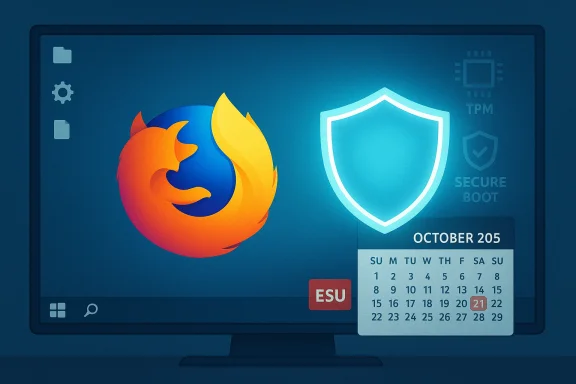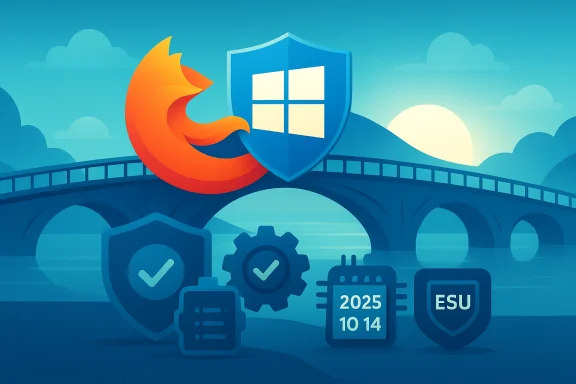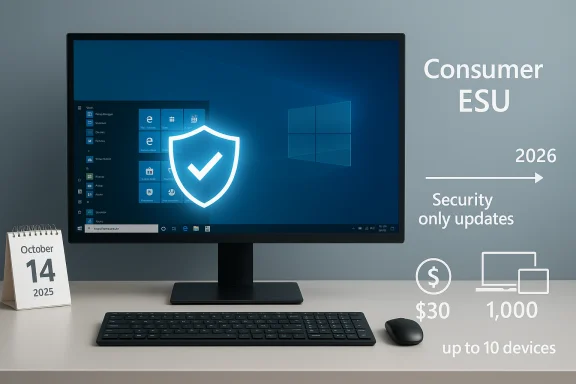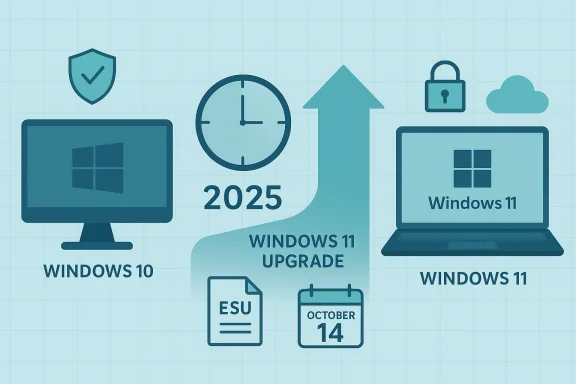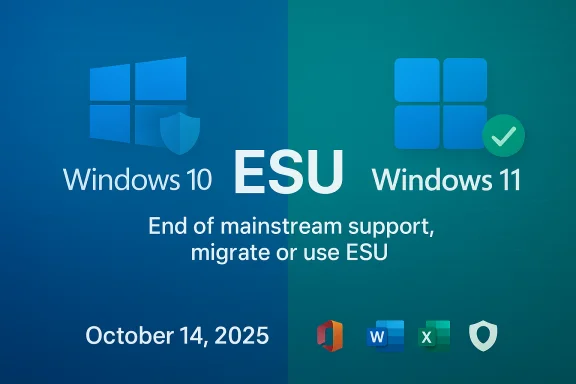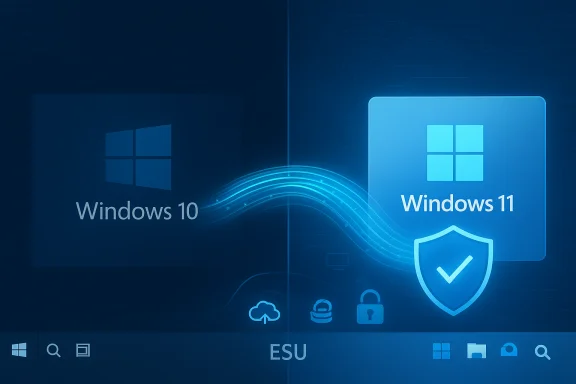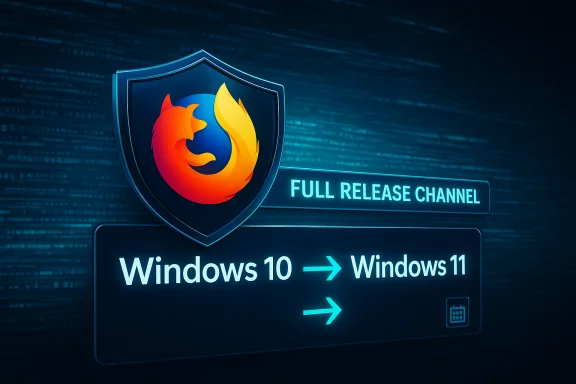Microsoft’s final free monthly update for Windows 10 has landed, and the practical consequences are now clear: Microsoft has ended routine OS-level servicing for Windows 10, but Mozilla says Firefox will keep receiving feature and security updates on Windows 10 for the foreseeable future — a helpful stopgap for users, but not a complete substitute for vendor support of the underlying operating system.
Microsoft set a firm end-of-support date for Windows 10 (version 22H2 and most related SKUs). On October 14, 2025, Microsoft stopped delivering routine OS security updates, cumulative quality rollups, and in-place feature servicing for mainstream Windows 10 editions unless a device is enrolled in an Extended Security Updates (ESU) program. That change means the operating system will continue to boot and run, but newly discovered kernel, driver and platform vulnerabilities will no longer receive routine vendor patches for unenrolled devices.
Why that calendar matters: modern attacks routinely exploit unpatched OS-level components — kernel bugs, network stack flaws, virtualization escapes and driver vulnerabilities. Without vendor-supplied OS fixes, the attack surface grows with each new disclosure. For many home users that elevation in risk happens gradually; for organizations it can mean immediate compliance and liability consequences.
At the same time Microsoft unveiled migration guidance and a set of limited continuations: a consumer ESU program that provides a one‑year, security‑only bridge through October 13, 2026 for eligible consumer devices, and separate application-layer servicing timelines for some Microsoft apps and runtime components. Microsoft also emphasized upgrading eligible hardware to Windows 11 where possible.
Important nuance: Mozilla’s commitment is a vendor-level pledge about Firefox builds and channels; it does not restore OS-level patches from Microsoft. In short, a patched browser reduces many web-delivered risks (drive-by exploits, malicious scripts, browser-based sandbox escapes), but it cannot fix kernel or driver vulnerabilities in an unsupported Windows 10 installation. Treat Mozilla’s support as a meaningful mitigation for browser attack vectors, not a replacement for system updates.
The best path for most users remains upgrading to a supported platform — ideally Windows 11 if the device meets requirements — or moving workloads to a supported alternative. If you must stay on Windows 10 temporarily, combine ESU (if eligible) with Firefox’s ongoing updates and follow hardened endpoint practices: keep software up to date, limit admin privileges, segment legacy devices, and back up data before major system moves.
Conclusion: Firefox’s continued support gives Windows 10 users breathing room and a safer browsing surface in the months ahead, but it does not erase the structural risk introduced by an unsupported OS. Treat Mozilla’s pledge as an important mitigation — and use it to buy time for a planned migration to a fully supported platform.
Source: blog.mozilla.org Windows 10 updates are ending. Here’s what it means for Firefox users. | The Mozilla Blog
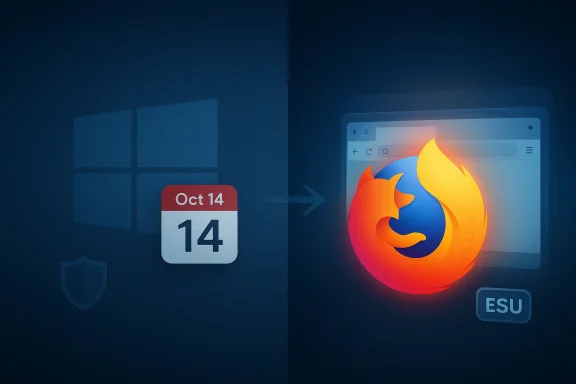 Background: what just changed and why it matters
Background: what just changed and why it matters
Microsoft set a firm end-of-support date for Windows 10 (version 22H2 and most related SKUs). On October 14, 2025, Microsoft stopped delivering routine OS security updates, cumulative quality rollups, and in-place feature servicing for mainstream Windows 10 editions unless a device is enrolled in an Extended Security Updates (ESU) program. That change means the operating system will continue to boot and run, but newly discovered kernel, driver and platform vulnerabilities will no longer receive routine vendor patches for unenrolled devices.Why that calendar matters: modern attacks routinely exploit unpatched OS-level components — kernel bugs, network stack flaws, virtualization escapes and driver vulnerabilities. Without vendor-supplied OS fixes, the attack surface grows with each new disclosure. For many home users that elevation in risk happens gradually; for organizations it can mean immediate compliance and liability consequences.
At the same time Microsoft unveiled migration guidance and a set of limited continuations: a consumer ESU program that provides a one‑year, security‑only bridge through October 13, 2026 for eligible consumer devices, and separate application-layer servicing timelines for some Microsoft apps and runtime components. Microsoft also emphasized upgrading eligible hardware to Windows 11 where possible.
Overview: Mozilla’s position and what it really guarantees
Mozilla’s public message to users is straightforward: Firefox will continue to support Windows 10 for the foreseeable future, and users who remain on Windows 10 will keep getting Firefox updates — including new features, bug fixes, and security patches — just like users on Windows 11. Mozilla also reminds users that while Firefox will be updated, Windows itself also needs vendor updates to stay secure, so Mozilla recommends upgrading to Windows 11 when devices are eligible.Important nuance: Mozilla’s commitment is a vendor-level pledge about Firefox builds and channels; it does not restore OS-level patches from Microsoft. In short, a patched browser reduces many web-delivered risks (drive-by exploits, malicious scripts, browser-based sandbox escapes), but it cannot fix kernel or driver vulnerabilities in an unsupported Windows 10 installation. Treat Mozilla’s support as a meaningful mitigation for browser attack vectors, not a replacement for system updates.
What Mozilla explicitly promises
- Continued Firefox releases on Windows 10 (feature updates and bug fixes).
- Rapid security response for Firefox vulnerabilities, including targeted security updates when needed.
- Guidance about migration and using Firefox Sync to move bookmarks, passwords and settings.
What Mozilla does not (and cannot) promise
- It cannot restore or patch Windows 10 kernel, driver or OS-level vulnerabilities. Those remain Microsoft’s responsibility.
- Continued support is subject to change; “foreseeable future” is an intent, not a contractual guarantee — Mozilla has historically extended or curtailed legacy support according to telemetry, cost and engineering feasibility. Flagged as an implementation risk: this is Mozilla’s current stance, which could be reassessed.
The Microsoft side: ESU, app-layer updates, and Edge exceptions
Microsoft’s lifecycle decision and accompanying programs are the controlling facts for OS security:- End of routine OS servicing: Windows 10 mainstream updates stopped on October 14, 2025 for unenrolled consumer devices. That’s the hard cut for monthly cumulative OS security updates unless ESU applies.
- Consumer ESU: A one‑year, security‑only bridge (typically Oct 15, 2025 — Oct 13, 2026) for eligible consumer devices. Enrollment options include a free path tied to Windows Backup/settings sync with a Microsoft Account, redeeming Microsoft Rewards points, or a paid one‑time purchase that covers a limited number of devices on the same account. ESU is explicitly security-only and temporary.
- App-level continuations: Microsoft announced that some application components — notably Microsoft Edge and WebView2 on Windows 10 22H2 — will continue to receive updates beyond the OS cutoff; in fact, Edge has been slated to receive updates on Windows 10 until at least October 2028. That carve-out means Microsoft’s own browser runtime will keep receiving patches for several years in many configurations.
What this means for Firefox users — short term and long term
Short term (now through the ESU window):- If you keep using Firefox on Windows 10, Mozilla says you’ll keep getting updates — features and security fixes — for now. That reduces many web-based risks and keeps the browser itself current on standards, extensions and site compatibility.
- If you enroll the PC in Microsoft’s consumer ESU, your OS will continue to receive Critical and Important security updates for the ESU window; combining ESU and Mozilla’s Firefox updates provides a stronger short-term posture than either alone.
- The security gap grows for unenrolled systems. OS-level vulnerabilities discovered after Microsoft’s cutoff will remain unpatched on unenrolled Windows 10 devices, and that gap will make long-term reliance on an unsupported platform risky even if Firefox remains current.
- Browser vendors can only do so much: native browser mitigations, sandbox hardening and site-isolation help, but platform exploits (e.g., kernel-level) can often bypass or escalate past application-level protections.
- Drive-by download and script exploits: mitigated effectively by up-to-date Firefox builds and signatures.
- Kernel exploits used to install persistent malware or bypass sandboxing: not mitigated by Firefox updates; these require OS patches.
- Driver and hardware-firmware issues: these remain a vendor/device OEM domain and will not be fixed by browser updates.
Migration options: what to consider and exact steps
For most users the decision set is one of these four paths: upgrade to Windows 11, enroll in ESU as a temporary bridge, replace the device with a new Windows 11 PC, or migrate the workload off Windows 10 (Linux, ChromeOS Flex, cloud-hosted desktops).1. Upgrade to Windows 11 (recommended if eligible)
Why upgrade:- Full vendor support (security updates, feature updates, driver certification).
- Access to modern security primitives (TPM 2.0–based attestation, virtual‑based security features).
- Continued support for mainline browser features without the platform risk of an unsupported OS.
- Open Windows Update → Check for updates → Look for the “Upgrade to Windows 11” or run the PC Health Check app to verify eligibility.
- Back up critical files (use Windows Backup or third‑party tools).
- Enroll or sign-in to your Microsoft account if you plan to use the free consumer ESU or cloud backups during migration.
- Perform the in-place upgrade or clean install; verify device drivers afterward.
- Some older hardware is not eligible for Windows 11 because of TPM, CPU or firmware requirements. If your PC fails the health check, consider the other options below.
2. Enroll in Microsoft’s Consumer ESU (short-term safety net)
Why choose ESU:- It’s a stopgap to buy time for migration, particularly useful for older but still functional devices.
- Enrollment has free and paid options depending on your account and device configuration.
- Verify you’re running Windows 10 version 22H2 with required cumulative updates installed.
- Sign in with a Microsoft Account on the device.
- Enable Windows Backup / Settings sync per Microsoft’s enrollment flow, or redeem Microsoft Rewards points, or make the one-time purchase when available in your region.
- ESU delivers only Critical and Important security updates; it does not include non-security quality fixes or new features.
- It’s explicitly time-limited (consumer ESU typically covers one year).
3. Buy a new Windows 11 PC
Why:- New hardware restores full vendor servicing, performance and security features.
- OEMs often provide migration utilities and trade-in or recycling programs.
- Non-Microsoft apps like Firefox may not auto-migrate with Windows Backup; plan to sign in with Firefox Sync to restore bookmarks, passwords and settings. Mozilla’s guidance explains that after a fresh install you typically re-install Firefox and then sign in to restore your profile via Firefox Sync.
4. Migrate off Windows (Linux, ChromeOS Flex, cloud desktops)
When to consider:- Hardware cannot run Windows 11 and ESU is not desired.
- You want a supported OS that receives regular security updates without Microsoft’s hardware requirements.
- Install a modern, security-focused Linux distro (Ubuntu, Fedora, or a user-friendly variant) and run Firefox or Chromium.
- Use ChromeOS Flex for lightweight devices.
- Use cloud-hosted Windows desktops (Windows 365, Azure Virtual Desktop) for legacy application continuity.
- Evaluate app compatibility, peripherals and driver support before replacing the OS.
How Firefox users should prepare now: concrete checklist
- Enable and verify Firefox Sync before you migrate or reinstall. Sync is end-to-end encrypted; Mozilla does not have your password or the ability to read synced data. Sign into your Firefox account and ensure bookmarks, saved logins, history, extensions and open tabs are selected to sync.
- Confirm which channel of Firefox you’re on (Release, Beta, ESR) and leave auto‑updates enabled to receive security patches promptly.
- Back up any local-only profile data (export bookmarks, back up logins export where permitted, copy the profile folder) so you have a local fallback.
- If you’re keeping Windows 10, enroll in ESU if you want an OS patch safety net during migration planning. Follow Microsoft’s enrollment guidance and verify device eligibility first.
- If you plan to upgrade to Windows 11, perform a full image backup before upgrading and test your peripheral drivers afterwards.
- On the old PC, sign in to Firefox Sync and confirm last sync completed.
- Export bookmarks as an HTML file and save a copy to an external drive.
- Make a full system backup (file-level or image).
- On the new PC, install Firefox, sign in to Firefox Sync, and wait for bookmarks, passwords and preferences to download.
- Verify browser extensions and re-authenticate any web logins that require MFA.
Strengths and limitations of Mozilla’s approach — critical analysis
Strengths- Practical mitigation: Continuing to ship Firefox updates for Windows 10 reduces the most common web-delivered attack vectors for a large installed base of users. That’s materially valuable and buys time for users who cannot immediately upgrade.
- User-friendly migration tooling: Firefox Sync and Mozilla’s account-based approach make cross-device moves less painful, which helps adoption of newer systems.
- Rapid security response: Mozilla’s commitment to fast turnarounds for critical vulnerabilities reduces window of exposure for browser-specific flaws.
- Platform gap remains: Application-layer patches can’t remediate OS kernel or driver issues. Users who remain on unpatched Windows 10 will be exposed to a growing set of risks that browser updates do not address.
- Sustainability / re-evaluation risk: Mozilla’s continued support depends on telemetry and engineering cost; long-term support for an unsupported OS is expensive and may be revised. This means Mozilla’s pledge is helpful but not permanent unless they explicitly commit to multi‑year contractual support. Flagged as a future-risk.
- Third-party ecosystem drift: Drivers, plugins, and other apps may stop certifying or supporting Windows 10, producing compatibility problems even if Firefox remains current. Over time this ecosystem drift reduces the practicality of staying on Windows 10.
Practical recommendations for different user types
Home users who can upgrade:- Upgrade to Windows 11 if your hardware is eligible, enable Firefox Sync, and move to a supported platform. This restores full OS patching and keeps browser and system aligned.
- If hardware cannot run Windows 11, enroll in consumer ESU for the temporary OS patching window, and plan a long-term migration path (buy a new device, migrate to Linux or consider cloud-hosted desktops). Enable Firefox Sync now.
- Consider installing a supported Linux distribution to extend the useful life of older hardware while preserving a modern browser stack.
- If you choose to upgrade to Windows 11 on unsupported hardware via third‑party tooling, be aware of long-term update and support trade-offs — this can work short-term but may create update and driver problems later.
- Inventory Windows 10 devices, categorize by upgrade eligibility, and enroll eligible systems in ESU only as a temporary measure.
- Prioritize critical endpoints for migration and implement compensating controls (network segmentation, application allowlisting, endpoint isolation) for legacy devices.
Final verdict: Firefox’s promise helps — but it’s only part of the puzzle
Mozilla’s commitment to continue updating Firefox on Windows 10 is a meaningful and immediate benefit for users who must remain on the older OS. A current browser reduces many web-based threats and preserves compatibility with modern sites and extensions. However, Firefox updates cannot substitute for operating-system security patches. Microsoft’s end-of-support decision and the limited, time‑boxed nature of ESU mean that long-term reliance on Windows 10 is a strategic and security gamble.The best path for most users remains upgrading to a supported platform — ideally Windows 11 if the device meets requirements — or moving workloads to a supported alternative. If you must stay on Windows 10 temporarily, combine ESU (if eligible) with Firefox’s ongoing updates and follow hardened endpoint practices: keep software up to date, limit admin privileges, segment legacy devices, and back up data before major system moves.
Conclusion: Firefox’s continued support gives Windows 10 users breathing room and a safer browsing surface in the months ahead, but it does not erase the structural risk introduced by an unsupported OS. Treat Mozilla’s pledge as an important mitigation — and use it to buy time for a planned migration to a fully supported platform.
Source: blog.mozilla.org Windows 10 updates are ending. Here’s what it means for Firefox users. | The Mozilla Blog