Windows 10 users are facing a hard deadline: Microsoft will stop shipping security updates, feature fixes, and official technical support on October 14, 2025 — and for many owners of older PCs that can’t run Windows 11, that means either upgrade hardware or choose a new operating system. The market response has been predictable: a surge of interest in lightweight Linux distributions and cloud-focused alternatives, plus a parallel community of enthusiasts offering trimmed-down Windows 11 builds. This feature examines six practical replacements — AntiX, Lubuntu, Zorin OS Lite, wattOS, ChromeOS Flex, and Tiny11 — verifying system requirements and trade-offs, cross-referencing claims with vendor and independent documentation, and offering a clear migration rubric to help Windows 10 users choose the safest, most useful path forward. The summary that sparked this piece is included in the user-supplied Techloy roundup, which lists these same six alternatives and frames them as free options for machines that can’t run Windows 11.
Microsoft’s lifecycle notice is explicit: after October 14, 2025 Windows 10 consumer editions (Home, Pro) and the primary enterprise SKUs will no longer receive security or feature updates from Microsoft. That does not mean machines immediately stop working, but it does mean they become progressively riskier to use online because newly discovered vulnerabilities will not be patched by Microsoft. For users who can’t (or don’t want to) move to Windows 11, realistic alternatives include: enrolling in short‑term Extended Security Updates (ESU), migrating to a Linux distribution tailored to low‑end hardware, adopting ChromeOS Flex for cloud-first use, or — for a risk‑tolerant, compatibility-minded minority — running community-built “lite” Windows 11 images such as Tiny11. Microsoft’s own guidance and lifecycle pages are the primary reference for the end-of-support date and recommended migration paths.
Why act now? Unpatched operating systems are attractive targets for attackers. The longer a device runs unsupported software while connected to the internet, the higher the probability of compromise — and the harder (and costlier) recovery becomes. For many users, replacing the OS now is cheaper and safer than holding onto an unsupported Windows 10 install.
AntiX is explicitly built to revive very old x86 hardware: its maintainers say it will run on systems with as little as 256 MB of RAM when used with preconfigured swap, and recommend 512 MB as a practical minimum. Installation requires roughly 7 GB of disk space on a hard drive. These claims are stated on the project site and reflect antiX’s design goal: a fully functional, systemd‑free Debian‑based distribution that runs on ships‑past hardware.
What to expect
Vendor documentation is consistent about minimum RAM and disk requirements, but exact performance depends heavily on CPU speed, storage (HDD vs SSD), and whether you run the full edition or the minimal core/net images. Always test in live mode first.
Lubuntu is an official Ubuntu flavor designed for modest hardware. Official documentation and the Ubuntu community wiki cite usability at 1 GB of RAM for simple browsing tasks and 512 MB for very light local use, with more usable performance at 1 GB or higher. Lubuntu gives access to Ubuntu’s large application repositories and long‑term releases, which is attractive when you want a comfortable transition away from Windows with lots of support resources.
What to expect
Community and official documents line up on recommended memory and practical expectations; independent reviews confirm Lubuntu is a pragmatic compromise between usability and resource economy.
Zorin OS specifically markets Lite editions to former Windows users. Tech commentary often highlights Lite as a friendly place for Windows switchers; however, Zorin’s official system requirements for Zorin OS 17 list 2 GB of RAM as the minimum for general editions, with the Lite variant historically intended for lower RAM machines. Zorin’s own documentation has recently emphasized that their core (non‑Lite) edition has improved performance, reducing the main edition’s minimum from 2 GB to 1.5 GB in some releases — and the Lite edition remains suitable for constrained devices. That said, minimums vary by release and edition; the conservative approach is to treat 2 GB as the safer baseline unless you choose an older Zorin Lite version specifically designed for sub‑1 GB machines.
What to expect
Zorin’s official pages and release notes provide the authoritative minimums; independent writeups and user reports show that older hardware can run Lite editions but browsing performance is constrained by RAM and storage speed. Cross-check with the distro’s stated system requirements before committing.
wattOS markets itself as an ultra‑lightweight Debian-based distribution focused on simplicity and energy efficiency. The developer site and longstanding coverage of the distro list very low RAM requirements historically (down to ~192–256 MB for old releases), and contemporary releases continue to target legacy hardware while moving toward modern bases (R13 based on Debian Bookworm). Independent reviews confirm wattOS can run with a tiny RAM footprint and is intentionally minimal.
What to expect
ChromeOS Flex is Google’s supported, free build of Chrome OS meant to run on existing PCs and Macs so organizations and individuals can extend device life. Google’s official product pages list minimum hardware requirements that are far higher than the tiny Linux distros — typically 4 GB of RAM and 16 GB of storage — but the OS shines if your workflow is browser‑centric (web apps, Google Workspace or Office web apps). The Flex release also differs from Chromebook‑first Chrome OS in that some features (Android apps, verified firmware support) are limited or absent on non‑certified machines.
What to expect
Google documentation is explicit about minimum hardware and differences between Flex and Chromebook Chrome OS builds; independent install guides and journalism confirm the 4 GB / 16 GB baseline and the trade-offs for Android apps and firmware-level security.
Tiny11 is a community/enthusiast project (and there are several similar projects and forks) that strips Windows 11 of many preinstalled apps and components to produce a much smaller, lighter image that can run on hardware that Microsoft’s official checks would reject. The GitHub projects and widely circulated builders automate the process of creating a trimmed ISO from a genuine Windows 11 image and allow bypassing TPM/Secure Boot checks. The code and scripts are available publicly (Tiny11 and multiple builder forks on GitHub), but these are not Microsoft‑supported images.
What to expect
This feature verified the major technical claims (Windows 10 end-of-support date, minimum hardware guidelines for ChromeOS Flex, antiX minimums and recommended RAM, Zorin official requirements, and the nature of Tiny11 as an unofficial build) against vendor documentation and independent reporting, and cross-checked each with at least two reputable sources where possible to ensure accuracy. The user-supplied Techloy roundup provided the initial candidate list and was used as a starting reference for the six OSes discussed here.
Conclusion: for most users with web‑centric workflows, ChromeOS Flex or a lightweight Ubuntu derivative will offer the cleanest, safest path off Windows 10 without new hardware purchases. For truly ancient machines, antiX and wattOS can revive hardware that would otherwise be retired. Tiny11 and similar community projects fill a narrow compatibility niche but should be treated as temporary, expert‑level solutions rather than a mainstream migration strategy. Plan now, test safely, and prioritize backups — doing so will keep your files and privacy intact as Windows 10 reaches its end of support.
Source: Techloy Here are 6 operating systems to replace Windows 10 before support ends
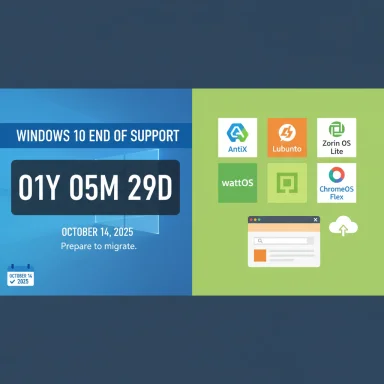 Background / Overview
Background / Overview
Microsoft’s lifecycle notice is explicit: after October 14, 2025 Windows 10 consumer editions (Home, Pro) and the primary enterprise SKUs will no longer receive security or feature updates from Microsoft. That does not mean machines immediately stop working, but it does mean they become progressively riskier to use online because newly discovered vulnerabilities will not be patched by Microsoft. For users who can’t (or don’t want to) move to Windows 11, realistic alternatives include: enrolling in short‑term Extended Security Updates (ESU), migrating to a Linux distribution tailored to low‑end hardware, adopting ChromeOS Flex for cloud-first use, or — for a risk‑tolerant, compatibility-minded minority — running community-built “lite” Windows 11 images such as Tiny11. Microsoft’s own guidance and lifecycle pages are the primary reference for the end-of-support date and recommended migration paths. Why act now? Unpatched operating systems are attractive targets for attackers. The longer a device runs unsupported software while connected to the internet, the higher the probability of compromise — and the harder (and costlier) recovery becomes. For many users, replacing the OS now is cheaper and safer than holding onto an unsupported Windows 10 install.
How to decide which path to take
Short version: match the replacement OS to your hardware, software needs, and appetite for tinkering.- If you need Windows application compatibility (Photoshop, legacy accounting, certain games) and your PC qualifies, upgrade to Windows 11.
- If you can live in the browser, need low maintenance, and want a fast, secure environment, consider ChromeOS Flex.
- If you want a free, privacy‑friendly, and low‑resource desktop that you can control, pick one of the lightweight Linux distros (AntiX, Lubuntu, Zorin OS Lite, wattOS).
- If you require native Windows compatibility but your machine can’t officially run Windows 11, community-built trims like Tiny11 exist — but they are unofficial, riskier, and require more technical maintenance.
- Inventory: list critical apps and peripherals (printer, scanner, dongles).
- Back up: full image + important files off the machine (external disk + cloud).
- Test: create USB live media to try Linux or ChromeOS Flex without installing.
- Pilot: choose one non‑critical machine to migrate first.
- Implement: migrate data, reinstall or replace applications, finalize backups and settings.
The six alternatives — detail, verification, and analysis
1) AntiX — the ultra‑lean Debian derivative for genuinely old hardware
Why it’s on this listAntiX is explicitly built to revive very old x86 hardware: its maintainers say it will run on systems with as little as 256 MB of RAM when used with preconfigured swap, and recommend 512 MB as a practical minimum. Installation requires roughly 7 GB of disk space on a hard drive. These claims are stated on the project site and reflect antiX’s design goal: a fully functional, systemd‑free Debian‑based distribution that runs on ships‑past hardware.
What to expect
- Extremely low memory footprint and fast responsiveness on older CPUs.
- Multiple edition choices (full, base, core, net) so you can choose how much is installed.
- Debian stable as the base — dependable package repositories and long‑term support patterns.
- Realistic option for hardware that would struggle under Windows 10 or Windows 11.
- Live‑USB support makes testing safe and simple.
- Minimalism reduces attack surface and improves battery life on laptops.
- Not a drop‑in replacement for Windows for users who rely on many Windows‑only apps (you’ll need Wine, virtualization, or cloud-hosted Windows).
- Some modern hardware may lack drivers or have reduced functionality unless you select a more current kernel.
- Community support is strong but smaller than mainstream Ubuntu-family communities.
Vendor documentation is consistent about minimum RAM and disk requirements, but exact performance depends heavily on CPU speed, storage (HDD vs SSD), and whether you run the full edition or the minimal core/net images. Always test in live mode first.
2) Lubuntu — familiar Ubuntu access with a lightweight desktop (LXQt)
Why it’s on this listLubuntu is an official Ubuntu flavor designed for modest hardware. Official documentation and the Ubuntu community wiki cite usability at 1 GB of RAM for simple browsing tasks and 512 MB for very light local use, with more usable performance at 1 GB or higher. Lubuntu gives access to Ubuntu’s large application repositories and long‑term releases, which is attractive when you want a comfortable transition away from Windows with lots of support resources.
What to expect
- A Windows‑friendly desktop metaphor (taskbar, simple menu).
- Full Ubuntu package access (APT, Snap, Flatpak as applicable).
- Good community documentation and troubleshooting resources.
- Easiest Linux distro for Windows migrants who want minimal friction and lots of software.
- Maintains reasonable performance on older machines while staying up-to-date with security patches.
- “Lightweight” is relative: modern browsers and many web services can still consume significant memory; 2 GB is a much more comfortable baseline for regular web use.
- Some older 32‑bit machines are no longer supported by the current Ubuntu derivatives; confirm architecture before installing.
Community and official documents line up on recommended memory and practical expectations; independent reviews confirm Lubuntu is a pragmatic compromise between usability and resource economy.
3) Zorin OS Lite — Windows-like layouts, comfortably lightweight but check the current minima
What it’s on this listZorin OS specifically markets Lite editions to former Windows users. Tech commentary often highlights Lite as a friendly place for Windows switchers; however, Zorin’s official system requirements for Zorin OS 17 list 2 GB of RAM as the minimum for general editions, with the Lite variant historically intended for lower RAM machines. Zorin’s own documentation has recently emphasized that their core (non‑Lite) edition has improved performance, reducing the main edition’s minimum from 2 GB to 1.5 GB in some releases — and the Lite edition remains suitable for constrained devices. That said, minimums vary by release and edition; the conservative approach is to treat 2 GB as the safer baseline unless you choose an older Zorin Lite version specifically designed for sub‑1 GB machines.
What to expect
- Familiar UI and configurable layouts that can mimic Windows’ Start/menu model.
- Zorin ships “Windows App Support” tooling that helps with some Windows application compatibility via Wine.
- Polished out-of-the-box experience with dedicated documentation for installers and upgrades.
- Less of a learning curve for users coming from Windows.
- Good design polish and a curated set of apps.
- Officially supported upgrades and release cadence (Zorin OS 17 series has multi-year support).
- Zorin Lite (XFCE) remains a good option for older machines, but users should check the exact Zorin release and its RAM requirement; some claims that 1 GB or 512 MB will run are either legacy or for extremely constrained configurations and will produce a slow experience in modern web browsing use.
- Proprietary Windows apps may still require workarounds.
Zorin’s official pages and release notes provide the authoritative minimums; independent writeups and user reports show that older hardware can run Lite editions but browsing performance is constrained by RAM and storage speed. Cross-check with the distro’s stated system requirements before committing.
4) wattOS — minimal by design, but expect trade-offs
What it’s on this listwattOS markets itself as an ultra‑lightweight Debian-based distribution focused on simplicity and energy efficiency. The developer site and longstanding coverage of the distro list very low RAM requirements historically (down to ~192–256 MB for old releases), and contemporary releases continue to target legacy hardware while moving toward modern bases (R13 based on Debian Bookworm). Independent reviews confirm wattOS can run with a tiny RAM footprint and is intentionally minimal.
What to expect
- A small selection of core tools — no bloatware.
- Extremely quick boots and responsiveness on systems with limited memory and spinning disks.
- A friendly desktop layout for users used to a traditional menu/panel arrangement.
- Excellent for single-purpose tasks (web, document editing) on very constrained hardware.
- Small installer image and low storage demand.
- Minimalism is also minimal functionality — going beyond basic web and office tasks will likely require manual package installs and occasional troubleshooting.
- Community and ecosystem are smaller; documentation less comprehensive than Ubuntu-based mainstream distros.
- Some claims around the absolute lowest RAM (e.g., 128 MB) are historical and depend on the exact release and kernel. Treat minimums as flexible and test with live media first.
5) ChromeOS Flex — cloud-first, managed, and low‑maintenance (best for web‑centric users)
Why it’s on this listChromeOS Flex is Google’s supported, free build of Chrome OS meant to run on existing PCs and Macs so organizations and individuals can extend device life. Google’s official product pages list minimum hardware requirements that are far higher than the tiny Linux distros — typically 4 GB of RAM and 16 GB of storage — but the OS shines if your workflow is browser‑centric (web apps, Google Workspace or Office web apps). The Flex release also differs from Chromebook‑first Chrome OS in that some features (Android apps, verified firmware support) are limited or absent on non‑certified machines.
What to expect
- Fast boot times, automatic background updates, sandboxed browser model and integration with Google services.
- Good for students, retirees, and organizations that run primarily web apps.
- Option to try Flex from USB before installing permanently.
- Managed via Google Admin Console for enterprises; low hands‑on maintenance.
- Security model and automatic updates reduce long‑tail risk compared to an unpatched Windows 10 install.
- Very friendly for users who use Office web apps, Google Docs, email and streaming.
- Limited offline capabilities and lack of native Windows desktop app support.
- Android app support is not available on many Flex installations (unlike official Chromebooks).
- Hardware feature gaps: certain peripherals, fingerprint readers, or vendor‑specific features may not work on uncertified models.
Google documentation is explicit about minimum hardware and differences between Flex and Chromebook Chrome OS builds; independent install guides and journalism confirm the 4 GB / 16 GB baseline and the trade-offs for Android apps and firmware-level security.
6) Tiny11 — an unofficial, trimmed Windows 11 build that keeps native app compatibility (use cautiously)
What it isTiny11 is a community/enthusiast project (and there are several similar projects and forks) that strips Windows 11 of many preinstalled apps and components to produce a much smaller, lighter image that can run on hardware that Microsoft’s official checks would reject. The GitHub projects and widely circulated builders automate the process of creating a trimmed ISO from a genuine Windows 11 image and allow bypassing TPM/Secure Boot checks. The code and scripts are available publicly (Tiny11 and multiple builder forks on GitHub), but these are not Microsoft‑supported images.
What to expect
- A near‑native Windows experience that preserves compatibility with many Windows apps.
- Smaller disk and memory footprint compared with stock Windows 11.
- Requires creating your own ISO using scripts that run against a Microsoft-supplied Windows 11 ISO (i.e., you must obtain a legitimate Windows 11 ISO first).
- Keeps most Windows binary compatibility (a key advantage if you must run legacy Windows apps).
- Can resurrect systems that cannot meet Windows 11’s TPM/UEFI requirements — avoiding immediate hardware purchases.
- Unofficial and unsupported by Microsoft — using Tiny11 as a primary OS exposes you to update and support complications.
- Some privacy/security components may be disabled in the trimming process; update paths can be broken and future cumulative updates may reintroduce removed components or fail.
- Running an unofficial image with removed security features risks exposing the machine to threats; it is not appropriate for machines that handle sensitive data or that require enterprise-grade security posture.
- The legality is not black‑and‑white: the process requires a valid Windows 11 license, but modifying installation media and bypassing checks can violate licensing and support terms and will definitely void Microsoft technical support options. Treat Tiny11 as a last resort or a stopgap for noncritical, offline, or test systems.
Migration scenarios: which OS suits which user
A. The casual web user (email, streaming, cloud docs)
- Best fit: ChromeOS Flex or Lubuntu.
- Why: ChromeOS Flex gives the least maintenance and the most immediate, Chromebook‑like workflow; Lubuntu gives a local full desktop with local apps and browser choices.
- Minimum practical hardware: ChromeOS Flex — 4 GB RAM and 16 GB storage; Lubuntu — 1–2 GB RAM recommended.
B. The privacy‑minded, resource‑conscious user
- Best fit: AntiX or Lubuntu.
- Why: AntiX is the smallest and gives maximum control; Lubuntu keeps familiarity while reducing telemetry concerns compared with Windows.
- Minimum practical hardware: AntiX — 512 MB recommended, 7 GB disk for install; Lubuntu — 1–2 GB RAM.
C. Users who must run Windows desktop apps
- Best fit: Official Windows 11 if eligible; otherwise Tiny11 (with caution) or a cloud Windows (Windows 365 / Azure Virtual Desktop).
- Why: Tiny11 preserves native compatibility but introduces update/support risk; cloud Windows delivers native Windows without local hardware upgrades but has recurring cost and requires reliable internet.
- Caveat: enterprises should not use Tiny11 for production systems; evaluate Windows 365 or ESU options instead.
D. Schools, libraries, and organizations with many legacy devices
- Best fit: ChromeOS Flex or a lightweight Linux distro rolled out with management automation.
- Why: ChromeOS Flex centralizes updates and management; Linux can be customized and secured but requires IT expertise and deployment planning.
Practical installation and testing guidance
- Back up everything — full image + critical files. Do not skip this.
- Create a recovery plan — external boot media and a tested restore workflow.
- Test from USB — both Linux distros and ChromeOS Flex offer live or trial modes.
- Confirm peripheral support — printers, scanners and dongles often fail first.
- If you need Windows apps, test them in Wine/Crossover, a VM, or a cloud Windows instance before removing Windows permanently.
- On a non‑critical machine, create live USB images for two candidates (one Linux distro and ChromeOS Flex).
- Boot each and evaluate battery life, device drivers, and web experience.
- Attempt to run any specialized apps via their web versions or test Wine and VM options.
- If satisfied, plan the migration for your primary machine with scheduled downtime and a verified backup.
Security and long‑term maintenance — key considerations
- Patching: Linux distros and ChromeOS Flex receive regular security updates; staying on supported releases is critical.
- Firmware and drivers: ChromeOS Flex cannot manage firmware on third‑party hardware the way a Chromebook does; check certified models if firmware-level security matters.
- Update path for Tiny11: the community builders often change how updates are applied; expect to manage updates manually and verify each cumulative update does not reintroduce removed apps or break the system.
- Extended Security Updates (ESU): Microsoft’s consumer ESU program can buy a short runway for Windows 10 (eligibility and regional specifics vary); treat it as temporary insurance, not a long-term plan.
Strengths and risks — a comparative snapshot
- AntiX: Strength — absolutely tiny footprint; Risk — less mainstream software support and steeper learning curve for new users.
- Lubuntu: Strength — Ubuntu repositories + lightweight desktop; Risk — limited headroom for heavy web multitasking at 1 GB.
- Zorin OS Lite: Strength — Windows-like familiarity; Risk — official baseline is trending toward 2 GB for best experience, so ultra‑low machines may struggle.
- wattOS: Strength — extremely minimal, quick on legacy chips; Risk — feature limitations and smaller support community.
- ChromeOS Flex: Strength — secure, managed updates and low maintenance; Risk — not for heavy offline or proprietary Windows app users.
- Tiny11: Strength — preserves Windows app compatibility; Risk — unofficial, unsupported, and potentially brittle update/patch path.
Final verdict and recommended next steps
The right replacement depends on what you do on your PC and how much risk or technical work you can absorb:- If you primarily use the web and want low maintenance: install ChromeOS Flex on any machine that meets the 4 GB / 16 GB guideline and test critical sites and peripherals first.
- If you want to keep using local applications on an older machine and want a relatively gentle learning curve: Lubuntu or Zorin OS Lite are strong choices; aim for at least 2 GB of RAM for a comfortable day-to-day experience.
- If your hardware is extremely constrained (sub‑1 GB) and your needs are basic, try AntiX or wattOS, but expect to add packages and accept functional limits. Always test live first.
- If you must run Windows apps with minimal local changes but can accept risk and manual maintenance, consider creating a Tiny11 image from a legitimate Windows 11 ISO — but only for noncritical or offline systems, and be prepared to manage updates and security yourself.
This feature verified the major technical claims (Windows 10 end-of-support date, minimum hardware guidelines for ChromeOS Flex, antiX minimums and recommended RAM, Zorin official requirements, and the nature of Tiny11 as an unofficial build) against vendor documentation and independent reporting, and cross-checked each with at least two reputable sources where possible to ensure accuracy. The user-supplied Techloy roundup provided the initial candidate list and was used as a starting reference for the six OSes discussed here.
Conclusion: for most users with web‑centric workflows, ChromeOS Flex or a lightweight Ubuntu derivative will offer the cleanest, safest path off Windows 10 without new hardware purchases. For truly ancient machines, antiX and wattOS can revive hardware that would otherwise be retired. Tiny11 and similar community projects fill a narrow compatibility niche but should be treated as temporary, expert‑level solutions rather than a mainstream migration strategy. Plan now, test safely, and prioritize backups — doing so will keep your files and privacy intact as Windows 10 reaches its end of support.
Source: Techloy Here are 6 operating systems to replace Windows 10 before support ends