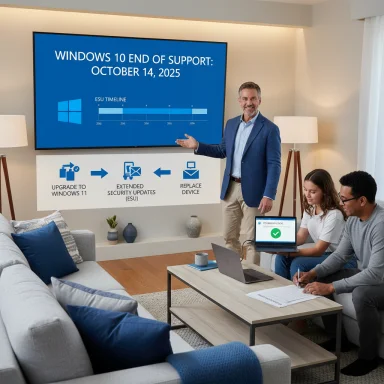Microsoft’s OS roadmap is forcing a reckoning: as Windows 10 reaches its end of support on October 14, 2025, millions of PCs face a choice between upgrading, paying for Extended Security Updates, or relying on third‑party software to patch gaps in usability and productivity — and one third‑party file manager, Files, is stepping into the spotlight with a refinement Microsoft’s File Explorer still hasn’t matched.
Windows 10 support and the ESU lifeline
Microsoft has formally confirmed that Windows 10 will stop receiving free security and feature updates after October 14, 2025. Devices will continue to function, but without regular security updates they become progressively more exposed to newly discovered vulnerabilities. Microsoft also published a consumer Extended Security Updates (ESU) option that provides security‑only patches for roughly one additional year, with consumer ESU coverage slated through October 13–14, 2026 depending on region and documentation.
The company’s consumer ESU program carries enrollment mechanics that differ by market. After public pressure and regulatory scrutiny in Europe, Microsoft announced that EEA consumers will receive a no‑cost ESU option for one year, though it still requires enrolling with a Microsoft account in many implementations. Outside the EEA, free access generally isn’t available — users must either sync PC settings to a Microsoft account, redeem Microsoft Rewards points, or pay for ESU access. This geographic carve‑out and the account‑centric enrollment rules have created confusion and practical consequences for consumers and small businesses.
Why this matters to everyday users
End of support is not the same as an immediate shutdown. However, the removal of ongoing security and quality updates is material: patches for critical vulnerabilities, driver updates, and many compatibility fixes that preserve the functioning of third‑party software will no longer be routinely delivered. For users on older hardware that can’t meet Windows 11’s system requirements, the ESU option is a stopgap — and the way Microsoft has tied enrollment to account and cloud behaviors has made the EEA decision particularly newsworthy.
Files is an independently developed, open‑source file manager built as a modern alternative to Windows’ built‑in File Explorer. It’s community‑driven, ships through its own preview builds and the Microsoft Store, and over the past two years has matured from a promising clone into a serious contender by adding features power users have long asked Microsoft for: robust tabbing, dual‑pane and columns view, a unified Omnibar, built‑in archive handling, and richer file metadata surfaces. The Files project publishes changelogs on its official blog and releases via its GitHub repository.
Why users are paying attention now
Microsoft has made measurable improvements to File Explorer in Windows 11 — including tabs, address bar tweaks, and metadata support — but the native experience still contains design compromises and conservative defaults that frustrate power users. Files has focused on adding practical, observable affordances: real‑time file operation telemetry, a configurable Status Center, columns view with automatic sizing, and file signature verification. For many users, those incremental productivity gains are more meaningful than cosmetic refinements in the OS’s default app. Recent coverage and community buzz have placed Files in the conversation as “the File Explorer people actually want to use.”
Windows Central’s recent piece called attention to a preview bump — Files v4.0.12 — that adds real‑time visual feedback for file operations and improves the Status Center UX by moving the Cancel action into a clearer flyout. Those may sound like small UX tweaks, but they materially change how long file operations feel and how confident users are that a large copy/move/delete is progressing normally.
Key changes in v4.0.12 (as reported)
Files’ own project blog and release notes routinely document major and preview releases. The Files v4.0 announcement and subsequent preview posts confirm the project’s broader v4.0 feature set — Omnibar, Columns View, Status Center improvements, and file signature tools — even if a specific v4.0.12 preview entry is not always mirrored immediately in the primary blog index. Independent coverage (Windows Central, industry outlets) reported the v4.0.12 preview bump and summarized the key UX changes; Files’ blog validates the v4.0 feature direction even when a discrete v4.0.12 post is delayed or captured in the preview changelog. This is common for projects that ship rapid preview builds to insiders while the main blog posts more prominent release milestones.
Caveat — on verifiability
When evaluating preview releases, it’s important to note the distinction between official stable release notes and community/preview reporting. Windows Central’s reporting is consistent with the Files project’s move to emphasize Status Center telemetry in v4.x, but if you require absolute certainty about specific build numbers and signatures, check the app’s internal release notes tab or the GitHub releases page before deploying in production. The project’s preview cadence means changelogs sometimes appear first inside the app or on GitHub, then later on the public blog.
Large file operations — think: copying tens of thousands of small files, scanning nested folders for conflicts, or preparing archives — often require an initial scanning stage that can last seconds to minutes. Without visible feedback, users assume the app is hung and either restart it or prematurely cancel the work, potentially causing partial copy operations or data inconsistency. The Discovering phase explicitly acknowledges that scanning stage, reducing user anxiety and avoiding unnecessary cancellations.
From a technical perspective: what “discovering” signals
Implementing a Discovering state usually means the app is enumerating file system entries, resolving reparse points, checking permission boundaries, and building an in‑memory transaction plan. This visibility helps users reason that heavy disk I/O or metadata lookups are expected and not a crash — which is especially helpful on spinning disks, slow network shares, or when antivirus scanners intercede.
Why cancel placement matters
Moving Cancel to a flyout both reduces accidental taps and clarifies intent: canceling mid‑scan has different consequences than canceling mid‑copy. A flyout can present contextual options — “Cancel scanning”, “Cancel copy and rollback”, “Pause” — depending on where in the operation pipeline the request arrives. That subtle clarity is the sort of polish missing from many system apps historically.
Files has matured rapidly, but third‑party replacements inevitably face edge cases Microsoft’s native app has spent decades handling. Network shares, BitLocker volumes, enterprise device management policies, and complex shell extensions can expose fragile integrations in alternative managers. Several community reports have flagged issues with network locations or certain archive behaviors that need cautious testing before a full switch.
Replacing File Explorer by default
Setting Files as the system default file manager involves registry changes and, for enterprise deployments, potential policy conflicts. Some users report workflows or integrations (shell verbs, installers, legacy apps) that expect File Explorer’s exact behavior; any replacement should be validated against those workflows. The product team for Files documents known limitations and recommends a staged approach rather than an immediate wholesale swap.
Security considerations
Third‑party file managers introduce a different attack surface. Although Files is open source (so the code can be audited), many enterprise environments will prefer Microsoft‑supported tooling for compliance reasons. For consumer users, the main risks are data loss during failed operations and potential incompatibilities with disk‑level encryption or enterprise backup agents.
Privacy and telemetry trade‑offs
Files’ approach to cloud‑integrations and how it surfaces cloud drive metadata is more flexible than Explorer’s. That said, users who object to cloud syncing should review the app’s settings and the Microsoft Store packaging to ensure no unintended telemetry or cloud binding is enabled. The broader context — Microsoft’s ESU enrollment requiring a Microsoft account in many scenarios — makes cloud/identity choices particularly salient right now.
Files’ feature parity in many areas highlights that user expectations have shifted. Consumers and power users now expect transparent, actionable progress feedback, clear cancellation semantics, and built‑in verification tools. Those are UX categories where a nimble open‑source team can iterate faster than a large OS vendor constrained by backwards compatibility obligations.
Regulatory and market pressure shape support choices
Microsoft’s willingness to make ESU free in the EEA after pressure from consumer groups demonstrates how regulatory regimes can influence vendor behavior for critical security services. At the same time, the requirement to enroll using Microsoft accounts in many scenarios underscores how platform vendors are aligning account ecosystems with update distribution — a reality that will affect privacy‑sensitive users.
User agency versus vendor lock‑in
Tools like Files give users agency to replace default components of the OS experience. That’s powerful, but it also means users must accept responsibility for validating compatibility and staying on top of updates. For many consumers, the easiest route remains Microsoft‑supported upgrades; for enthusiasts and power users, alternatives like Files can materially improve day‑to‑day productivity — if deployed thoughtfully.
Meanwhile, third‑party alternatives like Files are doing things Microsoft’s File Explorer has historically resisted or deprioritized: explicit multi‑stage progress feedback, clearer cancellation UX, and richer power‑user features. Files v4.x’s Status Center improvements — including the Discovering phase and refined Cancel placement highlighted in the v4.0.12 preview reporting — represent pragmatic, high‑value changes that reduce friction during large or complex file operations. For users willing to test and validate a third‑party manager, Files can offer tangible productivity gains; for those in regulated or enterprise settings, cautious staged testing and retention of File Explorer as a fallback remain prudent.
The takeaway for Windows users is clear: patching and upgrading choices now have more nuance than ever. Back up your data, evaluate your hardware upgrade path, enroll in ESU if needed, and — if you seek a better file management experience — test Files in a controlled environment before making it central to your workflow. The ecosystem is changing; pragmatic, cautious adoption paired with informed backups and update hygiene will be the best defense as Microsoft completes its Windows 10 sunset.
Source: Windows Central This Windows 11 File Explorer rival is doing what Microsoft won’t
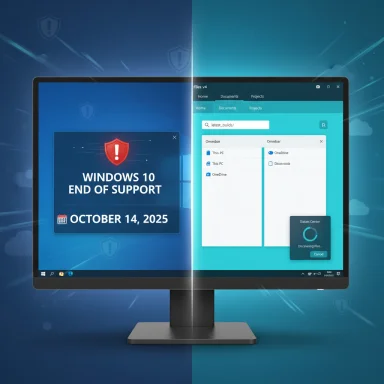 Background
Background
Windows 10 support and the ESU lifelineMicrosoft has formally confirmed that Windows 10 will stop receiving free security and feature updates after October 14, 2025. Devices will continue to function, but without regular security updates they become progressively more exposed to newly discovered vulnerabilities. Microsoft also published a consumer Extended Security Updates (ESU) option that provides security‑only patches for roughly one additional year, with consumer ESU coverage slated through October 13–14, 2026 depending on region and documentation.
The company’s consumer ESU program carries enrollment mechanics that differ by market. After public pressure and regulatory scrutiny in Europe, Microsoft announced that EEA consumers will receive a no‑cost ESU option for one year, though it still requires enrolling with a Microsoft account in many implementations. Outside the EEA, free access generally isn’t available — users must either sync PC settings to a Microsoft account, redeem Microsoft Rewards points, or pay for ESU access. This geographic carve‑out and the account‑centric enrollment rules have created confusion and practical consequences for consumers and small businesses.
Why this matters to everyday users
End of support is not the same as an immediate shutdown. However, the removal of ongoing security and quality updates is material: patches for critical vulnerabilities, driver updates, and many compatibility fixes that preserve the functioning of third‑party software will no longer be routinely delivered. For users on older hardware that can’t meet Windows 11’s system requirements, the ESU option is a stopgap — and the way Microsoft has tied enrollment to account and cloud behaviors has made the EEA decision particularly newsworthy.
Overview: The Files app — what it is and why it matters
What is Files?Files is an independently developed, open‑source file manager built as a modern alternative to Windows’ built‑in File Explorer. It’s community‑driven, ships through its own preview builds and the Microsoft Store, and over the past two years has matured from a promising clone into a serious contender by adding features power users have long asked Microsoft for: robust tabbing, dual‑pane and columns view, a unified Omnibar, built‑in archive handling, and richer file metadata surfaces. The Files project publishes changelogs on its official blog and releases via its GitHub repository.
Why users are paying attention now
Microsoft has made measurable improvements to File Explorer in Windows 11 — including tabs, address bar tweaks, and metadata support — but the native experience still contains design compromises and conservative defaults that frustrate power users. Files has focused on adding practical, observable affordances: real‑time file operation telemetry, a configurable Status Center, columns view with automatic sizing, and file signature verification. For many users, those incremental productivity gains are more meaningful than cosmetic refinements in the OS’s default app. Recent coverage and community buzz have placed Files in the conversation as “the File Explorer people actually want to use.”
Files v4.0.12: What changed (and what’s new)
The short versionWindows Central’s recent piece called attention to a preview bump — Files v4.0.12 — that adds real‑time visual feedback for file operations and improves the Status Center UX by moving the Cancel action into a clearer flyout. Those may sound like small UX tweaks, but they materially change how long file operations feel and how confident users are that a large copy/move/delete is progressing normally.
Key changes in v4.0.12 (as reported)
- New “Discovering” Phase in the Status Center: when Files begins locating items for a requested operation (copying, moving, deleting), it now displays a distinct discovery state so users can tell the app is actively preparing work rather than frozen. This is a response to a long‑standing usability problem where operations sometimes appear stalled during scanning or pre‑processing.
- Cancel button relocated to a menu flyout: instead of a persistent Cancel button that could clutter the Status Center or be ambiguous, the action is now in a flyout menu, making the intent and affordance cleaner.
- Multiple fixes related to right‑to‑left layouts, tag navigation, specific network locations, Columns View search behavior, and pinned folder icons — all practical bugfixes that reduce friction when using advanced UI features.
Files’ own project blog and release notes routinely document major and preview releases. The Files v4.0 announcement and subsequent preview posts confirm the project’s broader v4.0 feature set — Omnibar, Columns View, Status Center improvements, and file signature tools — even if a specific v4.0.12 preview entry is not always mirrored immediately in the primary blog index. Independent coverage (Windows Central, industry outlets) reported the v4.0.12 preview bump and summarized the key UX changes; Files’ blog validates the v4.0 feature direction even when a discrete v4.0.12 post is delayed or captured in the preview changelog. This is common for projects that ship rapid preview builds to insiders while the main blog posts more prominent release milestones.
Caveat — on verifiability
When evaluating preview releases, it’s important to note the distinction between official stable release notes and community/preview reporting. Windows Central’s reporting is consistent with the Files project’s move to emphasize Status Center telemetry in v4.x, but if you require absolute certainty about specific build numbers and signatures, check the app’s internal release notes tab or the GitHub releases page before deploying in production. The project’s preview cadence means changelogs sometimes appear first inside the app or on GitHub, then later on the public blog.
Why Files’ “Discovering” phase matters — UX and technical implications
From a user’s perspective: perceived progress equals trustLarge file operations — think: copying tens of thousands of small files, scanning nested folders for conflicts, or preparing archives — often require an initial scanning stage that can last seconds to minutes. Without visible feedback, users assume the app is hung and either restart it or prematurely cancel the work, potentially causing partial copy operations or data inconsistency. The Discovering phase explicitly acknowledges that scanning stage, reducing user anxiety and avoiding unnecessary cancellations.
From a technical perspective: what “discovering” signals
Implementing a Discovering state usually means the app is enumerating file system entries, resolving reparse points, checking permission boundaries, and building an in‑memory transaction plan. This visibility helps users reason that heavy disk I/O or metadata lookups are expected and not a crash — which is especially helpful on spinning disks, slow network shares, or when antivirus scanners intercede.
Why cancel placement matters
Moving Cancel to a flyout both reduces accidental taps and clarifies intent: canceling mid‑scan has different consequences than canceling mid‑copy. A flyout can present contextual options — “Cancel scanning”, “Cancel copy and rollback”, “Pause” — depending on where in the operation pipeline the request arrives. That subtle clarity is the sort of polish missing from many system apps historically.
Strengths: what Files does better than native File Explorer
- Real‑time telemetry and feedback: built‑in status center that surfaces multi‑stage progress (discovering → preparing → transferring), rather than a simple progress bar that can vanish.
- Power‑user workflows: columns view, dual‑pane, customizable tabs, advanced tagging and inspector previews for quick content checks, and hashes/signatures verification for safety‑conscious workflows.
- Rapid iteration: a community development model that ships preview builds aggressively and listens to user reports, which translates into quick fixes for concrete bugs (e.g., search in Columns view, pinned icon loading).
- Modern UI affordances: Omnibar, intuitive breadcrumb handling, and explicit actions in context menus make repeated tasks faster and less error‑prone.
Risks and limitations: what to watch out for
Stability and maturityFiles has matured rapidly, but third‑party replacements inevitably face edge cases Microsoft’s native app has spent decades handling. Network shares, BitLocker volumes, enterprise device management policies, and complex shell extensions can expose fragile integrations in alternative managers. Several community reports have flagged issues with network locations or certain archive behaviors that need cautious testing before a full switch.
Replacing File Explorer by default
Setting Files as the system default file manager involves registry changes and, for enterprise deployments, potential policy conflicts. Some users report workflows or integrations (shell verbs, installers, legacy apps) that expect File Explorer’s exact behavior; any replacement should be validated against those workflows. The product team for Files documents known limitations and recommends a staged approach rather than an immediate wholesale swap.
Security considerations
Third‑party file managers introduce a different attack surface. Although Files is open source (so the code can be audited), many enterprise environments will prefer Microsoft‑supported tooling for compliance reasons. For consumer users, the main risks are data loss during failed operations and potential incompatibilities with disk‑level encryption or enterprise backup agents.
Privacy and telemetry trade‑offs
Files’ approach to cloud‑integrations and how it surfaces cloud drive metadata is more flexible than Explorer’s. That said, users who object to cloud syncing should review the app’s settings and the Microsoft Store packaging to ensure no unintended telemetry or cloud binding is enabled. The broader context — Microsoft’s ESU enrollment requiring a Microsoft account in many scenarios — makes cloud/identity choices particularly salient right now.
Practical guidance for users and IT administrators
If you run Windows 10 through October 14, 2025- Back up critical files now. Use a 3‑2‑1 strategy: at least three copies, on two different media types, with one offsite or cloud copy.
- Confirm upgrade eligibility: check Settings → System → Windows Update to see if your PC is eligible for a free upgrade to Windows 11. Microsoft’s support documents detail upgrade paths and hardware requirements.
- If Windows 11 is not feasible, enroll in ESU or plan migration: EEA consumers have a free enrollment window for one year; elsewhere, be aware of the Microsoft account / payment / Rewards mechanics. Check Settings → Update & Security → Windows Update for the “Enroll now” flow or the official ESU guidance.
- Test Files in a controlled way: install the preview alongside File Explorer, do non‑critical file operations, and validate network share handling and BitLocker interplay before exporting settings or switching defaults. Use the app’s release notes tab for the exact details of preview builds.
- Treat third‑party file managers as unsupported for enterprise security baselines unless you run a formal evaluation and approve them through your change control processes.
- Consider ESU enrollment only as temporary relief. For compliant, supported environments, the recommended path remains migration to a supported OS or replacement hardware that runs Windows 11 (or another supported platform).
Bigger picture: what Files’ evolution signals for Microsoft and users
Healthy competition drives product changeFiles’ feature parity in many areas highlights that user expectations have shifted. Consumers and power users now expect transparent, actionable progress feedback, clear cancellation semantics, and built‑in verification tools. Those are UX categories where a nimble open‑source team can iterate faster than a large OS vendor constrained by backwards compatibility obligations.
Regulatory and market pressure shape support choices
Microsoft’s willingness to make ESU free in the EEA after pressure from consumer groups demonstrates how regulatory regimes can influence vendor behavior for critical security services. At the same time, the requirement to enroll using Microsoft accounts in many scenarios underscores how platform vendors are aligning account ecosystems with update distribution — a reality that will affect privacy‑sensitive users.
User agency versus vendor lock‑in
Tools like Files give users agency to replace default components of the OS experience. That’s powerful, but it also means users must accept responsibility for validating compatibility and staying on top of updates. For many consumers, the easiest route remains Microsoft‑supported upgrades; for enthusiasts and power users, alternatives like Files can materially improve day‑to‑day productivity — if deployed thoughtfully.
Conclusion
Windows 10’s end of support is more than a calendar milestone — it is an inflection point that forces decisions around security, upgrade cost, and day‑to‑day productivity. Microsoft’s ESU option provides a limited safety net, and regulatory pressure has produced regionally differentiated concessions, notably a free one‑year ESU path for EEA users that eases the short‑term burden for many.Meanwhile, third‑party alternatives like Files are doing things Microsoft’s File Explorer has historically resisted or deprioritized: explicit multi‑stage progress feedback, clearer cancellation UX, and richer power‑user features. Files v4.x’s Status Center improvements — including the Discovering phase and refined Cancel placement highlighted in the v4.0.12 preview reporting — represent pragmatic, high‑value changes that reduce friction during large or complex file operations. For users willing to test and validate a third‑party manager, Files can offer tangible productivity gains; for those in regulated or enterprise settings, cautious staged testing and retention of File Explorer as a fallback remain prudent.
The takeaway for Windows users is clear: patching and upgrading choices now have more nuance than ever. Back up your data, evaluate your hardware upgrade path, enroll in ESU if needed, and — if you seek a better file management experience — test Files in a controlled environment before making it central to your workflow. The ecosystem is changing; pragmatic, cautious adoption paired with informed backups and update hygiene will be the best defense as Microsoft completes its Windows 10 sunset.
Source: Windows Central This Windows 11 File Explorer rival is doing what Microsoft won’t