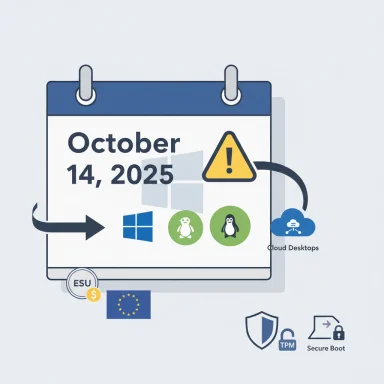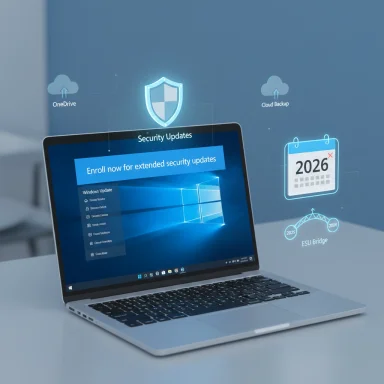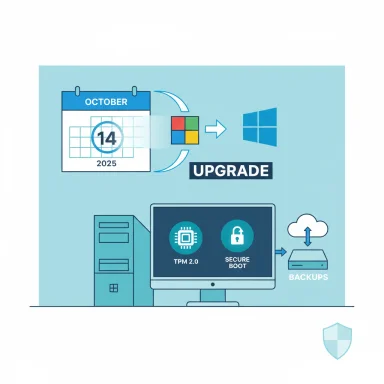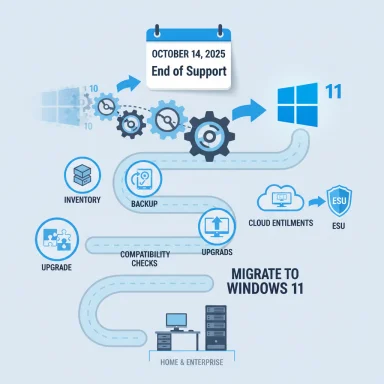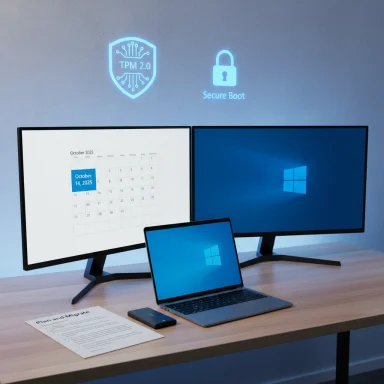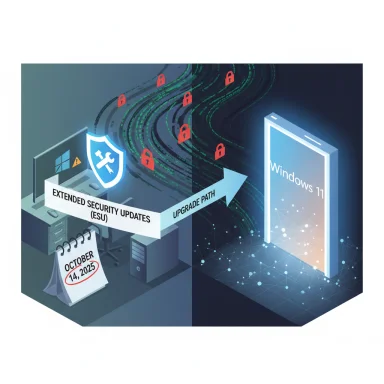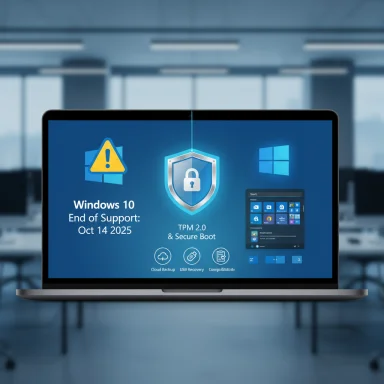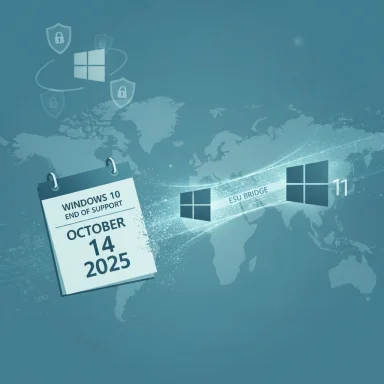Microsoft’s decision to stop routine support for Windows 10 on October 14, 2025, is now official — a hard deadline that forces choices for every home user, small business, and IT department still running the decade‑old platform. Microsoft will cease issuing regular OS security updates, feature and quality updates, and standard technical support for mainstream Windows 10 editions on that date; the company is offering a narrowly scoped set of transition paths — a one‑year consumer Extended Security Updates (ESU) bridge, commercial ESU for businesses, and migration routes to Windows 11 or cloud‑hosted Windows 365 Cloud PCs — but each path has clear limits, costs, and operational trade‑offs that must be weighed now.
Windows 10 launched in 2015 and has remained one of the most widely deployed desktop operating systems in the world. Microsoft’s lifecycle policy for the product has long signaled an eventual sunset, and the company has now fixed the public end‑of‑servicing date: October 14, 2025. On that day, Windows Update will stop delivering routine monthly security and quality updates for mainstream Windows 10 releases (Home, Pro, Enterprise, Education and many IoT/LTSC variants) unless a device is enrolled in an eligible support arrangement such as ESU.
A few important continuations survive the OS EOL date — but they are limited and targeted. Microsoft will continue to provide Security Intelligence (definition) updates for Microsoft Defender Antivirus and will continue security updates for Microsoft 365 Apps on Windows 10 for an extended period into 2028; these allowances blunt some immediate exposure but are not substitutes for full OS patching.
Why this matters: an unpatched operating system becomes a progressively easier target for attackers. New kernel, driver and platform vulnerabilities discovered after October 14, 2025 will not be fixed for most Windows 10 devices unless they are covered by ESU or other special arrangements. Organizations that must meet compliance standards, handle sensitive data, or maintain a minimal cyber‑risk posture cannot treat the date as negotiable.
The next 12 months are a migration sprint: treat Microsoft’s dates as firm, verify vendor claims against independent testing where performance or ROI matter, and use ESU or cloud subscriptions as tactical bridges — not a plan to remain forever on an unsupported OS.
Conclusion
The end of Windows 10 marks the end of an era — but it is also a clear inflection point for device security, procurement planning, and for Microsoft’s push toward AI‑enabled Windows experiences. Families, small businesses, and IT departments now face a tight window to act: up‑grade, buy time responsibly, or adopt cloud alternatives. Use the concrete dates Microsoft has published, validate product claims with independent testing for your workloads, and prioritize the devices that matter most. The calendar is unambiguous — October 14, 2025 — and the path forward is actionable if you start now.
Source: digit.in Microsoft to end support for Windows 10 on October 14: All you need to know
 Background / Overview
Background / Overview
Windows 10 launched in 2015 and has remained one of the most widely deployed desktop operating systems in the world. Microsoft’s lifecycle policy for the product has long signaled an eventual sunset, and the company has now fixed the public end‑of‑servicing date: October 14, 2025. On that day, Windows Update will stop delivering routine monthly security and quality updates for mainstream Windows 10 releases (Home, Pro, Enterprise, Education and many IoT/LTSC variants) unless a device is enrolled in an eligible support arrangement such as ESU. A few important continuations survive the OS EOL date — but they are limited and targeted. Microsoft will continue to provide Security Intelligence (definition) updates for Microsoft Defender Antivirus and will continue security updates for Microsoft 365 Apps on Windows 10 for an extended period into 2028; these allowances blunt some immediate exposure but are not substitutes for full OS patching.
Why this matters: an unpatched operating system becomes a progressively easier target for attackers. New kernel, driver and platform vulnerabilities discovered after October 14, 2025 will not be fixed for most Windows 10 devices unless they are covered by ESU or other special arrangements. Organizations that must meet compliance standards, handle sensitive data, or maintain a minimal cyber‑risk posture cannot treat the date as negotiable.
What actually changes on October 14, 2025
- Windows 10 devices will continue to boot and run, but Microsoft will stop delivering routine OS security updates, cumulative quality updates, and feature improvements for mainstream Windows 10 SKUs.
- Standard Microsoft technical support for Windows 10 incidents will end for the affected SKUs; Microsoft will direct customers toward upgrade or ESU options.
- Application‑layer exceptions: Microsoft 365 Apps (Office) will receive security updates on Windows 10 until October 10, 2028; Microsoft Defender will continue to receive security intelligence updates into 2028 as well. These are important mitigations but do not patch OS‑level vulnerabilities.
The Extended Security Updates (ESU) programme — what it is and how it works
Microsoft engineered ESU as a temporary bridge to buy migration time, not as long‑term support. There are separate consumer and commercial ESU tracks with different rules, durations, and price models.Consumer ESU (one‑year bridge)
- Coverage window: Oct 15, 2025 — Oct 13, 2026.
- What it provides: security‑only updates classified Critical and Important. No new features, no quality fixes, and limited technical support for the OS itself.
- Enrollment options (consumer):
- Free path by enabling Windows Backup (syncing PC settings to a Microsoft Account / OneDrive); or
- Redeem 1,000 Microsoft Rewards points; or
- Pay a one‑time fee (approximately $30 USD per account) for the year. Pricing and exact purchase mechanics may vary by locale and Microsoft account conditions.
- Scope and limits: consumer ESU typically requires devices to be on the latest Windows 10 22H2 servicing baseline, be enrolled under a personal Microsoft Account (not domain‑joined), and meet other activation prerequisites.
Commercial / Enterprise ESU
- Duration: purchasable for up to three years past the mainstream cutoff (yearly renewals).
- Pricing model: commercial ESU pricing was published with an escalating cadence (roughly $61 per device in Year One, with higher renewal fees in Years Two and Three; actual contract terms vary). Businesses must purchase ESU through volume licensing or Cloud Solution Provider channels.
Cloud & virtual entitlements
- Microsoft has made ESU available automatically for Windows 10 virtual machines running in certain Microsoft cloud environments (Windows 365 Cloud PCs, Azure Virtual Desktop, Azure VMs) at no additional ESU charge when using Microsoft images — a clear incentive toward cloud migration for enterprise workloads.
Recent regional change: EEA concession
- Following consumer advocacy pressure in Europe, Microsoft modified consumer ESU terms for the European Economic Area (EEA): ESU access in the EEA is now available without the previously required conditions tied to Windows Backup for free enrollment, effectively making the one‑year consumer ESU free in the EEA (users still must enroll and periodically authenticate). Outside the EEA the $30/Rewards/Backup options continue to apply. This regional nuance creates a two‑tier experience that users must confirm for their jurisdiction.
Microsoft’s upgrade pitch — Windows 11, Copilot+ PCs and Windows 365
Microsoft is urging migrations to three core directions:- Upgrade eligible systems to Windows 11 (free upgrade path for qualifying Windows 10 devices).
- Buy a new Windows 11 PC — Microsoft is promoting a new Copilot+ PC lineup with device‑level AI features.
- Move to Windows 365 Cloud PCs (Windows in the cloud) as a way to run a supported Windows 11 environment from older hardware.
Copilot+ PCs and new AI features
Copilot+ PCs — devices shipped by Microsoft and OEM partners such as Acer, ASUS, Dell, HP, Lenovo and Samsung — are positioned as AI‑centric Windows 11 machines with features like Recall, Click to Do, Cocreator (image generation and editing), Restyle, and Copilot Vision. Microsoft’s official Copilot+ announcement details the new hardware and device experiences and explains how the on‑device neural processing and cloud models combine to power those experiences.Windows 365: cloud PCs and the 20% discount
For businesses and some individual buyers, Microsoft is promoting Windows 365 as an alternative to immediate hardware refresh. Microsoft has been running a promotion offering 20% off Windows 365 plans for new customers for a limited time; this discount reduces the near‑term cost of adopting cloud PCs as a migration strategy. The promotional window and exact terms are published on Microsoft’s Windows 365 pages and the Windows Experience blog.Separating marketing claims from verifiable facts — what to trust and what to question
Microsoft’s messaging includes hard vendor commitments (EOL dates, ESU windows, Defender/M365 app update timelines) and also marketing claims about Windows 11 and Copilot+ that require scrutiny.- Fact: Windows 10 end of support is October 14, 2025; consumer ESU runs to Oct 13, 2026; Microsoft 365 Apps security updates will continue through Oct 10, 2028. These are documented in Microsoft lifecycle and support pages.
- Marketing claims: “Windows 11 PCs are up to 2.3x faster”, “62% fewer security incidents / 3x fewer firmware attacks”, “50% faster workflows”, and “250% ROI” appear in Microsoft promotional materials and whitepapers, but their methodological bases are vendor‑commissioned studies, benchmark choices, or comparisons across non‑equivalent hardware. Independent reporting and technical analysis have questioned or qualified those numbers — noting that many of the performance differences reflect newer hardware generations rather than OS changes alone. Treat these metrics as illustrative rather than dispositive.
- The underlying study (who funded it? what tests were run?).
- Whether comparisons are apples‑to‑apples (same hardware with different OS versions) or across different device vintages.
- Whether the claim includes caveats (footnotes, bench methodology links).
Practical migration playbook — steps for home users and IT teams
Time is limited; treat October 14, 2025 as a fixed milestone. The following checklist is actionable and prioritized.1. Inventory (immediate)
- Identify every Windows 10 device on your network or in your home. Record model, CPU, RAM, storage, TPM version, Secure Boot state, and whether it’s domain‑joined or MDM‑managed.
- Tag business‑critical machines (finance, HR, servers, point‑of‑sale, healthcare devices) for priority remediation.
2. Backup and test (do not skip)
- Back up user data to a secure location (external drive and cloud). Test restores.
- Create a system image of representative devices before attempting upgrades. This reduces recovery time if an upgrade path fails.
3. Check Windows 11 eligibility
- Use Microsoft’s PC Health Check tool or vendor guidance to verify if devices meet Windows 11 minimum requirements (TPM 2.0, Secure Boot, supported CPU families, RAM and storage).
- For devices that fail eligibility, evaluate firmware updates, BIOS/UEFI enablement of TPM and Secure Boot, or whether hardware must be replaced.
4. Decide per device: Upgrade / ESU / Replace / Migrate to Cloud
- If eligible: plan staged Windows 11 upgrades with testing for critical apps and drivers.
- If not eligible or replacement is cost‑prohibitive: enroll in consumer ESU if you meet the prerequisites, or purchase commercial ESU for business devices. Remember ESU is time‑boxed and not a permanent substitute.
- If replacement is viable: prioritize Windows 11‑capable hardware (consider Copilot+ if the organization relies on on‑device AI experiences).
- If hardware cannot be changed immediately: evaluate Windows 365 Cloud PCs as a way to run Windows 11 virtually from older endpoints; new customers may be eligible for promotional discounts.
5. Segregate and mitigate (security)
- For devices that will remain on Windows 10 post‑EOL without ESU: segment them off critical networks, restrict VPN and remote access, limit admin privileges, and apply compensating controls (HIDS, up‑to‑date AV signatures, strict browser policies).
- Maintain up‑to‑date third‑party security software and monitor logs actively. Remember: antivirus signatures help, but they are not a replacement for OS patches.
6. Test application compatibility
- Validate business apps, line‑of‑business solutions, drivers and peripherals on Windows 11 test images and/or Windows 365 images.
- Engage software vendors early; some may end Windows 10 compatibility over time.
7. Communication and procurement
- For organizations, notify stakeholders of timelines, procurement needs and expected downtime.
- For home users, plan upgrade windows and budget for either hardware refresh, ESU purchase, or migration to cloud services.
Cost and compliance considerations
- Consumer cost: one‑year consumer ESU via payment option has been shown as about $30 (per account) in Microsoft’s public materials; free enrollment routes exist but require Microsoft account sign‑in or the redemption of 1,000 Rewards points in many regions.
- Enterprise cost: commercial ESU pricing typically starts in a lower first‑year price (published examples around $61 per device) and escalates each renewal year; cumulative multi‑year costs can be significant for large fleets and should be compared against refresh budgets or cloud migration TCO.
- Compliance risk: regulatory regimes and customer contracts frequently require supported OS versions; running unsupported Windows 10 can trigger audit findings, breach‑notification obligations, or insurance complications. Treat ESU as a time‑boxed stopgap while planning permanent remediation.
Strengths of Microsoft’s approach — and real risks to watch
Notable strengths
- Microsoft has provided clear dates and an explicit consumer ESU pathway — unusually consumer‑friendly for a platform sunset — which gives households and small offices an actionable one‑year buffer.
- Application‑layer continuations (Microsoft 365 Apps updates and Defender definitions through 2028) reduce immediate productivity and malware risk during staged migration.
- Cloud options (Windows 365, AVD) and promotional discounts create viable alternatives to mass hardware refresh.
Material risks and downsides
- The consumer ESU model has generated backlash (privacy and cost concerns) — Microsoft’s EEA concession addresses some of this but leaves geographical inequality outside Europe that may affect millions. Expect scrutiny and potential regulatory follow‑ups.
- Microsoft’s performance and security improvement claims are often sourced to vendor‑commissioned studies or benchmarks that compare different hardware generations. These metrics should not be taken as guarantees for all users; organizations should validate claims against their own workloads.
- ESU is a bridging strategy, not a long‑term fix. Dependence on ESU beyond the window creates accumulating technical debt, higher costs and future scramble risks as attackers focus on unpatched systems.
Quick FAQs (concise answers)
- Will my Windows 10 PC stop working on October 14, 2025?
- No. Devices will keep running but will stop receiving routine OS security and feature updates unless enrolled in ESU.
- Can I get security updates for free?
- In many regions you can get consumer ESU via free enrollment paths (Microsoft Account + Windows Backup or Microsoft Rewards), but regional rules vary — the EEA now has a free, less‑conditional path; other markets may require $30 or the account‑linked routes. Confirm local terms.
- Do Microsoft 365 apps keep working on Windows 10?
- Yes — Microsoft will provide security updates for Microsoft 365 Apps on Windows 10 through Oct 10, 2028, but feature updates taper earlier; support guidance directs customers to move to Windows 11 eventually.
- Is Windows 11 inevitably better?
- Windows 11 includes many modern security defaults and usability investments, and Copilot+ PCs enable new AI features — but performance and productivity gains depend heavily on hardware and workload. Treat vendor claims as marketing until validated for your environment.
Final assessment and recommendation
October 14, 2025 is a hard calendar milestone; it is not a suggestion. For most consumers and organizations, the best path is to plan a migration now with a realistic timetable:- Inventory and backup immediately.
- Test Windows 11 upgrades on representative systems.
- Where eligible, schedule staged in‑place upgrades.
- Where upgrades or replacements aren’t possible, enroll in ESU for the minimum time necessary to execute a permanent migration plan.
- Consider Windows 365 for targeted workloads or as a stopgap for legacy devices.
- Segregate and harden any devices that will remain on Windows 10 beyond October 14, 2025 without ESU.
The next 12 months are a migration sprint: treat Microsoft’s dates as firm, verify vendor claims against independent testing where performance or ROI matter, and use ESU or cloud subscriptions as tactical bridges — not a plan to remain forever on an unsupported OS.
Conclusion
The end of Windows 10 marks the end of an era — but it is also a clear inflection point for device security, procurement planning, and for Microsoft’s push toward AI‑enabled Windows experiences. Families, small businesses, and IT departments now face a tight window to act: up‑grade, buy time responsibly, or adopt cloud alternatives. Use the concrete dates Microsoft has published, validate product claims with independent testing for your workloads, and prioritize the devices that matter most. The calendar is unambiguous — October 14, 2025 — and the path forward is actionable if you start now.
Source: digit.in Microsoft to end support for Windows 10 on October 14: All you need to know