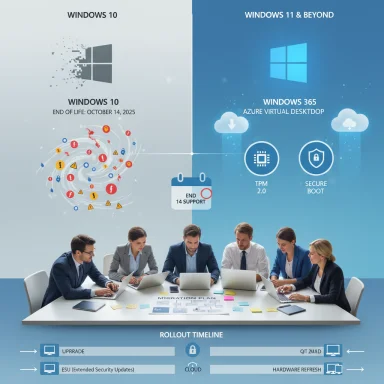Microsoft has fixed a hard deadline: Windows 10 reaches end of support on October 14, 2025, and the calendar is not negotiable—users must choose to upgrade, buy a short-term extension, or accept growing security risk. (support.microsoft.com)
Microsoft’s lifecycle policy for Windows 10 has been public for months: after October 14, 2025, Microsoft will no longer provide routine security patches, feature or quality updates, or standard technical assistance for consumer Windows 10 editions. Machines will continue to boot and run, but without vendor-supplied security updates their attack surface grows quickly. (learn.microsoft.com)
For most home users the practical choices are straightforward:
Community and industry commentary has picked up two concurrent themes: the logistics of upgrading hundreds of millions of devices, and the environmental and consumer-rights backlash from users worried about forced obsolescence. The e‑waste question is real—many working PCs will be functionally adequate but fail Windows 11’s hardware requirements. That has driven calls to consider alternatives and to plan migrations responsibly. (windowscentral.com)
Key minimum requirements you must verify before trying to upgrade:
Pros:
Enrollment mechanics and options (consumer-facing):
Key caveats:
For most users the best path is to upgrade eligible devices to Windows 11 after performing a full backup and ensuring driver/firmware updates are current. If your hardware is incompatible and you cannot replace it immediately, enroll in the consumer ESU (or plan a migration to Linux/ChromeOS Flex) rather than continuing to run an unpatched system. ESU is a one‑year bridge, not a permanent fix—plan accordingly. (techradar.com)
Be realistic about trade‑offs: clean installs reduce legacy baggage but require reinstalling apps and restoring data; in‑place upgrades are easier but can carry vestigial quirks; unsupported workarounds for unsupported hardware invite long‑term headaches. Use Microsoft’s official tools (PC Health Check, Windows Backup, Media Creation Tool) for the safest outcomes and consult vendor sites for drivers and firmware. (microsoft.com, support.microsoft.com)
Finally, treat this as a planning problem, not a last‑minute panic. Back up now. Test a compatible upgrade path on one machine. If you need time, take ESU and move deliberately—your data and privacy deserve the months you invest in a careful transition.
Conclusion
Windows 10’s end of support is a fixed milestone; the practical choices are clear and time‑sensitive. Back up your data, check compatibility, and choose the path that balances security, cost, and sustainability for your situation—upgrade to Windows 11 where possible, use Microsoft’s one‑year ESU bridge only if necessary, and consider Linux or cloud alternatives for older hardware. Take action now rather than relying on inertia: an unsupported OS is a growing liability. (support.microsoft.com, learn.microsoft.com)
Source: Popular Mechanics Support for Windows 10 Ends Next Month: Here's How to Update Your PC to Windows 11 If You Haven’t Already
 Background / Overview
Background / Overview
Microsoft’s lifecycle policy for Windows 10 has been public for months: after October 14, 2025, Microsoft will no longer provide routine security patches, feature or quality updates, or standard technical assistance for consumer Windows 10 editions. Machines will continue to boot and run, but without vendor-supplied security updates their attack surface grows quickly. (learn.microsoft.com)For most home users the practical choices are straightforward:
- Upgrade an eligible PC to Windows 11 (free for qualifying devices).
- Enroll eligible machines in the Windows 10 Consumer Extended Security Updates (ESU) program for a one‑year safety net.
- Replace the device with a new Windows 11 PC or move to an alternative OS (Linux, ChromeOS Flex), or a cloud PC solution.
Why this matters: Security, compliance and real risk
When a vendor stops shipping security patches, the platform becomes a ticking time bomb for three reasons:- New vulnerabilities will accumulate and remain unpatched, increasing the risk of malware, ransomware, and data theft.
- Over time, third‑party software and services will drop official support for the OS, reducing compatibility and increasing operational friction.
- For regulated industries and compliance-conscious users, running an unsupported OS can lead to failed audits, insurance issues, or contractual breaches.
Community and industry commentary has picked up two concurrent themes: the logistics of upgrading hundreds of millions of devices, and the environmental and consumer-rights backlash from users worried about forced obsolescence. The e‑waste question is real—many working PCs will be functionally adequate but fail Windows 11’s hardware requirements. That has driven calls to consider alternatives and to plan migrations responsibly. (windowscentral.com)
The paths forward — what Microsoft offers (and what you should expect)
Windows 11 upgrade (recommended where possible)
Windows 11 is Microsoft’s supported successor for consumers. Upgrading keeps your device in Microsoft’s update pipeline and restores vendor-patched security coverage.Key minimum requirements you must verify before trying to upgrade:
- 64‑bit CPU on Microsoft’s compatibility list (1 GHz or faster, 2 or more cores)
- TPM 2.0 enabled and functional
- UEFI with Secure Boot
- 4 GB RAM and 64 GB storage
- Internet connection and Microsoft account required during setup for Home edition in many flows
Pros:
- Full security updates and feature support.
- Access to modern security features (hardware-backed protections, virtualization-based security).
- Continued compatibility with Microsoft services and apps over time.
- Many older PCs fail the TPM/CPU checks.
- Some legacy drivers and peripherals (printers, scanners, NICs) may lack Windows 11 drivers.
- Setup may require a Microsoft account (privacy/administrative concerns for some users).
Consumer Extended Security Updates (ESU) — a one‑year bridge
For users whose hardware cannot run Windows 11, Microsoft introduced a consumer ESU program that provides one additional year of Critical and Important security updates for enrolled Windows 10 devices—coverage runs through October 13, 2026 for enrolled consumer devices.Enrollment mechanics and options (consumer-facing):
- A free path exists if you back up/sync your PC settings with Windows Backup (requires a Microsoft account).
- Redeem 1,000 Microsoft Rewards points to earn the ESU for eligible devices.
- A paid one‑time purchase (reported at ~$30 and designed to cover multiple devices tied to one Microsoft account) is available in some regions.
Other options: New PC, alternative OS, or cloud-hosted desktops
- Buying a new Windows 11 PC remains the simplest route for many consumers; manufacturers and retailers are offering trade‑in and recycling programs to ease the transition. (support.microsoft.com)
- Moving a device to Linux or ChromeOS Flex is a viable path for some users, particularly those who primarily use web apps. Linux distributions such as Ubuntu and Linux Mint are the common recommendations for beginners, but note that some Windows‑only desktop apps will require alternatives or workarounds.
- For businesses and power users, cloud PCs (Windows 365, Azure Virtual Desktop) can be alternatives where endpoint hardware is vaporized into a subscription service—these options have different cost and operational trade‑offs.
How to update your PC to Windows 11: step-by-step (detailed, practical guide)
This section condenses the safe, supported upgrade methods and adds practical warnings for each stage.Step 0 — Inventory and compatibility check
- Run winver (Windows key → type winver) to confirm your current build and edition.
- Download and run the PC Health Check app or review Microsoft’s Windows 11 system requirements to verify TPM, Secure Boot, and CPU compatibility. (microsoft.com)
- Make an inventory of critical apps and drivers—note any legacy software (VPN clients, disk encryption, specialized LOB apps) and peripherals that must keep working.
Step 1 — Back up your files (non‑negotiable)
- Create at least one full backup of your important documents, photos, and any unique settings.
- Options:
- Manual copy to external drive(s) via File Explorer (recommended for quick file-level recovery).
- Use Windows Backup (Settings → Backup) to perform a system‑wide backup that preserves settings and can integrate with OneDrive. Microsoft’s guidance recommends using an external drive or OneDrive, and a Microsoft account will be needed for some cloud flows. (support.microsoft.com)
- Practical tip: If you can, keep two backups—one local external drive and one cloud copy (OneDrive offers 5 GB on the free tier) to reduce single-point failure. (support.microsoft.com)
Step 2 — Decide: in‑place upgrade vs clean install
- In‑place upgrade (through Settings → Update & Security → Windows Update): easiest, preserves apps and settings, and is the path most users should take when their PC is eligible. (support.microsoft.com)
- Clean install (Media Creation Tool → bootable USB): recommended if you suspect compatibility or stability issues, or if you want a fresh system without legacy cruft. Requires an empty USB of at least 8 GB and using Microsoft’s Media Creation Tool to create installation media. Microsoft’s official Download Windows 11 page and support article walk through the Media Creation Tool steps. (microsoft.com, support.microsoft.com)
Step 3 — Running the upgrade (in‑place)
- Ensure the device is plugged into power (laptops) and connected to the internet.
- Go to Start → Settings → Update & Security → Windows Update → Check for updates. If the Windows 11 upgrade appears, click Upgrade and follow the prompts. (support.microsoft.com)
- If no offer appears, use the Windows 11 Installation Assistant (official tool) or run setup.exe from Media Creation Tool inside Windows to attempt the in‑place upgrade. (microsoft.com)
Step 4 — Running the clean install (if chosen)
- Create a bootable USB via the Media Creation Tool (Download Windows 11 → Create Installation Media → USB flash drive). (support.microsoft.com)
- Reboot to UEFI/BIOS, choose the USB as the boot device, and follow the Windows Setup screens.
- Choose Custom: Install Windows only (advanced) to wipe the system drive—this removes old settings and reduces the chance of post‑install issues.
- After installation, restore your files from backup (Windows Backup restore or manual copy). (support.microsoft.com)
Step 5 — Post‑install checklist
- Run Windows Update to fetch the latest drivers and security patches.
- Visit your PC OEM’s support site for vendor drivers and firmware/UEFI updates.
- Reinstall security software and confirm disk encryption (BitLocker) status.
- Validate critical peripherals and apps, and reconfigure any custom settings.
Troubleshooting common upgrade blockers
TPM and Secure Boot issues
- TPM 2.0 may be present but disabled in UEFI; enable fTPM/PTT in the firmware settings. Use tpm.msc to check TPM state.
- Secure Boot must be enabled and the system must boot in UEFI mode. Legacy BIOS/MBR systems will need partition conversion or a clean install to move to GPT/UEFI. Community resources and OEM support pages explain these steps in detail.
Unsupported CPU or hardware
- Microsoft publishes an approved CPU list. If your CPU is not on the list, Microsoft warns that installing Windows 11 may leave the device unsupported for updates—a risky path. If you opt to bypass checks with registry tweaks or custom ISOs, understand you will forfeit update guarantees and may face driver instability.
Driver or peripheral incompatibility
- Before migrating critical systems, test devices in a pilot environment. If a printer or scanner lacks drivers, check OEM archives for legacy Windows 11 drivers or consider replacing the peripheral for long-term compatibility.
The consumer ESU program explained, and its trade-offs
Microsoft’s consumer ESU program is intentionally narrow and temporary: it’s a bridge, not a destination. The available enrollment flows (free via Windows Backup sync to OneDrive/MS account, Microsoft Rewards redemption, or a modest paid purchase) lower the immediate barrier for many home users, but the ESU only supplies critical and important security fixes for a single year—through October 13, 2026 for enrolled machines. After that, Windows 10 will again be unsupported for most consumers. (support.microsoft.com, techradar.com)Key caveats:
- ESU enrollment requires a Microsoft account and some metadata (device tie‑ins) for eligibility—this raises privacy and account‑management questions for users who prefer local accounts.
- ESU does not include feature updates or full support, limiting its usefulness to threat mitigation while a migration plan is executed.
- For businesses, ESU pricing and terms differ—enterprises should consult Microsoft licensing channels.
Alternatives to upgrading: Linux and others (practical reality check)
If Windows 11 isn’t acceptable and ESU is only a short-term patch, consider these alternatives:- Linux (Ubuntu, Linux Mint): Excellent for web‑centric workflows, reliable, and actively maintained. Expect app changes—desktop versions of Photoshop or some proprietary line‑of‑business tools may not run natively. For many users, web versions (Office 365 in the browser) and cross‑platform apps close the gap.
- ChromeOS Flex: A lightweight, Google‑centric alternative that can revive older hardware for web tasks with low overhead.
- Cloud desktops: Windows 365 / Azure Virtual Desktop let you keep a Windows desktop experience on thin clients, but cost and bandwidth tradeoffs matter.
Risks, policy concerns, and the e‑waste debate
There are four non‑technical risks that deserve sober attention:- E‑waste and forced hardware churn: Windows 11’s hardware floor (TPM 2.0, Secure Boot, CPU list) has left many otherwise functional PCs unable to upgrade, prompting concerns about premature disposal and environmental impact. This has driven public criticism and calls for better sustainability pathways. (windowscentral.com)
- Privacy and account requirements: The ESU free enrollment path and some Windows 11 setup flows rely on a Microsoft account and cloud sync. Users who prefer local accounts or have privacy concerns may find this friction point unacceptable. Transparent account-management and clear privacy settings are essential if you choose ESU or a Microsoft-cloud backup path.
- Compatibility risk for specialized software: Businesses and hobbyists running legacy or bespoke apps must test those applications ahead of time. For a small subset of users, upgrading or changing OS may require migration of third‑party apps, replacement software, or virtualized legacy environments.
- False security confidence: Opting for a registry bypass or unsupported install of Windows 11 to “stay current” without vendor updates is risky—Microsoft may refuse updates to unsupported installations and OEM warranties may be affected. Use only supported upgrade paths if security matters.
Action checklist and timeline for readers
- Right now: run winver and PC Health Check; inventory critical apps and peripherals.
- Within 7 days: back up essential data to an external drive and to OneDrive (or your preferred cloud) — aim for at least two independent backups.
- Within 30 days: if your PC is eligible, schedule the Windows 11 upgrade (in‑place via Windows Update or using Microsoft’s Installation Assistant). If incompatible, enroll in ESU if you need a bridge—don’t wait until October. (support.microsoft.com, techradar.com)
- If you manage multiple devices: pilot the upgrade on a representative machine, test critical workflows, gather rollback plans, and schedule staged rollouts.
- Long term: evaluate hardware replacement, explore Linux or ChromeOS Flex for older devices, and responsibly recycle or donate retired hardware. (support.microsoft.com)
Final analysis and recommendation
The technical and policy picture is unambiguous: October 14, 2025 is the end-of-support cliff for Windows 10; Microsoft has published formal lifecycle notices and consumer ESU enrollment mechanics and is urging users to migrate to Windows 11 or enroll for a temporary extension. (learn.microsoft.com, support.microsoft.com)For most users the best path is to upgrade eligible devices to Windows 11 after performing a full backup and ensuring driver/firmware updates are current. If your hardware is incompatible and you cannot replace it immediately, enroll in the consumer ESU (or plan a migration to Linux/ChromeOS Flex) rather than continuing to run an unpatched system. ESU is a one‑year bridge, not a permanent fix—plan accordingly. (techradar.com)
Be realistic about trade‑offs: clean installs reduce legacy baggage but require reinstalling apps and restoring data; in‑place upgrades are easier but can carry vestigial quirks; unsupported workarounds for unsupported hardware invite long‑term headaches. Use Microsoft’s official tools (PC Health Check, Windows Backup, Media Creation Tool) for the safest outcomes and consult vendor sites for drivers and firmware. (microsoft.com, support.microsoft.com)
Finally, treat this as a planning problem, not a last‑minute panic. Back up now. Test a compatible upgrade path on one machine. If you need time, take ESU and move deliberately—your data and privacy deserve the months you invest in a careful transition.
Conclusion
Windows 10’s end of support is a fixed milestone; the practical choices are clear and time‑sensitive. Back up your data, check compatibility, and choose the path that balances security, cost, and sustainability for your situation—upgrade to Windows 11 where possible, use Microsoft’s one‑year ESU bridge only if necessary, and consider Linux or cloud alternatives for older hardware. Take action now rather than relying on inertia: an unsupported OS is a growing liability. (support.microsoft.com, learn.microsoft.com)
Source: Popular Mechanics Support for Windows 10 Ends Next Month: Here's How to Update Your PC to Windows 11 If You Haven’t Already