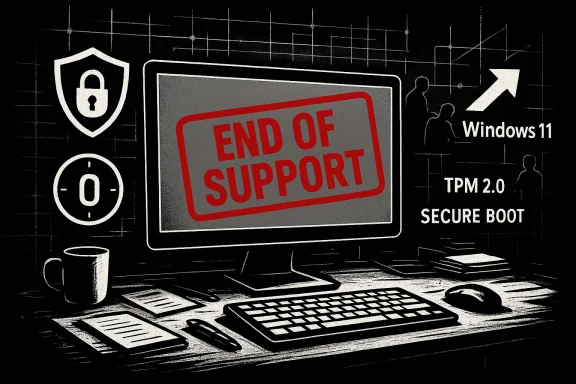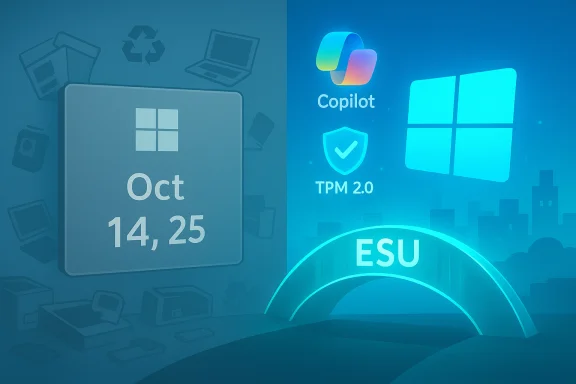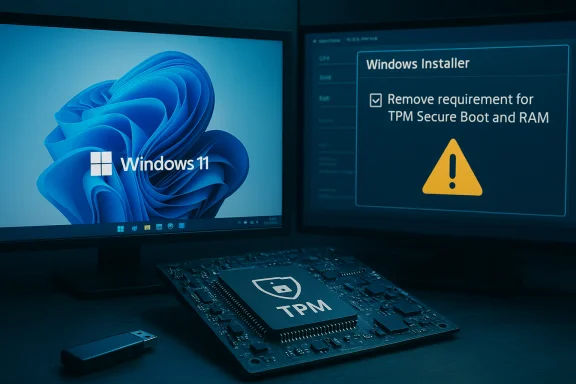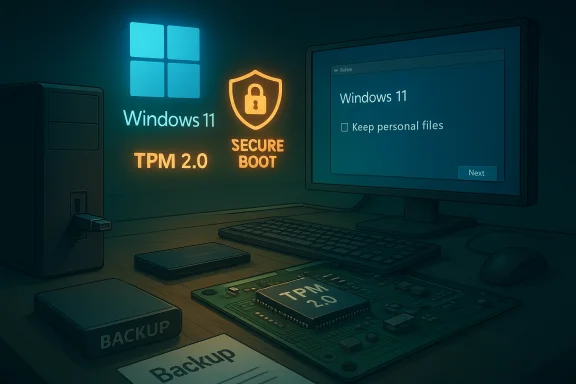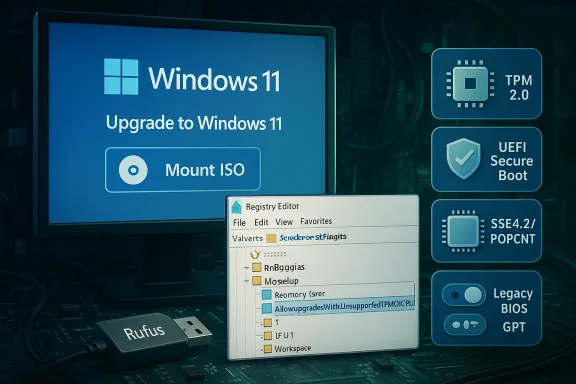Microsoft’s decision to draw the curtain on Windows 10 has finally arrived: the decade‑old operating system has moved from mainstream support into retirement, forcing households, small businesses and enterprise IT teams into a narrow planning window where choices are security‑driven and time‑sensitive. The M:tech segment from Television Vijesti framed that shift as “the end of an era,” and used the milestone to examine what the cutoff actually means for users in Montenegro and beyond — from the immediate need to upgrade or buy time, to the broader effects on device lifecycles, privacy, and the ecosystem that surrounds Windows.
This is a vendor lifecycle milestone, not a “kill switch.” A Windows 10 PC will still boot and run applications, but it becomes an unsupported endpoint whose long‑term exposure to exploitation grows with each unpatched vulnerability. The practical effect is simple: remain on Windows 10 and accept rising risk, buy time with ESU, or migrate to a supported platform (most commonly Windows 11, if hardware permits).
Key consumer and commercial points verified against Microsoft’s lifecycle guidance and independent reporting:
For consumers, the question is rarely “what is technically possible” and more often “what is affordable and acceptable.” The consumer ESU program is a welcome short‑term lifeline, but its free enrollment mechanics push users toward deeper integration with Microsoft services — a pragmatic but politically fraught tradeoff. For organizations, ESU is a costly but available stopgap; pragmatic IT leaders will use ESU sparingly while prioritizing high‑risk endpoints for early migration.
Security‑wise, the calculus is simple: running any internet‑connected Windows 10 machine without ESU or robust compensating controls is an unacceptable risk for sensitive workloads. For lightly used, offline or single‑purpose machines, careful compartmentalization and application isolation can extend practical utility, but those are fragile defenses.
Finally, Microsoft’s broader strategy is visible: concentrate engineering and security investment on Windows 11 and cloud‑hosted Windows experiences. The company’s lifecycle calendar enforces that focus. Users and policy makers uncomfortable with that pivot must now weigh regulatory options, consumer protections, and circular economy approaches to reduce environmental harm from forced turnover.
The end of Windows 10 closes a defining chapter in modern PC history. For most users the technical answer is straightforward — move to a supported platform or buy a time‑boxed bridge — but the broader choices will be shaped by affordability, public policy, environmental impact and the privacy tradeoffs built into short‑term fixes. M:tech’s coverage captured both the technical clarity of the milestone and the human choices it forces on ordinary users in Montenegro and elsewhere: backups, honest inventories, and deliberate migration planning are now the order of the day.
Source: vijesti.me https://en.vijesti.me/news-b/mtech/779055/mtech-end-of-era-windows-10-lost-support/
 Background / Overview
Background / Overview
What happened — the hard date and the headline
On October 14, 2025 Microsoft formally ended mainstream support for Windows 10. After that date the company stopped issuing regular OS‑level security updates, feature improvements, and standard technical assistance for most Windows 10 editions (Home, Pro, Enterprise, Education and many IoT/LTSC variants). The operating system will continue to run on existing machines, but vendor‑supplied patching for newly discovered kernel, driver and core platform vulnerabilities stops for devices that are not enrolled in an approved Extended Security Updates (ESU) program.This is a vendor lifecycle milestone, not a “kill switch.” A Windows 10 PC will still boot and run applications, but it becomes an unsupported endpoint whose long‑term exposure to exploitation grows with each unpatched vulnerability. The practical effect is simple: remain on Windows 10 and accept rising risk, buy time with ESU, or migrate to a supported platform (most commonly Windows 11, if hardware permits).
The technical reality: what “end of support” means in plain language
- No more routine OS security updates — Microsoft will not deliver the monthly cumulative security rollups for mainstream Windows 10 builds to unenrolled consumer devices after October 14, 2025. That includes fixes for Critical and Important OS vulnerabilities.
- No feature or quality updates — New capabilities, non‑security fixes and OS improvements cease; Windows 10 becomes maintenance‑frozen for unenrolled systems.
- No standard Microsoft technical support — Microsoft’s public support channels will direct users toward upgrade guidance or ESU enrollment rather than provide troubleshooting for retired Windows 10 systems.
- Limited app‑layer exceptions — Microsoft will continue certain application‑level security updates on separate timetables (for example, Microsoft 365 Apps receives security updates into 2028), but these do not replace kernel/OS patching and cannot fully mitigate OS‑level vulnerabilities.
The Extended Security Updates (ESU) options — who can buy a bridge and how it works
Microsoft provided a time‑boxed ESU program to give users breathing space while they migrate. ESU is explicitly scoped and narrow: it delivers security‑only updates for a limited period, and it is not a substitute for migration.Key consumer and commercial points verified against Microsoft’s lifecycle guidance and independent reporting:
- Consumer ESU window (one year): Oct 15, 2025 – Oct 13, 2026. The consumer ESU provides security‑only patches for eligible Windows 10 (22H2) devices for one year after mainstream end of support.
- Enrollment routes (consumer):
- Free opt‑in via a Microsoft account when you enable Windows Backup / Settings sync (this ties entitlement to an MSA and cloud backup).
- Redeem 1,000 Microsoft Rewards points (a zero‑cash route).
- Paid one‑time purchase (listed roughly at a low single‑digit tens of US dollars for consumer flows; commercial ESU follows enterprise licensing pricing).
- Commercial ESU: Sold through Volume Licensing, priced per device with typical escalation across years (Year 1, Year 2, Year 3 at different price points), intended for organizations that need a multi‑year, paid bridge while they plan migrations.
- Scope: ESU delivers Critical and Important OS security fixes only; it does not include feature updates, full technical support, or non‑security quality updates.
Upgrade to Windows 11: mechanics, hardware reality and expectations
Microsoft’s recommended route is an upgrade to Windows 11, which restores full vendor patching and provides newer security primitives such as TPM‑based attestation, Secure Boot, virtualization‑based protections and tighter driver models.- Eligibility: The free upgrade to Windows 11 is available for Windows 10 devices that meet the platform’s minimum hardware requirements (64‑bit CPU, TPM 2.0, Secure Boot, 4 GB RAM, 64 GB storage, and supported CPU families). Use the PC Health Check utility or Settings → Privacy & Security → Windows Update to confirm eligibility.
- In‑place upgrade vs. new hardware: For eligible devices, an in‑place upgrade often preserves apps and data. For incompatible machines, replacement hardware (Windows 11‑ready PCs) remains the most straightforward path to regain long‑term support. Microsoft and major OEMs positioned new, AI/“Copilot+” PCs as the long‑term migration target for many mainstream users.
Practical checklist: what every user and small org should do in the next 90 days
- Inventory: Identify which devices run Windows 10 and record model, CPU, TPM availability, and current build (22H2 required for consumer ESU eligibility).
- Backup: Create a full, verified backup (system image + user data). If you engage the consumer ESU free route, be aware the mechanics require a cloud backup/MSA sign‑in for some regions — balance convenience against privacy preferences.
- Check upgrade eligibility: Run PC Health Check on each device. Attempt an in‑place upgrade on a non‑critical machine as a pilot.
- Consider ESU as a bridge only: Enroll devices in consumer or commercial ESU only when you need breathing room to migrate; do not treat ESU as a long‑term solution.
- Harden remaining devices: If you must keep machines on Windows 10 and cannot enroll in ESU, apply compensating controls — network isolation, restrictive firewall and endpoint controls, and limit use for sensitive tasks.
Security, privacy and policy analysis — the good, the bad and the tradeoffs
Notable strengths
- Predictable lifecycle policy: Microsoft provided clear calendar dates and documented ESU mechanics in advance, giving users and IT teams predictable planning windows. That clarity is helpful for project planning and budgeting.
- Consumer ESU reduces immediate harm: Offering a consumer ESU (including non‑cash routes) is an unusual concession that lowers short‑term risk for home users who cannot replace hardware immediately. This is pragmatic and prevents immediate mass exposure.
Key risks and open questions
- Privacy tradeoffs in free ESU enrollment: Tying free ESU to Microsoft account sign‑in and Windows Backup creates realistic privacy and dependency concerns. Users must decide whether short‑term security is worth cloud entanglement — a tradeoff that regulators in the EEA and consumer advocates flagged.
- Economic and equity impact: The hardware gates to Windows 11 and the limited ESU window disproportionately affect low‑income households, public institutions and budget‑constrained schools. The move risks accelerating e‑waste if consumers replace still‑functional devices rather than repairing or updating them. Advocacy groups pressed for broader relief and longer support, an argument that remains politically salient.
- Operational friction in enterprise migrations: For organizations with mixed device fleets, the combination of hardware incompatibility, driver constraints and application compatibility creates a multi‑quarter migration project with non‑trivial cost and disruption — ESU is available but is intentionally expensive for enterprise long‑term coverage.
Alternatives to upgrading: realistic pathways if Windows 11 isn’t possible
- Enroll in ESU (short‑term): One year for consumers; multi‑year for organizations at volume licensing rates. Use as a tactical bridge while preparing migration.
- Migrate to alternative OSes: Linux distributions (Ubuntu, Fedora) or ChromeOS Flex are viable for web‑centric or single‑purpose machines. Validate drivers for printers, scanners and bespoke apps first.
- Host Windows in the cloud: Consider Windows 365 or Azure Virtual Desktop for legacy app access from modern endpoints — cloud‑hosted Windows instances remain supported by Microsoft under different licensing models.
- Refurbish or modular upgrades: In some cases enabling TPM in firmware, switching to UEFI Secure Boot, or modest hardware upgrades can make an older PC eligible for Windows 11; consult manufacturers and back up before firmware changes.
Wider implications: market effects, device lifecycle and environmental concerns
Microsoft’s announcement has immediate market ripple effects: PC vendors reported increased demand for Windows 11‑compatible machines, and analysts flagged a lift in shipments as consumers replace ineligible laptops. That said, the environmental cost of accelerated device turnover — and the potential for increased e‑waste — is real and remains a contentious policy point raised by repair advocates and environmental NGOs. M:tech touched on those human and sustainability dimensions for Montenegro’s audience, echoing global debates about planned obsolescence, fairness, and the accessibility of the modern Windows platform.What M:tech covered beyond Windows 10 — short, verified summaries and analysis
Office got a new icon look
Microsoft refreshed Office’s app icons with a curvier, more colorful design derived from Fluent design principles. The update modernizes the palette and simplifies letterforms for improved legibility on small screens, and it’s rolling out across desktop, web and mobile environments. The redesign is largely cosmetic but represents Microsoft’s current visual language bridging productivity apps and Copilot‑era product cues.Elon Musk and “Grokipedia” — an AI encyclopedia rival
Elon Musk announced that xAI will build “Grokipedia,” an AI‑generated encyclopedia intended as a competitor to Wikipedia. The proposal is controversial: proponents argue for a faster, AI‑curated knowledge base, while critics warn about transparency, sourcing and bias in AI‑authored entries. Early beta timelines were publicized, and the tech press flagged both the ambitious claims and the real risks of replacing community‑curated audit trails with model outputs. This is a development worth watching because it ties into trust, provenance and the training data used by large language models.Why Starlink satellites are “falling to Earth” at a record pace
Scientists and satellite trackers have documented an increased rate of Starlink re‑entries, driven by a combination of factors: the sheer scale of the constellation, the scheduled retirement of early-generation satellites, and heightened solar and geomagnetic activity that expands Earth’s upper atmosphere and increases drag. Studies show reentry frequency rises during active solar conditions, shortening satellite lifetimes and complicating controlled deorbiting. While most Starlink satellites are designed to burn up harmlessly, researchers caution about cumulative atmospheric effects and the increased challenge of collision and debris management in congested low‑Earth orbit.Montenegrin blood donors and immersive reality
M:tech highlighted an encouraging health‑technology angle: the use of mixed‑reality headsets to reduce donation anxiety and attract younger donors — an approach piloted by major blood‑service partners internationally. The technology typically uses HoloLens‑class devices to provide calming mixed‑reality experiences during donation, which studies show can reduce donor stress and increase repeat donations. The local tie‑in suggests Montenegro will explore similar pilots to modernize donor experience and boost supplies. This is an example of immersive tech solving a straightforward civic problem.Editor’s analysis: balancing urgency, privacy and practical choices
Windows 10’s retirement is both predictable and disruptive. Predictable because vendors always publish lifecycle calendars and Microsoft’s long lead time offered a clear migration runway; disruptive because the installed base remains large and because Windows 11’s hardware gates exclude millions of functional devices.For consumers, the question is rarely “what is technically possible” and more often “what is affordable and acceptable.” The consumer ESU program is a welcome short‑term lifeline, but its free enrollment mechanics push users toward deeper integration with Microsoft services — a pragmatic but politically fraught tradeoff. For organizations, ESU is a costly but available stopgap; pragmatic IT leaders will use ESU sparingly while prioritizing high‑risk endpoints for early migration.
Security‑wise, the calculus is simple: running any internet‑connected Windows 10 machine without ESU or robust compensating controls is an unacceptable risk for sensitive workloads. For lightly used, offline or single‑purpose machines, careful compartmentalization and application isolation can extend practical utility, but those are fragile defenses.
Finally, Microsoft’s broader strategy is visible: concentrate engineering and security investment on Windows 11 and cloud‑hosted Windows experiences. The company’s lifecycle calendar enforces that focus. Users and policy makers uncomfortable with that pivot must now weigh regulatory options, consumer protections, and circular economy approaches to reduce environmental harm from forced turnover.
Quick reference — essential dates and actions
- Windows 10 end of mainstream support: October 14, 2025.
- Consumer ESU coverage window: Oct 15, 2025 – Oct 13, 2026 (one year).
- Microsoft 365 Apps security updates on Windows 10: staggered into 2028 — not a substitute for OS patches.
- Immediate actions: Inventory → Backup → Check PC Health/Upgrade eligibility → Enroll in ESU only if necessary → Harden or migrate critical endpoints.
The end of Windows 10 closes a defining chapter in modern PC history. For most users the technical answer is straightforward — move to a supported platform or buy a time‑boxed bridge — but the broader choices will be shaped by affordability, public policy, environmental impact and the privacy tradeoffs built into short‑term fixes. M:tech’s coverage captured both the technical clarity of the milestone and the human choices it forces on ordinary users in Montenegro and elsewhere: backups, honest inventories, and deliberate migration planning are now the order of the day.
Source: vijesti.me https://en.vijesti.me/news-b/mtech/779055/mtech-end-of-era-windows-10-lost-support/