Microsoft has quietly turned up the volume on in‑OS upgrade prompts for Windows 10, and since the August 2025 update many users report seeing intrusive, full‑screen notifications urging them to move to Windows 11 — reminders that can reappear even after a user explicitly chooses to “Keep Windows 10.” (pcworld.com, xda-developers.com)
Microsoft set a firm end‑of‑support date for Windows 10: October 14, 2025. After that date Microsoft will stop delivering routine security updates, feature updates, and standard technical support for Windows 10 Home and Pro. That timeline is the single biggest driver behind the recent escalation in reminders and full‑screen prompts inside Windows 10. (support.microsoft.com, learn.microsoft.com)
For users who cannot or choose not to upgrade immediately, Microsoft offers a consumer Extended Security Updates (ESU) program that extends security coverage through October 13, 2026. Enrollment options include syncing your Windows settings, redeeming 1,000 Microsoft Rewards points, or a one‑time purchase (the consumer ESU is listed at $30 USD per license as one option). ESU enrollment appears in Settings > Update & Security > Windows Update for eligible devices running Windows 10 version 22H2.
What’s new and newsworthy is the delivery method: Microsoft has increasingly used a full‑screen, multi‑slide overlay that appears after update restarts or at other system events. Those overlays present a direct upgrade path, scheduling options, sales pitches for new hardware, and — crucially — messaging that continues to surface after users select options that appear to decline the upgrade. Multiple independent outlets and user reports observed this behavior in August 2025 and earlier test rollouts. (techradar.com, xda-developers.com)
Microsoft’s timeline is fixed: October 14, 2025 is the end of regular support for Windows 10; October 13, 2026 is the last day consumer ESU can cover devices. If you want to avoid repeated full‑screen nags and remain secure, take a pragmatic approach now: inventory, test, enroll in ESU if needed, and schedule migration on an orderly timetable rather than under the pressure of last‑minute overlays.
Source: PCWorld Windows 10's reminders to get Windows 11 just got even more annoying
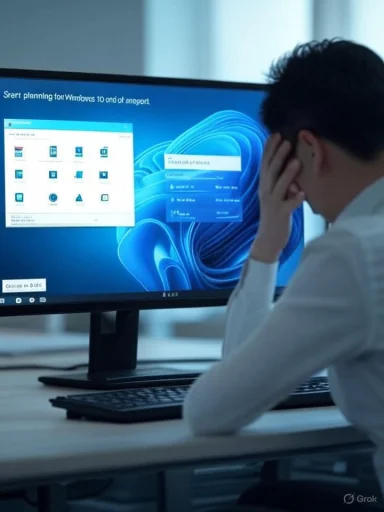 Background / Overview
Background / Overview
Microsoft set a firm end‑of‑support date for Windows 10: October 14, 2025. After that date Microsoft will stop delivering routine security updates, feature updates, and standard technical support for Windows 10 Home and Pro. That timeline is the single biggest driver behind the recent escalation in reminders and full‑screen prompts inside Windows 10. (support.microsoft.com, learn.microsoft.com)For users who cannot or choose not to upgrade immediately, Microsoft offers a consumer Extended Security Updates (ESU) program that extends security coverage through October 13, 2026. Enrollment options include syncing your Windows settings, redeeming 1,000 Microsoft Rewards points, or a one‑time purchase (the consumer ESU is listed at $30 USD per license as one option). ESU enrollment appears in Settings > Update & Security > Windows Update for eligible devices running Windows 10 version 22H2.
What’s new and newsworthy is the delivery method: Microsoft has increasingly used a full‑screen, multi‑slide overlay that appears after update restarts or at other system events. Those overlays present a direct upgrade path, scheduling options, sales pitches for new hardware, and — crucially — messaging that continues to surface after users select options that appear to decline the upgrade. Multiple independent outlets and user reports observed this behavior in August 2025 and earlier test rollouts. (techradar.com, xda-developers.com)
What users are actually seeing
The experience, step by step
- After installing updates or during some normal reboots, some Windows 10 systems display a full‑screen overlay titled variations of “Start planning for Windows 10 end of support” or “A new journey with Windows.”
- The overlay is often multi‑page (slideshow) and highlights Windows 11 features, security messaging, and the option to buy a new Copilot‑branded PC when an in‑place upgrade is not possible.
- Primary action buttons typically include “Download and install”, “Schedule”, and a less prominent “Keep Windows 10 / Remind me later.”
- Users report that choosing “Keep Windows 10” often postpones but does not permanently disable subsequent prompts — the overlay can return during later update cycles. (pcworld.com, xda-developers.com)
Variations by device and eligibility
- If your PC meets Windows 11 compatibility (TPM 2.0, Secure Boot, supported CPU, RAM and storage minimums), the overlay tends to provide a direct in‑place upgrade flow.
- For ineligible hardware, the messaging often emphasizes buying a new Windows 11 PC or enrolling in ESU. This makes the experience feel like a hardware upsell to some users. (techradar.com, pcworld.com)
Reports of instability and persistence
Independent reports and forum threads have flagged not just annoyance but occasional instability tied to the overlay mechanism — including freezes of the UI or crashes of processes responsible for rendering the notification. Those issues appear to be edge cases and not universal, but they underscore that a system‑level, full‑screen prompt can interact badly with certain drivers, software, or update states. (xda-developers.com, pcworld.com)Why Microsoft is pushing harder now
Security lifecycle and product consolidation
Microsoft’s public rationale is straightforward: supporting multiple long‑lived operating systems increases cost and complexity. Consolidating the installed base onto Windows 11 simplifies rollout of security primitives and new platform investments (including AI and Copilot integrations), and reduces the attack surface of legacy code paths. That’s the standard lifecycle argument behind end‑of‑support messaging. (support.microsoft.com, learn.microsoft.com)Commercial and ecosystem incentives
- Windows 11 is Microsoft’s primary platform for new services and hardware partnerships; migrating users accelerates uptake of Copilot, Copilot+ hardware, and other monetizable features.
- Stricter Windows 11 system requirements mean some older machines cannot upgrade, which indirectly encourages hardware refresh cycles. Critics call that a nudge toward new PC purchases rather than a pure product‑support message. Independent coverage has emphasized the commercial optics of advertising Copilot‑branded PCs inside system prompts. (pcworld.com, techradar.com)
Experimentation and phased rollouts
The notification behavior varies between test groups and device types, suggesting a server‑side, phased rollout with A/B testing of wording, timing, and options. That explains why not every user sees these overlays and why they behave differently across machines. Forum moderators and community reporters highlighted this phased approach in their tracking.Technical verification and what’s confirmed vs unverified
Verified facts
- Windows 10 end of support is October 14, 2025. Microsoft’s lifecycle and support pages state this clearly. (support.microsoft.com, learn.microsoft.com)
- Microsoft published a consumer ESU program that extends security updates through October 13, 2026, with enrollment paths including sync settings, Microsoft Rewards redemption, or a paid one‑time option.
- Multiple reputable publications (PCWorld, XDA‑Developers, TechRadar, Windows Latest) documented the full‑screen reminders and increased prominence of upgrade messaging in 2024–2025. Those reports predate and corroborate the August 2025 observations. (pcworld.com, xda-developers.com, techradar.com)
Claims requiring caution
- Some community posts and threads tie a specific KB (update package) number to the new overlay behavior. That may be true for some machines, but the evidence is mixed. The precise mapping from a single KB to the full‑screen rollout is not consistently confirmed by Microsoft documentation, which instead describes server‑side messaging and phased deployment. Treat any single‑KB attribution as plausible but not fully verified.
- Suggestions circulating in community forums to disable or rename system binaries like RUXIM to stop the prompts are user‑contributed workarounds and not official guidance. These methods can break future updates or violate support terms; proceed only with full backups and a clear understanding of the risks.
How to reduce or stop the nags (practical, tiered guidance)
Important: any change that alters system components or update behavior should be taken only after a backup and, for business systems, only after testing in a controlled environment.Easiest (safe) steps — consumer route
- Settings > System > Notifications:
- Turn off notifications from Windows Update or “Get tips, tricks and suggestions as you use Windows” where available. This removes many user‑facing prompts without modifying system files.
- Windows Update > Check for available ESU enrollment:
- If eligible, enroll in Windows 10 Consumer ESU via Settings > Update & Security > Windows Update. This buys you official security time and reduces the urgency of upgrade prompts.
- Sign in with a Microsoft account and ensure Windows settings sync if you want the zero‑cost ESU path (Microsoft lists sync as an enrollment option).
Intermediate steps — power users
- Use the Local Group Policy Editor (gpedit.msc) on Pro/Enterprise systems to restrict specific Windows Update behaviors or marketing experiences. This can silence some upgrade prompts while retaining updates, but it is environment‑specific and requires testing.
- Use Task Scheduler or startup script rules to suppress specific scheduled tasks that trigger in‑OS marketing flows — again, proceed with caution and document changes.
Risky / unsupported workarounds
- Renaming or deleting system binaries (for example, community posts referencing RUXIM) is reported to stop the overlay but can cause instability, break update servicing, or void support. These are community‑level hacks and are not recommended for general users. If someone chooses this route, they must be prepared to recover from system failures.
Enterprise & IT management perspective
- Organizations using Windows Update for Business, WSUS, Intune, or other management tools can avoid many of these consumer‑facing overlays by classifying devices as managed. Microsoft paused or limited some full‑screen prompts for managed devices during earlier rollouts, and managed update channels still provide stronger controls over notification surfaces. Check your device management settings and update rings.
- Enterprises with complicated app dependencies should plan migrations now: the ESU program is primarily a consumer stopgap; large organizations historically used commercial ESU contracts and deployment services for multi‑year migrations. Enterprises should evaluate modernizing strategies, compatibility testing, and user training to avoid last‑minute churn.
Risks, user trust and ethics of in‑OS marketing
The push raises several practical and reputational concerns:- User trust: Full‑screen advertising inside a paid OS blurs lines between product guidance and marketing. When reminders feel coercive or upsell new hardware to make a feature practical, it can erode trust.
- Security vs coercion: Microsoft’s security case is valid — running an unsupported OS increases risk. But messaging that mixes urgent security language with commercial imagery (buy a new PC) can look like leveraging security anxiety for sales.
- Operational risk: Aggressive in‑OS overlays that run at boot or after updates increase the chance of bad interactions with drivers or third‑party software, potentially causing crashes or bricked devices in edge cases. Some community reports have shown precisely that. (xda-developers.com, pcworld.com)
A practical migration and mitigation checklist
- Inventory your estate: catalog Windows 10 PCs by make, model, TPM presence, Secure Boot status, CPU generation, RAM and storage. Use Microsoft’s PC Health Check tool where possible.
- Prioritize: classify devices by criticality and upgrade feasibility. Low‑risk endpoints can wait for ESU; high‑risk or critical business systems should be migrated promptly.
- Test: build a pilot Windows 11 image and test corporate apps, printers, and driver combos. Address compatibility gaps before mass rollout.
- Communicate: tell users about the October 14, 2025 EOL date, ESU options, and when to expect in‑OS messaging so they aren’t surprised by overlays.
- Enroll where needed: for devices that can’t migrate immediately, enroll in consumer ESU (eligible consumer devices) or procure enterprise ESU if required.
What readers should watch next (and what to verify)
- Microsoft may adjust the overlay cadence or options as October 14, 2025 approaches. The rollout is phased, so behavior seen on one machine may differ from another. Verify behavior on representative hardware in your environment rather than relying solely on anecdotal reports.
- Watch official Microsoft channels for documentation tying any specific KB to overlay behavior. Community threads sometimes claim a single KB caused the change, but Microsoft’s documentation emphasizes server‑side messaging, not a single client patch — treat single‑KB claims with caution. (support.microsoft.com, learn.microsoft.com)
- Keep an eye on reputable outlets covering Windows update behavior and any Microsoft guidance updates, especially around Patch Tuesday cycles when reminders are more likely to be bundled with restart flows. (pcworld.com, techradar.com)
Final analysis and recommendation
Microsoft’s goal — to reduce the number of devices running an unsupported OS — is technically and operationally defensible. Security and maintenance realities make migration necessary for long‑term resilience. However, the decision to use full‑screen, repetitive overlays that mix EOL warnings with hardware upsells trades user choice and subtlety for urgency and conversion.- For everyday users who value stability and are not ready to migrate, enrolling in the consumer ESU is a reasonable and official way to buy time while preserving security updates through October 13, 2026. It’s a documented, Microsoft‑supported path and should be the first port of call for eligible consumers.
- For enterprises, managed update channels and device management remain the safer path to minimize disruptive prompts. If you manage PCs centrally, ensure devices are set to managed channels and communicate timelines to users.
- For frustrated power users, tweak notifications via Settings and use tested Group Policy adjustments rather than risky file renames or binary deletions. Community hacks exist, but they carry real risk and should be last‑resort measures executed only by experienced users with full backups.
Microsoft’s timeline is fixed: October 14, 2025 is the end of regular support for Windows 10; October 13, 2026 is the last day consumer ESU can cover devices. If you want to avoid repeated full‑screen nags and remain secure, take a pragmatic approach now: inventory, test, enroll in ESU if needed, and schedule migration on an orderly timetable rather than under the pressure of last‑minute overlays.
Source: PCWorld Windows 10's reminders to get Windows 11 just got even more annoying