Microsoft’s official end-of-support date for Windows 10 — October 14, 2025 — is no longer a distant calendar note: it’s a hard deadline that forces millions of users to choose between upgrading to Windows 11, buying time with Microsoft’s Extended Security Updates (ESU), or accepting growing security and compatibility risk. Microsoft has created a consumer-facing ESU program that, unusually, includes two no‑cash enrollment paths (Windows Backup sync or redeeming Microsoft Rewards points) alongside a modest paid option — but the program is narrow, time-boxed, and laced with operational caveats that every home user and IT administrator must understand. (support.microsoft.com)
Windows 10 debuted in 2015 and enjoyed a decade of mainstream support; Microsoft set the end-of-support date as October 14, 2025. After that date, standard monthly security updates, feature updates, and general technical assistance for consumer editions will cease unless a device is enrolled in a supported ESU program. Microsoft’s official guidance reiterates upgrading eligible PCs to Windows 11 as the primary recommendation while offering a short-term safety valve for users who cannot immediately migrate. (support.microsoft.com)
The consumer ESU is explicitly limited: it supplies security-only updates classified as Critical and Important through October 13, 2026 — roughly one year beyond the Windows 10 cutoff. It does not include feature additions, broad technical support, or non‑security quality fixes. That narrow scope is by design: ESU is a bridge, not an indefinite lifeline. (blogs.windows.com, bleepingcomputer.com)
Microsoft’s rollout for the consumer ESU differs from past enterprise-only ESU offerings in two key ways:
Home users should follow a simple rule: if you want to keep your PC secure after October 14, 2025, enroll in ESU or upgrade ahead of time. For businesses and compliance‑sensitive contexts, consumer paths do not substitute for enterprise planning. Use the ESU year to inventory, test, and migrate — and avoid assuming that “one more year” equals ongoing, indefinite support. (support.microsoft.com, blogs.windows.com, bleepingcomputer.com)
For readers who rely on legacy software or older hardware, the clock is real. The enrollment window and the practical quirks of the rollout make early action the safest course: confirm Windows 10 version 22H2 compliance, install the latest cumulative updates, sign in with a Microsoft account, and decide whether Windows Backup, Rewards, or the paid purchase is the right bridge for your situation. The year bought by ESU is valuable — use it deliberately.
Source: WebProNews Microsoft Ends Windows 10 Support in 2025: Free Extension via Rewards
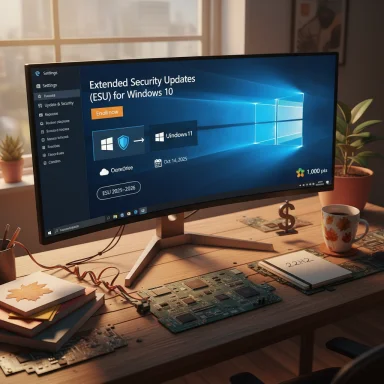 Background / Overview
Background / Overview
Windows 10 debuted in 2015 and enjoyed a decade of mainstream support; Microsoft set the end-of-support date as October 14, 2025. After that date, standard monthly security updates, feature updates, and general technical assistance for consumer editions will cease unless a device is enrolled in a supported ESU program. Microsoft’s official guidance reiterates upgrading eligible PCs to Windows 11 as the primary recommendation while offering a short-term safety valve for users who cannot immediately migrate. (support.microsoft.com)The consumer ESU is explicitly limited: it supplies security-only updates classified as Critical and Important through October 13, 2026 — roughly one year beyond the Windows 10 cutoff. It does not include feature additions, broad technical support, or non‑security quality fixes. That narrow scope is by design: ESU is a bridge, not an indefinite lifeline. (blogs.windows.com, bleepingcomputer.com)
Microsoft’s rollout for the consumer ESU differs from past enterprise-only ESU offerings in two key ways:
- It’s surfaced as an on‑device enrollment wizard within Windows Update for eligible devices.
- It includes three consumer enrollment options, two of which are effectively cost-free for many users. (support.microsoft.com, ghacks.net)
What Microsoft Announced — The Essentials
The hard dates and coverage window
- End of free mainstream Windows 10 support: October 14, 2025. After this date non‑ESU devices stop receiving regular security updates and support. (support.microsoft.com)
- Consumer ESU coverage window (if enrolled): Oct 15, 2025 — Oct 13, 2026 (security updates only). (blogs.windows.com)
Which devices and editions are eligible
- Devices must be running Windows 10, version 22H2 (consumer SKUs such as Home, Pro, Pro Education, and Workstation) and have all prerequisite updates installed to surface the enrollment option. (support.microsoft.com)
- Consumer ESU is intended only for personal, unmanaged devices. Domain‑joined machines, devices enrolled in enterprise MDM, kiosk machines, and other managed endpoints should pursue enterprise ESU paths. (support.microsoft.com)
Enrollment options (consumer)
Microsoft provides three enrollment routes for eligible consumer devices:- Free (no additional cash): Enable Windows Backup (settings sync) to OneDrive and sign in with a Microsoft account. This ties device protection to the user’s Microsoft account and OneDrive backup status. (blogs.windows.com)
- Free if you have points: Redeem 1,000 Microsoft Rewards points to enroll. This route is useful if you’ve accumulated points via Bing searches, Microsoft Store activity, or other Rewards behaviors. Practical redeemability has seen intermittent issues for some users. (bleepingcomputer.com, learn.microsoft.com)
- Paid: A one‑time purchase (reported at roughly $30 USD, regional pricing and taxes may vary) that can be applied to up to 10 devices tied to the same Microsoft account. This single license model is unusually generous for consumer ESU. (support.microsoft.com)
Step‑by‑Step: How to Check Eligibility and Enroll
Microsoft’s enrollment UI is surfaced in Settings → Update & Security → Windows Update as an “Enroll now” link or banner for eligible devices. The rollout has been phased — Insiders first, then broader rings — so absence of the button doesn’t guarantee ineligibility. However, there are clear prerequisite steps you should complete now.- Confirm your Windows version: Open Settings → System → About and confirm you’re on Windows 10, version 22H2. If not, update to 22H2 first. (support.microsoft.com)
- Install pending cumulative updates: Microsoft published an August cumulative update (noted in official channels) that fixed an enrollment crash and helped surface the wizard (some documentation refers to KB5063709). Install all available updates and reboot. (learn.microsoft.com, blogs.windows.com)
- Back up your system: Create a full local disk image and verify recovery media. Don’t rely on a single backup. If you plan to use the free Windows Backup route, confirm sufficient OneDrive storage (Microsoft accounts include 5 GB free, which may be insufficient for larger backups). (support.microsoft.com)
- Sign in with a Microsoft Account: Enrollment requires a Microsoft account with administrator access to the device; local accounts are not eligible. Prepare your account credentials or create an MSA before enrolling. (learn.microsoft.com)
- Open Settings → Update & Security → Windows Update and look for the Enroll now prompt; follow the wizard and choose your enrollment option (Windows Backup, Rewards, or Paid). Verify ESU-labeled updates later appear in Windows Update history. (support.microsoft.com)
The Mechanics Behind the Free Options — What You Are Trading Off
The “free” enrollment paths are pragmatic but carry trade-offs that matter to privacy-conscious users and households with limited cloud storage.- Windows Backup / OneDrive sync route: Microsoft requires an active Microsoft account and syncing of settings/data to OneDrive. The free label applies if you already have sufficient OneDrive capacity or your backup needs fit the free 5 GB tier. For users who must purchase additional OneDrive storage, the “free” route gains a cost. Microsoft also uses account links as a mechanism to validate device ownership and eligibility. (support.microsoft.com)
- Microsoft Rewards route: Redeeming 1,000 Microsoft Rewards points is viable for users who actively use Microsoft services. However, rewards redemption flows have shown intermittent failures for some users; Microsoft Q&A threads report cases where redemptions initially fail and later succeed after reattempts or account reviews. Points redemptions are final and non‑refundable. (learn.microsoft.com, bleepingcomputer.com)
What’s Not Included — Important Limits and Compliance Notes
- No feature updates: ESU only delivers security fixes labeled Critical and Important. It does not restore new Windows features or general quality fixes. Over time, missing non‑security updates may create reliability, driver, or compatibility issues. (blogs.windows.com)
- No broad technical support: ESU does not reestablish Microsoft’s standard support for Windows 10; phone and chat assistance will remain limited. (support.microsoft.com)
- Not for managed enterprise devices: Consumer ESU is not available for domain‑joined or MDM‑managed machines; enterprises have separate paid ESU channels with different pricing and multi‑year options. (blogs.windows.com)
- Account requirement: A Microsoft Account is required for all consumer enrollment routes, including paid purchases, which is a significant policy change from prior consumer support models. (learn.microsoft.com)
Practical Scenarios: When ESU Makes Sense — and When It Doesn’t
Good reasons to use consumer ESU
- Your machine runs essential legacy software that hasn't been updated for Windows 11 and is critical to personal workflows.
- You own multiple older PCs and need a short runway to budget for replacements; a single paid ESU license can cover up to ten devices tied to one Microsoft account. (support.microsoft.com)
- You have limited time to perform a reliable migration or upgrade and need a predictable, security-only patch stream for one year.
When ESU is a false comfort
- You are in a regulated environment or handle sensitive data: ESU’s narrow security scope and lack of broader support may not satisfy compliance requirements.
- Your hardware already shows signs of failure or lacks driver support: an unsupported OS with patched vulnerabilities may still be unstable due to aging drivers or firmware.
- You prioritize privacy and avoid cloud accounts: ESU requires a Microsoft Account for enrollment, which may be unacceptable to some users. (learn.microsoft.com)
Enterprise vs Consumer ESU — A Quick Comparison
- Consumer ESU: one‑year window, security-only updates through Oct 13, 2026, consumer enrollment wizard, free or low-cost consumer options (Windows Backup, Rewards, ~$30 purchase), limited to Windows 10, version 22H2, and personal devices. Up to 10 devices per Microsoft account for paid consumer license. (blogs.windows.com, support.microsoft.com)
- Commercial ESU: higher per-device pricing (documented enterprise rates and multi-year renewals), different enrollment channels via volume licensing and Cloud Service Providers, and enterprise‑level terms for managed fleets. Commercial ESU can run multiple years (with escalating costs) but is not bound to the consumer reward or OneDrive routes. (blogs.windows.com)
Security and Compliance Implications
ESU buys one year of defense against newly discovered vulnerabilities, but it is not a permanent fix. Running an unsupported OS for long periods increases attack surface and compliance exposure. Key security implications:- Zero‑day vulnerabilities discovered after Oct 14, 2025 will remain unpatched on non‑ESU machines, making those systems attractive targets for attackers. ESU devices will receive Critical/Important patches, lowering immediate risk but not eliminating long‑term architectural vulnerabilities. (support.microsoft.com, bleepingcomputer.com)
- The lack of non‑security quality updates means driver problems or compatibility bugs could persist even with ESU, leading to availability or reliability issues. That’s especially relevant for older peripherals and niche hardware. (support.microsoft.com)
- For regulated industries, the limited scope and consumer‑oriented enrollment mechanics may not satisfy auditors or regulatory frameworks; those organizations should use enterprise channels and document migration timelines. (blogs.windows.com)
- Auditing fleet compatibility for Windows 11 and identifying critical legacy applications that require testing.
- Isolating or segmenting Windows 10 devices that will remain on ESU to reduce lateral risk.
- Considering virtualization or cloud-hosted Windows 11 instances (Windows 365) as a migration alternative; cloud/virtual environments can receive ESU at no additional charge in some configurations. (blogs.windows.com)
Wider Impact: Compatibility, Costs, and Environmental Concerns
The Windows 10 sunset has triggered broader industry debates:- Hardware eligibility for Windows 11: Windows 11’s TPM 2.0, Secure Boot, and CPU rules exclude many older but still serviceable PCs from a supported in-place upgrade path. This technical barrier has made ESU an attractive short‑term fix for households and small businesses. (tomshardware.com)
- Costs and e‑waste: Critics argue Microsoft’s posture nudges consumers toward new, Windows 11–ready hardware, potentially increasing electronic waste. Public-interest organizations and some outlets have called for extended support or alternative migration assistance to minimize device turnover. Community reporting and news coverage have highlighted these environmental concerns. (windowscentral.com)
- Third‑party patch providers: Alternatives such as third‑party compatibility and security patch providers (for example, “0patch” and similar services) exist for users unwilling to upgrade or enroll; these carry their own risk profiles and commercial terms. Such options may be valuable for very specific legacy workloads but are not substitutes for a long-term migration plan. (ghacks.net)
Common Problems Reported During Rollout (and How to Handle Them)
Community forums and Microsoft Q&A threads report recurring issues:- Missing “Enroll now” toggle despite meeting prerequisites — often the result of phased rollout or missing cumulative updates (install KBs and retry). (learn.microsoft.com, blogs.windows.com)
- Microsoft Rewards redemption failing intermittently — some users reported redemption errors that later resolved after retries or account checks. If you plan to use Rewards, confirm point balance and be prepared to try multiple times. (learn.microsoft.com, bleepingcomputer.com)
- Confusion around OneDrive storage — enable Windows Backup only after confirming you have sufficient OneDrive capacity or plan to buy additional storage if needed. (support.microsoft.com)
- Ensure all updates are installed and reboot. Microsoft’s enrollment wizard is often gated behind specific KB updates. (learn.microsoft.com)
- Sign in to Windows with your Microsoft account before launching the enrollment wizard. Local accounts will be prompted to convert. (learn.microsoft.com)
- If redemption paths fail, contact Microsoft Rewards support or retry after 24–48 hours; some users report success after repeated attempts. (learn.microsoft.com)
Migration Playbook: Use ESU Time Wisely
Treat ESU as a one-year window to execute a concrete migration plan. Steps to maximize the year:- Inventory and prioritize: catalog devices, apps, and critical workloads. Identify machines that are Windows 11 eligible and those that must be replaced or virtualized.
- Test upgrades: use a pilot group to test Windows 11 upgrades for compatibility (drivers, line-of-business apps).
- Consider hybrid paths: evaluate cloud-hosted Windows 11 (Windows 365) or virtual machines for legacy app access on non‑compliant hardware. Microsoft’s cloud options can sometimes include ESU at no extra charge. (blogs.windows.com)
- Hardware budgeting: couple replacements with trade‑in and recycling programs to reduce e‑waste and offset cost. Microsoft and many OEMs run recycling and trade‑in programs. (support.microsoft.com)
- Security hardening: isolate ESU devices on segmented networks, apply additional endpoint protections, and monitor for indicators of compromise. Document the timeline for decommissioning ESU devices.
Critical Analysis — Strengths, Weaknesses, and Risks
Strengths
- Pragmatic compromise: Microsoft’s consumer ESU acknowledges the large installed base of Windows 10 machines and gives households a measurable safety net. The up to 10 devices per account design and the free enrollment options reduce friction for many home users. (support.microsoft.com)
- Clear timeline: The one‑year extension imposes a predictable deadline for migration planning, helping organizations and consumers prioritize upgrades without indefinite ambiguity. (blogs.windows.com)
Weaknesses
- Microsoft Account requirement: Requiring an MSA even for paid enrollments is a substantive shift that may alienate privacy‑oriented users and complicate enrollment for users accustomed to local accounts. (learn.microsoft.com)
- Phased rollout and operational bugs: The staggered enrollment rollout and reports of redemption errors or enrollment wizard bugs have made the program feel chaotic in practice, risking last‑minute failures for procrastinators. (learn.microsoft.com)
Risks and broader concerns
- Environmental risk: The forced hardware churn implicit in stricter Windows 11 minimums risks increased e‑waste. Critics argue Microsoft could do more to support longer Windows 10 servicing for the sake of sustainability. (windowscentral.com)
- Security complacency: ESU’s narrow security‑only scope may encourage poor long‑term practices if organizations or individuals misinterpret it as ongoing support. There’s a real possibility of complacency leading to extended periods on outdated platform components. (support.microsoft.com)
What to Watch Next (and How to Verify)
Key items to monitor through official channels and high‑quality reporting:- Enrollment availability on your device (Settings → Update & Security → Windows Update). Microsoft’s support pages and the Windows Experience Blog update enrollment timing and prerequisites. (support.microsoft.com, blogs.windows.com)
- Microsoft Rewards reliability: track Microsoft Q&A and Rewards help pages for redemption notices if you choose the points route. Expect retry loops in some cases. (learn.microsoft.com)
- Enterprise licensing updates: organizations should monitor Microsoft Volume Licensing and CSP announcements for enterprise ESU pricing and renewal terms. (blogs.windows.com)
Conclusion
Microsoft’s consumer ESU program is a significant, if constrained, concession to the large cohort of Windows 10 users who cannot immediately move to Windows 11. The combination of a one‑year security bridge, free enrollment paths (via Windows Backup or Microsoft Rewards), and a modest paid option creates a practical, lower‑friction route for many households — provided they act early and understand the trade‑offs. Yet the program’s narrow scope, Microsoft‑account requirement, and phased rollout mean ESU should be treated as a tactical breathing space, not a long‑term strategy.Home users should follow a simple rule: if you want to keep your PC secure after October 14, 2025, enroll in ESU or upgrade ahead of time. For businesses and compliance‑sensitive contexts, consumer paths do not substitute for enterprise planning. Use the ESU year to inventory, test, and migrate — and avoid assuming that “one more year” equals ongoing, indefinite support. (support.microsoft.com, blogs.windows.com, bleepingcomputer.com)
For readers who rely on legacy software or older hardware, the clock is real. The enrollment window and the practical quirks of the rollout make early action the safest course: confirm Windows 10 version 22H2 compliance, install the latest cumulative updates, sign in with a Microsoft account, and decide whether Windows Backup, Rewards, or the paid purchase is the right bridge for your situation. The year bought by ESU is valuable — use it deliberately.
Source: WebProNews Microsoft Ends Windows 10 Support in 2025: Free Extension via Rewards