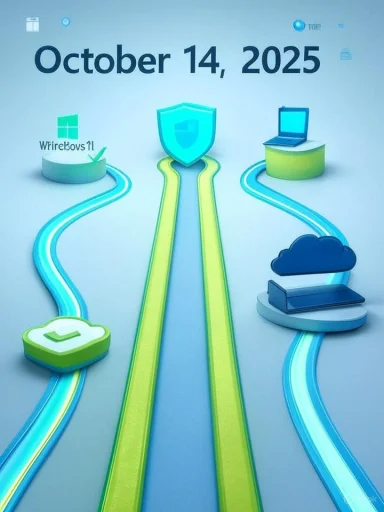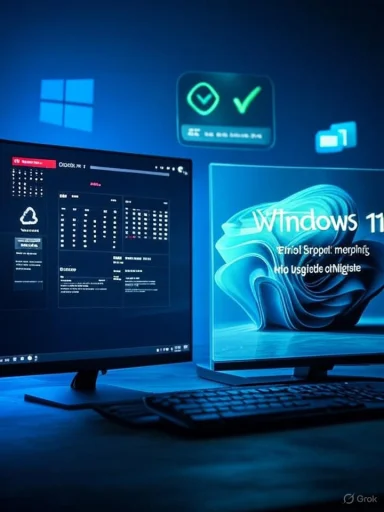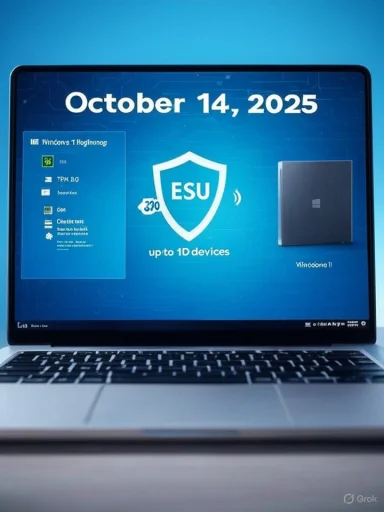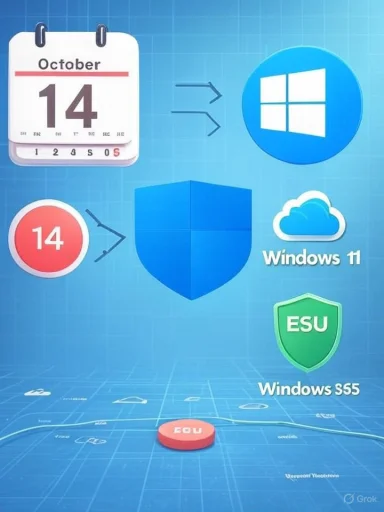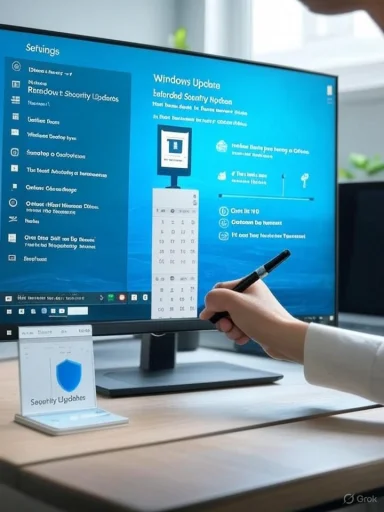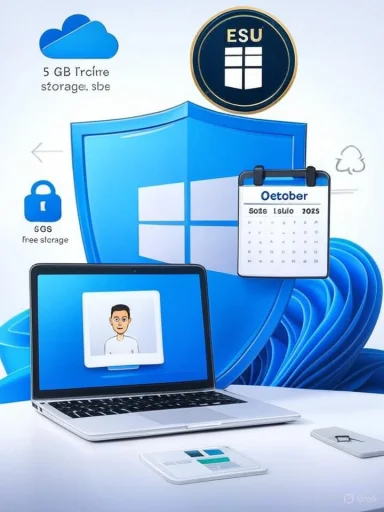Three weeks is not a long time in the life of a PC, but when that window sits directly ahead of a fixed end-of-support deadline it becomes a hard stop: Windows 10 will stop receiving routine security and quality updates on October 14, 2025, and every Windows 10 user now has three practical options to preserve security and continuity — upgrade to Windows 11, enroll in the Windows 10 Consumer Extended Security Updates (ESU) program as a temporary bridge, or move off the platform by buying new hardware or switching to another OS. The choice you make in the next few weeks will determine whether your machine remains supported, exposed, or forced into a rushed migration path.
Microsoft has published a firm end-of-support date for Windows 10: after October 14, 2025 the company will no longer issue security updates, feature or quality updates, or provide standard technical support for mainstream Windows 10 editions. Devices will continue to run, but they will no longer receive the vendor patches that protect against newly discovered vulnerabilities — a material change in the threat model for any machine connected to the internet. This is the central factual anchor for every recommendation below.
The practical reality facing users breaks down into three paths:
Key operational impacts:
Alternatives to replacement include:
Important cautions to place in bold:
Claims that require caution or further verification:
The coming weeks are decisive: a measured inventory, verified backups, and a clear migration choice for each machine will spare users last-minute scrambles and unnecessary exposure. The Windows 10 deadline is fixed; planning and execution in the next three weeks can convert what looks like a crisis into a controlled upgrade or managed transition — with ESU available as a one-year bridge for those who need it.
Source: courierjournal.net 3 Weeks and 3 Options for Windows 10
 Background / Overview
Background / Overview
Microsoft has published a firm end-of-support date for Windows 10: after October 14, 2025 the company will no longer issue security updates, feature or quality updates, or provide standard technical support for mainstream Windows 10 editions. Devices will continue to run, but they will no longer receive the vendor patches that protect against newly discovered vulnerabilities — a material change in the threat model for any machine connected to the internet. This is the central factual anchor for every recommendation below. The practical reality facing users breaks down into three paths:
- Upgrade an eligible PC to Windows 11 (free for qualifying devices).
- Enroll eligible machines in the Consumer ESU program for one additional year of security-only updates (Oct 15, 2025 through Oct 13, 2026), using one of the enrollment options Microsoft provides.
- Replace the device or migrate to an alternate operating system (or to hosted Windows in the cloud) and retire unsupported Windows 10 instances.
Why the deadline matters: the security, compatibility, and compliance consequences
Windows 10 will not “stop working” at midnight on October 14, but the operating system will become unsupported. Unsupported does not mean harmless. Over time unpatched OS components — kernels, drivers, network stacks — present exploitable attack surfaces that antivirus alone cannot fully mitigate. For households that do online banking, for small businesses subject to contractual or regulatory security requirements, or for any device that provides network access to sensitive data, running an unsupported OS increases risk materially. Microsoft is explicit: upgrade to Windows 11 if the device is eligible, otherwise consider ESU or replacement.Key operational impacts:
- No monthly OS security updates for non-ESU Windows 10 devices after Oct 14, 2025.
- No new feature or quality updates for Windows 10 consumer editions.
- Microsoft technical support for Windows 10 consumer issues ends.
- Some application-level updates (Microsoft 365 Apps security updates) will continue for a time, but these do not substitute for OS patches.
Option 1 — Upgrade to Windows 11 (best long-term security outcome)
Who qualifies and how to check
Microsoft’s Windows 11 minimum system requirements are stricter than Windows 10’s. The essentials:- 64-bit, 1 GHz or faster CPU with 2+ cores and on Microsoft’s approved CPU list.
- 4 GB RAM minimum and 64 GB storage.
- UEFI firmware with Secure Boot capability.
- TPM 2.0 (discrete TPM or firmware fTPM).
- DirectX 12 compatible graphics / WDDM 2.0.
The three supported upgrade methods (and when to use each)
Microsoft provides three supported, free upgrade paths for eligible machines:- Windows Update (the automatic in-place upgrade when Microsoft pushes the Windows 11 offer).
- Windows 11 Installation Assistant (best when upgrading the current device interactively).
- Media Creation Tool / ISO (best for clean installs or installation media for multiple PCs).
Practical upgrade checklist
- Back up everything (full image + file-level backup; verify backups).
- Run PC Health Check to confirm eligibility.
- Update firmware (UEFI/BIOS) and enable fTPM / Secure Boot if supported by the board.
- Download and use the Installation Assistant or Media Creation Tool as appropriate.
- After upgrade, update drivers from the OEM and validate critical apps.
Option 2 — Consumer ESU: a one-year security bridge with tight rules
Microsoft’s Consumer ESU program gives eligible Windows 10 devices a time-limited bridge for security-only updates through October 13, 2026. Enrollment is available via three routes: syncing your PC settings with Windows Backup (no charge), redeeming 1,000 Microsoft Rewards points, or a one-time purchase of $30 USD (local equivalent and tax may apply). The license is tied to a Microsoft account and can be used on up to 10 eligible devices per account. These enrollment mechanics and the one-year term are core facts you must plan around.What ESU does — and does not — provide
- ESU supplies critical and important security updates as defined by MSRC.
- ESU does NOT provide feature updates, non-security quality fixes, or standard technical support.
- Enrollment is limited to consumer scenarios and has eligibility constraints (Windows 10 version 22H2 required, the Microsoft account must be an adult administrator account, and certain enterprise scenarios are excluded).
Trade-offs and risks
- ESU is a pragmatic short-term safety valve for devices that cannot meet Windows 11’s requirements, but it is explicitly temporary.
- The requirement to link an ESU license to a Microsoft account frustrates users who rely on local accounts for privacy or administrative reasons.
- ESU may not be acceptable for regulated organizations with compliance or audit requirements because it only covers security updates and lacks the lifecycle guarantees of a supported OS.
Option 3 — Replace the device or move off Windows: when replacement is the prudent choice
For many households and small businesses, buying a new Windows 11 PC is the least risky long-term path. New hardware delivers warranty coverage, vendor driver updates, modern security baselines (TPM 2.0, Secure Boot), and eligibility for future Windows feature updates. Tom’s Guide and other outlets have recommended budget-conscious Windows 11 options across laptops, desktops, mini PCs, and 2-in-1 devices for users seeking straightforward replacements.Alternatives to replacement include:
- Switching the device to an alternate OS (Linux distribution or ChromeOS Flex) for web-centric workflows.
- Using cloud-hosted Windows (Windows 365 or Azure Virtual Desktop) to retain Windows apps without local hardware upgrades.
- Retiring the machine to offline-only use behind tightly controlled gateways (not advised for devices that perform online or financial tasks).
Community workarounds and the real risks of “forcing” Windows 11 on unsupported hardware
A sizable community of power users has developed methods to bypass Windows 11’s hardware checks: registry tweaks, in-place upgrade bypasses, or creating modified install media using community tools such as Rufus. These options can make Windows 11 installable on older hardware, and some users report ongoing function and updates. However, the trade-offs are explicit: Microsoft does not support these configurations, some bypass methods can break future update delivery, and running Windows 11 without TPM 2.0 or Secure Boot degrades the security posture that Windows 11 was designed to deliver.Important cautions to place in bold:
- Installing Windows 11 on unsupported hardware may prevent entitlement to future Windows Update servicing. Microsoft’s documentation and warnings are clear that unsupported installs are not recommended and can impede updates.
- Community bypass tools carry measurable risk. Rufus and other tools can alter installer checks, but they are not an official route and can introduce firmware, driver, or Secure Boot complications. Community threads document both successful installs and cases where Secure Boot or other features became difficult to restore.
A practical 3-week action plan (no-nonsense checklist)
Week 1 — inventory and backup- Inventory all Windows 10 machines and note which are mission-critical. Record Windows 10 version (must be 22H2 for ESU eligibility).
- Run PC Health Check on each device to flag Windows 11 eligibility and list blocking items (TPM, Secure Boot, CPU).
- Create a full disk image and copy critical files to external media and cloud storage. Verify restores. (Non-negotiable.)
- For eligible PCs: test a single in-place upgrade with Windows 11 Installation Assistant or media, update drivers, and validate apps.
- For ineligible but mission-critical PCs: enroll one device in ESU as a pilot (use the sync or Rewards route if you prefer no-payment enrollment) to ensure enrollment flows work for your environment.
- For low-use machines: consider ChromeOS Flex or Linux live USB testing to determine whether a non-Windows OS meets the user’s needs.
- Complete upgrades or enroll remaining devices in ESU as required.
- Migrate data and applications for machines being replaced.
- Create a rollback and recovery plan for each upgraded or replaced device; confirm that you can reinstall Windows 10 image if needed (for domain-joined or regulated environments keep documented recovery paths).
Special considerations for administrators and small businesses
Enterprises should not rely on ESU for indefinite continuity: enterprise ESU pricing is tiered and rapidly escalates year over year, and ESU is designed as a controlled, time-limited buffer. Large organizations must treat migration as a formal program with inventory, pilots, and rollback test cases. Key operational items:- Validate all automation and scripts for compatibility with Windows 11 imaging (PowerShell, WMIC replacements).
- Confirm vendor driver availability and certs.
- Stage pilots with telemetry and rollback capability.
- Consider Windows 365 or AVD for legacy app access instead of extended hardware refresh in some scenarios.
What’s verifiable — and what requires caution
The primary facts in this article are verifiable on Microsoft’s official pages: the October 14, 2025 end-of-support date, the Windows 11 system requirements, the ESU enrollment options and cost model, and the supported upgrade methods. These are directly documented by Microsoft and by authoritative Microsoft Learn lifecycle notices.Claims that require caution or further verification:
- Reports of exactly which unsupported-upgrade bypasses will continue to receive future Windows 11 feature updates are uncertain and community-dependent; Microsoft’s official stance is that unsupported installs may not be entitled to updates. Any community claims that bypasses guarantee future update continuity should be treated as experiments, not assurances.
- Cost and enrollment experiences for Consumer ESU have been consistent in official documentation, but local currencies, taxes, and rollout timing can vary by region; users should confirm the enrollment flow in Settings > Update & Security on their machines and follow the official on-screen wizard.
The environmental and consumer debate — brief critical analysis
The technical facts are straightforward; the wider debate is not. Consumer advocates and some industry voices have criticized the decision to end free Windows 10 security updates as potentially forcing unnecessary hardware purchases and increasing e‑waste. Microsoft’s counterpoint is that Windows 11’s tighter hardware baseline (TPM 2.0, Secure Boot) is a strategic security move to reduce systemic attack surface and to provide a modern, maintainable platform for future features. Both positions have merits:- Strengths of Microsoft’s approach: improved security baseline, long-term maintainability, and a clear forward path for OS features.
- Risks and weaknesses: short transition windows for vulnerable populations, environmental costs of refresh cycles, and the perception of paywalled security for those who can’t upgrade hardware affordably.
Final recommendations — three prioritized moves (concise)
- If your PC is eligible for Windows 11: upgrade now using the supported methods (Windows Update/Installation Assistant/Media Creation Tool). Back up first and validate drivers. Upgrading is the lowest-risk long-term choice.
- If your PC is not eligible and you need more time: enroll in the Consumer ESU program (no cost with Windows Backup sync or Rewards, or $30 one-time). Use this year to plan and procure replacement hardware or to test cloud/alternate OS options. Treat ESU as a short bridge only.
- If you are comfortable with technical risk and the device is non-critical: you may experiment with community bypasses (Rufus, registry tweaks) in a test environment — but do so with full backups and the explicit expectation that future updates and warranty/OS support may be unavailable. Do not use bypasses on mission-critical or regulated systems.
The coming weeks are decisive: a measured inventory, verified backups, and a clear migration choice for each machine will spare users last-minute scrambles and unnecessary exposure. The Windows 10 deadline is fixed; planning and execution in the next three weeks can convert what looks like a crisis into a controlled upgrade or managed transition — with ESU available as a one-year bridge for those who need it.
Source: courierjournal.net 3 Weeks and 3 Options for Windows 10