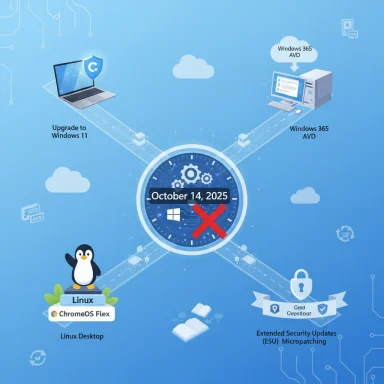If your PC can’t run Windows 11, you’re not alone — and you still have a set of sensible, ranked options to stay secure, productive, and compliant after Windows 10 reaches end of support on October 14, 2025.
Microsoft will stop shipping regular security updates, feature updates and standard technical support for Windows 10 after October 14, 2025, which means devices that remain on Windows 10 will become steadily more exposed to newly discovered vulnerabilities over time. This is Microsoft’s official end-of-support date. (support.microsoft.com)
Microsoft is nudging users toward Windows 11, but Windows 11 enforces hardware gates that block some older PCs from upgrading — most notably UEFI + Secure Boot and TPM 2.0, in addition to the baseline CPU, RAM and storage floors. The official Windows 11 minimums are: a 1 GHz (or faster) 64‑bit processor with 2 or more cores, 4 GB RAM, 64 GB storage, UEFI firmware with Secure Boot capable, and TPM version 2.0, plus a DirectX 12 capable GPU with WDDM 2.0 drivers. (microsoft.com)
This combination of deadlines and hardware requirements has created a practical problem for many households and small offices: replace hardware, pay for extended security, move to an alternative OS, or accept increased risk. The rest of this piece maps those options, verifies notable claims, highlights benefits and hazards, and offers step‑by‑step decision guidance for Windows users who can’t—or won’t—move to Windows 11 immediately.
Microsoft’s ESU offering is positioned as a temporary safety net: it delivers only security updates, not bug fixes, feature updates, or general technical support. For businesses, ESU pricing and terms differ and may be available for longer periods through volume licensing. (learn.microsoft.com)
Practical migration checklist:
Source: CNET Can't Run Windows 11? Here's What You Should Do Next
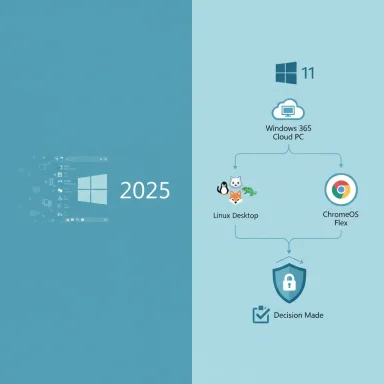 Background: why this moment matters
Background: why this moment matters
Microsoft will stop shipping regular security updates, feature updates and standard technical support for Windows 10 after October 14, 2025, which means devices that remain on Windows 10 will become steadily more exposed to newly discovered vulnerabilities over time. This is Microsoft’s official end-of-support date. (support.microsoft.com)Microsoft is nudging users toward Windows 11, but Windows 11 enforces hardware gates that block some older PCs from upgrading — most notably UEFI + Secure Boot and TPM 2.0, in addition to the baseline CPU, RAM and storage floors. The official Windows 11 minimums are: a 1 GHz (or faster) 64‑bit processor with 2 or more cores, 4 GB RAM, 64 GB storage, UEFI firmware with Secure Boot capable, and TPM version 2.0, plus a DirectX 12 capable GPU with WDDM 2.0 drivers. (microsoft.com)
This combination of deadlines and hardware requirements has created a practical problem for many households and small offices: replace hardware, pay for extended security, move to an alternative OS, or accept increased risk. The rest of this piece maps those options, verifies notable claims, highlights benefits and hazards, and offers step‑by‑step decision guidance for Windows users who can’t—or won’t—move to Windows 11 immediately.
Overview of your real choices (quick summary)
- Upgrade to a Windows 11 capable PC (best long‑term security and compatibility).
- Enroll an eligible device in Microsoft’s consumer Extended Security Updates (ESU) program (bridge for one year; free or paid options available). (support.microsoft.com)
- Use a cloud PC (Windows 365 / Azure Virtual Desktop) to keep a secure Windows environment while running on old hardware. (support.microsoft.com)
- Switch the machine to a Linux distribution or ChromeOS Flex to extend useful life without Microsoft updates. (chromeos.google)
- Use reputable third‑party patching and protection (0patch, antivirus products) — but beware limitations and residual risks. (blog.0patch.com)
- Bypass Microsoft’s compatibility checks to install Windows 11 (possible, but carries update, warranty and security risks). (github.com)
1) Upgrade your PC: the secure, future‑proof route
Why it’s the safest choice
New Windows 11 PCs arrive with drivers, firmware and hardware designed for Microsoft’s security baseline (TPM 2.0, Secure Boot, modern CPU features). Buying a new or refurbished Windows 11 machine removes compatibility headaches and restores full Microsoft support, feature updates and troubleshooting help.- Benefits: full security updates, warranty and driver support, performance gains on modern silicon.
- Downsides: cost, setup time, potential e‑waste considerations.
2) Consumer Extended Security Updates (ESU): a one‑year bridge
What ESU delivers and how much it costs
Microsoft is offering a consumer ESU program that provides critical and important security updates for Windows 10 after October 14, 2025, through October 13, 2026. For individuals there are three enrollment paths: enroll for free by syncing your Windows settings (Windows Backup to a Microsoft account), redeem 1,000 Microsoft Rewards points, or pay $30 USD (local price/tax may vary) for a one‑year extension. The consumer enrollment wizard began rolling out in preview and Microsoft provided stepwise enrollment through Settings. (support.microsoft.com)Microsoft’s ESU offering is positioned as a temporary safety net: it delivers only security updates, not bug fixes, feature updates, or general technical support. For businesses, ESU pricing and terms differ and may be available for longer periods through volume licensing. (learn.microsoft.com)
Strengths and limitations
- Strengths: low cost for a temporary extension, simple enrollment for many users, preserves security patches for critical vulnerabilities.
- Limitations: it’s strictly a bridge — not a replacement for upgrading; coverage is limited in time; it doesn’t restore full vendor support for non‑security issues; some enrollment routes require a Microsoft account. (support.microsoft.com)
3) Cloud PCs and virtual desktops: run Windows 11 from the cloud
Windows 365 and Azure Virtual Desktop explained
If your hardware cannot run Windows 11, you can move your desktop to the cloud. Windows 365 Cloud PC and Azure Virtual Desktop let you stream a supported Windows client from Microsoft’s cloud to your local machine, making a modern, patched Windows environment accessible on old hardware or even on a Chromebook. Microsoft has explicitly promoted Windows 365 and Azure Virtual Desktop as migration options for organizations and individuals facing Windows 10’s end of support. (support.microsoft.com)Pros and cons
- Pros: full security and feature updates server‑side; works on almost any device with a decent network connection; suitable for legacy app compatibility.
- Cons: ongoing subscription cost, latency depends on internet quality, not ideal for high‑end local GPU workloads (unless you add GPU VMs), complexity for individual users may be higher than device upgrade. (blogs.windows.com)
4) Move to Linux or ChromeOS Flex: extend usable life without Windows updates
Linux distros (Ubuntu, Linux Mint, Zorin OS)
For users comfortable with change, modern Linux desktop distributions are a strong, zero‑license‑cost alternative. Distros like Zorin OS, Ubuntu, and Linux Mint focus on usability, software availability, and long‑term security updates. Zorin, for example, has positioned recent releases as a direct Windows replacement and provides extended support windows — a practical option if you mainly use a web browser and cloud apps. (blog.zorin.com)- Benefits: free, performant on older hardware, lower attack surface for common Windows malware.
- Downsides: learning curve; some Windows‑only apps (specialized business software, some games) may require workarounds (Wine, virtualization).
ChromeOS Flex
Google offers ChromeOS Flex, a lightweight, ChromeOS‑style OS that runs on many modern PCs and Macs and is targeted at users who primarily work in a browser. ChromeOS Flex supports a certified device list and can be a good fit for users tied to web apps and Google tooling. It’s also updated on a ChromeOS cadence, but verify model certification and end‑of‑support windows before deploying. (chromeos.google)Practical migration checklist:
- Test in a USB live session or VM first.
- Verify critical peripherals and printers.
- Back up all data before any re‑installation.
- Expect to re‑learn certain workflows, and evaluate replacements for key Windows apps.
5) Third‑party patching and antivirus: partial protection, important caveats
0patch and similar services
Third‑party micropatch vendors have announced plans to “security‑adopt” Windows 10 after Microsoft’s support window. 0patch (Acros Security) publicly stated it will provide critical patches for Windows 10 v22H2 “for at least five more years” — effectively until about 2030 — and offers micropatches that are applied without modifying Microsoft binaries. 0patch’s model is useful for critical vulnerabilities, but it’s not a drop‑in replacement for full vendor support or feature updates. (blog.0patch.com)Antivirus and endpoint tools
A well‑maintained security stack (modern antivirus, behavior monitoring, good patching for installed third‑party apps, and secure backups) remains essential if you continue to run an unsupported OS. However, antivirus does not substitute for OS vendor security updates and cannot fix kernel or platform‑level vulnerabilities in the way an OS patch does.Risks and recommendations
- Risk: third‑party patches may not cover every exploit class and will rarely provide the same depth of support Microsoft provides.
- Recommendation: if you choose third‑party patching (e.g., 0patch) pair that with strict hardening (least privilege accounts, network segmentation, up‑to‑date third‑party app patches, and robust backups). Consider 0patch as supplemental rather than a permanent replacement. (blog.0patch.com)
6) Bypassing Windows 11 compatibility checks: doable, but risky
How people are bypassing checks
There are two common, documented approaches for installing Windows 11 on unsupported hardware:- Use a third‑party tool like Rufus to create a bootable Windows 11 USB that removes the TPM, Secure Boot, RAM or CPU checks at install time. Rufus’s extended installation options intentionally offer those bypasses in the media creation process. (github.com)
- Apply Microsoft’s or community registry workarounds (creating keys such as AllowUpgradesWithUnsupportedTPMOrCPU or creating LabConfig with BypassTPMCheck / BypassSecureBootCheck) to permit upgrades. These methods are widely published in community guides and technical blogs. (tomshardware.com)
Why this is tempting — and the downside
- Temptation: keeps familiar apps and settings, avoids hardware expense, and often “just works” enough for general productivity.
- Downside: Microsoft may limit or block updates for systems installed via bypass, or future feature updates may fail; security posture could be weaker; warranties and support from OEMs may be voided; and unofficial methods introduce stability and compatibility risk. Community‑sourced guides also differ in quality and may be out of date for newer Windows 11 builds. (github.com)
Practical warning
Proceeding with an unsupported install should be a last resort and only after taking a complete disk image and file backups. Expect to manage occasional driver or feature breakage manually. Community threads and troubleshooting guides reflect a wide range of outcomes — some users succeed for years, others run into periodic update blocks.Decision framework: Which path should you take?
Use this short decision checklist to pick the right route quickly.- Is the device mission‑critical (work, school, sensitive data)?
- Yes → prioritize upgrade to Windows 11 hardware, Windows 365 cloud PC, or enroll in ESU + 0patch as supplemental protection.
- No → consider ESU for one year, or a Linux/ChromeOS Flex migration.
- Can you afford a new or refurbished PC now?
- Yes → buy a Windows 11 machine and migrate (best long‑term ROI).
- No → use ESU or cloud PC and plan hardware replacement within the year.
- Do you rely on Windows‑only legacy apps that won’t run in Linux?
- Yes → test Windows 365 or Azure Virtual Desktop, or use local virtualization (with an updated host OS) to run the legacy environment.
- Are you comfortable with technical risk and hands‑on troubleshooting?
- Yes → you might test a regulated Rufus/registry bypass in a non‑critical machine, with full backups.
- No → avoid bypasses; use ESU or migrate.
Practical, step‑by‑step next actions (recommended sequence)
- Back up everything now: create a full file backup plus one disk image. Validate backups. (Non‑negotiable.)
- Run Microsoft’s PC Health Check or check Settings > Update & Security > Windows Update to confirm upgrade eligibility. (intel.com)
- If eligible: proceed with in‑place upgrade via Windows Update or Media Creation Tool and update drivers.
- If not eligible and you need more time: enroll in the consumer ESU by Settings > Update & Security > Windows Update when the option appears, or sign into a Microsoft account to use the free sync method / Rewards option. (support.microsoft.com)
- If you want to avoid buying new hardware now and run a web‑centric workflow: test ChromeOS Flex or a Linux live USB on your device and confirm peripherals and apps. (support.google.com)
- If you manage business systems: inventory apps and drivers, test Windows 11 on a pilot group of devices, and consider Windows 365 or AVD for legacy app access. Use Intune/WSUS/Configuration Manager to orchestrate. (blogs.windows.com)
What the community is saying (real‑world signals)
Community support threads and troubleshooting guides are full of practical tips — enabling TPM in firmware, converting MBR to GPT for UEFI boot, applying registry LabConfig tweaks for bypasses, and using Rufus to create modified install media. These conversations are useful for troubleshooting but vary in quality and risk appetite; they should be treated as practical peer tips, not official guidance.Final analysis: strengths, trade‑offs and the risk equation
- Upgrading hardware delivers the cleanest, lowest‑risk path: full updates, driver support, warranty coverage and compatibility with future Windows features. It’s the right long‑term investment for users who depend on a secure, fully supported Windows environment.
- Microsoft’s consumer ESU is a practical, inexpensive bridge for people who need time to plan a migration — but it is time‑boxed, limited to security updates, and in some cases requires a Microsoft account to enroll. (support.microsoft.com)
- Cloud desktops (Windows 365 / AVD) are powerful and flexible for both individuals and organizations that want modern Windows without immediate local hardware upgrades — but they cost money and require reliable networking. (azure.microsoft.com)
- Linux or ChromeOS Flex are viable, sustainable alternatives if your workflows are browser‑centric or supported by cross‑platform apps; they extend hardware life significantly. (chromeos.google)
- Third‑party patching (0patch) and antivirus improve resilience but do not replicate vendor support and should be used with awareness of limitations; 0patch has announced plans to security‑adopt Windows 10 and will offer micropatches beyond Microsoft’s window, but that should be viewed as supplemental protection. (blog.0patch.com)
- Bypassing Microsoft checks is possible with tools like Rufus or registry workarounds, but it’s a high‑risk, high‑maintenance path that can complicate future updates and technical support. (github.com)
Conclusion
Windows 10’s end of support is a real inflection point: it forces a decision about spending, security posture and platform choice. For most users, the safest play is to either migrate to a Windows 11‑capable machine or use Microsoft’s temporary ESU program while planning a move. For tech‑savvy users who need to squeeze more life from old hardware, Linux distributions or ChromeOS Flex are strong alternatives; third‑party micropatch services and cloud PCs can fill niche needs. Avoid casual use of bypass tools on mission‑critical machines — they work, but they add maintenance and security uncertainty. Above all, back up your data now, assess your workflows, and choose the path that balances cost, security and long‑term practicality.Source: CNET Can't Run Windows 11? Here's What You Should Do Next