Microsoft has issued an explicit, high‑urgency notice to Windows 10 users: free mainstream support for Windows 10 ends on October 14, 2025, and the company is pushing a narrow set of pathways — upgrade to Windows 11, enroll in a time‑limited Extended Security Updates (ESU) program, or accept growing security risk — as the clock counts down.
Since its 2015 debut, Windows 10 has been a dominant desktop platform, but Microsoft’s product lifecycle timelines are fixed: when a version reaches its end‑of‑support date, routine security patches, feature updates and standard technical assistance cease. For Windows 10 the cut‑off is October 14, 2025 — a date Microsoft has publicly confirmed in its lifecycle documentation and support guidance.
Microsoft’s broader servicing policy also means that Windows 11 feature releases follow shorter, predictable windows: consumer Home and Pro feature updates typically receive 24 months of servicing, while Enterprise and Education SKUs often receive 36 months. Those cadence rules explain why certain Windows 11 releases hit end‑of‑updates dates near the Windows 10 retirement milestone, complicating migration timing for some users.
The enrollment pathways are deliberately limited and short‑term. For consumer devices running Windows 10, version 22H2, Microsoft is offering ESU coverage through October 13, 2026 (one year after the end‑of‑support date). Enrollment options for individual users are:
Key practical constraints:
However, there are tradeoffs and risks:
For consumers and IT teams the prudent course is immediate: inventory devices, install pending updates, run the PC Health Check tool, and either plan a tested upgrade to Windows 11 for eligible machines or enroll in ESU as a measured stopgap. ESU is a one‑year safety valve — not a substitute for modernization — and planning for permanent migration or hardware refresh should begin now. (support.microsoft.com, learn.microsoft.com)
The window to act is short; the choices are concrete; and the trade‑offs are consequential. Addressing them now minimizes risk and preserves options for the months ahead.
Source: AInvest Microsoft Urges Windows 10 Users to Upgrade to Windows 11 Ahead of End-of-Support Deadline
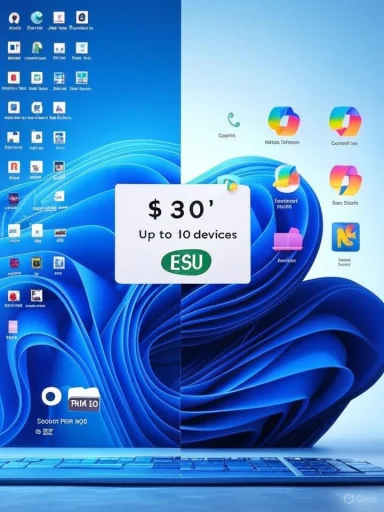 Background
Background
Since its 2015 debut, Windows 10 has been a dominant desktop platform, but Microsoft’s product lifecycle timelines are fixed: when a version reaches its end‑of‑support date, routine security patches, feature updates and standard technical assistance cease. For Windows 10 the cut‑off is October 14, 2025 — a date Microsoft has publicly confirmed in its lifecycle documentation and support guidance. Microsoft’s broader servicing policy also means that Windows 11 feature releases follow shorter, predictable windows: consumer Home and Pro feature updates typically receive 24 months of servicing, while Enterprise and Education SKUs often receive 36 months. Those cadence rules explain why certain Windows 11 releases hit end‑of‑updates dates near the Windows 10 retirement milestone, complicating migration timing for some users.
What Microsoft announced and why it matters
The 60‑day consumer prompt and enrollment pathway
Microsoft began surfacing a 60‑day warning on qualifying Windows 10 systems to prompt immediate action — upgrade, buy new hardware, or enroll in ESU. The company also rolled out an enrollment wizard within Settings → Update & Security → Windows Update to make consumer enrollment manageable. That wizard is being phased to devices and respects quiet modes to avoid disruptive pop‑ups. (support.microsoft.com, blogs.windows.com)The enrollment pathways are deliberately limited and short‑term. For consumer devices running Windows 10, version 22H2, Microsoft is offering ESU coverage through October 13, 2026 (one year after the end‑of‑support date). Enrollment options for individual users are:
- Sync Windows Backup / PC Settings to a Microsoft account (no direct monetary cost).
- Redeem 1,000 Microsoft Rewards points (no monetary cost).
- Pay a one‑time fee of $30 USD (local pricing may vary) to cover up to 10 devices tied to the same Microsoft account. (support.microsoft.com, blogs.windows.com)
The August 2025 update fixed early rollout problems
Microsoft’s August 12, 2025 cumulative update (Build 19045.6216 / KB5063709) addressed a bug that prevented some users from completing ESU enrollment via the wizard. That fix materially improved availability and rollout reliability for ESU enrollment and is an essential prerequisite for many devices to see the “Enroll now” option. Administrators and consumers were advised to install the August update to ensure the enrollment flow works correctly. (support.microsoft.com, pureinfotech.com)Windows 11 servicing windows that intersect this migration
Windows 11 also has version‑specific end‑of‑updates dates that matter to many users. Two of the most consequential are:- Windows 11 version 22H2 (Enterprise, Education, IoT Enterprise) — end of servicing: October 14, 2025.
- Windows 11 version 23H2 (Home and Pro) — end of updates: November 11, 2025 (Home/Pro). Enterprise/Education editions of 23H2 typically retain servicing for a longer window.
How ESU works in practice — eligibility, constraints, and friction points
Eligibility and technical prerequisites
The consumer ESU program is limited to devices running Windows 10, version 22H2 (Home, Pro, Pro Education, Workstation). Devices must be updated to the latest cumulative builds and the enrollment process requires the user sign into a Microsoft account that is an administrator on the device. Child accounts and domain‑joined or MDM‑managed devices are ineligible for the consumer ESU path. (support.microsoft.com, learn.microsoft.com)Key practical constraints:
- Enrollment is per device, though a single paid ESU license tied to a Microsoft account can cover up to 10 devices.
- Devices in kiosk mode, domain‑joined devices, or those already under an ESU license via volume licensing are excluded from the consumer ESU process.
- ESU covers only security updates categorized as Critical or Important — no functional updates, new features, or general technical help. (support.microsoft.com, learn.microsoft.com)
The Microsoft account requirement and privacy trade‑offs
A notable policy change is that all consumer ESU enrollment options require a Microsoft account — even the paid $30 option. That means users who have intentionally used local accounts for privacy or policy reasons must create or link a Microsoft account to receive ESU protection. This requirement removes a long‑standing avenue for fully offline, local‑only Windows installations to remain updated through a vendor pathway, and it has generated pushback among privacy‑sensitive users. (windowscentral.com, techradar.com)Practical enrollment flow (consumer)
- Install all pending Windows Updates, including the August 2025 cumulative that resolved the ESU enrollment bug (KB5063709).
- Open Settings → Update & Security → Windows Update. If eligible, click the newly surfaced “Enroll now” link.
- Choose an enrollment method: enable Windows Backup to sync settings to OneDrive, redeem 1,000 Microsoft Rewards points, or pay the one‑time $30 fee.
Upgrade to Windows 11: feasibility, hardware checks and the PC Health Check tool
For many users Microsoft’s recommended route is the free upgrade to Windows 11 where hardware supports it. The minimum Windows 11 system requirements include:- A compatible 64‑bit processor (1 GHz or faster, 2+ cores) on Microsoft’s approved CPU list;
- 4 GB RAM; 64 GB or larger storage;
- UEFI firmware with Secure Boot capability;
- TPM 2.0 (Trusted Platform Module);
- DirectX 12 compatible graphics with WDDM 2.0 driver;
- Internet access and a Microsoft account required for Windows 11 Home initial setup. (support.microsoft.com, microsoft.com)
The real‑world compatibility problem
A substantial number of Windows 10 devices — particularly older desktops and entry‑level laptops — fail the TPM 2.0 / Secure Boot checks. For those machines, the practical migration options are:- Upgrade components (where possible) — e.g., enable TPM in firmware, enable Secure Boot, upgrade storage or RAM;
- Replace the device with a Windows 11‑capable PC;
- Enroll in ESU for a one‑year bridge while planning replacement; or
- Use virtual/cloud alternatives (Windows 365 Cloud PCs, Azure Virtual Desktop) for specific workloads. (dell.com, blogs.windows.com)
Risk analysis: security, compliance and operational exposure
Security risk
The single clearest risk is losing regular security patches. After October 14, 2025, Windows 10 devices not enrolled in ESU will not receive Microsoft‑issued fixes for newly discovered vulnerabilities. That elevates exposure to ransomware, supply‑chain attacks, local privilege escalations and other exploit techniques that have historically targeted unpatched Windows variants. For internet‑facing or high‑value endpoints the risk becomes material quickly.Compliance risk for organizations
Many regulatory frameworks and internal policies require supported and patched endpoints. Running unpatched Windows 10 installations could create compliance failures under standards like HIPAA, PCI‑DSS and other industry regulations, with potential audit findings, fines or contractual penalties. Enterprises must therefore treat ESU as a stopgap and document migration plans and compensating controls. (techcommunity.microsoft.com, learn.microsoft.com)Operational risk: compatibility and vendor support
Third‑party software vendors and device manufacturers often limit support for older OS releases. Hardware vendors may stop issuing driver updates or firmware adjustments for Windows 10, and software vendors may reduce or eliminate compatibility testing. These effects make long‑term operation on retired platforms progressively harder.Cost and supply chain realities
While the consumer ESU’s $30 one‑time fee (covering up to 10 devices per Microsoft account) is deliberately inexpensive, enterprise ESU costs escalate and are cumulative if used across multiple years. Additionally, hardware replacement costs and project labor for large migrations are non‑trivial. For organizations this can mean multi‑quarter capital and operational plans to replace or upgrade fleets. (techcommunity.microsoft.com, learn.microsoft.com)Practical guidance and a migration checklist
The immediate priority for home users and IT teams should be a short, executable plan to reduce risk before October 14, 2025.- Inventory and prioritize: run winver and inventory all devices, OS versions and editions. Identify high‑risk endpoints (remote access machines, shared computers used for banking).
- Verify upgrade eligibility: run PC Health Check and document which machines can move to Windows 11 and which cannot.
- Install KB5063709 and other pending updates: ensure devices have the August 2025 cumulative update that fixes ESU enrollment issues. Without it, the “Enroll now” flow may be unavailable. (support.microsoft.com, pureinfotech.com)
- Enroll eligible devices in ESU if migration isn’t possible before the deadline: choose backup sync, Rewards or pay the $30 license to cover up to 10 machines under a Microsoft account.
- Back up and test: full image backups, application compatibility testing and a staged pilot for Windows 11 upgrades. Create rollback plans and update endpoint protection policies.
- Consider cloud alternatives: for isolated, legacy workloads that cannot move, consider Windows 365 or Azure Virtual Desktop to run supported images while preserving older client hardware. Microsoft provides ESU to Cloud PC customers at no extra cost.
- Install all Windows Updates (including KB5063709) and confirm you are on Windows 10, version 22H2.
- Run PC Health Check to test Windows 11 eligibility.
- If eligible: plan a Windows 11 upgrade (backup first, test critical applications).
- If not eligible or if you prefer to postpone: enroll in ESU via Settings → Update & Security → Windows Update (Enroll now). Choose backup sync, Rewards or pay $30 as appropriate.
- After enrollment, confirm you receive ESU security updates through Windows Update and maintain good security hygiene (AV, multi‑factor authentication, patching of applications).
Strengths of Microsoft’s approach — and where it falls short
Microsoft’s strengths in this transition include predictable lifecycle dates that force a clear decision point, a consumer ESU option that lowers the immediate barrier for households, and integration of enrollment into the Windows Update UX for ease of use. The ESU’s up‑to‑10 devices per Microsoft account license design is a practical nod to household scenarios with multiple PCs. (support.microsoft.com, blogs.windows.com)However, there are tradeoffs and risks:
- Requiring a Microsoft account to enroll in ESU shifts users who prefer local accounts to cloud‑tethered identities, raising legitimate privacy concerns.
- The one‑year consumer ESU window is short; it is a bridge, not a long‑term solution. Organizations with complex fleets will need multi‑year planning and potentially higher ESU costs.
- Devices that cannot be upgraded due to hardware constraints — and where replacing hardware is not feasible — may face sustained vulnerability after ESU expires in October 2026. Planning for replacement or migration is therefore unavoidable.
Unverifiable or contested claims — cautionary notes
Several narrative threads in public discourse are either partially verifiable or contested:- Market share figures quoted in some outlets (for example, precise Windows 10 vs. Windows 11 share percentages at a given date) fluctuate by measurement provider and can change week‑to‑week; treat snapshot percentages as indicative, not definitive. These numbers should be checked against current telemetry sources before being relied upon.
- Lawsuits or political narratives that frame Microsoft’s lifecycle decision as purely commercial pressure to sell AI‑PCs are legal and reputational matters with outcomes that are not yet settled. Any claim about the final legal or regulatory consequence of such suits must be labeled speculative until court records or final rulings are available.
Conclusion
The end of free support for Windows 10 on October 14, 2025 is an operational reality with real security, compliance and cost consequences. Microsoft’s consumer ESU program provides a pragmatic, one‑year bridge through October 13, 2026, with three enrollment options — backup sync to a Microsoft account, redeeming 1,000 Microsoft Rewards points, or a one‑time $30 fee that can cover up to 10 devices on a single account. Enrollment requires that devices run Windows 10, version 22H2 and that the user have a Microsoft account. The August 2025 cumulative update (KB5063709) fixed early enrollment issues and is an essential prerequisite for the in‑product ESU offer to appear.For consumers and IT teams the prudent course is immediate: inventory devices, install pending updates, run the PC Health Check tool, and either plan a tested upgrade to Windows 11 for eligible machines or enroll in ESU as a measured stopgap. ESU is a one‑year safety valve — not a substitute for modernization — and planning for permanent migration or hardware refresh should begin now. (support.microsoft.com, learn.microsoft.com)
The window to act is short; the choices are concrete; and the trade‑offs are consequential. Addressing them now minimizes risk and preserves options for the months ahead.
Source: AInvest Microsoft Urges Windows 10 Users to Upgrade to Windows 11 Ahead of End-of-Support Deadline