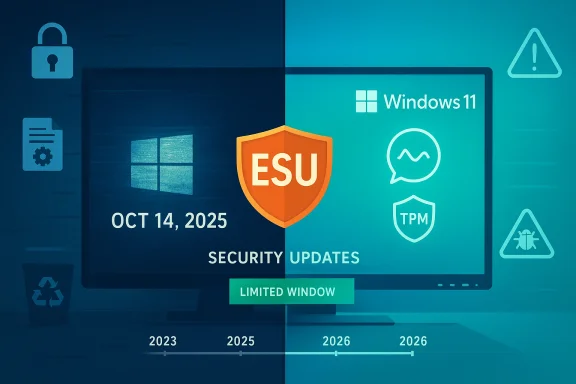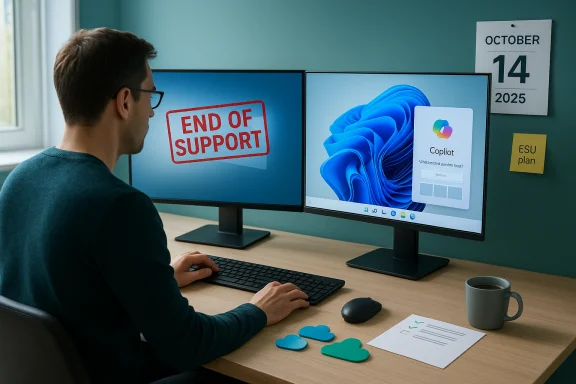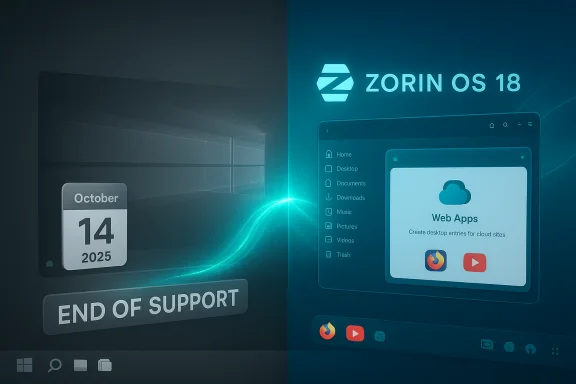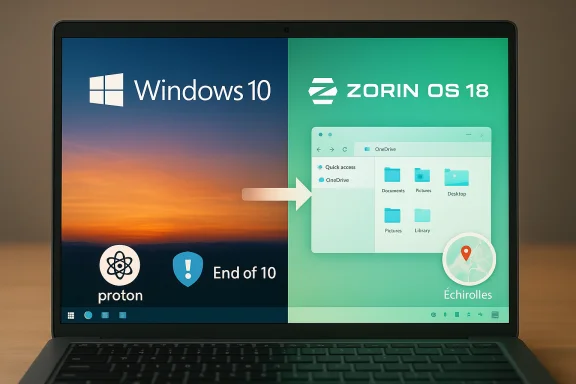Microsoft's decision to keep Microsoft Defender Antivirus receiving definition and detection updates on Windows 10 for years after the operating system's official end-of-support does reduce one vector of risk — but it is emphatically not a replacement for ongoing OS security patches, feature updates, or a modern risk posture.
Microsoft announced that Windows 10 will reach its end of standard support on October 14, 2025, and that the company will offer an Extended Security Updates (ESU) program to bridge some users to a safer upgrade path. At the same time, Microsoft explicitly stated that it will continue to provide Security Intelligence updates for Microsoft Defender Antivirus through at least October 2028, meaning Microsoft will keep shipping malware definition and detection updates for Defender on Windows 10 devices for a limited multi-year window after OS support ends.
Those two facts create a layered but partial safety net: Defender will still get definitions and detection logic for a time, and organizations or individuals can buy into ESU for critical and important OS security fixes — but neither of these continuations restores the full, integrated protection that a supported operating system receives.
However, this continuity is a limited lifeline — not a substitute for a modern, supported operating system. Defender’s updates reduce exposure to known malware families, but they do not repair OS-level vulnerabilities, deliver feature or reliability fixes, or substitute for a comprehensive migration plan. Users and IT teams should treat Defender’s extended updates as temporary breathing room: use the time to upgrade, enroll in ESU if necessary, harden systems, and schedule migration to supported platforms well before the protective windows close.
Keeping that distinction clear — between useful mitigation and full remediation — is the essential message for anyone still on Windows 10.
Source: TechRadar Microsoft Defender Antivirus will still get updates, even if Windows 10 doesn't - but don't let that lull you into a false sense of security
 Background: what Microsoft announced and what it means
Background: what Microsoft announced and what it means
Microsoft announced that Windows 10 will reach its end of standard support on October 14, 2025, and that the company will offer an Extended Security Updates (ESU) program to bridge some users to a safer upgrade path. At the same time, Microsoft explicitly stated that it will continue to provide Security Intelligence updates for Microsoft Defender Antivirus through at least October 2028, meaning Microsoft will keep shipping malware definition and detection updates for Defender on Windows 10 devices for a limited multi-year window after OS support ends. Those two facts create a layered but partial safety net: Defender will still get definitions and detection logic for a time, and organizations or individuals can buy into ESU for critical and important OS security fixes — but neither of these continuations restores the full, integrated protection that a supported operating system receives.
Why this matters: definitions vs. platform patches
What Defender updates cover
- Security Intelligence (definitions): frequent updates that add signatures, heuristics, and machine‑learning models to detect known malware, unwanted software, and evolving threats.
- Detection and remediation logic: improvements to the engine that help Defender identify and quarantine suspicious files and behaviors.
What Defender updates do not fix
- Operating system vulnerabilities: flaws in the Windows kernel, drivers, network stack, or privileged services that allow remote code execution, privilege escalation, or sandbox escapes.
- Unpatched attack surface: legacy APIs or services that attackers exploit to bypass user-level protections.
- Compatibility or platform-level security features: things like virtualization-based security, secure boot improvements, or mitigations for new classes of hardware threats.
The timeline and the practical detail you need to know
- Windows 10 end of standard support: October 14, 2025. After this date, Microsoft will stop shipping routine monthly quality and security updates for Windows 10 unless the device is enrolled in ESU or otherwise covered.
- Consumer Extended Security Updates (ESU): Microsoft created a consumer ESU option that runs for one year after end of support. Consumer ESU enrollment options include a $30 paid option or alternatives like Microsoft Rewards redemption or using Windows Backup in certain regions; consumer ESU coverage runs from October 15, 2025 through October 13, 2026. Commercial ESU subscriptions are available and can be renewed for up to three years, with escalating pricing.
- Microsoft Defender Security Intelligence (definition) updates: Microsoft has committed to continue providing Defender updates for Windows 10 “through at least October 2028.” That roughly tracks with the multi-year extension Microsoft is offering to businesses under ESU, but Defender updates are being described by Microsoft as independent and are slated to continue even if a device is not in ESU.
Analysis: strengths of Microsoft’s approach
1. Pragmatic multi-year bridge
Microsoft’s plan is pragmatic. By continuing Defender updates through 2028 and offering ESU for at least a year for consumers (and longer for businesses), Microsoft gives users breathing room to upgrade hardware or migrate to Windows 11 or alternative platforms without being forced into an immediate chasm of risk. This staged exit reduces abrupt exposure for home users and small businesses.2. Defense-in-depth preserved for commodity threats
Many successful attacks still rely on commodity malware families, phishing, or known exploit chains. Up-to-date antivirus definitions and behavioral detections significantly reduce the likelihood of falling victim to these routine attacks. For users who are disciplined about browsing and email hygiene, continued Defender updates keep a meaningful line of defense active.3. Flexible enrollment options for consumers
The consumer ESU program — including non-monetary enrollment paths in some regions — lowers the economic barrier to obtaining at least a one-year extension of critical OS patches for people who cannot immediately upgrade. That eases transition for users with older hardware or constrained budgets.The gaps and risks you cannot ignore
Defender ≠ platform security: the growing unpatched hole
Operating system vulnerabilities allow attackers to bypass user-mode protections. Over time, unpatched kernel or driver bugs accumulate. An updated AV can block many malicious payloads, but it cannot re-engineer the OS or repair a vulnerable privileged service that attackers can chain into a compromise. The odds of a successful exploit escalate as the unpatched period widens.Zero-days, exploits in the wild, and targeted attacks
A determined adversary leveraging a zero-day exploit (especially one that leads to remote code execution or privilege escalation) can bypass detection and persist despite updated definitions. Nation-state or well-resourced attackers target precisely those OS-level weaknesses that definition updates do not remedy. For high-value users and enterprises, relying solely on Defender updates is insufficient.Feature and functionality erosion
Beyond security, unsupported OS versions stop receiving feature updates, performance optimizations, and compatibility fixes. Applications, driver vendors, and peripheral manufacturers eventually stop testing or certifying new releases for legacy Windows versions, increasing instability and device incompatibility over time. This is a practical risk for everyday users as well as for organizations.The "it’ll be fine" fallacy for typical users
Most users overestimate their own security discipline. Even users who think they follow best practices can be tripped up by drive-by downloads, supply-chain compromises, or cleverly crafted phishing. Defenders do better with a full, supported OS and the whole patching ecosystem in place. Relying on antivirus alone creates a brittle posture that magnifies small mistakes.Practical guidance for Windows 10 users today
Follow these prioritized steps in order — they’re practical, concrete, and actionable.- Check your upgrade path first. If your PC meets Windows 11 hardware requirements (TPM 2.0, supported CPU, secure boot, and RAM/storage requirements), upgrade now for the simplest, most future-proof solution.
- If you cannot upgrade immediately, enroll in ESU if eligible. For consumers, ESU is available for one year (Oct 15, 2025 — Oct 13, 2026) via an enrollment wizard in Settings, Microsoft Rewards, or a $30 payment option depending on region. Businesses can purchase ESU for multiple years. ESU buys time and access to critical and important patches.
- Keep Microsoft Defender Antivirus enabled and updated. Let Defender receive its Security Intelligence updates; these will continue through at least October 2028 and will help mitigate many malware threats. Keeping realtime protection, cloud-delivered protection, and automatic sample submission turned on improves defensive coverage.
- Harden your browsing and email posture. Use an up-to-date browser with its own patching cadence, enable phishing protection, disable unnecessary services, and consider browser isolation or extensions that block risky content.
- Segment high-risk activities. For high-value work (banking, financial transactions, admin tasks), use a modern, supported device. Consider dual-device workflows or virtual machines in the cloud for sensitive tasks.
- Backup frequently and verify recovery. Maintain offline or cloud backups that are versioned and immutable where possible. Ensure you can restore without reintroducing infected files. Ransomware is an especially sharp risk on unpatched OSes.
- Plan to migrate within the ESU/defender window. Use the breathing room provided by ESU and Defender updates to schedule hardware refreshes, compatibility testing, or a switch to an alternative OS — don’t treat the extra time as indefinite safety.
What businesses and IT teams should do differently
- Prioritize device inventory and risk scoring. Identify high-risk machines and prioritize Windows 11 upgrades or ESU enrollment for systems that hold sensitive data or have elevated exposure.
- Use modern management and monitoring. Ensure Endpoint Detection & Response (EDR), network segmentation, and least-privilege policies are in place. Defender intelligence plus EDR can reduce dwell time, but only when combined with OS patching and telemetry.
- Budget for ESU and eventual migration. ESU pricing for businesses is an expected expense; plan budgets for one to three years of ESU if migration cannot finish before EOL.
- Test third-party application compatibility early. Applications and drivers may require vendor updates to work reliably on Windows 11; testing reduces migration friction.
Real-world scenarios and how to weigh them
Scenario A — Casual home user on an older laptop
If upgrading is impossible due to hardware, enroll in consumer ESU if you want a one-year extension. Keep Defender active, use a modern browser, reduce risky online behavior, and schedule a replacement within the ESU year. If you decline ESU, recognize that Defender updates through 2028 reduce some risk but leave the system vulnerable to OS-level exploits.Scenario B — Small business with mixed hardware
Use ESU for critical endpoints while accelerating migrations for machines that process payments or hold personal data. Invest in EDR and backup strategies, and mandate Defender plus additional endpoint protections for higher resilience. Budget for phased upgrades, using virtual desktops where hardware replacement is delayed.Scenario C — Sensitive or regulated environments
Do not rely on Defender updates alone. Regulatory, compliance, or security requirements typically mandate supported software stacks and timely patching. Prioritize migration to Windows 11 or to cloud-hosted solutions and avoid extended support as a long-term strategy.Common misconceptions — corrected
- “If Defender keeps updating, my PC is safe forever.” — False. Defender updates help, but an unsupported OS accumulates unpatched vulnerabilities that definitions cannot fix.
- “ESU gives me full support.” — False. ESU delivers security-only updates (critical and important), not feature updates, bug fixes, or normal technical support.
- “Only older computers are at risk.” — False. A well-crafted exploit that targets an OS flaw can compromise any device running the unsupported version, regardless of age.
A short checklist to act on today
- Upgrade-eligible? Install Windows 11 now.
- Not eligible? Enroll in consumer ESU or procure business ESU as applicable.
- Defender running? Verify real-time protection and automatic cloud protection are enabled.
- Backups? Confirm recoverability and keep offline copies.
- High-risk tasks? Move to supported devices or isolated environments.
- Timeline? Put migration dates on the calendar — don’t treat ESU as a permanent safe harbor.
Conclusion: a limited lifeline, not a lifeboat
Microsoft’s pledge to continue Defender Security Intelligence updates for Windows 10 through at least October 2028 and to offer ESU demonstrates a measured effort to reduce immediate harm from abrupt end-of-support. That approach is a welcome and pragmatic step that helps many users and organizations avoid immediate catastrophe.However, this continuity is a limited lifeline — not a substitute for a modern, supported operating system. Defender’s updates reduce exposure to known malware families, but they do not repair OS-level vulnerabilities, deliver feature or reliability fixes, or substitute for a comprehensive migration plan. Users and IT teams should treat Defender’s extended updates as temporary breathing room: use the time to upgrade, enroll in ESU if necessary, harden systems, and schedule migration to supported platforms well before the protective windows close.
Keeping that distinction clear — between useful mitigation and full remediation — is the essential message for anyone still on Windows 10.
Source: TechRadar Microsoft Defender Antivirus will still get updates, even if Windows 10 doesn't - but don't let that lull you into a false sense of security