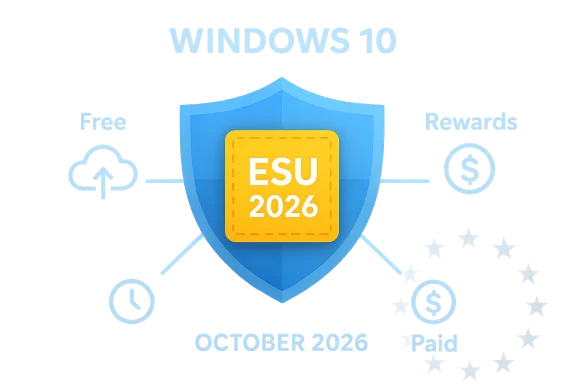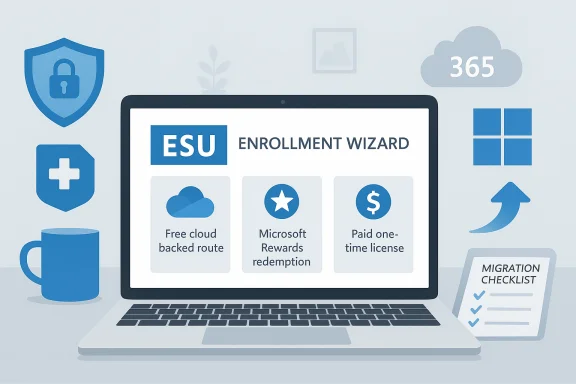Windows 10 has reached its official end-of-support date, but Microsoft has opened a one-year safety valve — the consumer Extended Security Updates (ESU) program — that lets eligible Windows 10 PCs continue receiving security-only patches through October 13, 2026; for many home users that extra year can be claimed from inside Windows with no out-of-pocket cost by linking a Microsoft Account and enabling Windows Backup (OneDrive) or by redeeming Microsoft Rewards points or making a one-time purchase.
Microsoft set a firm lifecycle cutoff for Windows 10: October 14, 2025 is the official end-of-support date for consumer editions. After that date Microsoft stops delivering routine feature and quality updates and standard technical support for Windows 10 Home, Pro, Pro Education, and Pro for Workstations — unless a device is enrolled in an approved ESU pathway.
The consumer ESU program is intentionally narrow: it supplies security-only updates (those Microsoft classifies as Critical or Important) for enrolled devices through October 13, 2026. It is explicitly not a continuation of normal support: ESU does not include feature updates, non-security fixes, performance improvements, or general technical support. Treat this program as a one-year planning window, not a permanent solution.
Industry coverage and how‑to reporting — including a recent piece summarizing the step-by-step enrollment flow — captured the practical outcome: many users can claim that year quickly from inside Settings by following the ESU wizard, but there are prerequisites and regional caveats to understand first.
If you plan to enroll via the free OneDrive-backed route, verify your OneDrive quota (5 GB free by default) and be comfortable with tying the device to a Microsoft Account. If that trade-off is unacceptable, choose the Rewards or paid route instead.
Windows 10’s decade-long run is over as an actively supported consumer platform, but Microsoft’s consumer ESU program gives many users one practical year to move safely. The path is real and can be free for households that accept the Microsoft Account / OneDrive trade-off, but the program’s constraints, regional nuances, and the short one-year horizon mean the smart move is to treat ESU as a planning window: patch, plan, and migrate before October 13, 2026.
Source: Engadget Windows 10 support has ended, but here's how to get an extra year for free
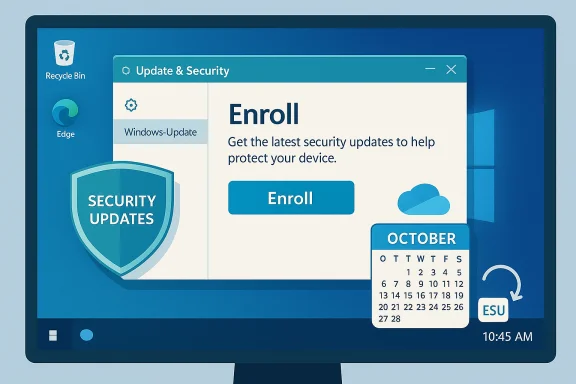 Background / Overview
Background / Overview
Microsoft set a firm lifecycle cutoff for Windows 10: October 14, 2025 is the official end-of-support date for consumer editions. After that date Microsoft stops delivering routine feature and quality updates and standard technical support for Windows 10 Home, Pro, Pro Education, and Pro for Workstations — unless a device is enrolled in an approved ESU pathway. The consumer ESU program is intentionally narrow: it supplies security-only updates (those Microsoft classifies as Critical or Important) for enrolled devices through October 13, 2026. It is explicitly not a continuation of normal support: ESU does not include feature updates, non-security fixes, performance improvements, or general technical support. Treat this program as a one-year planning window, not a permanent solution.
Industry coverage and how‑to reporting — including a recent piece summarizing the step-by-step enrollment flow — captured the practical outcome: many users can claim that year quickly from inside Settings by following the ESU wizard, but there are prerequisites and regional caveats to understand first.
What Microsoft announced (the essentials)
- The last day of mainstream support for Windows 10 (consumer editions) was October 14, 2025. After that day, the OS will no longer receive routine patches unless enrolled in ESU.
- Consumer ESU coverage runs through October 13, 2026, and Microsoft will deliver security-only updates via Windows Update to enrolled devices.
- Microsoft published three consumer enrollment options that deliver the same ESU entitlement:
- Free (cloud-backed): Sign into Windows with a Microsoft Account (MSA) and enable Windows Backup / “Sync your settings” (OneDrive-based backup). No cash payment required for this route.
- Microsoft Rewards: Redeem 1,000 Microsoft Rewards points and apply them to enroll the MSA.
- Paid one-time purchase: A one-time consumer purchase (reported at roughly $30 USD or local equivalent) assigns an ESU license to your Microsoft Account. This option is for those who prefer not to enable cloud sync.
Who qualifies — eligibility checklist
Before you try to enroll, confirm these technical and account prerequisites:- The device must be running Windows 10, version 22H2 (consumer SKUs: Home, Pro, Pro Education, Pro for Workstations). Devices on earlier Windows 10 feature updates are not eligible until updated to 22H2.
- Your system must have the required cumulative updates and servicing‑stack updates that Microsoft shipped in mid‑2025 to enable the in‑Windows enrollment flow. If those preparatory updates are missing, the wizard won’t appear.
- To use the free cloud-backed route you must be signed into the PC with a Microsoft Account (MSA) and be an administrator on the device. Local accounts are not eligible for the free sync route; you’ll be prompted to sign in to an MSA during enrollment if needed.
- Devices managed by IT (domain-joined, enterprise-managed, kiosk or school accounts) should use commercial ESU channels; the consumer flow is intended for home and personal devices.
How to get the extra year — practical step-by-step (free cloud-backed path)
The free cloud-backed route is the fastest path many consumers will use. It ties the ESU entitlement to your Microsoft Account and a OneDrive backup of Windows settings. Follow this carefully.- Confirm your Windows version and updates
- Open Settings → System → About and confirm Windows 10, version 22H2. If not on 22H2, apply feature updates until you reach 22H2 and install all available cumulative updates and servicing stack updates. Microsoft intentionally gates enrollment behind these updates.
- Use an administrator Microsoft Account
- Sign in to the device with an administrator account. If you use a local account, be prepared to switch to (or add) a Microsoft Account when prompted during enrollment. Microsoft’s guidance requires an MSA for the free option.
- Check Windows Update for the ESU wizard
- Go to Settings → Update & Security → Windows Update. If your device is eligible and Microsoft’s staged rollout has reached it, you’ll see an “Enroll now” link or an ESU notification. Click it to start the process.
- Choose the free enrollment path inside the wizard
- If you already back up PC settings to OneDrive, the wizard should recognize that and offer to add the device to ESU without payment. If you’re not backing up settings, the wizard will prompt you to begin backing up settings (OneDrive), redeem Rewards, or buy ESU. Opt for backup to claim the free route.
- Complete enrollment and verify
- After completing the wizard you should see a confirmation such as “Add this device to receive Extended Security Updates” and a success message when ESU is attached to your Microsoft Account. Reboot and check Windows Update — future security-only patches should arrive through the normal Windows Update channel for enrolled devices.
Important regional differences and the privacy trade-offs
Microsoft’s consumer ESU program has regional nuance that affects the privacy calculus and the exact enrollment mechanics.- In the European Economic Area (EEA), regulators and consumer groups prompted Microsoft to soften the free route’s mandatory backup requirement. EEA users can access the free ESU path with less forced OneDrive dependency, but Microsoft still requires periodic Microsoft Account sign-ins (reports indicate reauthentication roughly every 60 days) to keep the entitlement active. This concession reduces the cloud-dependency friction for European users.
- Outside the EEA (including the United States), the free route generally does require linking the Windows sign-in to an MSA and enabling Windows Backup (OneDrive). That means the free option has a cost in the form of increased account linkage and potential use of OneDrive storage. If you prefer a local account and no cloud linkage, the one-time paid purchase avoids the sign-in/back‑up requirement.
- OneDrive free storage is limited to 5 GB with a free Microsoft account. If your Windows Backup needs exceed that amount (or you store more files in OneDrive than the free default), you’ll either need to purchase more OneDrive storage or turn off the specific items you don’t want to back up (Documents, Pictures, Videos) so you remain under the 5 GB threshold. Microsoft’s OneDrive plan page confirms the free tier is 5 GB.
What ESU does — and what it doesn’t
Understand the scope precisely:- ESU provides only security updates classified as Critical or Important by Microsoft’s Security Response Center. Expect monthly security patches delivered via Windows Update for enrolled devices.
- ESU does not include:
- Feature updates or new functionality
- Non-security bug or performance fixes
- Standard Microsoft technical support beyond the security deliveries tied to ESU
- This is a time-limited bridge that ends on October 13, 2026. Use it to plan, test app compatibility, migrate data, or prepare a hardware refresh — not as a long-term strategy.
Troubleshooting: common issues and how to resolve them
- “I don’t see ‘Enroll now’ in Windows Update.”
- Confirm you’re on version 22H2 and that all cumulative and servicing updates are installed. Microsoft rolled preparatory updates in 2025 that enable the enrollment wizard; missing those updates prevents the UI from appearing. Check Windows Update and install any pending updates, reboot, and check again.
- “I prefer a local account but don’t want to sign into Microsoft.”
- If you refuse the Microsoft Account sign-in, the paid one-time purchase (~$30) is the route that allows you to keep a local account while getting ESU. However, there are reports that even the paid route requires an MSA at some point during the transaction flow (you associate the license with an account), so read the prompts carefully.
- “OneDrive says I’m out of space.”
- Verify your OneDrive quota. Free accounts get 5 GB; if you need more backup space, you can either reduce what you back up (toggle Documents/Pictures/Videos off in Settings → OneDrive) or buy a Microsoft 365 / OneDrive storage tier. Microsoft’s plan pages document the 5 GB free tier and upgrade options.
- “ESU stopped applying on one of my devices.”
- If you used the free route and stop signing in with the MSA on that device, Microsoft can discontinue ESU updates after a period (reports indicate up to 60 days before entitlements are removed). Re-sign into the account and re-enroll if necessary. EEA users are explicitly subject to periodic sign-in checks; treat reauthentication as part of the maintenance routine.
Alternatives: upgrade, replace, or move off Windows
ESU buys time — not forever. Use the year to choose a long-term plan.- Upgrade to Windows 11 if your PC meets hardware requirements (TPM, supported CPU, firmware features). Upgrading keeps you on a supported OS with feature and security updates. Many recent PCs are eligible and Microsoft’s Windows 11 upgrade path remains free for eligible devices.
- Replace the PC with a new Windows 11 machine if your hardware is too old or incompatible. New hardware gives better security, longer support, and improved performance.
- Consider alternatives like macOS or ChromeOS for specific use cases (web-first computing, education, or media consumption). Each platform has a different lifecycle; plan migrations carefully and test software compatibility.
- For advanced users, a Linux desktop distribution may be a viable long-term option for older machines; be mindful of application compatibility, particularly for specialized Windows-only programs.
Security advice while on ESU
- Keep regular backups (separate from OneDrive) of your important files. ESU covers OS security patches, but backups protect against ransomware, hardware failure, and human error. Maintain an offline backup copy in addition to cloud backups.
- Use strong malware protection, keep third‑party apps updated (browsers, Java, Adobe apps), and minimize exposure (disable unnecessary services). ESU only protects the OS layer for a limited set of security issues; vulnerabilities in other software remain your responsibility.
- If you run a small business or handle sensitive data, consider migrating to a supported OS sooner rather than later — regulatory and compliance risk increases on unsupported systems. ESU is a bridge, not a compliance solution.
What reporters missed — clarifying common misconceptions
- “Windows 10 suddenly stops working on October 14, 2025.”
- False. Machines continue to function, but they stop receiving routine updates unless enrolled in ESU. That makes them progressively more vulnerable to new threats.
- “The free ESU is identical worldwide with no strings attached.”
- Not quite. The free route exists broadly, but Microsoft introduced region-specific adjustments (EEA) and requires a Microsoft Account and Windows Backup for many non‑EEA users. The paid or Rewards-route alternatives exist for people who don’t want cloud dependency. Verify the enrollment prompts on your device to see which options Microsoft is offering locally.
- “ESU includes performance or feature fixes.”
- No. ESU is security-only. If you rely on OS improvements or non-security bug fixes, ESU will not deliver them.
Final assessment: who should enroll and what to plan
The consumer ESU program is a practical, short-term lifeline for:- Households with older hardware that cannot update to Windows 11 immediately.
- Users who need time to validate application compatibility before migrating.
- Families that want more time to budget for new hardware or consult IT for a safe migration.
If you plan to enroll via the free OneDrive-backed route, verify your OneDrive quota (5 GB free by default) and be comfortable with tying the device to a Microsoft Account. If that trade-off is unacceptable, choose the Rewards or paid route instead.
Quick checklist — confirm before you click “Enroll now”
- [ ] Windows 10, version 22H2 installed.
- [ ] All pending cumulative and servicing updates applied.
- [ ] Signed in as an administrator (Microsoft Account for free route).
- [ ] OneDrive free quota (5 GB) or paid storage plan organized if you intend to use the free cloud-backed path.
- [ ] Backup of important files (local copy + cloud).
Windows 10’s decade-long run is over as an actively supported consumer platform, but Microsoft’s consumer ESU program gives many users one practical year to move safely. The path is real and can be free for households that accept the Microsoft Account / OneDrive trade-off, but the program’s constraints, regional nuances, and the short one-year horizon mean the smart move is to treat ESU as a planning window: patch, plan, and migrate before October 13, 2026.
Source: Engadget Windows 10 support has ended, but here's how to get an extra year for free