Microsoft has given Windows 10 users a one-year safety net — a broadly accessible Extended Security Updates (ESU) program that keeps crucial security patches flowing after the official end-of-support date, but the offer comes with strings attached and hard choices ahead for millions of PC owners. d of its mainstream lifecycle on October 14, 2025, meaning Microsoft stops delivering routine quality and security updates to Home and Pro editions through the standard update channel on that date.
For consumers and small businesses that are clear: without security patches, systems become progressively more vulnerable to malware, ransomware, and other exploits. Microsoft’s usual recommendation is an upgrade to Windows 11, but hardware compatibility limits and user inertia left a large install base exposed. In response, Microsoft launched a consumer-facing ESU pathway to provide a controlled extension of security coverage through October 13, 2026.
For most users, the optimal strategy is dual: secure immediate protection through ESU if needed (or upgrade immediately where possible), and concurrently plan arted platform — preferably Windows 11 on compatible hardware — before the ESU window closes on October 13, 2026. The choices now revolve around practical trade-offs: time versus money, privacy versus convenience, and the administrative cost oyear of breathing room. Act deliberately, back up data first, and treat ESU as a carefully managed pause rather than an alternative to modernization.
Source: The Economic Times Microsoft announces big bonanza for Windows 10 users as their software support ends; check what needs to be done - The Economic Times
For consumers and small businesses that are clear: without security patches, systems become progressively more vulnerable to malware, ransomware, and other exploits. Microsoft’s usual recommendation is an upgrade to Windows 11, but hardware compatibility limits and user inertia left a large install base exposed. In response, Microsoft launched a consumer-facing ESU pathway to provide a controlled extension of security coverage through October 13, 2026.
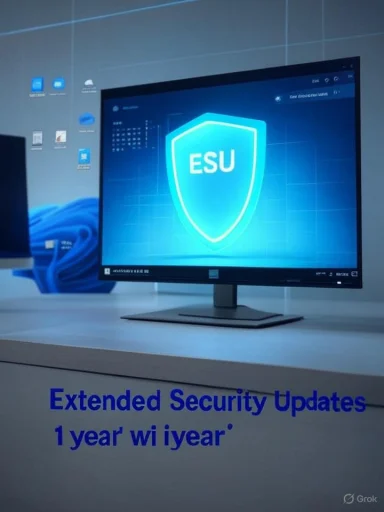 What Microsoft actually announced
What Microsoft actually announced
The headline: a one-year ESU safety m Windows 10 devices access to critical and important security updates for one additional year, extending patch coverage from October 14, 2025 to October 13, 2026. This is explicitly a security-only program — it does not include feature updates, non-security fixes, or broad technical support.
Multiple enrollment paths — including free options
The ESU enrollment is available through several routes:- Free enroll nt and enable Windows Backup (syncing settings to OneDrive).
- Free enrollment by redeeming 1,000 Microsoft Rewards points per device.
- A paid option — a one-time consumer ESU fee (reported at roughly $30 per device) for those whod path.
What it covers
- Security-only patches: ESU supplies Critical and Important fixes classified under Microsoft’s security taxonomy. These protect against actively exploited vulnerabilities that po
- A one-year migration window: The additional year is intended as a bridge for users who need time to upgrade hardware, complete migrations, or prepare a phased enterprise rollout.
What it does not cover
- No new features or quality updates: ESU is not a substitutnd will not receive feature improvements or broad bug fixes.
- Limited or no technical assistance: Microsoft’s consumer ESU is not a full support contract; users should expect a nar
- Temporary relief only: ESU is explicitly a stopgap, not a long-term license to stay on an unsupported OS; planning for migration remains essential.
Who can tak offer
Eligibility basics
- Devices must be running a genuine, activated copy of Windows 10. Microsoft uses the enrollment process to validatethe free enrollment methods, a Microsoft account is required (OneDrive sync or Microsoft Rewards). Paid enrollment still requires account linkage via the Wnt flow.
Edge cases and limitations
- Some older PCs that fail Windows 11 hardware checks (TPM 2.0, Secure Boot, compatible 64-bit CPU families) will be unable to upgrade to Windows 11 without hardts partly to serve those users, but it is not a permanent escape hatch.
- Enrollment rollout is staged. Not all users will see the wizard immediately; geographic or device class differences m.the option should check Windows Update periodically.
The migration calculus: upgrade to Windows 11 or buy time with ESU?
Why upgrading to Windows 11 is the recommended long-term path
Windows 11 includes modern security features that rely on more recent hardware capabilitieenced driver protections, and stronger hardware isolation. These features reduce attack surface in ways Windows 10 cannot match without comparable platform support. For ongoing feature updates, improved performance, anport, upgrading is the correct course.When ESU makes sense
- Devices are business-critical and cannot be replaced immediately due to budget or procurement cycles.
- Custom or legacy software/hardware compatibility requires a staged migration.
- A temporary personal delay (e.g., waiting to buy a new PC during sales cycles or to finish important work on an older machine).
Costs, privacy trade-offs, and the “free” caveat
The dollar math
s free ESU routes, the paid consumer ESU price is reported at approximately $30 per device for one year. For households with multiple Windows 10 PCs, that cost scales quickly and can approach or exceed the cost of entry-level new hardware, depending on purchase choices.What “free” enrollment can cost in non-monetary ways
- Free enrollment via Windows Backup requires syncing settings to OneDrive, and Microsoft may require accoutry/engagement that ties the device more closely to Microsoft services. For privacy-conscious users this is a material consideration.
- Redeeming Microsoft Rewards requires participation in Microsoft’s ecosystem (search, shopping, Xbox sign-ins), which may not be practical for everyone.
Technical checklist: how to prepare your PC for ESU or upgrade
Simple pre-flight checks (recommended for all users)
- Back up all important personal data to an independent location (external drive or clurity patches, not file preservation.
- Verify Windows 10 edition is activated and up to date (install the latest cumulative updates before October 14, 20r create a Microsoft account if pursuing the free ESU path.
If planning to upgrade to Windows 11
- Run the Microsoft PC Health Check tool to confirm Windows 11 compatibility (TPM 2.0, Secure Boot, CPU family requirements, 4 e minimum).
- Update firmware (UEFI) and drivers to the latest versions from the OEM to reduce upgrade friction.
- Create a recovery drive and ensure clean backups before commencing the in-place upgrade.
If enrolling in ESU
- Open Settings → Update & Security → Windows Update and look for an “Enroll now” or ESU enrollment prompt. The enrollment wizard is the canonical path Microsoft proviollment method: Microsoft account + Windows Backup (free), redeem 1,000 Micr(free), or pay the reported one-time fee (approx. $30 per device).
- Confirm ESU activation by checking Windows Update for a note that ESU security updates are active after the October 14, 2025 cutover.nd managed-environment considerations
- Volume licensing and procurement rules for ESU remain relevant for large fleets; enterprise pricing and deployment tooling differ from the consumer wizard. IT teams should coordinate with Microsoft account reps and use cfor patching.
- Compliance and risk: running an unsupported OS, even with ESU, may create regulatory or insurance issues in some industries; ESU does not equate to ongoing certificnresh cycles: enterprises must budget for hardware replacement if machines fail Windows 11 checks; ESU can be used as a tactical pause but not a strategic pivot away from modern platforms.
Alternatives to upgrading or enrolling in ESU
For users deciding not to pursue ESU or Windows 11, alternatives exist but carry their own trade-offs:- Migrate to a Linux desktop distribution (Ubuntu, Mint, Fedora): modern Linux can support many web and office workflows at zero licensing cost, but software compatibility (native Windows apps, some games, and specific peripherals) may be pviable route for technically comfortable users.
- Buy new hardware that ships with Windows 11: an increasingly common choice when an older PC’s upgrade path is blocked by TPM or CPU requirements.fresh plus in-place migration is the most straightforward long-term fix.
- Continue using Windows 10 offline or behind strong network security: not recommended for typical users, but feasible where intemal and strict segmentation is enforced.
Step-by-step quick action plan (for end users)
- Immediately back up critical files to at least two independent locations. Data safety is priority one.
- Check Windows Update for the ESU enrollment prompt and note the available enrollment options. If present and acceptable, enroll before the October 14, 2025 cutover to ensure continuous patching.
- If the PC is Windows 11–compatible, use the PC Health Check tool o Windows 11 sooner rather than later.
- If the device is incompatible with Windows 11, weigh the paid ESU, free ESU via OneDrive sync or Rewards points, and the cost of replacement hardware.
- For households with many devices, perform a cate ESU fees (or administrative time for free enrollment) versus replacing one or more machines.
Risks and criticisms worth noting
- Privacy and vendor lock-in concerns: Microsoft’s free ESU options deliberately steer users towards more cloud integration (Microsoft accounts, OneDrive) and ecosystem engagement. For privacy-minded users, this may be an unacceptable trade-off.
- Rollout uncertainty: the staged nature of the ESU wizard and regional availability means users may experience inconsistency in timing and documentation. That roll fully predictable and can frustrate late adopters.
- The “one year” limit: ESU only buys limited time. For anyone who delays pla will only delay the inevitable need to move to a supported platform. Treat ESU as a contingency, not a destination.
Frequently asked short answe working on October 14, 2025? No — Windows 10 will continue to function, but it will no longer receive standard security updates unless enrolled in ESU.
- Is the ESU t? Not exactly. There are free enrollment methods that require a Microsoft account and/or Microsoft Rewards. A paid option is also available. Choose the method that fits your privacy and convenience needs.
- Can I upgrade unsupported hardware to Windows 11 anyway? Unsupported installs are tt Microsoft warns they may be unreliable and unsupported. Hardware upgrades or new PCs are safer.
Conclusion
Microsoft’s consumer Extended Security Updates program is a pragmatic, if imperfect, response to the unavoidable realitlation of Windows 10 devices would be left exposed by the October 14, 2025 support cutoff. The ESU provides a controlled, time‑boxed extension of critical security updates and offers multiple enrollment paths — some ft is explicitly a bandage, not a long-term cure.For most users, the optimal strategy is dual: secure immediate protection through ESU if needed (or upgrade immediately where possible), and concurrently plan arted platform — preferably Windows 11 on compatible hardware — before the ESU window closes on October 13, 2026. The choices now revolve around practical trade-offs: time versus money, privacy versus convenience, and the administrative cost oyear of breathing room. Act deliberately, back up data first, and treat ESU as a carefully managed pause rather than an alternative to modernization.
Source: The Economic Times Microsoft announces big bonanza for Windows 10 users as their software support ends; check what needs to be done - The Economic Times