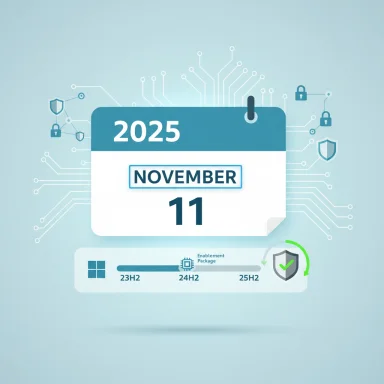Microsoft has issued a clear reminder: if you’re still running Windows 11 version 23H2 (Home or Pro), support for that consumer branch will end on November 11, 2025, and now is the time to plan and execute an upgrade to a supported Windows 11 release.
Windows lifecycle management has moved to a predictable cadence: feature updates come on an annual basis while servicing windows are tied to edition type. For Home and Pro editions, major Windows 11 feature updates typically receive 24 months of servicing; Enterprise and Education editions receive 36 months in many cases. That means identical version numbers can carry different end-of-servicing dates depending on the SKU. Microsoft’s recent lifecycle notices make those cutoffs explicit for late‑2025.
This pivot from the older Windows 10-era cadence has practical consequences: a consumer machine that remains on 23H2 past November 11 will not get monthly security updates anymore, while commercial SKUs on the same numeric version keep getting updates for another year. That staggered schedule is the reason Microsoft is proactively nudging Home and Pro users to move to 24H2 or 25H2.
Key points to choose between them:
Every step you take now reduces the risk of being caught off-guard after November 11, 2025. Plan, test, back up, and move to a supported release before that date to keep devices secure and manageable.
Source: Neowin Time to leave Windows 11 23H2 behind, warns Microsoft, as the end of support nears
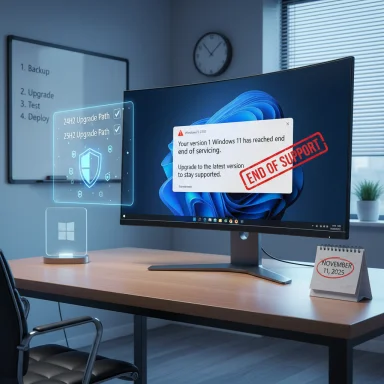 Background
Background
Windows lifecycle management has moved to a predictable cadence: feature updates come on an annual basis while servicing windows are tied to edition type. For Home and Pro editions, major Windows 11 feature updates typically receive 24 months of servicing; Enterprise and Education editions receive 36 months in many cases. That means identical version numbers can carry different end-of-servicing dates depending on the SKU. Microsoft’s recent lifecycle notices make those cutoffs explicit for late‑2025. This pivot from the older Windows 10-era cadence has practical consequences: a consumer machine that remains on 23H2 past November 11 will not get monthly security updates anymore, while commercial SKUs on the same numeric version keep getting updates for another year. That staggered schedule is the reason Microsoft is proactively nudging Home and Pro users to move to 24H2 or 25H2.
What’s changing and what the dates mean
- Windows 11, version 23H2 (Home & Pro) — End of servicing (no more security/quality updates): November 11, 2025.
- Windows 11, version 23H2 (Enterprise & Education) — Extended servicing for commercial SKUs continues until November 10, 2026.
- Windows 10 (all consumer and supported commercial SKUs) — End of security updates and support: October 14, 2025 (contextually relevant for migration planning).
Why this matters: practical risks of staying on 23H2 Home/Pro
Remaining on an unsupported consumer release is more than an administrative inconvenience — it opens real security, compliance, and operational risks.- No security patches for newly discovered vulnerabilities. Unsupported systems will not receive fixes for zero-days or emerging exploits. This elevates the risk profile for ransomware, remote code execution, and supply-chain attacks.
- Compatibility drift. ISVs and driver vendors increasingly validate against supported branches; older builds can lose certification for key drivers, peripherals, and business applications.
- Regulatory and compliance exposure. Organizations that must meet PCI, HIPAA, or other standards can fail compliance audits if endpoints run unsupported OS versions.
- Diminishing troubleshooting assistance. Microsoft’s formal support channels and many third-party troubleshooting resources focus their efforts on supported releases. After end of servicing, help becomes slower, more expensive, or impossible.
Upgrade options: 24H2 vs 25H2 — what to choose and why
Microsoft recommends upgrading to a more recent Windows 11 release — specifically 24H2 or 25H2 — because both reset the servicing window and restore monthly security updates for Home and Pro devices. Functionally, 25H2 is the newest annual release while 24H2 contains largely the same feature set (25H2 is often delivered as an enablement package on top of 24H2 in many deployment scenarios).Key points to choose between them:
- 24H2
- Mature code base with a longer availability window for phased rollouts.
- Equivalent feature set to 25H2 in many cases; it’s often the underlying code branch for enablement-package-style upgrades.
- Good choice if you want stability and are not chasing the newest annual release.
- 25H2
- The most current release and the one Microsoft is actively rolling out in waves (GA began in late September 2025).
- Resets the support lifecycle for Home/Pro for the maximum modern coverage and is the recommended target if you want the longest forward servicing term.
How to upgrade: recommended steps for home users and small IT
Upgrading is straightforward in most cases, but planning reduces surprises. Follow this sequence:- Back up your system: create a full disk image and a secondary file backup (cloud or external drive).
- Confirm hardware compatibility: run the PC Health Check or check Settings > System > About to verify eligibility for Windows 11 feature updates.
- Go to Settings > Windows Update and select “Check for updates.” If your device is eligible, Microsoft will offer an update path to 24H2/25H2.
- If Windows Update doesn’t offer the update and you’re certain your hardware meets requirements, use Microsoft’s official installation assistant, enablement packages, or official ISO to perform the upgrade. Prefer the official tools to avoid unsupported workarounds.
Enterprise and education: extra breathing room, but don’t be complacent
Organizations running Enterprise or Education SKUs on 23H2 get an extra servicing year — until November 10, 2026 — but that is a finite runway. Enterprises should view that extension as time to execute structured rollouts, not as license to procrastinate. Key enterprise recommendations:- Maintain a staged deployment: pilot rings → broad pilot → targeted rollout → general deployment. Include rollback plans and preserved images.
- Engage application owners early: validate critical line-of-business apps against 24H2/25H2 and coordinate vendor testing windows.
- Monitor Microsoft safeguard holds: Microsoft may delay updates to devices with flagged compatibility issues; those holds are there to protect the estate but can affect scheduling.
Rollout behavior and safeguard holds — what to expect
Microsoft typically phases feature updates in waves, using telemetry and safeguard holds to prevent problematic upgrades from reaching at-risk devices. This means:- Not all machines will get 25H2 immediately; Microsoft staggers delivery to prevent widespread disruption.
- If a device has a known incompatible driver or app, Windows Update may hold the upgrade until a remediation is available.
- You can accelerate upgrades manually (official enablement packages, ISO, Installation Assistant), but safeguard holds may still block upgrade if a critical compatibility problem is detected.
Special situations and edge cases
- Unsupported hardware: Some older PCs can be coerced into newer Windows 11 releases with registry tweaks or bypass tools. This is not recommended for mainstream users because it may leave the device unsupported by Microsoft and by OEM drivers. Consider hardware refresh or use of ESU for critical devices.
- IoT and LTSB: Specialized SKUs (IoT Enterprise, LTSB-style branches) have distinct lifecycles and may require bespoke migration plans. Don’t assume consumer dates apply to these editions.
- Backward-facing peripherals and legacy apps: Validate printers, scanners, point-of-sale devices, and home lab tooling before mass upgrading. For some legacy equipment, vendor firmware or driver updates are required.
A practical migration checklist (concise)
- Confirm current version: Start > Run > winver or Settings > System > About.
- Backup: Disk image + critical file backup (cloud or external).
- Inventory critical apps and peripherals: get vendor compatibility statements.
- Test upgrade in a safe environment: use a spare machine or VM.
- Schedule pilot group: include power users and helpdesk staff.
- Execute phased rollout: monitor, collect telemetry, remediate.
- Validate post-upgrade: drivers, printers, VPN, backup, and management agents.
What to expect after upgrading
Once on 24H2 or 25H2, Home and Pro machines are back in a supported servicing window and will receive monthly security and quality updates. Many users will not notice major feature changes immediately because 25H2 is largely an enablement-style package in many deployment scenarios, but the key win is restored security servicing and longer support lifecycles.Strengths of Microsoft’s approach — and the trade-offs
Microsoft’s cadence of annual feature updates and defined servicing windows has advantages:- Predictable lifecycle that simplifies planning.
- Clear incentives to keep devices on modern, better-secured code paths.
- Enablement package model that can make upgrades fast and less disruptive.
- Tight deadlines create migration pressure for organizations with long refresh cycles.
- Hardware eligibility rules (TPM 2.0, Secure Boot) can force hardware refreshes, raising cost and waste concerns.
- Safeguard holds and phased rollouts create uncertainty for users who prefer a single “release day” experience.
Final assessment and recommended actions
The November 11, 2025 cutoff for Windows 11 23H2 Home and Pro is imminent and non-negotiable for consumer SKUs; staying on 23H2 exposes devices to an avoidable security gap. For most users and small organizations the fastest, safest routes are:- If your device is eligible, upgrade now via Settings > Windows Update or use Microsoft’s official tools to move to 24H2 or 25H2.
- If hardware is incompatible, evaluate ESU for a short runway or plan hardware replacement. ESU is a bridge, not a permanent fix.
- For enterprise environments, treat November 2025 as a firm milestone for consumer SKUs and execute structured migrations that account for application testing and rollback plans; use the extra year for Enterprise/Education 23H2 only as a controlled buffer.
Every step you take now reduces the risk of being caught off-guard after November 11, 2025. Plan, test, back up, and move to a supported release before that date to keep devices secure and manageable.
Source: Neowin Time to leave Windows 11 23H2 behind, warns Microsoft, as the end of support nears