Microsoft has confirmed that Windows 11, version 23H2 will reach end of updates for Home and Pro editions on November 11, 2025, meaning devices still running 23H2 after that date will no longer receive security fixes or quality updates; Enterprise and Education editions on the same release train have a later end-of-servicing date, tied to November 10, 2026. This advance notice forces an important decision point for millions of PCs: upgrade now, schedule a controlled migration, or accept growing risk from running an unsupported feature update.
Windows 11 follows an annual feature-update cadence paired with a fixed servicing window for each release. Under Microsoft's servicing model, consumer-focused editions (Home, Pro, Pro for Workstations, Pro Education, and SE) generally receive 24 months of servicing per feature update, while Enterprise and Education SKUs typically receive 36 months. Version strings such as 23H2, 24H2, and the forthcoming 25H2 identify the major feature updates released in the second half of each calendar year.
Version 23H2 first started rolling out to devices in late October 2023 and has been maintained with cumulative updates and “Moment” releases since. Microsoft’s lifecycle calendar shows that 23H2’s formal end-of-updates for consumer SKUs is scheduled for November 11, 2025, giving device owners a concrete deadline to move to a supported build.
Source: Neowin Microsoft is ending Windows 11 version 23H2 support soon
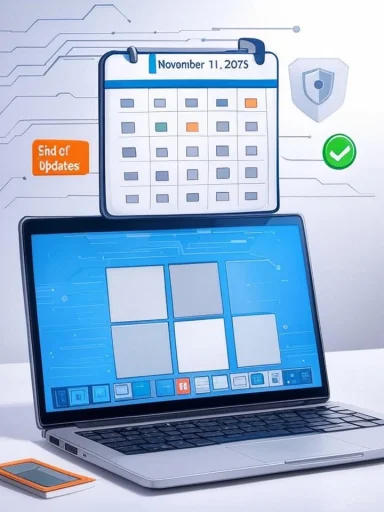 Background
Background
Windows 11 follows an annual feature-update cadence paired with a fixed servicing window for each release. Under Microsoft's servicing model, consumer-focused editions (Home, Pro, Pro for Workstations, Pro Education, and SE) generally receive 24 months of servicing per feature update, while Enterprise and Education SKUs typically receive 36 months. Version strings such as 23H2, 24H2, and the forthcoming 25H2 identify the major feature updates released in the second half of each calendar year.Version 23H2 first started rolling out to devices in late October 2023 and has been maintained with cumulative updates and “Moment” releases since. Microsoft’s lifecycle calendar shows that 23H2’s formal end-of-updates for consumer SKUs is scheduled for November 11, 2025, giving device owners a concrete deadline to move to a supported build.
What “End of Updates” Actually Means
When Microsoft declares a version has reached end of updates it is a firm cut-off in the company’s servicing lifecycle. The practical consequences are:- No more security patches for that version after the end date. Vulnerabilities discovered subsequently will not be fixed for devices that remain on 23H2.
- No more feature or quality updates. Critical reliability or functional fixes will not be delivered to that version.
- Support channels will direct you to upgrade. Microsoft Support will encourage customers to move to the latest supported version if they need help after the cut-off.
- Third-party software and hardware vendors may drop support. Security tools, drivers, and applications are less likely to be tested or updated for an unsupported base OS.
Who Is Affected and When
- Affected consumer editions: Windows 11 Home, Pro, Pro Education, Pro for Workstations, and SE.
- End of updates for these: November 11, 2025.
- Affected enterprise/education editions: Windows 11 Enterprise, Education, Enterprise multi-session, and IoT Enterprise.
- End of servicing for these builds is later, generally November 10, 2026 for the 23H2 branch.
Why This Matters: Security, Compliance, and Operational Risk
Staying on 23H2 past its end-of-updates date exposes users and organizations to increasing risk:- Security exposure grows over time. Newly discovered vulnerabilities will not be patched on an unsupported build — making endpoints attractive targets for attackers.
- Compliance gaps widen. Industry and regulatory frameworks that require supported software may consider devices on unsupported versions non-compliant.
- Software compatibility issues may appear. Vendors can require a supported OS baseline for new versions of security agents, management tooling, or productivity apps.
- Operational overhead increases. IT teams will need to isolate or limit the functionality of older devices, which can complicate management and inventory.
What You Should Do — Short Guidance
- If you are on Windows 11 Home/Pro (23H2): Plan and complete an upgrade to a supported Windows 11 version before November 11, 2025.
- If you are an IT admin managing Enterprise/Education fleets: Use the extra year (until November 10, 2026 for 23H2 enterprise servicing) to plan, test, and stage upgrades — but don’t delay testing. Move critical systems to a supported version well in advance of the cut-off.
- If hardware is incompatible with newer versions: Identify which devices cannot be upgraded and isolate or replace them. Consider vendor extended support only as a temporary stopgap.
- If you prefer to stay on a stable channel: Adopt a staged rollout with pilot rings and phased deployments so you can catch compatibility issues early.
Upgrade Options: Home Users and Enthusiasts
For individual and home users, the upgrade paths remain straightforward:- Windows Update: Open Settings → Windows Update → Check for updates. When Microsoft offers the latest feature update to your device, accept and install.
- Windows 11 Installation Assistant: This tool downloads and installs the latest version on a device that meets requirements.
- Media Creation Tool / ISO: Create bootable media to perform an in-place upgrade or clean install. Useful for troubleshooting upgrade failures or for upgrading multiple machines.
- Backup first: Always create a full backup or at minimum back up critical files before performing a feature update.
- Free up disk space (feature updates can need several GBs).
- Uninstall legacy drivers or apps known to interfere with updates (antivirus or disk encryption tools are common culprits).
- Make sure firmware (UEFI/BIOS) and drivers are current through your OEM’s support site.
Upgrade Paths for Organizations and IT Administrators
Enterprises have multiple tools to orchestrate mass upgrades while retaining control:- Windows Update for Business (WUfB): Configure rings, deferrals, and deployment schedules to stage feature updates.
- Microsoft Intune (Endpoint Manager): Use policy-driven feature update deployments and device configuration profiles.
- Configuration Manager (SCCM / Microsoft Endpoint Configuration Manager): For on-premises-heavy shops, use task sequences and in-place upgrade deployment packages.
- Windows Server Update Services (WSUS): Manage when feature updates appear in the network for controlled rollouts. Note: historically, WSUS delays or configuration issues can complicate feature update distribution — test thoroughly.
- Testing and Pilot Rings: Deploy to a small, representative set of devices first. Validate critical line-of-business apps, VPN clients, virtual desktop configurations, and imaging procedures.
- Change management & rollback plans: Have a known-good system image and documented rollback steps in case of widespread issues.
- Inventory devices and map OS/hardware compatibility.
- Identify critical apps and test compatibility.
- Build pilot rings and validate cumulative updates and the feature update itself.
- Stage mass rollout with monitoring and rollback windows.
- Decommission or replace incompatible machines.
Technical Checklist: Before You Upgrade
- Confirm the OS version and build (run winver or check Settings).
- Verify hardware meets the target version’s minimum requirements (TPM, Secure Boot, CPU compatibility).
- Update firmware/UEFI and device drivers to latest OEM-provided versions.
- Backup user data and system state (full image if possible).
- Ensure third-party security tools and management agents are updated and support the target version.
- Free up temporary installation space and ensure power stability for laptops (plugged in).
- Disable or prepare to reconfigure disk-encryption tools before upgrade (BitLocker can complicate imaging and upgrades).
- Test the upgrade on a lab or pilot machine with the same software stack.
Step-by-Step Upgrade (Consumer-Focused)
- Run a disk cleanup and free at least 20–30 GB if possible.
- Create a backup of personal files or a full system image.
- Check Windows Update: Settings → Windows Update → Check for updates.
- If the feature update is not offered, download the official Installation Assistant or create a USB with the Media Creation Tool.
- Run the installer; choose to keep personal files and apps for an in-place upgrade.
- Monitor the upgrade; if it fails, review setup logs or use the saved logs in the Windows\Panther folder.
- After upgrade, check Device Manager and Update Catalog for any missing drivers.
Common Upgrade Pitfalls and How to Avoid Them
- Insufficient disk space: Clean up temporary files and remove large unused apps or files.
- Incompatible drivers: Update drivers from OEM sites before upgrading; roll back to generic drivers if necessary.
- Third-party security software blocking the update: Temporarily uninstall or disable endpoint protection during the upgrade.
- BitLocker or other encryption: Suspend BitLocker before the upgrade to prevent recovery-key prompts.
- WSUS/Enterprise deployment issues: If WSUS doesn’t surface the feature update, check classification and product selections and the server’s synchronization settings.
Enterprise Considerations: Timing, Compliance, and Cost
- Timing: For consumer SKUs the deadline is November 11, 2025. Enterprises have more breathing room for the enterprise servicing timeline, but delaying creates technical debt. Plan to migrate mission-critical endpoints months earlier than the deadline to allow for remediation windows.
- Compliance: Devices on unsupported versions may violate internal security policies or external regulatory requirements. Track and document upgrade status for audits.
- Cost: Upgrading large fleets has direct labor and testing cost, plus possible hardware refreshes for incompatible devices. Compare the cost of upgrades versus replacement where support lifecycles or hardware limitations make upgrades impractical.
- Hardware refresh strategy: Some organizations may repurpose or retire end-of-life hardware in favor of new devices that ship with a supported Windows release.
Developer and ISV Impact
Independent software vendors and driver authors typically focus certification and driver updates for supported OS versions. Running unsupported OS feature updates can complicate support and maintenance. ISVs may require updates to be executed on supported Windows releases to qualify for vendor support, particularly for security or financial software.Rollback and Recovery Options
- If the upgrade fails or introduces problems, you can:
- Use System Restore (if configured).
- Roll back to the previous Windows version within the Windows rollback window (typically 10 days by default unless changed).
- Restore a previously created system image.
- Reimage the device using corporate images if it’s a managed endpoint.
Signals to Watch: When to Pause or Proceed with Caution
- If critical software vendors report incompatibility with the version you plan to move to, delay until patches are available.
- If Windows Update or Microsoft notices show a blocking issue for a particular build or media release window, pause and communicate to stakeholders.
- Monitor community channels and vendor advisories for reports of device bricking, driver conflicts, or major regression bugs.
Opinionated Analysis: Strengths and Risks of Microsoft’s Approach
Strengths:- Predictable lifecycle: Microsoft’s punctual end-of-updates schedule allows organizations to plan migrations.
- Clear upgrade paths: Multiple supported upgrade methods exist for home users and managed businesses.
- Annual cadence with long servicing windows for enterprise: The model gives organizations time to test and deploy updates thoughtfully.
- Version fragmentation: A large installed base of machines running different feature updates complicates security telemetry, support, and patch management.
- Upgrade friction on older hardware: Even when upgrades are technically supported, driver and firmware mismatch causes significant headaches.
- Operational burden on IT teams: The end-of-updates deadline compresses migration activities, leading to rushed rollouts if planning starts late.
- Potential for edge-case regressions: Major feature updates historically sometimes introduce regressions that only appear in complex enterprise environments.
Practical Timeline: How to Schedule Your Work
- Now to 60 days out:
- Audit devices, identify 23H2 machines, and segment by risk and compatibility.
- Start compatibility testing on representative hardware.
- 60 to 30 days out:
- Remediate driver and app incompatibilities.
- Run pilot deployments on non-critical users.
- 30 to 14 days out:
- Expand rollout to broader groups.
- Ensure backups and rollback plans are in place.
- Last 14 days:
- Urgently migrate any remaining high-risk or high-exposure devices.
- Consider replacing legacy hardware where upgrade is not viable.
- After the deadline:
- Isolate or otherwise limit network access for any machines that failed to upgrade.
- Plan incident response for devices that remain unsupported.
Final Recommendations
- Do not wait until the last week. Security patches stop on the end-of-updates date; schedule upgrades well before November 11, 2025.
- Test first, then roll out. Small pilot rings prevent broad disruption.
- Back up before upgrading. This is non-negotiable for both home users and enterprises.
- Track inventory and compliance. Use your management tooling to report on version, build, and update status to stay audit-ready.
- If you cannot upgrade due to hardware constraints, plan for hardware replacement or isolation. Unsupported systems are high-risk endpoints.
Source: Neowin Microsoft is ending Windows 11 version 23H2 support soon
