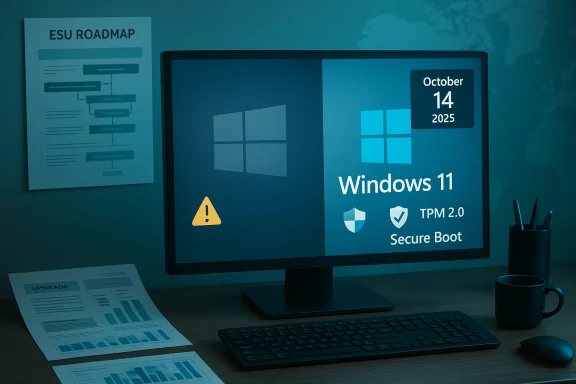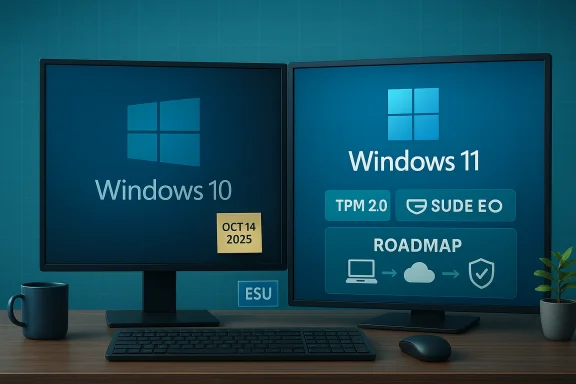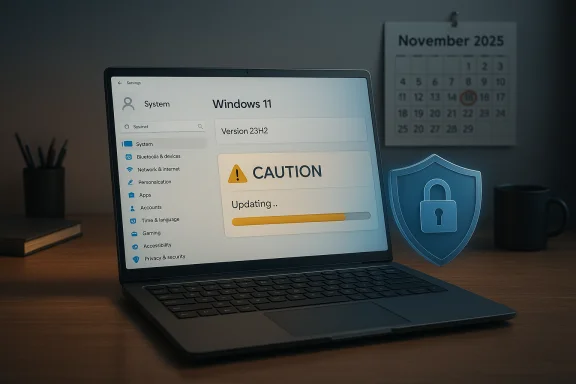Microsoft has confirmed what many in the Windows ecosystem already feared: Windows 11, version 23H2 (Home and Pro) will stop receiving security updates after November 11, 2025, which leaves anyone still running that consumer release exposed to unpatched vulnerabilities and compels an upgrade to a newer Windows 11 build — most commonly version 24H2 (the “2024 Update”) or the more recent 25H2 (the “2025 Update”).
Microsoft moved Windows to an annual feature-update cadence several years ago. Each named release (21H2, 22H2, 23H2, 24H2, 25H2, etc.) carries its own servicing window that varies by edition:
At the same time, Microsoft has set the hard end-of-support date for Windows 10 as October 14, 2025, which creates a compressed migration window for leftover Windows 10 machines and for Windows 11 users still on earlier feature updates. That alignment makes the autumn of 2025 a pivotal moment for security and update planning across the board.
That said, blanket statements like “24H2 was particularly buggy so avoid it forever” are overly broad. The objective facts are:
Strengths of the upgrade path:
The period between October and November 2025 is a hard deadline for consumer 23H2 machines: beyond that, those systems will be unsupported and at materially higher risk. Act decisively, protect data first, test where appropriate, and ensure that systems remain within the supported lifecycle to keep both security and continuity intact.
Source: TechRadar Still avoiding the much-maligned Windows 11 24H2? You have to upgrade at this point, I'm afraid
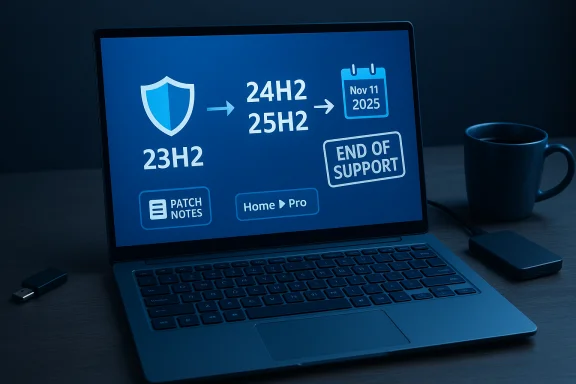 Background: where this fits in Microsoft's cadence and why it matters
Background: where this fits in Microsoft's cadence and why it matters
Microsoft moved Windows to an annual feature-update cadence several years ago. Each named release (21H2, 22H2, 23H2, 24H2, 25H2, etc.) carries its own servicing window that varies by edition:- Home and Pro editions generally receive 24 months of servicing per annual release.
- Enterprise and Education editions receive 36 months of servicing per annual release.
At the same time, Microsoft has set the hard end-of-support date for Windows 10 as October 14, 2025, which creates a compressed migration window for leftover Windows 10 machines and for Windows 11 users still on earlier feature updates. That alignment makes the autumn of 2025 a pivotal moment for security and update planning across the board.
What exactly is ending on November 11, 2025?
- Security updates for Windows 11, version 23H2 (Home and Pro) will cease on November 11, 2025. After that date, Microsoft will not deliver monthly security patches to those consumer editions of 23H2.
- Technical support and cumulative updates tied to 23H2 Home and Pro will likewise stop being produced after that servicing cutoff.
- Enterprise and Education editions of 23H2 are not affected by the November 11, 2025 consumer cutoff; those commercial SKUs keep receiving updates until November 10, 2026.
Why you should treat this as urgent: the security and compliance implications
Security patches are not cosmetic. Monthly cumulative updates fix new vulnerabilities, close exploit paths, and plug escalation and elevation holes that attackers weaponize quickly. The moment a consumer build stops receiving those patches, the risk profile of the machine increases in measurable ways:- Unpatched vulnerabilities accumulate. Over months, the gap between supported and unsupported releases widens, leaving more potential exploits unblocked.
- Compliance and regulatory risk. Organizations using unsupported consumer builds may fail basic compliance checks for PCI, HIPAA, SOC2, and other frameworks that require supported, patched operating systems.
- Third-party software may lose support. Vendors and antivirus products increasingly tie support to supported OS versions; running an unsupported Windows build can complicate vendor support or trigger incompatibility.
- Exploitation timelines are short. When a patch discloses a vulnerability, attackers often develop exploits in days to weeks. Not receiving those patches is a tangible, immediate risk.
The upgrade path: 23H2 → 24H2 or 25H2 (what to expect and how it works)
Microsoft’s normal path is to move eligible devices onto the next supported consumer release. In practical terms:- Windows Update will present 24H2 (the Windows 11 2024 Update) to eligible machines first. Microsoft recommends moving to version 24H2 to stay in support.
- Version 25H2 (the 2025 Update) was released as a follow-on and is delivered in many cases as an enablement package or via the Windows 11 Installation Assistant/ISOs. In many upgrade workflows you can get to 25H2 directly using the Installation Assistant or an ISO, but typical automatic rollouts will move devices to 24H2 and then offer 25H2 subsequently.
- Enablement packages are lightweight activation updates that flip on features already present in the shipped code base — this is why 25H2 can often be applied quickly on top of 24H2.
- Check device eligibility using the PC Health Check app or the Windows Update screen.
- Back up your data — create a full image backup or ensure important files are copied to separate media or cloud storage.
- Install the update via Settings > Windows Update when it appears, or use the Windows 11 Installation Assistant if you need to force a direct upgrade to 25H2.
- Allow time after the upgrade and confirm drivers and apps function; keep System Restore or a disk image handy if you decide to roll back.
Why some users resisted 24H2 — and whether those concerns still apply
When 24H2 began rolling out, some early adopters reported regressions and compatibility holds. Notable examples included:- Compatibility holds for certain games and drivers, notably a pause for machines with specific Ubisoft titles installed because of stability problems.
- Installer media issues were observed in edge cases where custom installation media created with older cumulative patches could prevent receiving future updates.
- Peripheral or driver regressions in some narrowly defined hardware configurations.
That said, blanket statements like “24H2 was particularly buggy so avoid it forever” are overly broad. The objective facts are:
- Initial rollout had a handful of documented issues that Microsoft tracked and mitigated.
- Subsequent patches have addressed most of the known early regressions.
- 25H2 is largely incremental and designed to be low-friction for consumers.
Enterprise and education considerations: you have more runway — but you still must plan
Organizations running Enterprise or Education SKUs of 23H2 benefit from an extra year of support until November 10, 2026. That extended servicing window offers breathing room for IT departments to:- Complete compatibility testing.
- Stage pilots in controlled rings (Preview → Broad test → Production).
- Adjust driver and application baselines using Windows Update for Business, WSUS, or Endpoint Configuration Manager.
- Audit installed hardware and software inventories immediately.
- Map which endpoints are eligible for in-place upgrades and which require hardware replacement.
- Make a clear plan for devices that cannot be upgraded — see Mitigations below.
If you absolutely cannot upgrade: mitigation strategies
Not every machine can be upgraded immediately. When upgrading is impossible or impractical, there are partial mitigations — none of which are substitutes for a supported OS, but they can reduce risk:- Enroll in Extended Security Updates (ESU) where available. Microsoft provides limited ESU options for Windows 10 to bridge migration windows; for Windows 11 consumer builds there are fewer ESU paths, so this is not a long-term solution.
- Isolate the device from untrusted networks and limit its access to corporate resources. Place the device behind a constrained network segment.
- Harden configuration: enforce strict browser policies, disable unnecessary services, and install up-to-date endpoint protection that still supports the OS.
- Use virtualization: if the physical hardware cannot be upgraded, consider moving workloads to a supported virtual machine on updated hosts.
- Upgrade applications to supported versions that continue to receive updates on the older OS, when vendor support allows.
Known installation and post-upgrade gotchas to watch for
Be prepared for common issues and know how to respond:- Compatibility holds: Microsoft may withhold the update from devices with known incompatible software (games, drivers, or peripheral tools). If you manually force the update and encounter trouble, you may need to roll back or reinstall a vendor-updated driver.
- Installer media traps: Custom installation media built before a specific cumulative update has caused update-blocking behavior in rare installs. If you build installation media, ensure you use the latest ISO and cumulative patches.
- Driver regressions: Audio and GPU drivers are common culprits for post-upgrade issues. Keep vendor driver installers handy.
- Enterprise app compatibility: Legacy business apps may require testing on staging machines before mass deployment.
- Rollback window: The automatic rollback option is limited; take full disk images if you need a long-term fallback.
A short, practical upgrade checklist
- Confirm the exact version and SKU on each device: Settings > System > About, or use winver.
- Run PC Health Check to confirm eligibility for Windows 11 feature updates.
- Back up critical data to local media and cloud storage; consider a full disk image for business-critical devices.
- Suspend nonessential security that may interfere (some third-party AV products can block feature updates); re-enable after the upgrade.
- Apply BIOS/UEFI and firmware updates for devices that are older but eligible — manufacturers often ship fixes for feature-update compatibility.
- Upgrade via Windows Update when the option appears, or use the Windows 11 Installation Assistant / official ISO if immediate installation is required.
- Validate driver and application behavior after the upgrade, and confirm monthly updates are arriving.
- Document the state and any irregularities for baseline reporting.
Decision guidance: when to upgrade vs. when to wait
- Upgrade immediately if the device houses sensitive data, is used for business productivity, or is internet-exposed. The security benefits outweigh short-term disruption.
- Wait briefly if you rely on niche drivers or legacy applications — use the Enterprise/Insider channels to test on a sacrificial machine first.
- Coordinate with vendors for peripherals and line-of-business apps: vendor-supplied drivers and updates can remove friction.
- For home users with standard consumer hardware, there is little reason to delay beyond testing backups; 24H2/25H2 are mature enough for typical desktop and laptop setups.
What happens if you ignore this and stay on 23H2 Home or Pro?
- You will not receive security patches, leaving the device exposed to new vulnerabilities discovered after November 11, 2025.
- Long-term software compatibility and access to Microsoft support will decline.
- Certain online services and apps may require modern API or OS features that only newer releases provide, leading to eventual functional breakage.
- Insurance or compliance programs that require supported software may deny claims or certification.
Closing analysis: balancing risk, friction, and timing
The November 11, 2025 cutoff for Windows 11, version 23H2 (Home and Pro) is a concrete milestone with real consequences. The decision to move now versus later depends on how critical the machine is and how tolerant you are of short-term disruption.Strengths of the upgrade path:
- Modern releases continue to receive security updates, and 25H2 is a light, incremental update in many cases.
- Microsoft provides multiple upgrade channels (Windows Update, Installation Assistant, ISO) and tools to check eligibility.
- Enterprise tooling for staged rollouts reduces risk for organizations.
- Early adopters encountered compatibility and driver issues with 24H2; those were largely addressed, but corner-case hardware can still be problematic.
- Custom installation processes and outdated installation media can introduce update traps.
- Users with older or non-upgradeable hardware face hard choices (ESU, replacement hardware, or alternative OS).
The period between October and November 2025 is a hard deadline for consumer 23H2 machines: beyond that, those systems will be unsupported and at materially higher risk. Act decisively, protect data first, test where appropriate, and ensure that systems remain within the supported lifecycle to keep both security and continuity intact.
Source: TechRadar Still avoiding the much-maligned Windows 11 24H2? You have to upgrade at this point, I'm afraid