Microsoft’s decision to restore a simple, long-requested Windows 10 convenience—the ability to flip the mouse wheel scrolling direction from the modern Settings app—feels small, but it’s one of those pragmatic changes that quietly improves everyday usability for millions of people.
Windows 11 launched with a redesigned user interface that prioritized a streamlined aesthetic and simplified workflows, but many power users noticed functionality regressions compared with Windows 10. One of those regressions was the awkward placement of certain input and control options that historically lived in the Control Panel or required Registry edits. Among the most persistent complaints was the inability to reverse the mouse wheel’s scroll direction except by using the legacy registry key known as FlipFlopWheel—a method that has been fragile, device-specific, and inaccessible for non-technical users. (windowscentral.com, answers.microsoft.com)
Over the last year Microsoft has begun to right some of these UX missteps as part of the Windows 11 version 24H2 (the “2024 Update”) cycle, moving legacy controls into the modern Settings app and restoring options that improve parity with touchpad/touchscreen interactions. The mouse scrolling control is one of those returns: it has appeared in preview builds and has since been baked into the 24H2 feature set. (windowslatest.com, learn.microsoft.com)
Third-party developers have both highlighted and alleviated this dissatisfaction. The existence of utilities like Start11 and the various “re-skin” tools underscores two realities:
That said, the broader issue remains: Microsoft must balance a unified, modern design with the power and configurability that made Windows flexible in the first place. Restoring one setting does not absolve the company of prior missteps, but it does show progress toward a more usable, accessible system.
Microsoft’s incremental course correction on features like mouse scroll direction is sensible and necessary. Small, pragmatic affordances build goodwill—and when a single toggle restores predictable, safer behavior across tens of millions of endpoints, it matters more than it sounds.
Source: Neowin Microsoft is finally returning a Windows 10 feature to Windows 11, and I couldn't be happier
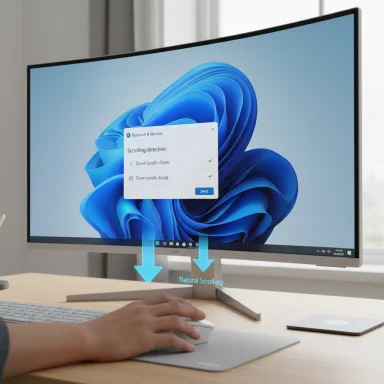 Background
Background
Windows 11 launched with a redesigned user interface that prioritized a streamlined aesthetic and simplified workflows, but many power users noticed functionality regressions compared with Windows 10. One of those regressions was the awkward placement of certain input and control options that historically lived in the Control Panel or required Registry edits. Among the most persistent complaints was the inability to reverse the mouse wheel’s scroll direction except by using the legacy registry key known as FlipFlopWheel—a method that has been fragile, device-specific, and inaccessible for non-technical users. (windowscentral.com, answers.microsoft.com)Over the last year Microsoft has begun to right some of these UX missteps as part of the Windows 11 version 24H2 (the “2024 Update”) cycle, moving legacy controls into the modern Settings app and restoring options that improve parity with touchpad/touchscreen interactions. The mouse scrolling control is one of those returns: it has appeared in preview builds and has since been baked into the 24H2 feature set. (windowslatest.com, learn.microsoft.com)
What changed (the facts)
The new mouse scrolling setting
- Where to find it: Settings > Bluetooth & devices > Mouse.
- What it does: Adds a “Scrolling direction” dropdown that lets you select whether a down motion scrolls down (the traditional default) or down motion scrolls up (what some call “natural” scrolling).
- Availability: Introduced in Windows 11 preview builds during the 24H2 development cycle and included in the official Windows 11 24H2 rollout. (windowscentral.com, windowslatest.com)
How it worked before
Prior to the Settings option, reversing a mouse’s scroll direction required editing the system registry for the specific HID device, changing the FlipFlopWheel DWORD value, and then rebooting. That approach worked inconsistently across apps and wasn’t discoverable or safe for the average user. Many users and IT pros resorted to documentation pages and community guides to perform the fix. (windowscentral.com, answers.microsoft.com)Why this matters (practical impact)
Small change, big UX uplift
This is one of those ergonomics improvements that pays dividends every day. For users who prefer “natural” scrolling (a paradigm popularized by mobile touchscreens and many Linux desktop environments), the registry workaround was a constant nuisance. Bringing this toggle into Settings:- Removes technical barriers for non-technical users.
- Provides a consistent experience between touchpad/touch and mouse.
- Reduces help-desk tickets and risky registry edits in enterprise environments.
Accessibility and discoverability
An official Settings toggle is inherently better for accessibility. Users with mobility differences, new keyboard/mouse configurations, or assistive workflows benefit from a safe, supported control in the UI rather than the brittle legacy registry path. This increases discoverability and supports compliance with workplace accessibility expectations.The technical picture: what to expect and potential gotchas
Driver and app consistency
- Some older apps and certain “native” UWP/WinUI experiences historically ignored FlipFlopWheel changes or handled scroll events differently. That inconsistency is why Microsoft’s internal teams have been cautious about universal changes: apps must be able to “understand their environment” for a predictable experience.
- Although the Settings toggle targets the system input stack, driver-level features or OEM mouse utilities (Logitech Options/Logi Options+, Razer Synapse, etc.) may still override or interfere with the system setting. Expect different combinations of behavior depending on third-party software. (answers.microsoft.com, github.com)
Enterprise deployment considerations
- Group Policy and MDM: Enterprises will want to know whether the toggle can be controlled via Group Policy or Intune configuration profiles. Microsoft’s 24H2 documentation focuses on feature parity and usability improvements; administrators should test and confirm management capabilities in test rings before broad deployment.
- Imaging and OS swap: If organizations have standardized on registry-based workflows or customized images that include FlipFlopWheel tweaks, those artifacts should be audited and updated to avoid conflicts with the native Settings toggle.
App-level edge cases
Some apps implement custom scrolling logic (e.g., Electron apps, legacy Win32 controls, custom game overlays). Where apps handle raw input differently, users may still see mismatched behavior. In short: the Settings toggle corrects the system-level default for most workflows, but edge-case apps may continue to behave differently until they’re updated.How Microsoft’s broader approach has shifted
This mouse-scroll change is part of a larger pattern: Microsoft is steadily migrating essential controls out of legacy interfaces and into Settings, while also reintroducing or improving quality-of-life features that early Windows 11 releases lacked.- The Windows 11 24H2 update brought a number of other usability improvements: File Explorer enhancements (tab improvements, better mobile device integration), labeled context menu icons, new power options and an Energy Saver mode, improved Phone Link integration, and migration of some Control Panel elements to Settings. Microsoft’s own “What’s new” documentation and independent coverage summarize these moves as part of a pragmatic course correction. (learn.microsoft.com, theverge.com)
- The community response is predictable: power users celebrate small restored conveniences, while others ask why these features were moved or removed in the first place. Third-party utilities and customization tools have filled many of the gaps left behind by Microsoft, highlighting persistent demand for flexibility. The Stardock Start11 utility and independent “revert” tools are clear indicators of that demand.
Third-party ecosystem: why tools like Start11 and RevertSV still matter
Microsoft’s cadence of corrections is uneven. For functionality that’s not immediately restored, third-party developers provide pragmatic workarounds:- Start11 (Stardock) — restores advanced taskbar and Start menu customizations (including vertical taskbars) that Windows 11 removed. These solutions demonstrate that many UI changes are technically feasible, even if Microsoft initially decided against them for design or compatibility reasons.
- RevertSV and similar “re-skin” tools — aim to bring the Windows 10 look back to Windows 11. These projects highlight ongoing user appetite for the older interface and underline the point that design choices are not universally popular. They also serve as cautionary tales about the risks of unofficial modifications.
- Rapid response to user demand.
- Highly granular customization beyond what Microsoft exposes.
- Competitive pressure that sometimes nudges Microsoft to restore or rework native features.
- Stability and security concerns when tools alter system UI components.
- Compatibility problems during Windows updates.
- Unsupported configurations that are difficult for IT to maintain at scale.
Strengths of Microsoft’s approach — and where it still falls short
Strengths
- User-centric fixes: Returning the mouse scroll toggle is practical and lowers the bar for users to personalize their experience.
- Modernizing the Settings app: Migration of features from Control Panel into Settings improves discoverability and reduces reliance on legacy interfaces.
- Incremental rollout: Bundling changes into a measured 24H2 rollout allows Microsoft to validate changes in Insider channels before wider deployment. (learn.microsoft.com, theverge.com)
Shortcomings / Risks
- Reactive rather than proactive: Many of these accessibility and convenience options were available in Windows 10 from day one. The incremental re-additions can look like backpedaling rather than thoughtful design iteration.
- Fragmentation of experience: Because some features continue to depend on OEM drivers or third-party apps, the end-user experience remains uneven.
- Communications and discoverability: Microsoft’s documentation sometimes lags; end users and IT admins need clear guidance about management controls, group policy settings, and known compatibility caveats.
Practical guidance for users and IT pros
For consumer users
- If you want the new toggle, install the Windows 11 24H2 update or opt into the relevant Insider preview ring to test it early. Use Settings > Bluetooth & devices > Mouse to change the scrolling direction.
- If you previously used FlipFlopWheel hacks, undo those edits once the official setting is available to avoid confusing behavior.
- If you have OEM mouse utilities, check their settings: some utilities will keep controlling scroll behavior unless you disable the utility’s override.
For IT administrators
- Test the 24H2 behavior in your update rings before deploying broadly.
- Search for Group Policy or MDM controls that can enforce scroll behavior if your environment requires it—document changes to images and scripts that previously relied on registry edits.
- Educate help-desk staff that users may expect this setting to exist; use the change to reduce registry-edit tickets and to build safer, supported configurations.
Community reaction and the psychology of “restoring” features
There’s a psychology to these restorations: changes that remove long-standing affordances (like moving the taskbar, the classic context menu, or easy mouse settings) create user resentment. When Microsoft restores an option—even a modest one—users celebrate it loudly because it validates long-standing feedback.Third-party developers have both highlighted and alleviated this dissatisfaction. The existence of utilities like Start11 and the various “re-skin” tools underscores two realities:
- Users value control over their desktop environment.
- When a vendor removes or hides controls, an active ecosystem will form to recover them.
Verdict: a welcome correction, but not the end of the story
The return of the mouse wheel scrolling option to Windows 11’s Settings is a modest technical change with outsized practical benefits. It’s exactly the sort of UX debt repayment that improves day-to-day computing for a broad segment of users. While it won’t resolve every complaint about Windows 11, it demonstrates Microsoft’s willingness to correct friction points and to migrate legacy features into the modern management surface.That said, the broader issue remains: Microsoft must balance a unified, modern design with the power and configurability that made Windows flexible in the first place. Restoring one setting does not absolve the company of prior missteps, but it does show progress toward a more usable, accessible system.
Quick takeaway checklist
- What changed: Windows 11 24H2 adds a Scrolling direction toggle for mice in Settings.
- Why it matters: Eliminates registry hacks, improves accessibility and consistency across inputs. (windowscentral.com, learn.microsoft.com)
- Where to find it: Settings > Bluetooth & devices > Mouse.
- Potential issues: OEM utilities or app-level differences may still override or behave inconsistently; IT should validate in test rings. (answers.microsoft.com, learn.microsoft.com)
Microsoft’s incremental course correction on features like mouse scroll direction is sensible and necessary. Small, pragmatic affordances build goodwill—and when a single toggle restores predictable, safer behavior across tens of millions of endpoints, it matters more than it sounds.
Source: Neowin Microsoft is finally returning a Windows 10 feature to Windows 11, and I couldn't be happier