Microsoft has quietly widened the Windows 11, version 24H2 rollout again, removing a compatibility safeguard that had prevented a class of systems from receiving the feature update and making the upgrade available to more users — but the update remains peppered with cautionary notices and lingering issues that administrators and enthusiasts need to weigh before upgrading.
Microsoft uses compatibility “safeguard holds” to block specific devices or configurations from receiving major feature updates when telemetry or partner reports show a real risk of breakage. These holds are applied selectively and tracked by a safeguard ID, which IT teams can check with Windows Update for Business reporting or via the Windows release health dashboard. The company’s stated intent is to reduce widespread data-loss, device breakage, or functionality regressions by stopping the update from landing on systems identified as vulnerable.
Safeguard holds are not permanent. When Microsoft, an OEM, or a third-party vendor supplies a validated fix — usually an updated driver or app version — Microsoft lifts the hold and the feature update is allowed to flow again. After a hold is lifted, Microsoft warns it may take up to 48 hours (and occasionally a restart) for a device to be offered the feature update via Windows Update. This staggered approach prevents new problems from cascading while ensuring fixes propagate safely.
That said, the release is not yet “clean” for every scenario. If your workflow depends on integrated camera face/object detection, specialized audio stacks (Dirac or unusual DSP middleware), protected playback (PlayReady/HDCP in Edge), or anti‑cheat drivers for gaming, treat the upgrade as a staged rollout:
If you manage systems centrally, prioritize an update window for a pilot group and validate the exact camera/audio/DRM scenarios your organization depends on. If you’re an enthusiast or gamer, check your game vendors, anti-cheat updates, and GPU driver release notes before upgrading; when in doubt, wait a few days after Microsoft reports a safeguard removal to let the fixes propagate.
(End of article)
Source: Neowin More users can now download Windows 11 24H2 as Microsoft lifts yet another upgrade block
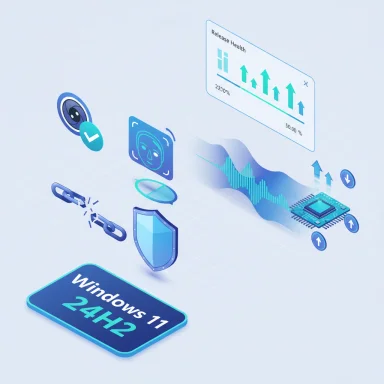 Background
Background
Microsoft uses compatibility “safeguard holds” to block specific devices or configurations from receiving major feature updates when telemetry or partner reports show a real risk of breakage. These holds are applied selectively and tracked by a safeguard ID, which IT teams can check with Windows Update for Business reporting or via the Windows release health dashboard. The company’s stated intent is to reduce widespread data-loss, device breakage, or functionality regressions by stopping the update from landing on systems identified as vulnerable. Safeguard holds are not permanent. When Microsoft, an OEM, or a third-party vendor supplies a validated fix — usually an updated driver or app version — Microsoft lifts the hold and the feature update is allowed to flow again. After a hold is lifted, Microsoft warns it may take up to 48 hours (and occasionally a restart) for a device to be offered the feature update via Windows Update. This staggered approach prevents new problems from cascading while ensuring fixes propagate safely.
What happened this week: the newly lifted block
- Microsoft has removed a compatibility hold that had been preventing some devices from being offered Windows 11, version 24H2 through Windows Update. The company’s Release Health page and independent reporting show the block removal was done after the underlying issue was corrected.
- The specific safeguard that was cited in multiple community reports around the camera/app freeze issue was safeguard ID 53340062. That hold was applied due to an incompatibility that could cause apps that rely on integrated camera object/face detection — including the Camera app and Windows Hello face sign-in — to freeze or become unresponsive after upgrading to 24H2. Microsoft flagged the problem and prevented affected devices from getting the feature update until corrective actions were available.
- Separately, Microsoft has also resolved — and removed the safeguard for — other high-profile 24H2 compatibility problems in recent months. The much-discussed Dirac audio regression (rooted in a third-party DLL named cridspapo.dll that could cause total audio loss) was ultimately fixed via updated drivers published through Windows Update; Microsoft marked that Dirac-related hold as resolved and removed the block after the vendor-supplied driver reached distribution.
Why the camera and Dirac blocks mattered: technical outline
Camera / face/object detection freeze (safeguard ID 53340062)
- Symptom: After upgrading to Windows 11 24H2, systems using object or face detection features on integrated cameras could see the Camera app or other dependent apps become unresponsive. The issue also affected Windows Hello facial recognition on some hardware. Because the problem impaired core functionality for affected users, Microsoft applied a targeted safeguard to prevent the upgrade from being offered.
- Root cause (as described by Microsoft): A specific interaction between the updated 24H2 camera stack and some device drivers or middleware components used for face/object detection caused hangs or crashes in camera-dependent scenarios. The safeguard was a protective measure while device makers and Microsoft worked on driver updates and other mitigations.
Dirac audio (cridspapo.dll)
- Symptom: On devices that included Dirac Audio middleware with the cridspapo.dll component, installing 24H2 could lead to complete audio loss: integrated speakers, Bluetooth speakers/headsets, and app-level audio endpoints were not recognized, effectively silencing the machine.
- Root cause and resolution: The incompatibility was traced to a third-party audio DLL whose behavior conflicted with changes in Windows’ audio initialization for the 24H2 branch. OEMs and Dirac rebuilt drivers and middleware packages; Microsoft distributed the corrected driver as a Windows Update package and then removed the compatibility hold once telemetry showed the fix was working in the field. The remediation path was driver-level rather than changing the 24H2 feature package itself.
What else remains broken or fragile in 24H2 (state of known issues)
Windows 11 24H2 shipped with a non-trivial list of platform- and vendor-specific issues that Microsoft has tracked publicly. Major recurring problem areas have included:- Auto HDR causing game crashes or incorrect colors (safeguard ID 55382406; fixed with KB updates in early 2025).
- Easy Anti‑Cheat driver incompatibilities on some Intel Alder Lake+ systems (historical holds tied to game stability).
- App and driver regressions that lead to stuttering, video playback issues, or DRM/PlayReady/HDCP anomalies on certain GPU / browser combinations (community reports and Microsoft Q&A threads show ongoing DRM/HDCP troubles in Windows/Edge for some AMD/NVIDIA combos). This class of problem has been reported widely in user forums but is not always listed as a global Release Health item; instead it appears as device-, browser-, or vendor-specific reports.
DRM / HDCP playback issue: what we know (and what remains uncertain)
- Community reports from Edge/Chromium forums, Microsoft Q&A, and user threads have described PlayReady / HDCP / DRM playback regressions after 24H2 or after certain security updates — symptoms include inability to play 4K/HDCP‑protected streams, reduced DRM resolution, or even crashes when attempting protected playback. Some users reported PlayReady hardware DRM being disabled while software decoding still works.
- Microsoft has acknowledged DRM-related questions in Q&A threads and support forums, and community workarounds (for example tweaking Edge flags or driver rollbacks) have been circulated. However, a single, universally applicable Release Health entry explicitly naming an HDCP-wide regression tied to 24H2 is not consistently present in Microsoft’s public dashboard at the time of writing; many of the DRM symptoms are being tracked in vendor forums and Q&A threads rather than a single official “DRM/HDCP” issue page. That makes the claim of a formal Microsoft confirmation of a global HDCP/DRM regression harder to verify. Treat DRM and HDCP reports as real and impactful for affected users, but also as configuration- and driver-dependent until Microsoft posts a dedicated Release Health entry.
- Practical takeaway: If you rely on protected 4K/HDR playback (Netflix 4K, Dolby Vision, etc.) or use software/hardware DRM for production workflows, test your exact device and browser combination in a controlled environment before upgrading widely. Keep GPU drivers and Edge/Chrome up to date, and verify PlayReady / Widevine hardware support after any cumulative update. Community-sourced workarounds may help temporarily but can carry risk.
Recommended checklist before upgrading to 24H2 (for users and admins)
- Install all pending Quality/Security updates and driver updates from Windows Update and your OEM (BIOS/firmware and chipset/audio/graphics drivers). Many fixes for 24H2 compatibility were delivered as driver updates or cumulative patches.
- Confirm there are no active safeguard holds for your device by checking Settings > Windows Update > “Safeguard holds affecting your device” (or use Windows Update for Business reporting). Microsoft’s KB article KB5006965 explains how the safeguard information is surfaced.
- If you use critical camera, audio, or DRM workflows (Windows Hello, conferencing, 4K streaming), test a non-production machine first. Reproduce the exact apps and hardware paths (integrated camera + face detection, Dirac audio stacks, PlayReady playback in Edge) before mass deployment.
- Wait at least 48 hours after installing the latest cumulative updates before expecting Windows Update to offer 24H2; reboot to speed appraiser checks. Microsoft explicitly calls out the possible 48-hour propagation window after a fix is distributed.
- Do not force the 24H2 upgrade with the Media Creation Tool or Installation Assistant when Microsoft is applying a safeguard hold; doing so can expose your device to the precise break the safeguard was intended to prevent.
When (and how) to bypass a safeguard hold — strong warnings
Microsoft provides a Group Policy and a registry method (creating the DWORD value DisableWUfBSafeguards) that can bypass safeguard holds and allow a feature update to install. This is intended for controlled IT testing or for organizations that accept the risk. Use of this bypass can deliver the update to devices that Microsoft has expressly blocked because they are known to be at risk of breakage; that is a deliberate tradeoff.- Recommendation: Only bypass safeguards in a lab or a small pilot where you can recover or rollback easily. Backup the device, document the affected apps/drivers, and be prepared to revert if you encounter the exact issues the safeguard aimed to prevent.
- Note: Community guides for the registry/GPO bypass are numerous and effective; however, they are not endorsed as a general consumer practice. Microsoft and the OEMs recommend waiting for published fixes unless you accept the risk.
Critical analysis — strengths, shortcomings, and risk assessment
Strengths
- Microsoft’s safeguard system is pragmatic and surgical: by applying targeted holds rather than blanket pulls, Microsoft reduces the scope of impact while avoiding a global rollback. The approach preserves security updates while protecting specific functionality on affected hardware. That balance of safety vs. availability is a clear strength compared with historical, more sweeping update throttles.
- The recent pattern of fixes being delivered as driver updates (Dirac) or application updates (Safe Exam Browser, Ubisoft patches) is the correct engineering approach: address the root by updating the offending component, not by repackaging the large OS feature update. This reduces churn and avoids delaying feature updates for the broader population.
Shortcomings and risks
- Transparency and signal timing: Some users and IT admins report difficulty determining when a specific safeguard is fully lifted for their device; Microsoft’s 48-hour caveat and distributed driver rollouts can make the upgrade window feel opaque. That uncertainty complicates scheduling mass deployments, especially in enterprise contexts.
- Fragmentation through third‑party middleware: Several high-impact regressions have stemmed from third-party DLLs and vendor drivers (Dirac, certain anti-cheat stacks, sprotect.sys, etc.). Those regressions highlight the ecosystem risk: one vendor’s middleware can halt upgrades for large device families, and remediation often depends on vendors producing timely validated drivers. This dependency chain is an operational risk for both consumers and enterprises.
- Community-driven DRM/HDCP issues remain messy: DRM and HDCP-related problems frequently appear as a mix of browser, GPU driver, and OS behavior. Because the symptoms and fixes are highly configuration-specific, users relying on protected playback need careful verification. The lack of a single, consolidated Microsoft Release Health entry for every DRM-related report makes it harder to get an authoritative “green light.” Treat DRM workarounds as stopgaps, not long-term solutions.
Bottom line and practical guidance
Windows 11 24H2 is gradually becoming available to more users as Microsoft and partner vendors continue to clear the backlog of device-specific issues. Recent safeguard removals — including the camera-related block tracked as 53340062 and the earlier Dirac audio block — demonstrate the safeguard mechanism working as designed: delay the rollout for vulnerable devices, push vendor fixes, remove the hold once telemetry shows the fix is effective, and then let the OS flow again.That said, the release is not yet “clean” for every scenario. If your workflow depends on integrated camera face/object detection, specialized audio stacks (Dirac or unusual DSP middleware), protected playback (PlayReady/HDCP in Edge), or anti‑cheat drivers for gaming, treat the upgrade as a staged rollout:
- Test on representative hardware before a full deployment.
- Install the latest OEM driver packages and Windows quality updates before attempting 24H2.
- Monitor the Release Health dashboard and Windows Update for Business reports for safeguard IDs that affect your fleet.
- Only use the DisableWUfBSafeguards bypass under controlled test conditions with backups and rollback plans.
If you manage systems centrally, prioritize an update window for a pilot group and validate the exact camera/audio/DRM scenarios your organization depends on. If you’re an enthusiast or gamer, check your game vendors, anti-cheat updates, and GPU driver release notes before upgrading; when in doubt, wait a few days after Microsoft reports a safeguard removal to let the fixes propagate.
(End of article)
Source: Neowin More users can now download Windows 11 24H2 as Microsoft lifts yet another upgrade block
