With Microsoft’s latest Windows 11 24H2 update, the operating system enters a bold new phase—ushering in far-reaching AI innovation that redefines the user experience for Copilot+ PCs while providing a host of practical improvements for everyone. The cumulative update, known as KB5062660, not only polishes core features and addresses long-standing bugs, but also delivers genuinely transformative AI capabilities. For everyday users, system administrators, and Windows enthusiasts alike, the ramifications are significant.
Windows 11 24H2 stands as a statement of intent. Microsoft, positioning Copilot+ PCs at the center of its strategy, is betting on AI to power not just niche applications, but fundamental ways in which users interact with the entire Windows ecosystem. This shift is evident throughout KB5062660.
The new AI agent embedded into Windows Settings is perhaps the most prominent example. Available initially on Snapdragon-powered Copilot+ PCs and slated for rollout to Intel and AMD platforms soon, this conversational agent aims to address longstanding complaints about the labyrinthine nature of Windows’ settings. Instead of hunting through endless menus, users can simply type natural language queries—“I want to enable quiet hours,” “connect Bluetooth device,” or “change my resolution to 1920×1080”—directly into the Settings search box. When possible, the AI agent not only explains how to complete the task, but actually offers to do it for you. If a change doesn’t produce the desired result, it can even revert the setting, ensuring user control. This is a tangible step beyond the traditional command-line automation and voice assistants, leveraging generative AI’s contextual understanding to provide a radically smoother, more intuitive experience.
The importance and novelty of this feature cannot be overstated. Navigating system settings has been a pain point for users from Windows XP through 10, with confusing layouts and inconsistent terminology. Microsoft’s AI approach is context-aware and transactional, potentially democratizing access to advanced features for less technical users, and minimizing user error or frustration for everyone else.
In Microsoft Word, those with a Microsoft 365 Copilot subscription can use “Draft with Copilot” to transform selected text into a fully developed draft with just a single action—AI-generated, context-appropriate, and editable. The workflow also extends to Microsoft Teams: select someone’s email address and instantly send a message or schedule a meeting. These enhancements show how Microsoft is using AI to flatten time-consuming workflows, potentially saving hours of manual effort.
Importantly, Microsoft has responded to initial criticism by expanding controls in this update. Users can now fully reset Recall and purge all saved data from the device by visiting Settings > Privacy & Security > Recall & Snapshots. This option—now mandated for European Economic Area (EEA) compliance as well—responds in part to security researchers’ warnings about the risk of unauthorized access to private snapshot data by malware or other actors.
The enhanced privacy dialogue is welcome but highlights the ongoing tension between relentless digital convenience and the inviolability of personal data. Despite local device storage and encryption of Recall data, the existence of persistent, accessible records—however well-intentioned—will likely remain a subject of scrutiny by the security community.
The Snipping Tool is similarly supercharged. Screenshots become more powerful, with accurate color picking and smarter annotation capabilities. Collectively, these upgrades blur the line between consumer “lite” apps and the capabilities of professional creative suites—making features that previously required Adobe-level software available to the masses, at no extra cost.
Here’s a quick glance at what’s fixed:
Third-party tests and early user feedback suggest that installation is as smooth as prior “moment” updates. No widespread major incompatibilities have been reported as of writing, though as with all major updates, it’s wise to back up important data beforehand, especially for users with unsupported hardware or custom drivers.
For businesses already managing Windows 11 deployments, this means change is now constant. IT professionals will face new learning curves to configure, manage, and secure AI-powered endpoints. Simultaneously, the prospect of easier troubleshooting, lower support overhead (courtesy of QMR), and smarter workflows makes the transition very attractive—if they can manage the privacy and compliance obligations that new features introduce.
But the risks? Those lie in complexity, privacy, and ecosystem segmentation. Users will need to trust Microsoft with powerful automation and deep integration; regulators and privacy advocates will scrutinize every step; developers will face tough choices about which features to target, and which platforms support their ambitions.
In the end, this update is more than just another coat of paint—it’s the foundation of what Microsoft hopes will be the definitive intelligent PC experience. For now, success will be measured not just in feature counts, but in user trust and satisfaction. Windows 11 24H2 raises the bar. It’s Microsoft’s most ambitious—and potentially disruptive—operating system update in a decade. Whether it becomes the defining leap forward for personal computing will depend on how well Microsoft balances bold AI innovation with careful stewardship of privacy and stability in the months ahead.
Source: ZDNET Microsoft's big AI update for Windows 11 is here - what's new
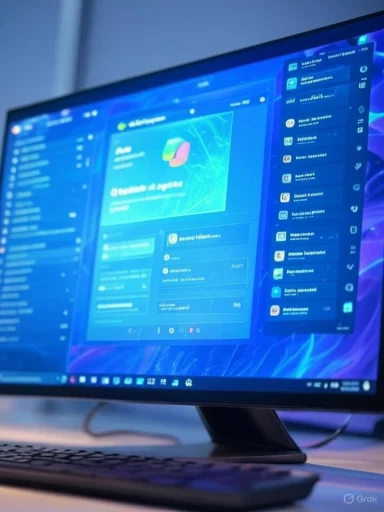 A Brave New World: Copilot+ PCs and the Growth of On-Device AI
A Brave New World: Copilot+ PCs and the Growth of On-Device AI
Windows 11 24H2 stands as a statement of intent. Microsoft, positioning Copilot+ PCs at the center of its strategy, is betting on AI to power not just niche applications, but fundamental ways in which users interact with the entire Windows ecosystem. This shift is evident throughout KB5062660.The new AI agent embedded into Windows Settings is perhaps the most prominent example. Available initially on Snapdragon-powered Copilot+ PCs and slated for rollout to Intel and AMD platforms soon, this conversational agent aims to address longstanding complaints about the labyrinthine nature of Windows’ settings. Instead of hunting through endless menus, users can simply type natural language queries—“I want to enable quiet hours,” “connect Bluetooth device,” or “change my resolution to 1920×1080”—directly into the Settings search box. When possible, the AI agent not only explains how to complete the task, but actually offers to do it for you. If a change doesn’t produce the desired result, it can even revert the setting, ensuring user control. This is a tangible step beyond the traditional command-line automation and voice assistants, leveraging generative AI’s contextual understanding to provide a radically smoother, more intuitive experience.
The importance and novelty of this feature cannot be overstated. Navigating system settings has been a pain point for users from Windows XP through 10, with confusing layouts and inconsistent terminology. Microsoft’s AI approach is context-aware and transactional, potentially democratizing access to advanced features for less technical users, and minimizing user error or frustration for everyone else.
Click to Do: Ushering in Contextual Workflows
One of the less heralded but equally impactful changes is the expansion of Click to Do, an AI-powered context menu system that now allows users to interact with text and images in powerful new ways. Clicking on text or images invokes a smart menu, offering traditional clipboard functions alongside new Copilot integrations such as direct searches, sharing, and even advanced reading aids. The Reading Coach and Immersive Reader now work with Click to Do to assist users with reading fluency, pronunciation, and comprehension.In Microsoft Word, those with a Microsoft 365 Copilot subscription can use “Draft with Copilot” to transform selected text into a fully developed draft with just a single action—AI-generated, context-appropriate, and editable. The workflow also extends to Microsoft Teams: select someone’s email address and instantly send a message or schedule a meeting. These enhancements show how Microsoft is using AI to flatten time-consuming workflows, potentially saving hours of manual effort.
Recall Feature: Balancing Power and Privacy
No update would be complete without controversy, and this time, it comes via enhancements to the Recall feature. Exclusive to Copilot+ PCs, Recall continually takes snapshots of your desktop, enabling users to search every action, file, and window they’ve opened as if scrolling through a visual timeline. The concept is both remarkable for its convenience and unnerving because of the privacy implications.Importantly, Microsoft has responded to initial criticism by expanding controls in this update. Users can now fully reset Recall and purge all saved data from the device by visiting Settings > Privacy & Security > Recall & Snapshots. This option—now mandated for European Economic Area (EEA) compliance as well—responds in part to security researchers’ warnings about the risk of unauthorized access to private snapshot data by malware or other actors.
The enhanced privacy dialogue is welcome but highlights the ongoing tension between relentless digital convenience and the inviolability of personal data. Despite local device storage and encryption of Recall data, the existence of persistent, accessible records—however well-intentioned—will likely remain a subject of scrutiny by the security community.
Bleeding Edge in Creative Tools
The 24H2 update isn't just about AI in core system management—it also brings subtle but meaningful upgrades to beloved built-in apps. The Photos app gains a Relight feature, letting users adjust intensity, color, and the direction of light in an image post-capture, all computed locally using machine learning models. Paint now supports text-to-sticker generation, meaning users can prompt the AI to create custom stickers matching their imagination; it also enables selective editing of image regions thanks to smarter AI object selection.The Snipping Tool is similarly supercharged. Screenshots become more powerful, with accurate color picking and smarter annotation capabilities. Collectively, these upgrades blur the line between consumer “lite” apps and the capabilities of professional creative suites—making features that previously required Adobe-level software available to the masses, at no extra cost.
Core Improvements for All Windows 11 Users
While the lion’s share of AI advances requires Copilot+ hardware, Microsoft hasn’t ignored users on standard PCs. A few headline improvements demonstrate that 24H2 is a wide-reaching update, not just a showcase for new silicon.- The Blue Screen of Death (BSOD) Goes Black: Microsoft’s longstanding error screen now displays as the Black Screen of Death. The aesthetic update is more than just window dressing: on crash, this screen now provides not just the error code, but also the specific file that caused the fault. This seemingly small tweak could significantly speed up troubleshooting for IT professionals and power users, streamlining the diagnosis of critical failures.
- Quick Machine Recovery (QMR): This newly introduced feature could prove one of the most useful enhancements for enterprise fleets and regular users alike. In the event of a severe boot failure, QMR triggers recovery mode, connects the device to the network, and uploads diagnostic information directly to Microsoft. A tailored fix—assembled by Microsoft using that diagnostic profile—is then pushed to the affected machine via Windows Update, potentially enabling recovery from otherwise unrecoverable errors.
- UI and Usability Updates: Microsoft has merged the two previously confusing Search screens within Settings, offering greater clarity. Snap layout usage now triggers pop-up tips to boost discoverability and user education. The touch keyboard, particularly for gamepad input, gets refined navigation controls—a nod to both accessibility and the surging popularity of gaming on Windows tablets and convertibles.
Extensive Bug Fixes and Quality of Life Enhancements
Though less glamorous than the AI headlines, KB5062660 addresses persistent complaints across File Explorer, notifications, and desktop icon behavior. Dozens of bugs—some plaguing the OS since release—are now resolved, smoothing day-to-day workflow for millions of users. These fixes are essential for maintaining trust, especially as the introduction of major features can often spawn new unforeseen problems.Here’s a quick glance at what’s fixed:
- File Explorer reliability improvements
- Fixes for desktop icon refresh glitches
- Notification pop-up consistency enhancements
Installation Experience and Immediate Observations
Installing the Windows 11 24H2 update is straightforward. Users simply navigate to Settings > Windows Update, where the new build appears as a preview cumulative update (KB5062660). A single click downloads and begins installation, culminating in an automatic reboot. The system then identifies itself as build 26100.4770, confirming successful deployment.Third-party tests and early user feedback suggest that installation is as smooth as prior “moment” updates. No widespread major incompatibilities have been reported as of writing, though as with all major updates, it’s wise to back up important data beforehand, especially for users with unsupported hardware or custom drivers.
Windows 11 AI: Strengths, Weaknesses, and Risks
Notable Strengths
- User Empowerment: Natural language interfaces eliminate the need for technical knowledge, making advanced PC functions accessible to broader audiences.
- Time Efficiency: AI automations, from drafting Word documents to managing device settings, promise to remove hours of tedious manual work.
- Security and Recovery: Quick Machine Recovery pushes the envelope on self-repairing endpoints, potentially saving both individual users and IT departments from painful clean installs.
- Innovation Velocity: Microsoft’s integration of generative AI into classic applications like Paint, Photos, and Snipping Tool gives Windows 11 a creative and competitive edge over traditional desktop operating systems.
Key Weaknesses and Risks
- Hardware Segmentation: The best new features remain exclusive to Copilot+ PCs, potentially alienating the vast installed base of legacy hardware. Microsoft’s bet on Snapdragon ARM chips and bespoke AI silicon may pay off eventually, but for now, most users are left watching from the sidelines.
- Privacy Trade-offs: Features like Recall, while innovative, raise existential data privacy and security questions. Even with granular controls, the existence of a persistent timeline of user actions presents a rich target for potential misuse. Security experts will need to scrutinize Microsoft’s implementations and verify that no data ever leaves the user’s device without informed consent.
- Potential for Overreach: AI assistance—when too aggressive—risks frustrating power users. Scenarios envisioned by early betas, where Copilot pops up unsolicited or takes actions without adequate explanation, could annoy more tech-savvy audiences until tuning and customization options mature.
- Reliance on Connectivity: Features such as Quick Machine Recovery and, to a lesser extent, AI model updates, depend on consistent internet access. In scenarios where connectivity is unreliable, the value proposition diminishes.
Market Impact: The Future of the PC
This update marks a turning point in the consumer computing experience, one that mirrors larger industry transitions toward intelligent, context-responsive devices. By focusing on Copilot+ PCs, Microsoft is consciously trying to leapfrog Apple’s “AI-enabled” marketing and Google’s cloud-AI integrations—staking its brand reputation on the belief that the future is local, always-on AI at the endpoint.For businesses already managing Windows 11 deployments, this means change is now constant. IT professionals will face new learning curves to configure, manage, and secure AI-powered endpoints. Simultaneously, the prospect of easier troubleshooting, lower support overhead (courtesy of QMR), and smarter workflows makes the transition very attractive—if they can manage the privacy and compliance obligations that new features introduce.
How Users Can Prepare and Take Advantage
If you’re running a standard Windows 11 system, you should still update to 24H2 for hardening, bug fixes, and reliability. Copilot+ users, however, will benefit most:- Check if your device is a Copilot+ PC (typically Snapdragon X Elite/Plus or certain high-end Intel/AMD models).
- In Settings, explore new Copilot and Click to Do functionality; leverage AI help for settings, writing, and communication tasks.
- Review and customize Recall settings immediately to understand what is being recorded and retained.
- Experiment with enhanced apps—Photos, Paint, Snipping Tool—to discover new AI-driven workflows.
Critical Outlook
Microsoft’s rapid embrace of endpoint AI in Windows 11 24H2 is both a competitive necessity and a calculated risk. By driving AI into the deepest levels of the operating system, Redmond has the chance to define the next generation of desktop computing—for better and for worse. The strengths are clear: immense time savings, greater accessibility, and a creative toolkit that blurs the boundaries of professional and casual computing.But the risks? Those lie in complexity, privacy, and ecosystem segmentation. Users will need to trust Microsoft with powerful automation and deep integration; regulators and privacy advocates will scrutinize every step; developers will face tough choices about which features to target, and which platforms support their ambitions.
In the end, this update is more than just another coat of paint—it’s the foundation of what Microsoft hopes will be the definitive intelligent PC experience. For now, success will be measured not just in feature counts, but in user trust and satisfaction. Windows 11 24H2 raises the bar. It’s Microsoft’s most ambitious—and potentially disruptive—operating system update in a decade. Whether it becomes the defining leap forward for personal computing will depend on how well Microsoft balances bold AI innovation with careful stewardship of privacy and stability in the months ahead.
Source: ZDNET Microsoft's big AI update for Windows 11 is here - what's new