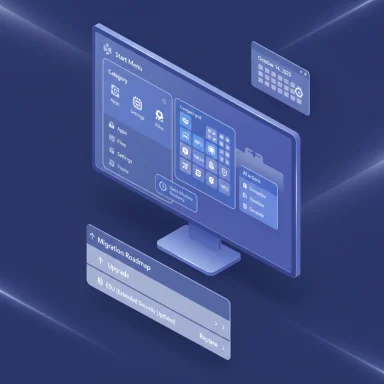Microsoft has begun the staged rollout of the Windows 11 25H2 update — an incremental, enablement-package-based release that unlocks a raft of AI-enhanced capabilities, a redesigned Start menu, richer lock‑screen widgets, improved energy and recovery tools, and targeted enterprise manageability changes while keeping upgrade disruption to a minimum.
Windows 11 25H2 is not a full OS rebase in the old sense; it is delivered primarily as a small enablement package (eKB) on top of the shared servicing branch used by Windows 11 24H2. That model means most of the binaries for 25H2 were already shipped in earlier cumulative updates and simply remain dormant until Microsoft flips the feature flags. For devices already on 24H2 and fully patched, applying the eKB is typically a small download and a single restart. Devices still on 23H2 or older (and Windows 10) will usually require the standard, larger upgrade path or an ISO-based reinstall.
This release strategy reduces bandwidth and downtime for end users and simplifies enterprise staging — but it also produces a reality where two identical build numbers may behave differently depending on hardware gating, tenant licensing, and server-side feature flags. Microsoft has explicitly split features into those enabled immediately and those staged by hardware (Copilot+ NPUs), licensing (Microsoft 365/Copilot), or regional policy.
Follow these verified steps:
At the same time, the experience will be uneven. Microsoft’s staged gating — by hardware, license, tenant, and region — means not everyone will see the same feature set at the same time. That creates both opportunities (localized, faster innovation on Copilot+ devices) and challenges (licensing complexity, regulatory fragmentation, and increased governance overhead for cloud-assisted flows). IT teams should pilot, verify drivers and licensing, and treat the update as incremental rather than transformational.
For end users and administrators alike, the practical path is straightforward: validate in a test ring, keep drivers and firmware current, back up before upgrading, and use the enablement package path when your device already meets the servicing baseline. That approach will unlock the new features with minimal disruption while preserving the ability to roll back or remediate any edge cases discovered during early deployment.
Source: BizzBuzz Windows 11 25H2 Update: How to Install and Unlock New AI Capabilities
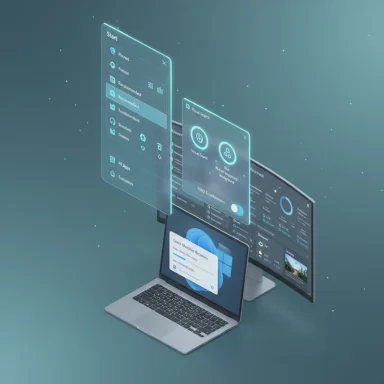 Background
Background
Windows 11 25H2 is not a full OS rebase in the old sense; it is delivered primarily as a small enablement package (eKB) on top of the shared servicing branch used by Windows 11 24H2. That model means most of the binaries for 25H2 were already shipped in earlier cumulative updates and simply remain dormant until Microsoft flips the feature flags. For devices already on 24H2 and fully patched, applying the eKB is typically a small download and a single restart. Devices still on 23H2 or older (and Windows 10) will usually require the standard, larger upgrade path or an ISO-based reinstall.This release strategy reduces bandwidth and downtime for end users and simplifies enterprise staging — but it also produces a reality where two identical build numbers may behave differently depending on hardware gating, tenant licensing, and server-side feature flags. Microsoft has explicitly split features into those enabled immediately and those staged by hardware (Copilot+ NPUs), licensing (Microsoft 365/Copilot), or regional policy.
What changed at a glance
- A redesigned Start Menu with new layout options and improved personalization.
- AI-powered actions surfaced in File Explorer and Click‑to‑Do flows for rapid content extraction and edits (many features gated by Copilot+/Microsoft 365).
- Quick Machine Recovery, an expanded recovery path that can fetch fixes from the cloud when repeated boot failures occur.
- Power and performance management improvements (idle CPU throttling to save energy).
- Widgets on the Lock Screen, with weather, stocks, countdowns and a Discover gallery to add more.
- Removal of legacy components (PowerShell 2.0, WMIC) and new enterprise policy controls for inbox apps.
Why Microsoft used an enablement package (the Shared Servicing Branch)
The mechanics in plain terms
- Microsoft ships service updates with dormant feature binaries across the servicing branch.
- The enablement package is a tiny “flip the switch” update that activates those binaries and updates version labelling from 24H2 to 25H2 on eligible machines.
- This reduces the visible installation work to an eKB download and typically a single reboot on patched 24H2 devices.
Operational advantages
- Lower network and storage impact for enterprises and consumers.
- Faster validation windows for IT because the OS base is unchanged.
- More predictable user downtime — closer to applying a monthly cumulative update than a feature rebase.
Practical caveat
Because Microsoft gates some features server‑side or by hardware/region, installing the eKB does not guarantee immediate visibility of all advertised experiences — expect differences across devices and tenants.How to install Windows 11 25H2 (practical, tested steps)
If your machine is already on Windows 11 24H2 and fully updated, the quickest supported path for now is the Release Preview / Windows Update “seeker” route. For imaging, lab validation, or clean installs, official ISOs are available via the Windows Insider ISO page.Follow these verified steps:
- Backup first: use OneDrive, a full disk image, or another trusted backup method. Record BitLocker keys and suspend BitLocker if your process requires it.
- Confirm prerequisites: ensure you are on Windows 11 24H2 and have the latest cumulative updates and SSUs. If you’re on an older build, plan to move to 24H2 first or use the ISO route.
- Fastest (Release Preview seeker):
- Settings → Windows Update → Windows Insider Program → Get started.
- Link the Microsoft account and choose Release Preview.
- Back in Settings → Windows Update, enable Get the latest updates as soon as they’re available and click Check for updates.
- If eligible, the optional “Feature update to Windows 11, version 25H2” banner appears — click Download & install now and restart when prompted. The enablement package often completes after one restart.
- ISO path (imaging / clean install):
- Sign in to the Windows Insider Preview ISO page with your enrolled Microsoft account.
- Download the 25H2 ISO, verify the SHA‑256 hash, mount and run setup.exe for an in‑place upgrade or create bootable media for a clean install. ISO sizes vary (several GB). Verify official hashes before use.
Pre‑upgrade checklist for IT and power users
- Back up data and images; test critical apps and drivers in a lab image first.
- Update OEM drivers (chipset, storage, NIC, GPU), plus firmware and NPU drivers for Copilot+ devices.
- Inventory scripts relying on PowerShell 2.0 or WMIC; these legacy components have been removed from the shipping image.
- Test EDR, AV, and management agents against the 25H2 ISO before broad deployment.
What’s new — feature deep dive
Start Menu Overhaul
The Start menu now separates the screen into distinct zones: Pinned apps at the top, recommended files/apps in the center, and the full app list at the bottom. Users can pick from three views for the All Apps area — Category, Compact grid, or Classic list — and control visibility options such as “Show all” or “Show less.” The redesign also makes it easier to pin system folders (like Settings or Explorer) to the bottom bar for quicker access. These changes are intended to reduce friction for users who have many installed apps and want faster discovery.File Explorer: AI actions and Click‑to‑Do
File Explorer gains a right‑click AI actions menu for supported files (images and certain Office docs). Initial image tools include:- Visual Search (use an image as search input),
- Blur Background,
- Erase Objects (generative erase),
- Remove Background (subject cutout).
Quick Machine Recovery (QMR)
QMR extends Windows Recovery Environment by allowing the system to automatically connect to the internet, check Windows Update, download repair scripts or updates, and attempt fixes when repeated boot failures are detected. This cloud‑assisted recovery is enabled by default on Home editions while Pro and Enterprise devices must enable it manually. After repair attempts, Windows will restart and run multiple retry cycles as necessary. QMR is designed to reduce manual recovery steps and help end users come back online quickly. Administrators should note the default for Home devices and decide whether to enforce manual controls in managed environments.Energy and Performance Management
Windows 11 25H2 introduces user-interaction aware idle CPU throttling to reduce power drain on laptops and mobile workstations. The system reduces CPU frequency during verified idle periods and instantly restores performance when input or active workloads resume. Diagnostic logs for slowdowns are captured and can be sent via Feedback Hub to accelerate troubleshooting with Microsoft. This feature aims to extend battery life without impacting the interactive user experience, and it includes safeguards for gaming and video playback to avoid unintended throttling.Lock Screen Widgets and Discover
The lock screen now supports widgets for weather, stocks, countdown timers, and personalized feeds. A new Discover gallery lets users explore and add widgets. This feature extends glanceable information to the lock screen while keeping customization options in the Settings and Widgets UX. Early previews show per-region rollout patterns.Accessibility, Security, and Cleanup
25H2 continues Microsoft’s accessibility investments: Narrator improvements (including a Braille Viewer), better Voice Access dictation on Copilot+ PCs, and refinements in table reading. From a manageability perspective, PowerShell 2.0 and WMIC are removed from the shipping image; organizations must migrate legacy scripts. Microsoft also added new enterprise controls to remove selected preinstalled Store apps by policy.Licensing, hardware gating, and regional limits — what to expect
- Copilot+ hardware: Many advanced on‑device AI features target Copilot+ PCs — machines equipped with on‑device NPUs and vendor certification. These experiences often require NPU performance thresholds (reports cite NPUs capable of 40+ TOPS for richer on‑device models) and up‑to‑date vendor drivers.
- Microsoft 365 / Copilot entitlements: Features such as document summarization for OneDrive/SharePoint files and some Click‑to‑Do exports require corresponding cloud service licenses. IT must inventory tenant licensing before enabling features broadly.
- Regional gating: Certain Copilot-enabled experiences are initially unavailable in the EEA and other regions due to legal/regulatory constraints. Administrators with global fleets should plan for functional fragmentation across countries.
Rollout operational guidance (for IT teams)
- Pilot small: start with a 1–5% pilot across representative hardware and app stacks; validate drivers, EDR, and imaging.
- Expand in staged rings (pilot → broader pilot → general deployment), monitor telemetry and helpdesk incidents.
- Vendor coordination: request certified Copilot+ NPU drivers for devices expected to run on‑device AI models locally.
- Prepare app/script remediation: remove or migrate dependencies on PowerShell 2.0 and WMIC.
- Decide on Quick Machine Recovery settings: evaluate cloud‑assisted recovery defaults for Home edition and whether to apply more conservative defaults for managed Pro/Enterprise devices.
Risks, limits, and what to watch for
- Licensing lock‑in: Key productivity features are gated by Microsoft 365/Copilot entitlements. Organizations without those licenses will not benefit fully from some OS-level AI hooks, which increases dependency on Microsoft cloud services.
- Data governance complexity: Some summarization and Copilot actions call cloud endpoints; enterprises must map data flows, auditing, and retention. Visual search and other web‑lookup features may produce egress traffic that conflicts with DLP or regulatory constraints.
- Regional fragmentation: The EEA and other regions may see delayed or altered AI features due to legal or policy constraints, complicating global user experiences.
- Upgrade blockers: Safeguard holds may delay updates on devices with incompatible drivers. If Windows Update doesn’t offer 25H2, check vendor drivers and safeguard hold messages before forcing workarounds.
- Model / package sizes and bandwidth: Independent catalog checks show certain update payloads (including on‑device model binaries) can be multiple gigabytes. Enterprises should validate package sizes in the Microsoft Update Catalog and plan bandwidth accordingly. Reported client package sizes were in the 3–4 GB range for some architecture payloads; verify exact sizes per your architecture.
- Unverifiable or changing claims: Because feature gating is dynamic and server‑side, statements about who will see a given AI action at GA can change quickly. Build numbers and KB IDs reported in preview channels differ across time and devices; always confirm with winver on target hardware. Where a claim cannot be verified for every environment (for example, specific NPU TOPS thresholds or a precise GA date for a region), treat it as contingent and re‑validate on release channels.
Practical recommendations — who should upgrade and when
- Home users on 24H2 who want new Start tweaks, lock‑screen widgets, and modest AI hooks can safely apply the enablement package via Windows Update; the downtime is minimal. Back up first and use the Release Preview path if you want early access.
- Power users with Copilot+ hardware should prioritize driver updates (especially NPU drivers) and enroll representative devices in a pilot ring to validate the on‑device AI experiences.
- Enterprise teams should treat Release Preview availability as the start of formal validation: update test images with the 25H2 ISO, run smoke tests for critical apps, confirm EDR / AV compatibility, and plan for migration from PowerShell 2.0 / WMIC dependencies. Staged deployment rings remain the safest path.
Conclusion — measured progress, not revolution
Windows 11 25H2 delivers a pragmatic, low‑friction update model that enables a meaningful set of incremental improvements: AI features surfaced where people already work, a cleaner Start experience, better recovery and power management, and enterprise controls that reduce future servicing headaches. Its greatest strength is operational: for the many devices that stayed up to date with 24H2, moving to 25H2 is typically fast and low‑impact.At the same time, the experience will be uneven. Microsoft’s staged gating — by hardware, license, tenant, and region — means not everyone will see the same feature set at the same time. That creates both opportunities (localized, faster innovation on Copilot+ devices) and challenges (licensing complexity, regulatory fragmentation, and increased governance overhead for cloud-assisted flows). IT teams should pilot, verify drivers and licensing, and treat the update as incremental rather than transformational.
For end users and administrators alike, the practical path is straightforward: validate in a test ring, keep drivers and firmware current, back up before upgrading, and use the enablement package path when your device already meets the servicing baseline. That approach will unlock the new features with minimal disruption while preserving the ability to roll back or remediate any edge cases discovered during early deployment.
Source: BizzBuzz Windows 11 25H2 Update: How to Install and Unlock New AI Capabilities