Microsoft’s latest Canary‑channel experiment pushes intelligence deeper into the Windows shell: a new AI actions submenu in File Explorer lets you right‑click images to run Bing Visual Search, blur or remove backgrounds, and erase objects — all without opening a full editor. This context‑aware shortcut set is appearing in Insider previews reported around Build 27938, and it signals Microsoft’s intent to make micro‑edits and visual lookup native file‑management actions rather than tasks that always require launching separate apps. (theverge.com)
Treat the current build as a preview of where Windows is heading rather than a final design. Test on non‑production devices, follow Microsoft’s official Insider blog for confirmed build notes, and monitor the evolving privacy and admin controls as the feature graduates from Canary to broader channels. (blogs.windows.com, theverge.com)
Microsoft’s experiment shows one important truth: as AI becomes a routine part of daily computing, the operating system — not only standalone apps — will become the surface for intelligent micro‑workflows. The next questions are not only what AI can do in File Explorer, but how clearly Microsoft will document where that work runs, who sees the data, and how administrators can control it.
Source: Windows Report Windows 11 Canary Preview Build 27938 Adds AI Actions in File Explorer
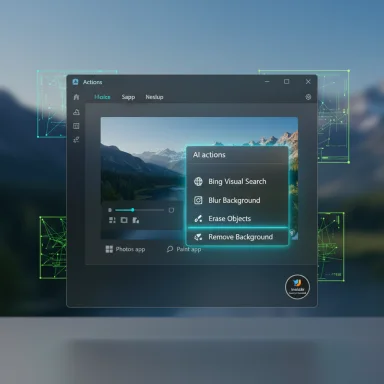 Background
Background
Why File Explorer matters now
File Explorer has long been the nerve center for Windows users: the place where files are discovered, organized, and dispatched to apps. Microsoft’s design imperative over the last two years has been to bring more capability into that surface — from tabbed browsing to a Home view and now to actionable AI affordances. Embedding AI at the file level reduces context switches and makes small, repetitive jobs faster. Several recent previews have shown Microsoft experimenting with placing assistive features (Copilot, Click‑to‑Do, and quick actions) directly where users interact with files. (theverge.com)Where this fits in Microsoft’s AI strategy
The move is consistent with Microsoft’s broader OS strategy: integrate AI into core experiences while providing visibility and controls for generative workflows. Microsoft has been shipping Copilot integrations and on‑device model surfaces (Copilot+ hardware) and is now testing discoverability patterns that bring those models to one‑click file operations. That strategy aims to shift routine editing and lookup tasks from a multi‑app workflow to immediate, contextual actions inside the shell.What’s in this Canary preview (what you’ll see)
The AI actions menu — at a glance
When the feature is visible on a device running the relevant Insider build, a right‑click on a supported image will expose an AI actions submenu containing options such as:- Bing Visual Search — use the image as the search input to find visually similar items, shopping links, landmarks, or other context. (windowscentral.com)
- Blur Background — launches the Photos app to automatically detect the subject and apply a background blur with intensity and brush controls. (blogs.windows.com)
- Erase Objects — invokes Photos’ generative erase capabilities to remove unwanted elements from an image. (laptopmag.com)
- Remove Background — routes the image to Paint’s automatic background removal pipeline for a quick subject cutout. (windowscentral.com)
A note on the build number and staged rollouts
Community reporting has tied the experiment to Windows 11 Canary Preview Build 27938, but Canary flights are heavily server‑gated and subject to rapid changes. That means two Insiders on the same build may see different behaviors; official Flight Hub or Windows Insider posts should be checked for formal confirmation. Treat any specific build number in community coverage as reported until it appears in official build notes. (blogs.windows.com)How the feature works (technical mechanics and plumbing)
Shell hooks, app backends, and hybrid execution
The AI actions entry is a shell hook — a context‑menu launcher that either:- Calls a first‑party app (Photos, Paint) with a scripted edit flow so the app opens with the operation already staged.
- Or invokes Windows’ generative‑AI platform APIs to run a quick transformation or query and return a result canvas without a full app context.
Copilot+ hardware gating and licensing
Microsoft has been clear elsewhere that certain on‑device model capabilities are tied to Copilot+ certified hardware and, for some document‑level AI features, to Microsoft 365/Copilot licensing for commercial tenants first. Expect staged availability, with some features appearing only on eligible machines or for organizations with specific licensing. Consumer rollout may follow at a later date. (tech.yahoo.com)Practical uses and immediate productivity wins
- Rapid cleanup for social or internal images: remove distractions, blur backgrounds, or produce thumbnails without opening a heavyweight editor. (laptopmag.com)
- Quick visual research: use Bing Visual Search on a screenshot to find source pages, products, or related imagery in one step. (windowscentral.com)
- On‑the‑fly privacy scrubs: erase license plates or other sensitive background items before sharing screenshots or photos.
Step‑by‑step: how to try AI actions today (Insider preview)
- Join the Windows Insider Program and opt into the Canary (or Dev/Beta as appropriate) channel. (blogs.windows.com)
- Update to the latest preview build available to your ring and confirm Windows Update shows the new flight. Because rollouts are staged, features may not appear immediately.
- Right‑click a .jpg or .png in File Explorer and look for AI actions in the context menu. If present, open the submenu and choose the action you want. (windowscentral.com)
- (Advanced / riskier) Power users have used tools such as ViveTool to toggle in‑development features, but that can destabilize the system and is not supported for production machines. Use this method only on test devices. (windowsforum.com)
Privacy, security, and governance — the tradeoffs
What gets uploaded (and what might not)
Bing Visual Search and Copilot flows may upload image payloads to Microsoft services for analysis. For many photo edits invoked through Photos or Paint the processing may happen locally, but Microsoft’s hybrid model means networked processing is possible. Microsoft has started adding visibility surfaces in Settings to show generative AI usage, but the exact data retention and telemetry policies for each action are not fully documented in the preview notes. Users should assume that cloud components may receive image data unless a local‑only processing guarantee is specified. (tech.yahoo.com)Administrative controls and enterprise implications
The preview introduces a Text and image generation (or Generative AI) view under Privacy & security that lists apps which recently used Windows‑provided generative models and offers per‑app toggles. This is a useful first step for IT governance, but administrators will need more granular controls — per‑action blocking, network restrictions, and audit logging — for enterprise deployments. Expect Group Policy and MDM hooks to evolve as these features mature. (blogs.windows.com)Attack surface and data exfiltration risks
Any feature that makes it easier to send file contents off‑device increases the potential for exfiltration if a machine is compromised. Action flows that automatically upload images to cloud endpoints could be abused by malware or a malicious insider to leak data. Organizations should inventory which devices have AI features enabled and apply least‑privilege, strict network egress rules, and behavioral monitoring to mitigate this risk.UX tradeoffs: discoverability vs. clutter
Adding AI actions to the right‑click menu improves discoverability for casual users but risks inflating a context menu many power users rely on for fast keyboard and mouse workflows. Microsoft will need to balance discoverability with personalization controls — for example, exposing a simple toggle to hide AI entries or letting users pin only the actions they use most. Early feedback across the Insider community highlights this tension: convenience for many, irritation for some.Verification of key claims (what’s confirmed and what remains uncertain)
- Confirmed: Microsoft is testing AI actions in File Explorer that include Bing Visual Search, Blur Background, Erase Objects, and Remove Background; these appear as a right‑click submenu in recent Insider previews. Multiple mainstream outlets and Microsoft’s own Insider notes describe these exact operations. (blogs.windows.com, theverge.com)
- Confirmed: Initial image format support is limited to JPG/JPEG and PNG. (laptopmag.com)
- Confirmed: Microsoft plans similar AI actions for Microsoft 365 files (summarize, create FAQ), but initial availability for those document actions will be limited to commercial Microsoft 365 tenants with Copilot licensing before broader consumer availability. (tech.yahoo.com, windowscentral.com)
- Partially confirmed / caution: The community has associated these experiments with Build 27938, but Canary channel rollouts are server‑side gated and official Flight Hub entries may lag; treat build‑number claims as provisional until Microsoft posts formal release notes.
- Unverified detail: The exact split between local versus cloud execution for each action is not fully documented in public preview notes; Microsoft’s hybrid approach suggests device hardware and tenant licensing will influence where processing occurs, but specifics for each operation should be considered tentative. Flag: awaiting more explicit Microsoft documentation.
Recommendations for power users and IT teams
For power users and creators
- Test features on a non‑critical machine or VM to avoid instability from Canary builds.
- Keep Photos and Paint updated via the Store; the Explorer shortcuts delegate to those apps, so their versions affect what you’ll see. (windowscentral.com)
- If you’re privacy‑conscious, avoid running Visual Search on images containing sensitive information until Microsoft clarifies data handling for each action.
For IT and security teams
- Inventory Insider devices and flag machines enrolled in Canary or Dev — don’t mix test and production workloads.
- Evaluate and test new Settings surfaces for generative AI and push MDM/Group Policy controls where available. (blogs.windows.com)
- Enforce network egress policies to restrict unintended cloud uploads and monitor for unexpected upload patterns from the Photos/Paint processes.
- Update acceptable‑use policies and staff training to cover new context‑menu options that can alter or upload content. Documentation and change logs are vital.
Broader implications and what to watch next
- Expect Microsoft to expand action sets (more image operations, additional file formats, and document summarization) as feedback arrives from Insiders. Multiple outlets have reported a roadmap that includes AI actions for Office files and deeper Copilot integration. (windowscentral.com, laptopmag.com)
- Watch for clearer documentation about local vs cloud execution. The privacy calculus for enterprises and privacy‑sensitive consumers hinges on whether image payloads leave the device. Microsoft building stronger transparency (data retention, model endpoints) will be a necessary step for wider acceptance.
- Expect administrative controls and telemetry dashboards to evolve. The initial Settings view showing “recent activity” is promising, but enterprise adoption will demand fine‑grained policy options and audit capabilities.
Design critique: strengths and notable risks
Strengths
- Reduced friction: Surfacing small edits at the file level shortens common workflows and reduces app switching, which improves productivity for rapid tasks.
- Leverages existing apps: By delegating to Photos and Paint, Microsoft accelerates rollout while reusing proven editing backends rather than building entirely new pipelines. (windowscentral.com)
- Visibility into generative AI use: Adding a Settings surface that lists recent generative operations is a responsible first step toward transparency.
Risks and caveats
- Privacy and data handling: Unclear boundaries between local and cloud processing are a real concern; image payloads may travel to Microsoft services for some operations. (tech.yahoo.com)
- Enterprise governance: Initial controls are visibility‑focused; enterprises will demand per‑action policy enforcement and clearer audit trails before enabling this broadly.
- Discoverability vs clutter: An overloaded context menu can anger power users who prefer lean, scriptable interfaces. Microsoft must add good customization options.
Final verdict: a pragmatic, cautious step forward
Embedding AI actions into File Explorer is a pragmatic next step for Windows: it meets users where their files live and solves real, repetitive problems with minimal friction. For individuals who edit screenshots and social images frequently, these shortcuts will feel like a clear productivity win. For IT pros and privacy‑minded users, the preview raises important governance questions that Microsoft must answer before broad enterprise adoption — especially around data flows, retention, and per‑action controls.Treat the current build as a preview of where Windows is heading rather than a final design. Test on non‑production devices, follow Microsoft’s official Insider blog for confirmed build notes, and monitor the evolving privacy and admin controls as the feature graduates from Canary to broader channels. (blogs.windows.com, theverge.com)
Microsoft’s experiment shows one important truth: as AI becomes a routine part of daily computing, the operating system — not only standalone apps — will become the surface for intelligent micro‑workflows. The next questions are not only what AI can do in File Explorer, but how clearly Microsoft will document where that work runs, who sees the data, and how administrators can control it.
Source: Windows Report Windows 11 Canary Preview Build 27938 Adds AI Actions in File Explorer
