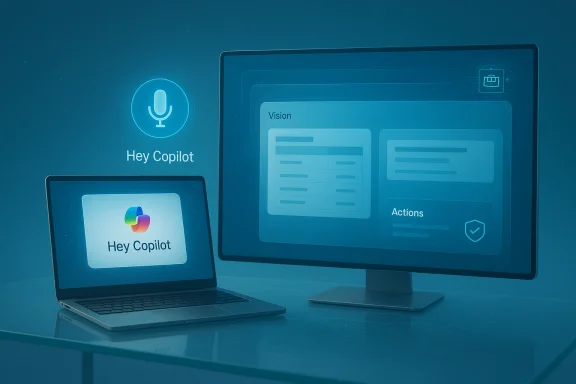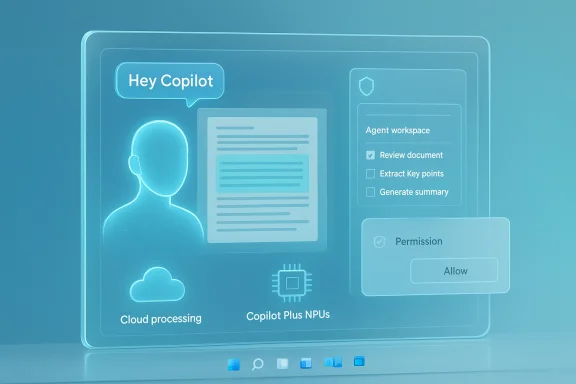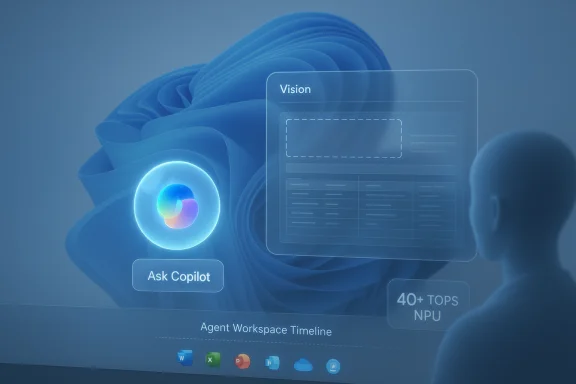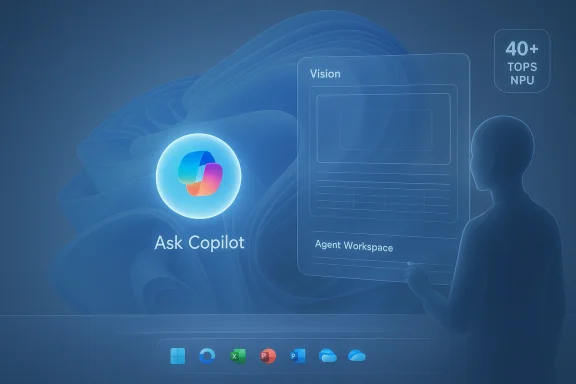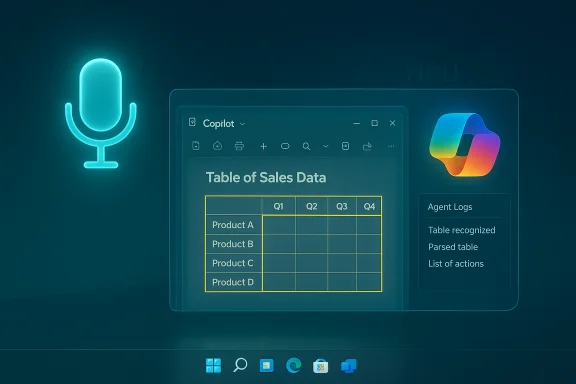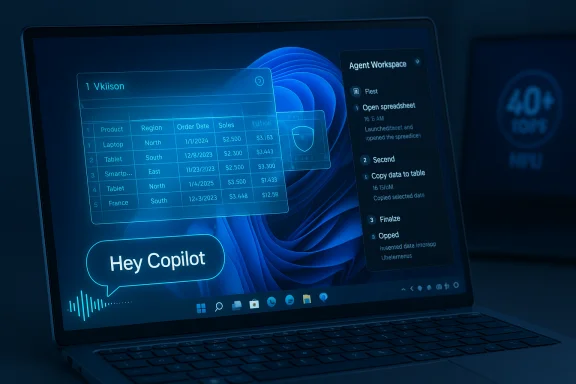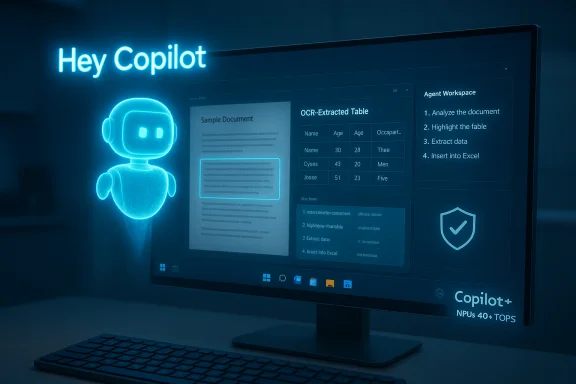Microsoft’s latest update to Windows 11 marks a deliberate pivot: the operating system is being reframed as an AI-first platform, with Copilot graduating from a sidebar chatbot to a multimodal, permissioned assistant that can listen, see, and — under controlled conditions — act on your behalf.
Over the last two years Microsoft has steadily threaded generative AI and small, on-device models into Windows. What shipped in mid‑October is not a single monolithic release but a staged set of features and service updates that push voice, vision, and agentic capabilities deeper into the shell and system UX. This wave coincides with a firm deadline in Microsoft’s lifecycle calendar: Windows 10 reached end of free servicing on October 14, 2025, which amplifies Microsoft’s motivation to get users onto Windows 11 and into the new Copilot ecosystem.
The strategic logic is straightforward. Microsoft wants Windows to be the primary surface for everyday generative AI experiences (search, productivity, creativity, and system automation). To deliver these experiences reliably, it is using a hybrid approach: local neural accelerators on selected devices (the marketing category “Copilot+ PCs”) handle low-latency and private workloads, while cloud models are used for heavier reasoning and broader knowledge. The result is a tiered Windows landscape where some AI features are broadly available and others are gated by hardware, licensing, or staged server-side enablement.
Key user-facing features:
Independent coverage and analysis confirm the 40 TOPS threshold as Microsoft’s marketing and technical anchor. Wired and other outlets explain that only a subset of modern silicon hits the 40+ TOPS mark (new AMD Ryzen AI and Intel Core Ultra families, certain Qualcomm Snapdragon X Elite variants), which has had an impact on the installed base and enterprise uptake. In short: the richest, lowest-latency Copilot features are reserved for a relatively small—but growing—subset of Windows 11 hardware.
This hardware gating is strategic: it protects the user experience on devices that can actually run these models locally, but it also creates a fragmented product landscape where capability depends on a mix of silicon, OEM firmware, and licensing entitlements.
However, several risks and open questions remain:
For consumers, the update brings genuinely useful capabilities: hands‑free voice prompts, on‑screen visual assistance, and easier content transformation. For enterprises, the same changes demand planning: inventory, pilots, and governance. And for the market, the Copilot+ hardware story underscores a longer transition: high‑performance NPUs will matter, but they remain a minority of devices today, which means Microsoft will continue to operate a hybrid model where some AI is local and some stays in the cloud.
The net effect is that the PC is evolving into a different kind of device: not just a canvas for apps, but a conversational, context‑aware partner. Whether that partner proves trustworthy and manageable will depend less on clever demos and more on rigorous testing, clear governance, and independent validation of the claims vendors make about on‑device AI performance.
Source: chronicleonline.com Microsoft pushes AI updates in Windows 11
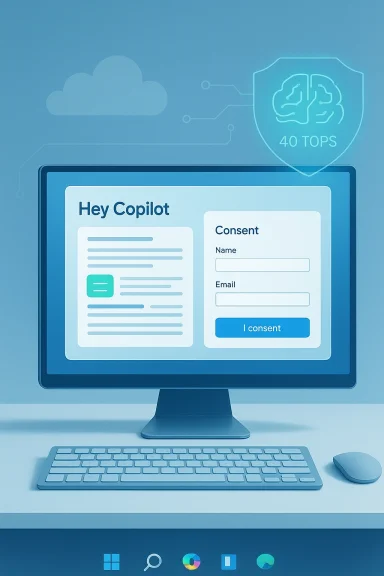 Background
Background
Over the last two years Microsoft has steadily threaded generative AI and small, on-device models into Windows. What shipped in mid‑October is not a single monolithic release but a staged set of features and service updates that push voice, vision, and agentic capabilities deeper into the shell and system UX. This wave coincides with a firm deadline in Microsoft’s lifecycle calendar: Windows 10 reached end of free servicing on October 14, 2025, which amplifies Microsoft’s motivation to get users onto Windows 11 and into the new Copilot ecosystem. The strategic logic is straightforward. Microsoft wants Windows to be the primary surface for everyday generative AI experiences (search, productivity, creativity, and system automation). To deliver these experiences reliably, it is using a hybrid approach: local neural accelerators on selected devices (the marketing category “Copilot+ PCs”) handle low-latency and private workloads, while cloud models are used for heavier reasoning and broader knowledge. The result is a tiered Windows landscape where some AI features are broadly available and others are gated by hardware, licensing, or staged server-side enablement.
What Microsoft shipped — headline features
Microsoft’s recent push bundles several visible changes into Windows 11. The update is intentionally modular: some pieces arrive immediately for most Windows 11 devices, others are restricted to Windows Insiders, Copilot+ PCs, or users with specific Microsoft 365/Copilot entitlements.Key user-facing features:
- “Hey, Copilot” wake word and enhanced voice interactions — an opt‑in voice wake-word that activates a compact voice UI; initial spotting is performed locally and cloud processing occurs with consent.
- Copilot Vision, expanded — Copilot can now analyze shared app windows or screen regions to extract text, highlight UI elements, and provide step‑by‑step visual guidance. A text-based Vision mode for Insiders is being trialed.
- Copilot Actions (agentic workflows) — experimental, permissioned agents that can perform multi‑step tasks (for example: book reservations, fill forms, carry out multi‑app file operations) when explicitly authorized. These are intentionally constrained by permissions and are opt‑in.
- AI Actions in File Explorer / Click to Do improvements — right‑click AI operations (blur/erase background, summarize documents, extract table data to Excel) and smarter Click to Do overlays that let you transform on‑screen content without switching apps.
- Persistent Copilot presence — Copilot is further integrated into the taskbar and system UX so that prompts and session artifacts can persist as editable canvases (Copilot Pages) across sessions.
- Gaming Copilot on compatible consoles and game-aware guidance — a tailored version of Copilot for gaming contexts, providing tips, help and overlays in supported titles/devices.
Technical anatomy: how these features work
Microsoft’s implementation blends three technical pillars: local model components, hybrid signal routing, and server-side feature gating.Local inference and AI components
Some AI capabilities run locally via specialized “AI components” on Copilot+ devices. Microsoft publishes a release history for those components (Settings Model, Image Transform, Phi Silica, Image Processing and Image Search updates) with discrete KB articles and version numbers—evidence that model delivery is being handled as part of Windows servicing rather than only through cloud snapshots. These on-device components enable low-latency vision and voice spotters and allow Microsoft to offer privacy assurances (e.g., local spotting for wake words).Hybrid voice pipeline
Voice activation uses a lightweight on-device wake-word detector that continuously listens for a specific phrase (“Hey, Copilot”). When the detector triggers, a visible UI appears and, with the user’s consent, the session may be routed to cloud models for deeper understanding and generation. The hybrid model reduces unnecessary network traffic and offers a privacy framing: the device does not stream everything to the cloud by default.Screen-aware vision
Copilot Vision is session-based and permissioned. When a user authorizes a Vision session, Copilot can OCR text, detect UI affordances, and provide focused instructions or data extraction from the selected window. Microsoft’s design constraints make Vision limited to the shared content rather than continuous desktop surveillance—an important distinction for privacy and enterprise governance.Agent orchestration
Copilot Actions are effectively small agents that can orchestrate multi‑step tasks across apps and services. Microsoft frames them as permissioned and audited: Actions run within scoped permission envelopes and require explicit user consent before operating across potentially sensitive resources (files, accounts, payment flows). Administrators and users should expect audit logs, approval flows, and role‑based controls designed for enterprise deployments.Hardware and Copilot+ PCs: the 40+ TOPS factor
Microsoft’s Copilot+ PC program sets expectations for on‑device AI acceleration. The company and its partners describe Copilot+ devices as equipped with NPUs capable of 40+ TOPS (trillions of operations per second)—a practical baseline Microsoft uses to guarantee certain low‑latency experiences (local image generation, Recall, advanced Studio Effects, super resolution). Official guidance and developer pages call out 40 TOPS as a threshold for Copilot+ feature parity.Independent coverage and analysis confirm the 40 TOPS threshold as Microsoft’s marketing and technical anchor. Wired and other outlets explain that only a subset of modern silicon hits the 40+ TOPS mark (new AMD Ryzen AI and Intel Core Ultra families, certain Qualcomm Snapdragon X Elite variants), which has had an impact on the installed base and enterprise uptake. In short: the richest, lowest-latency Copilot features are reserved for a relatively small—but growing—subset of Windows 11 hardware.
This hardware gating is strategic: it protects the user experience on devices that can actually run these models locally, but it also creates a fragmented product landscape where capability depends on a mix of silicon, OEM firmware, and licensing entitlements.
Release mechanics and KBs
Microsoft is delivering these updates through a combination of monthly servicing, optional Release Preview packages, and staged feature enablement. Notable points to verify in deployment planning:- Some changes are included in preview packages (for example, KB5065789 surfaced AI Actions and UI tweaks in the Release Preview channel).
- AI component updates for Copilot+ PCs were published with specific KBs and version numbers (example entries show releases dated 2025‑09‑29 across several AI components). These KBs matter for IT teams that need to inventory which devices have model binaries installed.
- Microsoft’s servicing model means the binaries for features may be present while feature flags remain server‑side gated—two identical build numbers on different machines can produce different visible behavior. This is an important operational detail for admins testing rollouts.
Privacy, security, and governance: strengths and open questions
Microsoft built the messaging around opt‑in controls, local spotters for wake words, TPM/Windows Hello gating for sensitive features like Recall, and encryption for local snapshots. Those design choices are notable strengths: they acknowledge legitimate privacy concerns and attempt to mitigate them via hardware-backed protections and consent flows. Microsoft’s official materials and release notes are explicit about encryption, Windows Hello gating, and regional rollouts.However, several risks and open questions remain:
- Surface area for misuse or automation errors. Agentic features that can click, type, or submit forms raise the prospect of accidental or malicious automation. The promise of role‑based permissioning and audit trails is good, but real‑world implementations will determine whether the controls are granular enough.
- Feature fragmentation and attack surface. The split between Copilot+ hardware and non‑Copilot devices increases complexity for defenders: different code paths, model versions, and local vs cloud inference points complicate patching and verification.
- Telemetry, data residency, and enterprise compliance. Even with local spotting, sessions that escalate to cloud models inevitably transmit content. Enterprises will need clear documentation about what is transmitted, how long it is retained, and the mechanisms available to opt out or route processing to private clouds where permitted. Public guidance is improving but remains an area for due diligence.
- User understanding and consent fatigue. Frequent permission prompts and complex consent dialogs can numb users; organizations should consider policy-managed defaults and training to avoid over-permissive enablement.
Enterprise and IT implications
For IT leaders the October push coincides with a lifecycle inflection: Windows 10’s end of free servicing means an immediate need to assess exposure and migration strategy. The practical checklist:- Inventory Windows 10 devices and determine upgrade eligibility to Windows 11; if hardware is incompatible, evaluate Extended Security Updates (ESU) or replacement plans.
- Pilot Copilot features in a controlled environment. Test consent flows, agent permissions, and logging/monitoring to ensure automated actions cannot escape intended boundaries.
- Validate hardware claims. If a business needs low-latency on-device AI for privacy reasons, insist on independent benchmarks that confirm NPU TOPS under representative workloads; check vendor compliance with Copilot+ specifications.
- Update governance and acceptable-use policies to cover agentic features and Copilot actions. Ensure legal and compliance teams review data sharing and retention policies tied to cloud escalations.
Practical guidance for consumers and enthusiasts
- If you value on‑device privacy and lower latency, prioritize Copilot+ PCs with NPUs meeting Microsoft’s 40+ TOPS guidance—but measure real‑world benefits versus cost. Wired and other outlets note that Copilot+ machines remain a minority of total sales; the premium for a Copilot+ experience may or may not justify an upgrade depending on your use cases.
- If you cannot or choose not to upgrade from Windows 10 immediately, enroll in the one‑year consumer ESU if you need more time; otherwise prepare to migrate by planning backups and verifying app compatibility. Microsoft’s lifecycle pages outline the ESU option and upgrade pathways.
- Use the Windows Insider program or a secondary device to try agentic features before enabling them on primary work machines. Many of these features are gated to Insiders initially, which makes the program the natural testbed.
Strengths — where Microsoft’s execution is solid
- Clear hybrid architecture. The blend of local spotters plus cloud reasoning is practical: it reduces unnecessary cloud transmission and gives Microsoft a clearer privacy posture than always‑on cloud first models.
- Staged rollout and gating. Microsoft’s CFR approach reduces the blast radius of problems and allows controlled experimentation across different user classes.
- Hardware-aware capabilities. Tying the richest features to NPU-capable hardware ensures a higher quality user experience where local inference matters. Microsoft and OEMs are explicitly documenting which devices qualify.
Risks and unknowns — what to watch closely
- Fragmentation risk. The split between Copilot+ and non‑Copilot devices creates a more complex support model for organizations and hobbyists alike.
- Auditability of agent actions. Agents that can act on behalf of users must have robust logging and rollback semantics. Early releases promise undo flows and limited permissions, but production readiness will require demonstrable audit trails.
- Adoption vs. expectation gap. Powerful demos may raise expectations that real devices can’t meet (latency, offline capability, or cost). Independent benchmarks and careful pilots will be the antidote to hype.
How to prepare — a pragmatic 6‑point plan for IT teams
- Run a hardware inventory focused on NPU specs and Windows 11 eligibility.
- Enroll test users in Windows Insider flights to see Vision and Actions in a sandbox.
- Map business processes that could benefit from agent automation and draft permission rules.
- Validate the Microsoft 365 / Copilot license matrix required for File Explorer and MS Office integrations.
- Update compliance documentation to reflect new telemetry flows and cloud escalation points.
- Communicate to end users: opt‑in mechanics, the difference between local vs cloud processing, and how to revoke permissions.
Conclusion
Microsoft’s mid‑October push is a clear statement of intent: Windows 11 is being positioned as the default home for integrated, multimodal generative AI. The company has combined pragmatic hybrid engineering with staged rollouts and hardware-aware gating to deliver features that are useful today while remaining cautious about privacy and enterprise controls. That strategy has real strengths—particularly local spotters, TPM-backed protections, and staged enablement—but it also raises non-trivial operational and governance questions.For consumers, the update brings genuinely useful capabilities: hands‑free voice prompts, on‑screen visual assistance, and easier content transformation. For enterprises, the same changes demand planning: inventory, pilots, and governance. And for the market, the Copilot+ hardware story underscores a longer transition: high‑performance NPUs will matter, but they remain a minority of devices today, which means Microsoft will continue to operate a hybrid model where some AI is local and some stays in the cloud.
The net effect is that the PC is evolving into a different kind of device: not just a canvas for apps, but a conversational, context‑aware partner. Whether that partner proves trustworthy and manageable will depend less on clever demos and more on rigorous testing, clear governance, and independent validation of the claims vendors make about on‑device AI performance.
Source: chronicleonline.com Microsoft pushes AI updates in Windows 11