Microsoft’s decision to overhaul the recovery interface in Windows 11 Build 26100.4762 (KB5062660) has already set the stage for spirited debate among power users and IT professionals, many of whom have long associated system trouble with the iconic blue or, less frequently, green screens that defined decades of Windows development. This time, the “Black Screen of Death” signals not only a change in palette but also a significant philosophical shift in how the platform handles system errors, recovery, and user guidance in the face of technical adversity.
The most visually arresting aspect of this preview build is the new black background for recovery and unexpected restart screens—a stark departure from the familiar cyan and blue Windows error environments. Microsoft frames this change as a central pillar of its Windows Resiliency Initiative, an ongoing effort to modernize core recovery workflows while aligning them with the sleek, minimalist cues characterizing current Windows aesthetics.
The updated interface is more than a cosmetic tweak. Notably, it places essential diagnostics and technical details front and center, in a readable and visually digestible format, while stripping away legacy visual noise. For IT professionals, this means faster interpretation of error states and less time spent deciphering cryptic codes; for general users, the streamlined visuals and clear language reduce panic and confusion during system crises. Despite initial concerns—particularly among those wary of associating “black” with dead hardware—the intent is clear: replace panic with clarity, and friction with actionability.
This approach is both ambitious and overdue. The classic Windows recovery model, requiring a mix of local troubleshooting, system restore points, and offline media, often overwhelmed even savvy users with the complexity and frequency of manual steps. By contrast, Quick Machine Recovery emphasizes automation and self-service efficiency:
The recent changes directly address regulatory stringencies and user feedback around data portability and privacy:
For users frustrated by the labyrinthine complexity of traditional settings panels, this is no small upgrade. The agent reduces the need to memorize jargon or hunt through submenus, while offering actionable suggestions and, as the feature matures, potentially automating common configuration changes:
Whether you’re a casual user fearing that next unexpected restart, an IT administrator managing upgrades at scale, or a privacy-minded professional wary of AI data capture, this preview build provides both meaningful advances and a few pointed questions for Microsoft to address before these features become standard fare for all Windows customers.
As always, early adopters are encouraged to submit detailed feedback via official channels, report edge-case bugs, and push for ever-stronger safeguards on both user experience and privacy fronts. Microsoft, for its part, appears committed to listening—and, with this update, demonstrates a welcome willingness to rethink not just what Windows can do, but how it should feel and behave when users need it most.
Source: GBHackers News Windows 11 Users Encounter New Black Screen of Death Update
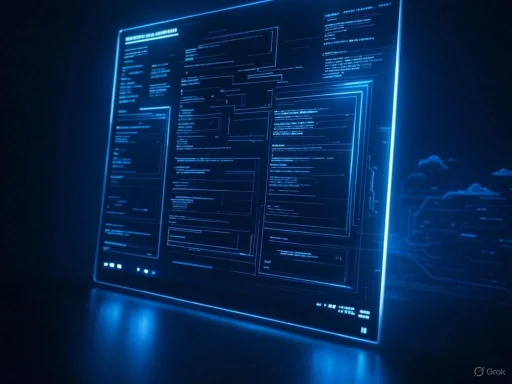 Major Interface Overhaul: Goodbye Blue, Hello Black
Major Interface Overhaul: Goodbye Blue, Hello Black
The most visually arresting aspect of this preview build is the new black background for recovery and unexpected restart screens—a stark departure from the familiar cyan and blue Windows error environments. Microsoft frames this change as a central pillar of its Windows Resiliency Initiative, an ongoing effort to modernize core recovery workflows while aligning them with the sleek, minimalist cues characterizing current Windows aesthetics.The updated interface is more than a cosmetic tweak. Notably, it places essential diagnostics and technical details front and center, in a readable and visually digestible format, while stripping away legacy visual noise. For IT professionals, this means faster interpretation of error states and less time spent deciphering cryptic codes; for general users, the streamlined visuals and clear language reduce panic and confusion during system crises. Despite initial concerns—particularly among those wary of associating “black” with dead hardware—the intent is clear: replace panic with clarity, and friction with actionability.
Quick Machine Recovery: A Leap Toward Self-Healing Systems
Perhaps the most consequential feature introduced with Build 26100.4762 is Quick Machine Recovery, which fundamentally reimagines the failover process for misbehaving Windows 11 devices. When the OS detects boot failures or similar systemic issues, it now automatically transitions into the updated Windows Recovery Environment (WinRE), connects to the internet (where available), and attempts to pull targeted fixes directly from Microsoft’s own Windows Update servers.This approach is both ambitious and overdue. The classic Windows recovery model, requiring a mix of local troubleshooting, system restore points, and offline media, often overwhelmed even savvy users with the complexity and frequency of manual steps. By contrast, Quick Machine Recovery emphasizes automation and self-service efficiency:
- Proactive Issue Identification: The system detects issues earlier in the boot pipeline, minimizing user downtime and data loss risk.
- Remote Support and Adaptive Patching: By allowing WinRE to connect online, Microsoft can deliver specific updates, hotfixes, or configuration repairs tailored to the detected fault, in theory resolving even zero-day scenarios without waiting for regular Patch Tuesday cycles.
- Reduced Need for Manual Intervention: The more streamlined process benefits IT departments and less technical users alike, promising fewer calls to support desks and less frustration during high-stakes recovery moments.
Enhanced Privacy and Recall Functionality for European Users
Windows 11 already stands out for its integration of AI-driven productivity tools, but the Recall feature in this build has been notably improved, especially for users in the European Economic Area (EEA). Previously, Recall allowed users to store snapshots of their activity—an innovation lauded by some for its power but criticized by others on privacy grounds.The recent changes directly address regulatory stringencies and user feedback around data portability and privacy:
- Export Snapshots to Third-Party Apps: Users can now securely export these snapshots to trusted external applications—a move likely designed to comply with evolving European data sovereignty laws and to enhance interoperability.
- Unique Export Codes for Privacy Control: Each export now utilizes a one-time code, enabling robust traceability and reducing the odds of unauthorized access or data duplication.
- Comprehensive Wipe Support: A new reset feature allows users to irreversibly delete all snapshots and associated settings, giving them true ownership over their historical data in the Recall system.
Click to Do and Reading Coach: Elevating Everyday Productivity
Microsoft’s “Click to Do” module, designed to nudge users toward daily productivity and skill-building, receives a meaningful upgrade with new AI-powered text actions:- Practice in Reading Coach: Allows users to sharpen their language and comprehension skills.
- Read with Immersive Reader: Leverages proven accessibility tools to create distraction-free reading environments.
- Draft with Copilot Integration: Uses the Microsoft 365 Copilot AI to turn prompts into actionable content, drafting emails, documents, or workflows in real time.
AI Agent in Settings: Natural Language Support for Everyday Problems
As part of the ongoing push towards Copilot+ PC experiences, Windows 11 now embeds an experimental AI-powered agent within the Settings app—arguably the most accessible, user-driven aspect of the operating system. This agent can interpret natural language queries—for instance, “How do I control my PC by voice?” or “Why is my mouse pointer too small?”—to surface relevant controls, tutorials, or accessibility features.For users frustrated by the labyrinthine complexity of traditional settings panels, this is no small upgrade. The agent reduces the need to memorize jargon or hunt through submenus, while offering actionable suggestions and, as the feature matures, potentially automating common configuration changes:
- Increased Accessibility: Simplifies the path to making systems more user-friendly, especially for those with disabilities or language barriers.
- Faster Troubleshooting: Enables less technical users to diagnose and resolve issues without resorting to third-party forums or support lines.
Under-the-Hood Fixes: Tackling System Stability and Security
Beneath the headline features lie important bug fixes and under-the-hood improvements, many of which respond directly to long-running user complaints and enterprise escalation tickets:- LSASS (Local Security Authority Subsystem Service) Reliability: For months, sporadic system unresponsiveness due to LSASS failures—particularly during password changes—has dogged both end-users and managed networks. This patch addresses those root issues, making Windows 11 safer and more reliable for authentication-heavy environments.
- File Explorer and SharePoint Integration: Larger organizations leveraging multiple SharePoint connections have suffered from sluggish File Explorer performance. This build resolves several performance bottlenecks, promising smoother navigation and file access—key for anyone working in document-intensive roles.
- Resilient File System (ReFS) and Memory Exhaustion: Backup operators and system admins running ReFS on large volumes have reported excessive memory usage or outright crashes during backup operations. KB5062660’s targeted fixes here should concretely improve backup reliability and reduce maintenance windows.
The Broader Context: AI, Security, and Recovery Converge
Build 26100.4762 isn’t just a transitional update. Its features reflect Microsoft’s emerging strategy for the broader PC landscape:- AI-First User Experiences: By continuing to embed AI helpers and natural-language processing into core workflows—ranging from Copilot-driven productivity to settings navigation—Microsoft is betting big on a future where users spend less time clicking and searching, and more time directing their computers to meet expressed needs.
- Security and Compliance by Default: Adjustments to Recall and WinRE directly address regulatory expectations from the EU and elsewhere, while underlying patch and recovery system improvements are informed by the realities of cybersecurity threats and ransomware risks.
- Recovery as a Service: Offloading recovery intelligence to the cloud, rather than relying solely on static local resources, positions Windows 11 not just as software but as part of a connected, continually updated platform—something increasingly necessary given the scale and sophistication of modern system threats.
Critical Analysis: Notable Strengths and Cautionary Risks
Strengths
- User-Centric Recovery: The new black recovery interface and streamlined troubleshooting workflows ensure even non-technical users can interpret, and potentially resolve, severe system errors with minimal friction.
- Data Sovereignty and Privacy: Enhancements to Recall, especially export and wiping features for European users, restore a measure of control over AI-collected data that is often lacking in mainstream cloud platforms.
- Intelligent Automation: Features like Quick Machine Recovery and Copilot-driven support show that Microsoft is prepared to remove manual pain points and automate the “boring but vital” work of keeping Windows stable.
- Targeted Enterprise Fixes: Resolution of longstanding bugs in LSASS, File Explorer, and ReFS demonstrate the company’s continued commitment not only to consumers but also to IT departments and system administrators who bear the brunt of OS instability.
Risks and Limitations
- Perception of the “Black Screen”: Despite Microsoft’s intentions, some users will inevitably conflate the black recovery screen with terminal system failure, potentially heightening anxiety or leading to overreaction. Only time, clear messaging, and real-world experience will dispel those associations.
- Cloud Dependency and Offline Scenarios: Quick Machine Recovery’s cloud-tied fixes are robust only insofar as devices can reliably connect to the internet. In field deployments, or air-gapped enterprise settings, fallback options may prove insufficient if not properly managed.
- AI Misfires and User Confusion: As with all natural-language-driven assistants, the potential exists for Copilot and in-Settings AI agents to misinterpret commands or provide misleading advice, particularly for edge-case scenarios that fall outside training data.
- Privacy Trade-Offs: While Recall’s privacy safeguards are improved, the presence of deep activity snapshots, even temporarily, will continue to concern data protection advocates, especially in sensitive industries or under strict national regulations.
The Path Forward for Windows 11 Users
For those tracking the evolution of Windows 11, this update is more than a collection of bug fixes or eye-catching UI tweaks; it is Microsoft’s latest experiment in building a future-proof, self-healing, and intelligence-driven operating system. The build’s visaul changes will provoke comment, and the technical advancements demand equally critical scrutiny—but early indicators suggest that most users will benefit from the measures introduced in KB5062660.Whether you’re a casual user fearing that next unexpected restart, an IT administrator managing upgrades at scale, or a privacy-minded professional wary of AI data capture, this preview build provides both meaningful advances and a few pointed questions for Microsoft to address before these features become standard fare for all Windows customers.
As always, early adopters are encouraged to submit detailed feedback via official channels, report edge-case bugs, and push for ever-stronger safeguards on both user experience and privacy fronts. Microsoft, for its part, appears committed to listening—and, with this update, demonstrates a welcome willingness to rethink not just what Windows can do, but how it should feel and behave when users need it most.
Source: GBHackers News Windows 11 Users Encounter New Black Screen of Death Update