Microsoft is quietly testing a deceptively small but immediately practical productivity tweak in Windows 11 Insider builds: Copy & Search, a one‑click path that pastes whatever you copy into the taskbar search box and runs the lookup without the manual paste step. This change is rolling out as part of the KB5067109 Insider cumulative update and appears in paired Dev and Beta channel builds, and Microsoft frames it as a lightweight, staged experiment intended to shave micro‑friction from frequent lookup workflows.
Windows 11’s development cadence over the last year has favored incremental, enablement‑style updates delivered via cumulative packages that contain code for multiple features but expose them selectively through server‑side feature flags. The idea is to ship small, testable UX experiments to Insider participants, collect telemetry and feedback, and either broaden the rollouts or retract changes before general availability. The Copy & Search experiment is bundled in KB5067109 and is explicitly being staged for Insiders who enable the “Get the latest updates as they’re available” toggle.
Microsoft’s official Insider notes describe Copy & Search as a taskbar Search box affordance: after copying text anywhere in Windows, a transient “paste gleam” appears in the Search field; clicking it pastes the clipboard contents and launches a search. The company positions the feature as an unobtrusive shortcut rather than an automated telemetry action — a deliberate choice to keep user control in the foreground.
Key concerns and mitigation strategies:
Copy & Search is probably to be treated internally at Microsoft as a low‑risk UX experiment: if telemetry and Insider feedback are positive and privacy concerns are manageable, the affordance is a prime candidate to graduate into broader releases or be extended with configurable enterprise controls. If significant privacy or accessibility problems emerge, Microsoft can roll back the gate without shipping a heavier update to the servicing stack. The feature’s pragmatic nature makes it a natural candidate to survive refinement cycles and become a permanent part of the Windows Search surface.
Source: WebProNews Microsoft Tests Copy & Search Feature in Windows 11 Insider Builds
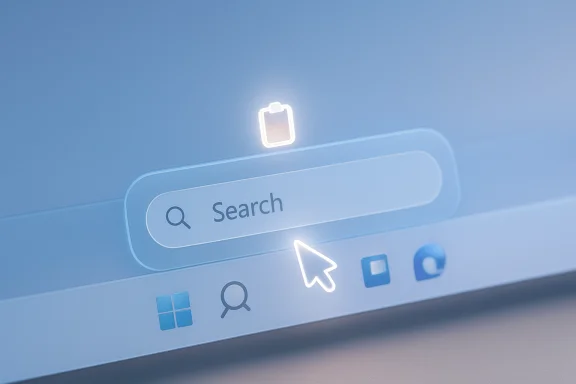 Background
Background
Windows 11’s development cadence over the last year has favored incremental, enablement‑style updates delivered via cumulative packages that contain code for multiple features but expose them selectively through server‑side feature flags. The idea is to ship small, testable UX experiments to Insider participants, collect telemetry and feedback, and either broaden the rollouts or retract changes before general availability. The Copy & Search experiment is bundled in KB5067109 and is explicitly being staged for Insiders who enable the “Get the latest updates as they’re available” toggle. Microsoft’s official Insider notes describe Copy & Search as a taskbar Search box affordance: after copying text anywhere in Windows, a transient “paste gleam” appears in the Search field; clicking it pastes the clipboard contents and launches a search. The company positions the feature as an unobtrusive shortcut rather than an automated telemetry action — a deliberate choice to keep user control in the foreground.
What Copy & Search is and how it works
The user flow (simple, intentional)
- Copy a snippet of text from any app or window (Ctrl+C, context menu, or other copy paths).
- Glance at the taskbar Search box; a small visual cue — the paste gleam — appears.
- Click the paste gleam; the clipboard contents are populated into Search and the lookup runs immediately.
UX and accessibility notes
- The paste gleam is described as visual-only (icon/glow); release notes do not indicate a clipboard preview appearing inside the Search box. That reduces the risk of inadvertent exposures but does not eliminate it.
- The interaction is primarily mouse/touch/pen focused; keyboard discoverability (for example, a dedicated hotkey to trigger the paste gleam) is not documented in the initial notes and should be tested by keyboard-first users and accessibility teams.
Where the feature is appearing (builds, channels, and gating)
- KB5067109 surfaces the experiment in paired Insider builds:
- Dev channel: Build 26220.6982 (tied to the 25H2 enablement stream).
- Beta channel: Build 26120.6982 (tied to 24H2).
- Exposure is staged: installing the KB does not guarantee immediate visibility of Copy & Search. Microsoft uses server‑side flags and the Insider toggle to progressively enable the experience for subsets of devices and accounts.
Why this matters: productivity and real‑world use cases
Copy & Search is a textbook example of reducing “micro‑friction” — the tiny, repeated annoyances that add up across a day. For many knowledge‑work scenarios, saving a second or two per lookup compounds into measurable time savings and smoother cognitive flow.- Developers: copy an exception message or error code from a terminal or log and immediately look up potential fixes.
- Support engineers: paste diagnostic IDs or KB references into Search during troubleshooting.
- Journalists and researchers: verify quotes, cross‑check references, and pull up background details without breaking reading flow.
- General users: look up tracking numbers, addresses, or short instructions without opening a browser and pasting manually.
Cross‑platform comparisons and context
This behavior evokes patterns users already expect from browsers (for example, “paste and go” in address bars) and from other OS ecosystems that emphasize quick search surfaces. Bringing a similar affordance into the system Search box helps Windows feel more cohesive and modern, particularly as Microsoft integrates AI experiences more deeply into the taskbar and Copilot surfaces. However, the core value here is not novelty — it’s smoothing a friction point long tolerated on desktop OSes.Technical verification and current limitations
Multiple, independent sources confirm key technical details:- Microsoft’s Insider blog entry documents the Copy & Search behavior and the KB/build references.
- Coverage from Windows‑focused outlets (Windows Report, community forums) verifies the KB number and that the feature is gated and rolling out to Insiders progressively.
- Visibility is gated by server flags and the Insider toggle, so not every Insider will see the feature immediately after installing KB5067109.
- Keyboard discoverability and full accessibility semantics are not fully described in the release notes; teams relying on screen readers, alternate input devices, or keyboard‑first workflows should validate behavior.
- Telemetry and privacy specifics for Search interactions triggered by the paste gleam are not exhaustively documented in the preview materials; IT teams should not assume the event is excluded from standard telemetry collections until clarified.
Privacy, security, and enterprise implications
Any feature that ties the clipboard more tightly to a system surface invites scrutiny. The clipboard is often a repository of transient sensitive data — passwords, authentication tokens, internal IPs, or personally identifiable information — and surfacing an affordance to paste that content into Search changes the risk calculus for shared devices, screen sharing, and enterprise data leakage.Key concerns and mitigation strategies:
- Clipboard exposure risk: The paste gleam could draw attention to private clipboard contents in public presentations or on shared machines. Even though the user must click the gleam to paste, the transient presence of an icon may surface curiosity or trigger accidental clicks in some contexts.
- Telemetry and logging: If the pasted content becomes part of Search telemetry or diagnostics logs, that could create a new data‑exfiltration channel unless it’s explicitly covered by privacy controls. Enterprises should verify what is being transmitted and whether it’s subject to enterprise telemetry policies.
- DLP and remediation: Organizations that run Data Loss Prevention (DLP) solutions need to test whether the paste gleam triggers DLP rules and whether the Search action is subject to the same protections as other paste operations. Policy configuration, group policies, or Intune controls may need to be updated to treat Copy & Search as an actionable event.
- Treat this as an operational change: add Copy & Search to pilot checklists and risk assessments.
- Validate DLP and clipboard guardrails against the new flow in a controlled test environment.
- Confirm telemetry handling and whether Search events triggered via the paste gleam are logged differently.
- Define rollout controls via update rings and server‑side gating if necessary, and document rollback procedures if the feature must be disabled for compliance reasons.
Deployment guidance for IT pros and power users
For administrators evaluating Copy & Search, adopt a measured pilot approach:- Enroll a small fleet of test devices in the Windows Insider Program (Dev or Beta depending on your tolerance for experimental changes).
- Enable Settings > Windows Update > “Get the latest updates as they’re available” on pilot devices to maximize exposure to toggle‑gated experiments.
- Install the KB5067109 preview on pilot devices and validate the presence and behavior of Copy & Search.
- Run DLP and privacy checks: test copying sensitive tokens, confidential strings, and password snippets and observe whether any UI hints or telemetry differ from standard paste actions.
- Evaluate accessibility and keyboard discoverability; log any regressions or unmet needs for assistive technologies.
- If the pilot is successful, craft phased rollouts using update rings and MDM policies; if privacy or compliance issues emerge, document a remediation path and consider delaying broader enablement until Microsoft publishes enterprise controls.
Potential product roadmap and what Copy & Search signals
Copy & Search is modest in scope, but it fits a larger pattern: Microsoft is refining the system search surface and integrating clipboard and AI features to reduce friction. This small affordance may presage more ambitious clipboard integrations or AI-augmented search capabilities:- Tighter clipboard + AI: Clipboard snippets could be automatically parsed for intent (e.g., "error code", "address", "command") and offer contextually relevant actions (open docs, run troubleshooting flows, or create tasks).
- Richer paste preview: Future iterations might include inline previews or suggested clarifications before running a query, which would require careful privacy design.
- Enterprise controls: Admin‑grade controls (GPO/Intune) to disable or restrict clipboard‑to‑search features will be essential for broader organizational adoption.
Risks, edge cases, and unanswered technical questions
- Accidental activation: While the experience requires an explicit click, edge cases remain — for example, touchpad gestures, hands‑free setups, or remote‑control sessions might cause unexpected activations. Testing in real-world device configurations is critical.
- Clipboard contents that are multi‑typed: The clipboard can contain images, rich text, and multiple formats. The release notes focus on text; behavior for non‑text clips (images, files, complex formatted content) is not yet spelled out. Testing should include mixed‑type clipboard content.
- Interaction with secure clipboard tools: Enterprises that deploy secure or redacted clipboards must verify that Copy & Search respects those tools and does not bypass sanitization.
- Regional and account gating: Microsoft’s server‑side feature gates may target subsets of devices by region, hardware profile, or account type (MSA vs. Work/School Entra ID). That complexity can cause inconsistent behavior across a fleet and should be documented when preparing rollouts.
Practical recommendations for everyday users
- If already enrolled in the Insider program: try Copy & Search on a personal test device to evaluate usefulness and to spot any surprises with clipboard contents.
- When using public or shared machines: be mindful of what is copied and avoid copying sensitive material during demos or screen sharing sessions until enterprise privacy properties are confirmed.
- For keyboard-first power users: test discoverability and consider workflow adjustments; the feature is optimized for quick visual clicks and may not yet provide an ergonomic keyboard path.
Final analysis — strengths, weaknesses, and likely trajectory
Strengths- Tangible micro‑productivity gains: The feature removes a repetitive step for frequent lookup workflows, offering measurable time savings for high‑volume users.
- Low friction and discoverability: By reusing the familiar Search box and adding a transient visual cue, Microsoft avoids heavy-handed UI changes that require training.
- Consistent with broader platform direction: Copy & Search complements Microsoft’s ongoing work to make Search and Copilot experiences more central to Windows workflows.
- Privacy and enterprise governance: Clipboard integration invites DLP and telemetry questions that are not yet fully answered in the preview notes. Administrators need clarity and controls before widescale enablement.
- Accessibility and keyboard discoverability gaps: The initial experience appears oriented toward mouse/touch; keyboard and assistive‑technology users should validate behavior.
- Staged rollout complexity: Server‑side gating creates uneven exposure, which can complicate pilot plans and raise support demands for IT teams.
Copy & Search is probably to be treated internally at Microsoft as a low‑risk UX experiment: if telemetry and Insider feedback are positive and privacy concerns are manageable, the affordance is a prime candidate to graduate into broader releases or be extended with configurable enterprise controls. If significant privacy or accessibility problems emerge, Microsoft can roll back the gate without shipping a heavier update to the servicing stack. The feature’s pragmatic nature makes it a natural candidate to survive refinement cycles and become a permanent part of the Windows Search surface.
Conclusion
Copy & Search is not a sweeping feature — it’s a focused, well‑scoped tweak that aligns with a broader push to polish everyday workflows in Windows 11. For Insiders and productivity‑oriented users, it will likely deliver convenient time savings and a smoother search experience. For enterprise IT and security teams, it serves as a reminder that even tiny UI refinements can intersect with policy and privacy concerns; pilot testing, DLP validation, and careful telemetry review will be essential before wide deployment. As Microsoft continues to iterate on taskbar Search and Copilot integrations, expect more small, UX‑driven changes like this one — the kind of incremental improvements that, collectively, shape how professionals and power users get work done on Windows.Source: WebProNews Microsoft Tests Copy & Search Feature in Windows 11 Insider Builds