Microsoft has quietly started to close one of Windows 11’s longest-running usability complaints: the operating system’s dark mode is now being extended into many legacy File Explorer dialogs and progress surfaces that until recently stubbornly reverted to bright white, producing jarring flashes during routine file operations.
For nearly a decade, Windows’ dark mode has felt incomplete: the Start menu, taskbar, and many modern apps respected a system dark theme, yet frequent interactions — copying, moving, deleting files, and some confirmation or error dialogs — often popped up in a stark light theme. That mismatch has been a persistent annoyance for night-time users, creators, and anyone working in dim environments. Microsoft’s recent Insider Preview builds show the company finally addressing those “flashbang” moments by theming core File Explorer dialogs, progress bars, chart views, and several confirmation and error prompts to match the system dark theme. This change first appeared as part of recent Dev- and Beta-channel preview builds and was documented in Microsoft’s Windows Insider updates.
The move is small in engineering terms but high in daily impact: these are the UI surfaces people encounter dozens — sometimes hundreds — of times per week. Making them consistent reduces accidental glare, improves perceived polish, and aligns user expectations for a modern operating system. Independent coverage from multiple outlets confirms Microsoft’s work-in-progress rollout and describes the same set of UI surfaces receiving attention.
Source: Zoom Bangla News Windows 11 Dark Mode Gets Major Upgrade to Reduce Eye Strain
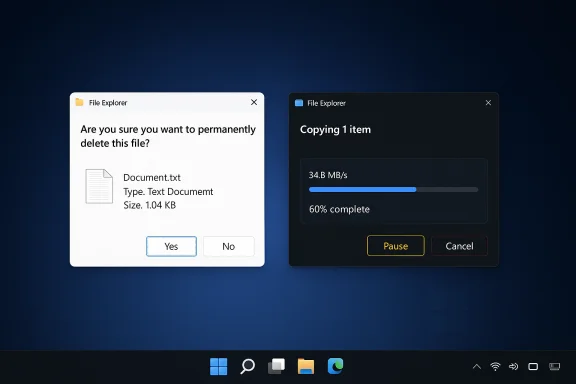 Background
Background
For nearly a decade, Windows’ dark mode has felt incomplete: the Start menu, taskbar, and many modern apps respected a system dark theme, yet frequent interactions — copying, moving, deleting files, and some confirmation or error dialogs — often popped up in a stark light theme. That mismatch has been a persistent annoyance for night-time users, creators, and anyone working in dim environments. Microsoft’s recent Insider Preview builds show the company finally addressing those “flashbang” moments by theming core File Explorer dialogs, progress bars, chart views, and several confirmation and error prompts to match the system dark theme. This change first appeared as part of recent Dev- and Beta-channel preview builds and was documented in Microsoft’s Windows Insider updates. The move is small in engineering terms but high in daily impact: these are the UI surfaces people encounter dozens — sometimes hundreds — of times per week. Making them consistent reduces accidental glare, improves perceived polish, and aligns user expectations for a modern operating system. Independent coverage from multiple outlets confirms Microsoft’s work-in-progress rollout and describes the same set of UI surfaces receiving attention.
What changed: the technical and visual details
Which UI elements now respect dark mode
Microsoft’s official release notes for Insider Preview builds list the primary changes to File Explorer and related dialog surfaces:- Copy, move, and delete dialogs (both the default and expanded states) now render with dark backgrounds and updated contrast treatments.
- Progress bars and chart views that appear during lengthy file operations have been restyled for dark mode.
- Confirmation dialogs for actions like skip/override, file selection prompts, and multiple error/confirmation boxes now follow the dark theme.
- Several other legacy dialogs — such as the Run prompt and certain Folder Options — have also received dark treatments in preview flights.
How Microsoft is delivering the change
This isn’t a single, global flip; Microsoft is using its standard controlled feature rollout model. The code is included in Dev- and Beta-channel preview builds, but server-side flags gate the visual change so that only subsets of Insiders see it initially. That lets Microsoft gather telemetry, accessibility signals, and bug reports before widening the rollout or making tweaks. Because of this gating, two Insiders on the same build can experience different visuals. Microsoft’s documentation and community coverage both emphasize that the rollout is staged and subject to change.Why it matters: ergonomics, battery, and perceived polish
Reduced eye strain and fewer “visual shocks”
A common complaint among dark-mode users has been the sudden high-luminance dialog that appears during otherwise low-light sessions. The expanded dark mode addresses that directly, reducing the number of abrupt bright flashes when copying files, confirming deletions, or encountering errors. Subjective reports from testers and community writers highlight improved comfort during late-night work and an overall cleaner visual flow. While research on dark mode and objective eye‑health benefits is nuanced and individual results vary, minimizing stark contrast transitions is a straightforward UX improvement for most users.OLED displays and battery implications
On OLED-equipped laptops and tablets, darker pixels consume less power than bright ones because each pixel emits its own light. Laboratory research (notably work from Purdue University) demonstrates that switching from a light UI to dark UI at very high brightness levels — such as when a device is set to maximum luminance for outdoor visibility — can yield large display-power savings (reported averages in some tests were in the 39–47% range under those extreme brightness conditions). In everyday indoor use with moderate brightness and auto-brightness enabled, the savings are typically modest (commonly single-digit percentage improvements). The bottom line: consistent dark theming can contribute to battery conservation on OLED devices in certain scenarios, but it is not a universal battery cure.Perception of a finished operating system
Beyond ergonomics and battery, this work addresses the psychological aspect of software quality. When core UI surfaces match the overall theme, the system feels finished rather than a patchwork of old and new elements. That perceived polish matters both for consumer satisfaction and for enterprise deployments where standardization reduces support friction. Observers note that this change signals Microsoft’s willingness to invest attention into legacy code paths rather than only focusing on new WinUI surfaces.Rollout, testing, and how to try it safely
Who sees it now
At the time of writing, the expanded dark-mode treatment is present in Windows Insider Preview builds (Dev and Beta channels). Microsoft is enabling the visuals incrementally via server-side feature flags and the “get latest updates as available” toggle, so only some Insiders will see it even after installing the same build. This controlled rollout reduces regression risk but means the experience will vary between participants.How to preview the change (recommended procedure)
- Enroll a non-critical test PC or virtual machine in the Windows Insider Program (Settings > Windows Update > Windows Insider Program).
- Choose the Dev or Beta channel depending on your risk tolerance (Dev shows earlier changes; Beta is more stable).
- Ensure Windows Update is set to receive the latest updates (toggle on “get latest updates as available” if you want faster server-side feature enablement).
- Set system theme to Dark (Settings > Personalization > Colors > Choose your mode: Dark).
- Exercise file operations that previously produced white dialogs: copy large folders, empty the Recycle Bin, provoke replace/skip conflicts, and open Folder Options or the Run prompt.
- If you don’t see the theming immediately, remain patient — it may be gated or toggled server-side.
Strengths, trade-offs, and risks
Notable strengths
- Targeted prioritization: Microsoft focused on the highest-friction surfaces first — the dialogs users encounter most frequently — delivering immediate real-world benefits.
- Controlled rollout reduces risk: Server-side flags and staged enablement let Microsoft iterate quickly on color contrast, button chrome, and accessibility before a broad release.
- Design coherence over time: The change is a credible step toward a unified Windows visual language and signals sustained polish investment.
Potential blind spots and risks
- Fragmentation during rollout: Because feature flags are used, two Insiders (or Insiders vs. retail users) may see different behaviors. That can complicate community reporting, troubleshooting, and support.
- Accessibility regressions: Theming legacy surfaces carries the risk of subtle regressions for assistive tech (screen readers, keyboard focus indicators). Microsoft must validate contrast ratios, Narrator behavior, and automation surfaces carefully.
- Not a system-wide silver bullet yet: Many deep legacy surfaces — the Registry Editor, some Control Panel applets, and some third‑party apps — remain unthemed. Users should temper expectations for an instantaneous, complete system-wide dark mode.
Verification gaps worth noting
Some early reports and secondary outlets referenced a Reuters story about this change. A direct Reuters item describing the dark-mode upgrade was not located during verification searches; the most authoritative primary reference is Microsoft’s Windows Insider blog entry for the relevant preview build. When a reputable wire service article exists, it will be incorporated into coverage; until then, Microsoft’s Insider notes and multiple independent tech outlets provide the primary corroboration. Treat claims that rely solely on second-hand reporting with caution until independently verifiable.Practical advice: what users and administrators should do now
- For everyday users: Wait for the public release if you prefer stability. If you’re an early adopter who wants the improved dark surfaces now, test on a spare device or VM using the Windows Insider Program and follow the safe-preview steps above.
- For power users and enthusiasts: If you rely on UI automation scripts or assistive tech, validate these workflows in a preview environment before enabling dark-mode trials system-wide. Be prepared for incremental changes in color and layout that may affect OCR, color-based automation, or screenshot-dependent processes.
- For IT admins and enterprise testers: Add these builds to your internal validation rings, and specifically test:
- Accessibility tools and screen-reader flows
- UI automation and test scripts that parse dialog content visually
- Documentation and screenshots that might become outdated after the rollout
Delay broad enterprise deployment until Microsoft completes the staged rollout and resolves any accessibility regressions flagged by your QA.
The design details that matter (and what to watch next)
Designers and UI-minded users should watch for these follow-up items:- Accent color integration: Early previews use a fixed palette for some dark-mode dialogs; a later wave should restore or respect user-chosen accent colors for consistency across the shell.
- Contrast and focus cues: Ensuring strong keyboard focus indicators and accessible contrast ratios is critical. Microsoft’s telemetry and Insider feedback loop should surface accessibility adjustments in subsequent flights.
- Remaining legacy surfaces: File Properties, some Control Panel dialogs, and a handful of long‑standing legacy windows still need work. A broader theming campaign will likely be iterative over multiple feature updates.
Why this matters beyond aesthetics
This incremental work demonstrates a broader maturity in Microsoft’s Windows engineering approach: finishing the product matters. Patching visual inconsistencies across decades of code paths is tedious but one of the most effective ways to improve day-to-day user happiness. Small refinements like theming copy dialogs may not make headlines, but they reduce cognitive friction, improve accessibility, and — on certain hardware — help with battery economics. That combination of ergonomics and engineering thrift is precisely the kind of update that makes an OS feel “done.”Conclusion
Microsoft’s expanded dark mode in Windows 11 is an overdue but meaningful improvement. By theming copy, move, delete dialogs, progress bars, confirmation prompts, and other frequently encountered dialog surfaces, the company is removing an everyday irritant for dark-mode users and improving the system’s visual coherence. The update is rolling out through the Windows Insider program with staged enablement, so not all testers will see it immediately; official public release timing remains determined by Microsoft’s telemetry and accessibility validation. The change also underscores important trade-offs: while OLED users may see battery benefits in specific high-brightness scenarios, the practical power-savings in typical indoor conditions are modest. Accessibility testing and careful enterprise validation remain crucial as the work expands to more legacy surfaces. For anyone who values a less glaring, more consistent Windows experience — especially during late-night work — this is a welcome step in the right direction.Source: Zoom Bangla News Windows 11 Dark Mode Gets Major Upgrade to Reduce Eye Strain