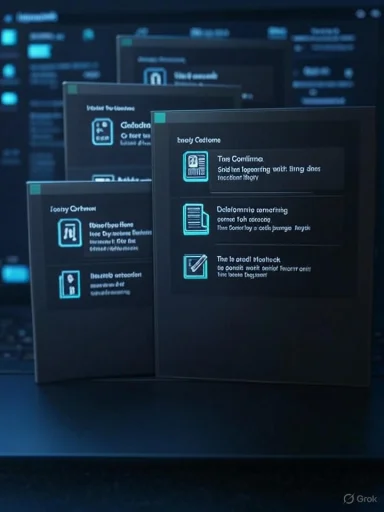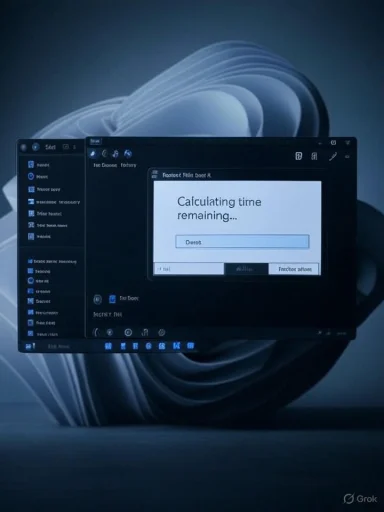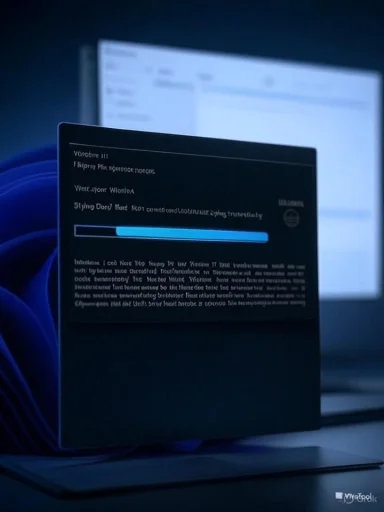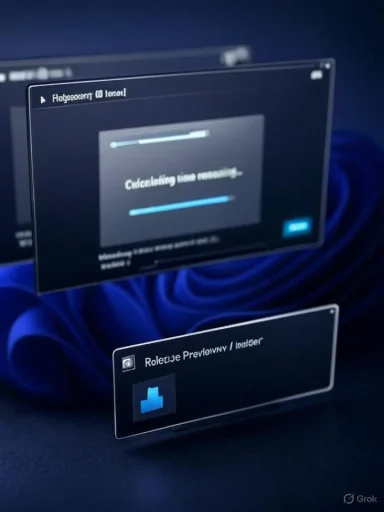Microsoft appears to be closing one of Windows’ longest-running cosmetic grievances: preview builds released in August 2025 show legacy file‑operation dialogs and several system prompts finally obeying the system Dark theme, reducing the jarring white “flash” that has plagued Dark Mode since the feature’s debut in 2016. (blogs.windows.com)
Since Windows 10 introduced a system Dark theme in 2016, users have repeatedly pointed out that Microsoft’s implementation was incomplete. Modern surfaces built with WinUI and many UWP/WinRT apps adopted dark palettes quickly, but a large swath of the operating system — particularly legacy Win32 dialogs, file‑operation windows and some elevation prompts — continued to render with bright white chrome even when the system was set to Dark. That mismatch created frequent, high‑contrast interruptions for people working in low‑light environments and undermined the visual polish Microsoft advertises for Windows 11. (blogs.windows.com)
The recent change is not a single magic switch; it is the result of staged engineering work that ships supporting code in preview builds while Microsoft enables the visuals progressively for subsets of devices. This staged rollout model explains why two Insiders on the same build may see different results. Microsoft documented that rollout model for the relevant preview release in mid‑August 2025. (blogs.windows.com)
This delivery model has advantages:
For users, this change improves comfort and perceived polish; for enterprises and accessibility stakeholders, it highlights the importance of careful validation. The visible progress toward a cohesive Dark Mode is a meaningful quality‑of‑life improvement and an indicator that Microsoft is investing engineering effort into reconciling its long history of UI architectures with the modern Fluent design language. Continued monitoring of Insider release notes and official Microsoft documentation will be the best way to track when the work finishes and reaches general availability.
Source: MARCA The latest Windows 11 update will fix a 10-year-old interface bug
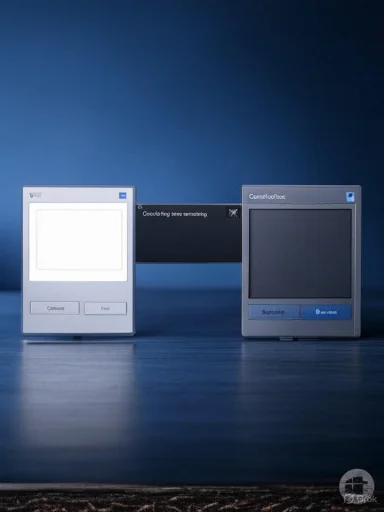 Background
Background
Since Windows 10 introduced a system Dark theme in 2016, users have repeatedly pointed out that Microsoft’s implementation was incomplete. Modern surfaces built with WinUI and many UWP/WinRT apps adopted dark palettes quickly, but a large swath of the operating system — particularly legacy Win32 dialogs, file‑operation windows and some elevation prompts — continued to render with bright white chrome even when the system was set to Dark. That mismatch created frequent, high‑contrast interruptions for people working in low‑light environments and undermined the visual polish Microsoft advertises for Windows 11. (blogs.windows.com)The recent change is not a single magic switch; it is the result of staged engineering work that ships supporting code in preview builds while Microsoft enables the visuals progressively for subsets of devices. This staged rollout model explains why two Insiders on the same build may see different results. Microsoft documented that rollout model for the relevant preview release in mid‑August 2025. (blogs.windows.com)
What changed in practical terms
The visible differences testers are seeing
Across Insider preview builds — most prominently Build 26100.5061 (KB5064081) and follow‑on 26120 series flights — testers and independent publications have reported that a set of file‑operation and file‑related dialogs are now rendered with dark chrome when the system theme is set to Dark. The primary items observed so far include:- File copy / move progress windows (the “calculating time remaining…” dialog) now appear dark‑grey instead of bright white. (theverge.com)
- Delete confirmations (including permanently delete and Empty Recycle Bin prompts) adopt darker styling. (windowscentral.com)
- Access denied, file‑in‑use, and replace/merge conflict dialogs show darker palettes in many preview instances. (windowsforum.com)
What still looks incomplete
The work is explicitly incremental. Areas that remain inconsistent — and which Microsoft has not yet fully darkened in the preview wave — include:- Certain elevated or secure‑desktop prompts (for example, some UAC elevation dialogs may still show light buttons or bright backgrounds).
- Complex legacy tools such as Registry Editor (regedit.exe), Group Policy Editor (gpedit.msc), and some MMC snap‑ins and Control Panel applets have not been universally converted and present additional engineering challenges.
- Visual rough edges remain: mismatched button colors, absent focus indicators, and sporadic contrast regressions in some early screenshots. These are being iterated in preview builds.
Why this fix took so long
Architectural debt and multiple UI stacks
Windows’ UI is an accretion of decades of technology: modern WinUI/Fluent surfaces coexist with legacy Win32/GDI controls and a multitude of compatibility shims. Many of the legacy dialogs were built before the concept of a system‑wide Dark theme existed, and they rely on default rendering behavior that assumes a white background. Mapping those old controls to modern dark tokens without breaking compatibility is non‑trivial. Engineers must consider:- Color token mapping and accessibility contrast ratios.
- Keyboard focus visuals and automation hooks relied upon by assistive technologies and enterprise automation.
- Secure‑desktop and elevated contexts that have stricter rendering rules.
Testing and accessibility obligations
Dark themes aren’t purely cosmetic; they affect contrast, keyboard navigation, and screen‑reader behavior. Microsoft must validate changes across many scenarios and hardware configurations — a task that grows in complexity when third‑party automation, enterprise scripts, and accessibility tools rely on consistent dialog appearance. This adds QA overhead and justifies a staged rollout.How this ties to 25H2 and the broader update strategy
Microsoft’s next major update — Windows 11 version 25H2 — is widely expected to be delivered as an enablement package rather than a full OS re‑image. That approach lets Microsoft ship supporting code earlier and enable features later via server flags and staged rollouts, which is precisely what we’re seeing with the Dark Mode work. 25H2’s public rollout window has been discussed for the second half of 2025, and many of the interface polishing efforts in preview builds are being framed as preparatory work for that release. (windowscentral.com)This delivery model has advantages:
- Faster activation of new features with a simple reboot rather than a full system upgrade.
- Reduced download and installation friction for users.
- The ability to ship code and then selectively enable features for subsets of users — limiting blast radius while collecting telemetry.
Why this matters to users (and IT)
For general users and power users
- Reduced eye strain and fewer visual surprises: Users who rely on Dark Mode will see fewer bright, interruptive flashes when copying files or responding to delete prompts, improving comfort during low‑light sessions. (windowscentral.com)
- Perceived polish: A consistent theme makes the OS feel finished and cared‑for; for many users, this matters more than incremental functional updates.
For accessibility and productivity
- Improved readability when done correctly: Proper contrast mapping reduces cognitive load and helps users who are visually sensitive. That benefit only materializes if Microsoft finishes the accessibility checks (focus indicators, contrast ratios, screen‑reader labels). Early screenshots show places that still need adjustment.
- Automation reliability: For people who automate UI interactions or run scripts that depend on predictable dialog behavior, fewer surprises mean more stable automated workflows. That is especially relevant in testing environments and scripted deployments.
For IT admins and enterprises
- Policy and management implications: Enterprises will expect clear documentation and Group Policy (ADMX) controls for theme behavior if changes affect automation or accessibility configurations. Early engineering commentary signals attention to enterprise telemetry, but full policy controls are not yet documented and should be watched.
Technical deep dive: how Microsoft is implementing the theming changes
Microsoft engineers are applying several pragmatic techniques to make legacy surfaces theme‑aware without causing regressions:- Per‑control color mapping: Where feasible, legacy control colors are mapped to modern Fluent tokens, giving older dialogs a dark appearance while preserving contrast semantics.
- Window cloaking during paint: To prevent a white client area from briefly appearing while a dialog initializes, windows can be cloaked until the application paints its dark background, then revealed. This hides the “white flash” without changing underlying control behavior. Cloaking must be implemented carefully to avoid race conditions, which is why staged testing is necessary.
- Incremental migration: Over time, some dialogs may be reimplemented using modern renderers (WinUI/WinRT) which are naturally themeable. This long‑term migration is slow but reduces the need for ad‑hoc shims.
Independent verification and the public record
Multiple independent outlets and the official Windows Insider blog corroborate the core claims:- The Windows Insider blog confirms Build 26100.5061 (KB5064081) was released to the Release Preview channel on August 14, 2025, and documents a gradual rollout model for several features. (blogs.windows.com)
- Coverage and hands‑on reporting from outlets such as The Verge and Windows Central independently observed darkened file‑operation dialogs in preview builds and noted remaining visual rough edges. (theverge.com, windowscentral.com)
- Community and forum reporting — including aggregated Insider sightings and screenshot threads — provide practical, device‑level confirmation of the changes and the staged enablement.
Risks, caveats, and things to watch
Potential regressions and accessibility risks
- A rushed, global color swap could break contrast or keyboard focus indicators that assistive technologies depend upon. Microsoft’s staged approach mitigates that risk, but users should watch for regressions in high‑contrast, screen‑reader, or keyboard‑only workflows after preview updates.
Enterprise automation and third‑party dependencies
- Enterprises that run UI automation or expect consistent screenshots for testing may see differences between devices as the staged rollout progresses. IT teams should treat preview builds as test beds and avoid deploying them widely in production.
Misinterpretation of “done”
- Early preview screenshots and selective enablement do not mean every legacy surface is complete. Expect the work to continue across multiple preview builds and possibly past the public 25H2 enablement window. Claims of “complete” system‑wide Dark Mode should be treated cautiously until Microsoft publishes full release notes and documentation.
How to try it (Insider preview guidance)
For those comfortable with preview software and who want to see these changes early:- Join the Windows Insider Program (use the Release Preview, Beta, or Dev channels depending on tolerance for instability). (blogs.windows.com)
- Update to builds in the 26100 / 26120 series (KB5064081 and subsequent preview flights are where the supporting code has been shipped).
- Expect feature visibility to be staged; not every device on the build will show the new dark dialogs immediately. Monitor Feedback Hub and Insider forums for the latest notes. (blogs.windows.com)
What this suggests about Microsoft’s priorities and product management
The persistent Dark Mode inconsistency had become emblematic of a deeper tension in modern Windows: delivering new features rapidly while managing decades of backward compatibility. The current staged approach — shipping underlying code in an enablement build and then selectively activating features — signals a refined operational model:- Microsoft is prioritizing risk‑managed rollouts that allow faster iteration while protecting a large installed base.
- The company is balancing cosmetic polish (Dark Mode consistency) with technical due diligence required for accessibility and enterprise stability.
Conclusion
The long‑running Dark Mode inconsistency is finally showing concrete signs of being fixed. Preview builds released in mid‑August 2025 (notably Build 26100.5061 / KB5064081) contain supporting code and visible examples of legacy file‑operation dialogs respecting the system Dark theme. The work is staged and incomplete — some dialogs and elevated prompts still show light elements, and several accessibility and contrast issues remain under refinement. Microsoft’s use of a gradual enablement model reduces risk and allows iterative improvement, but it also means not every user on the same build will immediately see the new visuals. (blogs.windows.com, theverge.com)For users, this change improves comfort and perceived polish; for enterprises and accessibility stakeholders, it highlights the importance of careful validation. The visible progress toward a cohesive Dark Mode is a meaningful quality‑of‑life improvement and an indicator that Microsoft is investing engineering effort into reconciling its long history of UI architectures with the modern Fluent design language. Continued monitoring of Insider release notes and official Microsoft documentation will be the best way to track when the work finishes and reaches general availability.
Source: MARCA The latest Windows 11 update will fix a 10-year-old interface bug