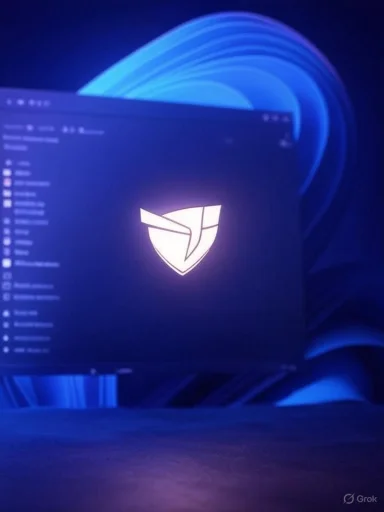
Windows 11’s dark mode is supposed to be easy on the eyes — yet for years many users have been greeted with a jarring white flash every time File Explorer opens a new window or tab, turning a momentary UX glitch into a recurring irritation and, for a minority, a genuine health hazard. That flash is why a small but active community has adopted third‑party fixes such as a Windhawk mod named (and promoted as) the “Fix white flashes in explorer” solution; it’s fast, reversible, and effective for most users — but it comes with trade‑offs and operational risks that every administrator and power user should understand.
Background / Overview
The white‑flash problem is not new: users have reported bright white frames appearing while the system renders File Explorer and other windows when Windows is set to Dark mode. The symptom shows up most dramatically when a window is created or a new tab opens and the OS briefly paints an unthemed (white) client area before Explorer finishes rendering its dark UI. That behavior has been documented in Microsoft’s Q&A boards and in forum threads stretching back several years, and it has persisted across multiple Windows 11 updates.Microsoft and application teams have been working on mitigation strategies. For Chromium‑based browsers, Microsoft and Chromium contributors implemented a “cloak and paint” approach that delays showing a new window until a dark client background is in place; this reduces the flash. That same general idea (hide the newly created window, paint a dark background, then uncloak it) is the foundation of the official, long‑term fix being tested in various channels. However, the fix is staged and partial — it has been applied first to some Chromium scenarios and is being expanded to more shell surfaces over time. Expect staged rollouts through Insider channels, then Beta/Release Preview, before universal, system‑level resolution.
While Microsoft iterates, community authors have published practical, localized workarounds. Windhawk — a user‑friendly mod manager for Windows — hosts several Explorer‑focused mods (including variants that explicitly aim to suppress flash or correct explorer frame problems). These mods are straightforward to install via the Windhawk client and can deliver an immediate improvement in dark‑mode continuity for many users. The rest of this guide explains how these community fixes work, how to install them safely, viable alternatives and registry tweaks, and the key risks and mitigations to keep in mind.
What the Windhawk fix does — and why it works
The technical idea in plain terms
At a high level, the problem occurs because the system displays an uninitialized or default (white) window background before the app paints its themed content. Community patches aim to intercept or alter the creation/paint sequence so that Explorer’s client area is not visible with the default white surface during that short window.Windhawk mods address this in two common ways:
- Hooking Explorer window creation to paint a neutral/dark background early, or
- Preventing the newly created window from being shown until a dark background is ready (a software “cloak”), similar in spirit to Microsoft’s own cloak approach for Chromium windows. (windhawk.net, github.com)
What Windhawk actually changes
Windhawk is a mod platform that loads compact native modules into user processes at runtime; each mod is distributed with source code so users can inspect what it does before enabling it. The specific mod referenced in recent coverage follows the same pattern: you install Windhawk, locate the mod (commonly labeled with names like “Fix white flashes in explorer,” “NoFlashWindow,” or explorerframe fixes), and enable it — Windhawk injects the mod into Explorer’s process and performs targeted hooks or message suppression to eliminate the white frame. The platform provides a “Source code” tab for every mod, allowing verification before installation.Step‑by‑step: Installing the Windhawk fix (practical walkthrough)
- Download Windhawk:
- Visit Windhawk’s official site and get the latest client. Use the official download page rather than third‑party mirrors.
- Install Windhawk:
- Run the installer with an Administrator account. If an offline installer is needed (network issues), the project provides alternatives on its releases page or via GitHub releases.
- Launch Windhawk:
- Open the app and go to the “Explore” (or Browse) tab inside Windhawk.
- Find the fix:
- Search for “Fix white flashes in explorer,” “NoFlashWindow,” or “Explorerframe fixes.” The mod you choose will have a Details page explaining what it does.
- Inspect the source:
- Click the “Source code” tab and briefly review the code or read the changelog. If you are not a coder, at least look for clear comments and an active changelog and community feedback.
- Install the mod:
- Click Install. Follow any in‑app guidance (some mods require you to add svchost.exe or explorer.exe to Windhawk’s process inclusion list).
- Restart Explorer:
- After installation, restart explorer.exe (via Task Manager) or reboot to ensure the mod takes effect.
- Verify:
- Open File Explorer, create new tabs, and perform common workflows to confirm the white flash is gone or significantly reduced. If not, disable the mod and test again.
Quick alternatives and less invasive tweaks
If you prefer not to use a runtime mod, consider these options — some are partial but carry lower risk:- Use File Explorer’s Home landing page:
- Setting Explorer to open Home rather than “This PC” reduces the frequency of the white flash for many users. This is a simple setting change and doesn’t require external tools. Community reports indicate it helps in a lot of common cases.
- Registry/App theme toggles:
- Certain registry keys — for example, setting AppsUseLightTheme to 0 under HKCU\Software\Microsoft\Windows\CurrentVersion\Themes\Personalize — force dark styling for apps. Results vary across builds; use caution when editing the registry. Community threads record success stories and side effects (some controls or dialogs can render unpredictably). (answers.microsoft.com, superuser.com)
- Modify the system dark.theme:
- Advanced users have edited C:\Windows\Resources\Themes\dark.theme to set the default Window color to a mid‑gray, which makes white flashes less jarring. This is a blunt instrument and affects other inputs and dialogs; backup before changing. Community contributors have demonstrated this approach, but it has cosmetic and functional drawbacks.
- Insider channel / ViVeTool feature flags:
- Microsoft and partner teams are deploying partial fixes via Insider builds. Tools like ViVeTool can flip hidden feature flags to enable newer dark‑mode behaviors, but this is risky and can destabilize a system. Only experiment on non‑production machines and back up first.
Safety, compatibility and privacy: what to watch for
Windhawk is widely used and respected in modding communities, but it’s not risk‑free. Key points:- Open‑source transparency does not eliminate risk:
- Windhawk publishes mod source code and the client is actively maintained; this transparency helps. However, users who can’t audit code rely on community trust and popularity metrics. Inspecting the mod’s source before installing is strongly recommended.
- Anti‑cheat and some apps may break:
- Code injection or runtime hooking — the mechanism Windhawk uses — can trigger anti‑cheat systems in games and occasionally interfere with apps like VirtualBox or Office unless exclusions are configured. Several community reports cite temporary incompatibilities that were solved by updating Windhawk or adding app exceptions. Plan to disable Windhawk for gaming or test specific apps after installation.
- False positives from antivirus:
- Because Windhawk injects code into processes, some AV products may flag it. Community threads show cases where AV flagged Windhawk or its installer; these reports often end up being false positives, but best practice is to upload the installer or binary to VirusTotal and check vendor reputations before proceeding. Use an official distribution point (Windhawk site or GitHub releases) and keep your AV definitions current. (reddit.com, community.chocolatey.org)
- Interoperability hazards with other shell‑mod tools:
- Windhawk can conflict with other explorer mods (ExplorerBlurMica, ExplorerFrame patches, Start menu injectors). GitHub issues and community posts describe crashes or odd behavior when incompatible mods run simultaneously; disable nonessential mods when troubleshooting. (github.com, reddit.com)
- Enterprise policy and compliance:
- For corporate environments, runtime injection into system processes may violate security policy. Never deploy Windhawk system‑wide without IT approval, security testing, and an allowance in endpoint protection policies. Consider asking the vendor for a signed MSI and get it vetted by security teams.
How to evaluate and audit a Windhawk mod before installing
- Read the Source code tab in Windhawk:
- Every Windhawk mod publishes the native source code; look for transparent comments, limited scope, and no network calls or suspicious actions.
- Check changelogs and issue pages:
- Look for active maintenance and recent fixes; a stale mod increases the chance of incompatibilities.
- Search community feedback:
- Reddit and GitHub issue threads are valuable for real‑world experiences (watch for mentions of crashes, Office issues, or anti‑cheat conflicts).
- Test on a non‑production system:
- Always try any mod on a secondary machine, VM, or a user test profile before rolling it into primary workstations.
- Keep uninstall instructions handy:
- Windhawk lets you disable or uninstall mods. Know how to restart explorer.exe or perform a clean uninstall if you need to roll back.
Uninstalling or rolling back: simple, but essential
- Open Windhawk → Installed Mods.
- Disable the mod you installed.
- Restart explorer.exe via Task Manager (End Task → File → Run new task → explorer.exe) or reboot the PC.
- If Explorer remains unstable, uninstall Windhawk and reboot.
- If an AV flagged something during the install, run a full scan after uninstall and restore any quarantined files if needed.
Critical analysis: strengths and risks
Strengths
- Immediate relief: Windhawk mods can eliminate the white flash quickly without waiting for Microsoft’s staged rollouts. For hypersensitive users (migraines, photosensitive epilepsy), the benefit is material.
- Transparency: Mods are published with source code; the Windhawk platform encourages inspection and review.
- Modularity: Windhawk lets you enable only the fixes you need — no wholesale shell patching required.
- Active community: Popular mods receive updates and have open issue trackers for discovery and troubleshooting.
Risks and downsides
- Security posture: Runtime injection is inherently risky and may be prohibited in enterprise environments.
- App compatibility: Anti‑cheat systems and a handful of applications may fail or require exclusions.
- False positives: AV engines sometimes flag behaviour as suspicious, which can complicate rollout.
- Fragmentation: Community fixes are temporary workarounds; they do not replace an OS‑level fix and can create heterogeneous behavior across devices.
What Microsoft is doing and when to expect a system fix
Microsoft’s engineers have been tracking the underlying window‑painting behavior and have proposed cloaking and early paint strategies to prevent white flashes across applications. Early fixes have appeared for Chromium windows, and the approach is being expanded. Because the Windows shell is composed of mixed UI stacks (Win32, WinUI, legacy dialog code, and third‑party integrations), a full, universal fix requires careful, staged rollouts and broad compatibility testing. Users should watch Insider channel release notes for explicit mentions of dark‑mode improvements in Explorer and the Common File Dialog. Until a full system roll‑out, community fixes remain the practical option for those who cannot tolerate the flash. (windowslatest.com, windhawk.net)Final verdict: who should use the Windhawk fix — and who should not
- Recommended for:
- Experienced users who can audit mod source code and accept minor risk to remove a persistent UX/health problem.
- Owners of personal machines who want an immediate, reversible fix and can tolerate occasional troubleshooting.
- Power users comfortable restoring systems and handling AV exceptions.
- Not recommended for:
- Corporate endpoints managed by IT security teams (without formal approval).
- Gamers who need anti‑cheat compatibility (test before play).
- Users who cannot afford the risk of temporary app incompatibilities or who lack technical support.
Conclusion
The white flash in Windows 11 File Explorer’s dark mode is a long‑standing nuisance that Microsoft is actively working to resolve at the OS level. In the meantime, Windhawk and community mods provide an effective, immediate countermeasure that many users find reliable and convenient. The trade‑off is a measured one: quick improvement versus the operational risks of runtime injection — AV alerts, anti‑cheat conflicts, or rare app incompatibilities. For anyone considering the fix, the safest path is to inspect the mod code, test on a secondary system, and have a rollback plan. Those who prefer not to mod their system can still try simpler mitigations (change Explorer’s default page, registry/theme tweaks, or run Insider builds when appropriate) while waiting for Microsoft’s staged, system‑level fixes to roll out. (windhawk.net, windowslatest.com)Source: Neowin How to fix Windows 11 File Explorer flashing in dark mode