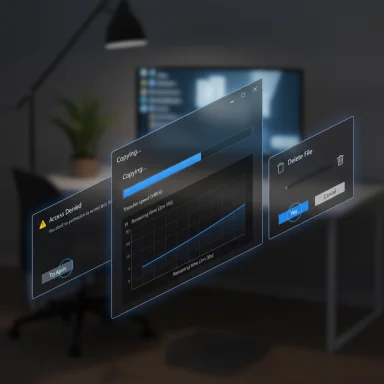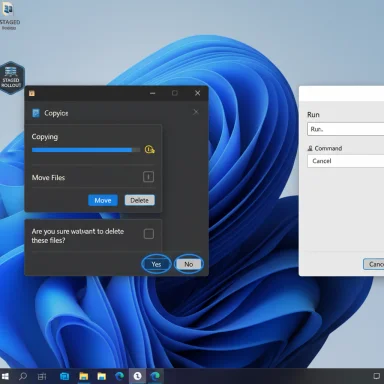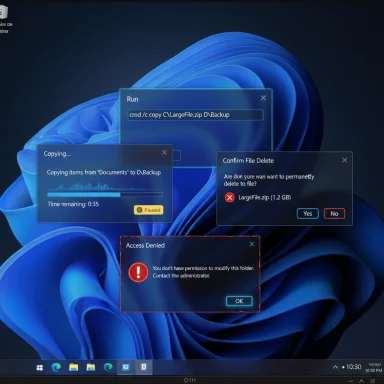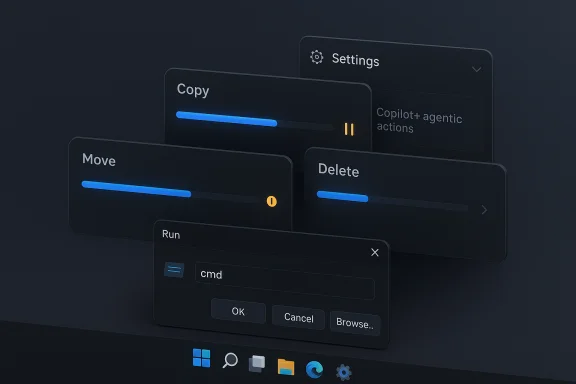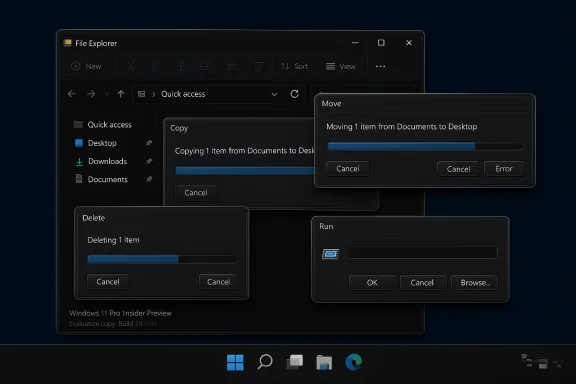Microsoft’s slow-but-steady march to a truly consistent dark theme in Windows has taken a visible step forward: the latest Windows 11 Insider Preview in the Dev Channel finally extends dark mode into the previously stubborn light-mode pockets of File Explorer, while also adding a handful of AI-enabled Copilot+ features and improvements to Windows Hello’s Enhanced Sign-in Security.
Windows has supported a system-wide dark theme since Windows 10 popularized it, but many users have long complained that the experience was incomplete. Core UI surfaces such as File Explorer dialog boxes, certain progress and confirmation dialogs, and some legacy UI elements persisted in bright, white-on-black-inconsistent ways that broke visual continuity and, for many, the primary reason they chose dark mode: reduced glare and eye strain. The October Insider release — Build 26220.6772 (KB5065797) — is Microsoft’s latest attempt to close these gaps by bringing key File Explorer interactions into the dark palette.
This update arrives as part of the Dev Channel’s ongoing 25H2 enablement path and is being distributed using Microsoft’s Controlled Feature Rollout system, which means not every Insider will see every feature immediately; many elements will stagger in as telemetry and feedback dictate. The blog post announcing the build explicitly lists the File Explorer dark mode polish, several Click to Do (Copilot+) enhancements, and other fixes and platform improvements.
Simultaneously, the Click to Do and Copilot+ investments show that Microsoft is still betting on AI features tightly integrated into the OS. By combining local NPUs for private, responsive tasks (object select, sticker generation, basic conversions) with cloud Copilot services for more complex queries, Microsoft is trying to strike a balance between immediacy and capability. The long-term user value will depend on reliable, secure hardware integration and predictable rollout schedules.
The net effect is not revolutionary, but it is important: Microsoft is addressing long-standing UI friction while advancing device-level AI and biometric security — and doing so in a way that lets it course-correct based on real-world feedback. Insiders can try these changes now via the Dev Channel, but broader availability will depend on Microsoft’s controlled rollout and hardware vendors’ cooperation, especially around ESS peripheral support later in 2025.
Source: TweakTown Microsoft finally delivers a proper Dark Mode in the latest Windows 11 update
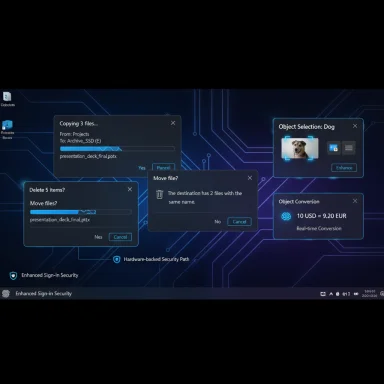 Background
Background
Windows has supported a system-wide dark theme since Windows 10 popularized it, but many users have long complained that the experience was incomplete. Core UI surfaces such as File Explorer dialog boxes, certain progress and confirmation dialogs, and some legacy UI elements persisted in bright, white-on-black-inconsistent ways that broke visual continuity and, for many, the primary reason they chose dark mode: reduced glare and eye strain. The October Insider release — Build 26220.6772 (KB5065797) — is Microsoft’s latest attempt to close these gaps by bringing key File Explorer interactions into the dark palette. This update arrives as part of the Dev Channel’s ongoing 25H2 enablement path and is being distributed using Microsoft’s Controlled Feature Rollout system, which means not every Insider will see every feature immediately; many elements will stagger in as telemetry and feedback dictate. The blog post announcing the build explicitly lists the File Explorer dark mode polish, several Click to Do (Copilot+) enhancements, and other fixes and platform improvements.
What changed: Dark Mode finally reaches File Explorer dialogs
What’s included
The most concrete visual change in Build 26220.6772 is the expansion of dark mode to several previously light-mode File Explorer surfaces. The update covers:- Copy, Move, and Delete dialogs in both default and expanded states.
- Progress bars and chart views used during long file operations.
- Confirmation, error, and file selection prompts including replace/skip dialogs and recycle bin confirmation.
- A more consistent presentation for multiple confirmation and error dialogs.
Why this matters to users
Dark mode is not purely cosmetic; for many users it’s about ergonomics and readability. When UI elements unexpectedly flash to bright themes, it can cause eye discomfort and a jarring experience. By bringing these transient but frequent dialogs into the dark theme, Microsoft reduces cognitive friction during day-to-day file tasks like copying large archives, dealing with conflicts, or emptying the recycle bin. Early screenshots and Insiders’ reports show a uniform, darker look for these dialogs that aligns with the rest of the File Explorer UI.What’s still missing
Despite the improvements, several legacy or peripheral UI areas remain unaffected in this flight. Notable omissions include:- The Run dialog and some file properties sheets.
- Certain Control Panel pages and older Windows dialogs built on legacy frameworks.
- Portions of localized UI or accessibility-specific renderings that Microsoft notes may not be fully polished in preview.
Copilot+ and Click to Do: smarter selection and conversions
Image object selection (Click to Do)
The build also ships enhancements to Click to Do for Copilot+ PCs, most notably Image Object Select. This is a context-aware selection feature that detects discrete objects inside images, lets you hover to preview selectable areas, and then copy/paste those objects into other apps or bring them into a Copilot chat for further transformations. This is the same kind of object isolation seen in other modern image editors, but implemented as an OS-level convenience for quick, cross-app workflows. Microsoft’s release notes and support pages describe this as a local, device-powered action for Copilot+ hardware.Unit conversion and number+unit detection
Click to Do now supports on‑screen unit conversion for number + unit combinations it detects. Initially the supported categories include:- Length
- Area
- Volume
- Weight
- Temperature
- Speed
Selection modes and multi-object workflows
Microsoft has been refining Click to Do selection modes in prior preview builds, and the new dev flight inherits those improvements, including:- Freeform selection for irregular shapes (ideal on touch and pen devices).
- Rectangle selection for bounding-box style captures.
- Ctrl + Click multi-selection for picking disparate elements across the screen.
Windows Hello: Enhanced Sign-in Security updates and peripheral fingerprint support
What Microsoft changed
Windows Hello’s Enhanced Sign‑in Security (ESS) — the Virtualization-Based Security-backed architecture that isolates biometric templates and on-device matching — is getting updated to more flexibly support fingerprint sensors and peripherals. The platform documentation clarifies that ESS requires sensors with match‑on‑sensor capabilities and vendor‑embedded certificates, and that hardware/driver dependencies make full support conditional. Microsoft’s documentation notes that full external/peripheral ESS support is expected later in 2025.What this means in practice
- On-device matching and isolated storage remain the standard for ESS-capable sensors, improving security by ensuring biometric templates and matching occur in protected memory and hardware-backed pathways.
- Peripheral fingerprint support (external USB sensors) is explicitly on the roadmap, but Microsoft warns that peripheral support may be gated behind additional firmware, driver, and integration requirements; some peripherals labeled “Windows Hello compatible” may function only after specific setup procedures and/or with ESS toggled off. The company recommends enrolment during OOBE for some scenarios.
Security trade-offs and deployment realities
ESS raises the bar for biometric security by enforcing stronger isolation mechanisms. The trade-off is that not all fingerprint modules will work out of the box — only those with support for match-on-sensor and manufacturer-suppliedcertificates will be enumerated when ESS is active. Enterprises and users should be aware that enabling ESS may disable non‑ESS biometric hardware until compatible drivers or firmware are provided by the device maker. Microsoft documents these limitations and the configuration toggle in Settings for environments that need external sensors to remain usable.Rollout, testing, and who will see these features
Insider Dev Channel delivery model
Build 26220.6772 is being distributed to Windows Insiders in the Dev Channel and uses Microsoft’s controlled rollout mechanism, which can gate features behind an opt-in toggle in Settings. This means:- Not all Insiders will immediately see all features.
- Microsoft may A/B test different experiences and pull or alter features based on quality and feedback.
- Some features previewed here might never ship to general availability or may be reworked heavily before release.
When mainstream users should expect it
Microsoft does not provide precise public dates for when Dev Channel features will reach Beta or Release Preview, let alone general public updates. Historically, features validated in Dev move to Beta and then broadly to production channels as part of cumulative feature updates or enablement packages. Given the controlled rollout and the incremental nature of the changes, expect a staged arrival over weeks to months rather than immediate availability for all users. Microsoft’s ESS peripheral support is more explicitly scheduled for “late 2025” in official guidance.How to try it today
- Enroll in the Windows Insider Program and pick the Dev Channel (note: Dev builds are early and may be unstable).
- Enable the toggle for receiving the latest features as they roll out via Settings > Windows Update (if you want the earliest exposure).
- Update to the listed build (26220.6772, KB5065797) when it appears.
- For Click to Do and Copilot+ features, ensure you are on Copilot+ hardware (Copilot+ PCs meet specific NPU and hardware requirements) and have the relevant apps updated via the Microsoft Store.
Why Microsoft is taking this incremental approach
Microsoft’s UI modernization is a vast undertaking that spans decades of platform code, multiple UI frameworks (Win32, WPF, UWP/WinUI), and countless OEM customizations. The incremental strategy — modernize a section, gate it behind controlled rollouts, gather telemetry, fix edge cases — reduces the risk of wide regressions while allowing the company to iterate on user feedback. For example, dialog boxes in File Explorer are historically implemented with older components; replacing or theming them uniformly requires careful compatibility work to avoid breaking accessibility, localization, or third-party shell extensions. The staged rollouts reflect this pragmatic engineering posture.Strengths and benefits
- User experience continuity: Applying dark mode to dialog flows reduces jarring theme switches and improves perceived polish.
- Productivity gains: Click to Do’s object selection and unit conversion are immediate workflow accelerators for creative, technical, and educational use cases.
- Security improvements: Continued maturation of ESS strengthens biometric protections by isolating templates and match logic in hardware-backed zones.
- Device-level AI integration: Copilot+ features that rely on on-device NPUs minimize cloud dependency and preserve responsiveness for common tasks.
Risks, limitations, and things to watch
1. Controlled rollouts and fragmentation
Because Microsoft uses staged rollouts, some users will see new behaviors while others do not. This can create confusion for support teams, knowledge-base content, and community troubleshooting. Enterprise environments should be cautious about adopting early releases outside test rings.2. Compatibility with third-party shell extensions
File Explorer customizations and shell extensions installed by third-party apps have historically been brittle across Explorer updates. Theming dialog boxes could expose new compatibility issues with installers or legacy apps that inject UI into file operations. Enterprises should test critical workflows before broadly deploying newer builds.3. ESS hardware gating
Enhanced Sign‑in Security requires specific sensor capabilities and vendor-supplied certificates. Many external fingerprint readers will not be immediately supported when ESS is enabled, potentially forcing users to disable ESS to use third-party peripherals — a choice that can reduce the security posture if not carefully managed. Expect driver and firmware updates from OEMs to be required before wide peripheral support is practical. Microsoft’s guidance explicitly warns of these constraints.4. Privacy and AI data flow
Click to Do’s “Ask Copilot” and related features interact with on-device and cloud-based Copilot components. While many actions run locally on Copilot+ hardware, some workflows (especially those invoking cloud intelligence or add-ins like Microsoft 365 Copilot) will surface data to Microsoft’s backend systems. Organizations with strict data handling policies must evaluate these behaviors and apply governance controls. Microsoft’s rollout notes and feature descriptions make distinctions between on-device actions and those that rely on cloud services; administrators should consult official guidance when enabling AI features in corporate environments.5. Accessibility and localization not fully finalized
Microsoft warns that some accessibility features may not yet be fully compatible with Click to Do and related preview experiences. Users relying on assistive technologies should test the experiences and provide feedback through the Insider channels to minimize regressions before general release.Practical tips for users and admins
- If you rely on third-party fingerprint readers, do not enable ESS globally until hardware vendors confirm compatibility; use the Settings toggle to temporarily disable ESS if required.
- For Insiders: turn on the “Get the latest updates as soon as they’re available” toggle to receive Controlled Feature Rollout items sooner, but expect instability.
- Keep Copilot and related apps (Photos, Paint, Recall) updated via the Microsoft Store; many Click to Do actions depend on companion app capabilities.
- Test file‑operation automation scripts and installers in a virtualized or test environment after upgrading Explorer-related builds, since dialog behavior and focus may change.
The larger picture: polish, parity, and the future of Windows UI
This build is less about dramatic new functionality and more about polish — addressing the small mismatches that make an OS feel unfinished. In a post‑Windows 10 era where users expect consistent theming across apps and dialogs, these changes matter a surprising amount. Microsoft’s strategy of rolling out incremental UI updates, backed by telemetry and Insider feedback, reflects lessons learned from past large-scale visual overhauls.Simultaneously, the Click to Do and Copilot+ investments show that Microsoft is still betting on AI features tightly integrated into the OS. By combining local NPUs for private, responsive tasks (object select, sticker generation, basic conversions) with cloud Copilot services for more complex queries, Microsoft is trying to strike a balance between immediacy and capability. The long-term user value will depend on reliable, secure hardware integration and predictable rollout schedules.
Conclusion
Windows 11 Insider Preview Build 26220.6772 is a meaningful, if incremental, step toward the day when dark mode truly covers the entire operating environment. For users who prefer a darker aesthetic, the extension of dark theming into File Explorer’s dialogs removes a persistent annoyance. At the same time, Microsoft’s Copilot+ enhancements and the ongoing refinement of Windows Hello’s ESS show a platform that continues to iterate on both usability and security.The net effect is not revolutionary, but it is important: Microsoft is addressing long-standing UI friction while advancing device-level AI and biometric security — and doing so in a way that lets it course-correct based on real-world feedback. Insiders can try these changes now via the Dev Channel, but broader availability will depend on Microsoft’s controlled rollout and hardware vendors’ cooperation, especially around ESS peripheral support later in 2025.
Source: TweakTown Microsoft finally delivers a proper Dark Mode in the latest Windows 11 update