Microsoft’s latest Dev‑Channel flight, Windows 11 Insider Preview Build 26220.5790 (KB5065779), brings a focused set of Copilot+ features—most notably Fluid Dictation in Voice Access—along with wider Windows Studio Effects support for additional cameras, new Copilot‑driven File Explorer hover actions, a clutch of stability fixes, and a handful of hardware‑gated rollouts and known issues Insiders should weigh before upgrading.
Microsoft released Build 26220.5790 to the Dev Channel as a cumulative preview on top of the Windows 11, version 25H2 servicing stream. The update is being delivered as a toggle‑controlled, phased rollout: some changes are available only to Insiders who enable the “get the latest updates” toggle, and several features are explicitly Copilot+ hardware‑gated—meaning they require NPU‑capable hardware and vendor driver support to run locally.
This flight exemplifies Microsoft’s current strategy: iterate rapidly on on‑device AI experiences for Copilot+ PCs while keeping broad compatibility for general Windows users. The result is a small build delta with outsized implications for voice and camera workflows—particularly for people who rely on voice input or run multi‑camera setups for hybrid work or content creation.
Microsoft’s Build 26220.5790 is not a sweeping OS redesign; it’s a deliberate step toward making on‑device AI useful in day‑to‑day workflows. Fluid Dictation takes a practical approach—reduce friction, keep data local, and make voice input genuinely useful beyond short, informal notes. Windows Studio Effects for additional cameras acknowledges real‑world setups where users plug in higher‑quality webcams and expect consistent effects across apps. The trade‑offs are familiar: hardware gating, staged driver rollouts, and preview‑channel instability. For Insiders and IT teams willing to pilot these changes, the payoff is tangible; for everyone else, these additions are compelling reasons to plan for Copilot+ hardware and to prepare governance and testing strategies before those capabilities arrive at scale. (blogs.windows.com, learn.microsoft.com)
If you test the build, use Feedback Hub (WIN + F) to file issues under the recommended categories (Accessibility > Voice access for Fluid Dictation; Desktop Environment > Studio Effects for camera issues) so Microsoft’s flighting system can iterate quickly based on real‑world telemetry and feedback.
Source: thewincentral.com Windows 11 Insider Preview Build 26220.5790 (Dev Channel)
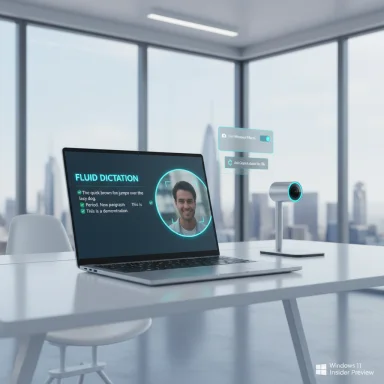 Background / Overview
Background / Overview
Microsoft released Build 26220.5790 to the Dev Channel as a cumulative preview on top of the Windows 11, version 25H2 servicing stream. The update is being delivered as a toggle‑controlled, phased rollout: some changes are available only to Insiders who enable the “get the latest updates” toggle, and several features are explicitly Copilot+ hardware‑gated—meaning they require NPU‑capable hardware and vendor driver support to run locally. This flight exemplifies Microsoft’s current strategy: iterate rapidly on on‑device AI experiences for Copilot+ PCs while keeping broad compatibility for general Windows users. The result is a small build delta with outsized implications for voice and camera workflows—particularly for people who rely on voice input or run multi‑camera setups for hybrid work or content creation.
What’s new — high level
- Fluid Dictation in Voice Access — Real‑time punctuation, grammar correction, and filler‑word removal using on‑device small language models (SLMs), enabled by default on supported Copilot+ PCs and available in English locales.
- Windows Studio Effects on additional cameras — Ability to route an alternate camera (for example, a USB webcam or laptop rear camera) through the Studio Effects pipeline on supported Copilot+ devices; driver updates are staged by vendor (Intel first, then AMD and Snapdragon). (learn.microsoft.com, betawiki.net)
- File Explorer Home hover actions — On‑hover quick actions in File Explorer Home (e.g., Open file location and Ask Copilot about this file); Copilot integration currently requires a Microsoft account sign‑in and is region‑gated for some markets. (blogs.windows.com, theverge.com)
- Targeted fixes — Several performance and UI fixes addressing lag, taskbar preview misalignment, context‑menu flapping with certain third‑party apps, and an Event Viewer Pluton provider error.
- Known issues — New and persistent problems documented by Microsoft (notably a hibernation bugcheck on some devices, audio device driver corruption symptoms, and a PIX playback issue for GPU captures). Microsoft recommends avoiding hibernation on affected devices and provides troubleshooting steps for audio driver issues. (blogs.windows.com, elevenforum.com)
Deep dive: Fluid Dictation in Voice Access
What it is and what it does
Fluid Dictation is an evolution of Voice Access’s dictation capability. Rather than delivering a raw stream of transcribed tokens that users must then punctuate and clean up, Fluid Dictation applies real‑time text normalization: it inserts punctuation (commas, periods, question marks), suppresses filler words (“um,” “uh,” “you know”), and applies light grammar corrections while you speak. The aim is to produce near‑ready prose immediately as dictation occurs, reducing manual editing time for emails, notes, and longer composition tasks. (blogs.windows.com, windowsreport.com)How it runs: on‑device SLMs
The feature is powered by on‑device small language models (SLMs) tuned for punctuation, filler‑word removal, and simple grammar normalization. Running these SLMs locally on NPUs (or compatible hardware) reduces round trips to cloud services, delivering lower latency and an improved privacy profile compared with cloud‑only dictation. This local‑first design is a deliberate trade‑off: better responsiveness and data locality at the expense of the wider contextual knowledge and scale available in cloud models. (blogs.windows.com, learn.microsoft.com)Where it works — and where it doesn’t
- Fluid Dictation operates in any editable text field across applications but is disabled automatically for secure inputs such as password and PIN fields. The initial rollout covers English locales only.
- The feature is currently limited to Copilot+ PCs—machines that meet Microsoft’s NPU and driver prerequisites—so many devices will not see the capability even after installing the build.
How to enable and use Fluid Dictation
- Update to Build 26220.5790 (Dev Channel) or the corresponding Beta build for your channel if available.
- Launch Voice Access from Settings > Accessibility > Speech, or open the Voice Access app from Start and complete the initial setup.
- Confirm the Fluid dictation toggle in the Voice Access settings flyout (top‑right of the Voice Access bar) or say “turn on fluid dictation.” It is enabled by default on supported Copilot+ PCs.
- Dictate into any non‑secure text field and watch the real‑time punctuation and filler‑word suppression. Use Voice Access editing commands as needed.
Practical benefits
- Faster drafts: Less time spent fixing punctuation and obvious grammar mistakes.
- Accessibility: Substantial usability gains for users with motor or dexterity impairments who rely on voice for composition.
- Privacy and latency: Local inference reduces the amount of data sent to cloud services and improves responsiveness on supported hardware. (windowsreport.com, techcommunity.microsoft.com)
Caveats and expected trade‑offs
- Model limits: SLMs are compact and optimized for speed; they can’t match the breadth or nuance of cloud LLMs. Expect occasional miscorrections or missed contextual subtleties.
- Language coverage: Non‑English users must wait—Microsoft’s notes mention English locales initially, with later expansion unspecified. Treat timelines for language expansion as tentative.
- Hardware gating: Organizations and users without Copilot+ hardware will not benefit until Microsoft broadens support or offers fallbacks.
Windows Studio Effects: camera‑level AI for more setups
What changed in Build 26220.5790
Windows Studio Effects—Microsoft’s OS‑level AI camera and microphone pipeline—was previously tied primarily to integrated front‑facing laptop cameras on Copilot+ devices. This build expands Studio Effects to an additional camera (for example, a USB webcam or rear camera) on supported Copilot+ PCs, exposing a per‑camera toggle (“Use Windows Studio Effects”) under Settings > Bluetooth & devices > Cameras → Advanced camera options. (learn.microsoft.com, betawiki.net)Why this matters
Applying Studio Effects to an external webcam gives hybrid workers, streamers, and creators a consistent, high‑quality video pipeline that travels with the OS—any app using the camera benefits from background blur, eye contact correction, auto‑framing, portrait lighting, and voice focus without third‑party tools. It simplifies setup and reduces reliance on per‑app virtual camera drivers.Driver and vendor rollouts
The required Windows Studio Effects driver update is being staged: Microsoft is rolling the driver out to Intel‑powered Copilot+ PCs first, with AMD and Snapdragon‑powered Copilot+ PCs following in subsequent weeks. That vendor‑staged approach is typical for features dependent on OEM drivers and NPU support. If your external camera doesn’t yet expose the Studio Effects toggle, check for OEM camera and NPU driver updates. (blogs.windows.com, betawiki.net)Troubleshooting and setup
- Open Settings > Bluetooth & devices > Cameras.
- Select your connected camera and open Advanced camera options.
- Toggle Use Windows Studio Effects and configure the effects from the camera settings page or Quick Settings.
- If the toggle doesn’t appear, confirm your device is Copilot+ certified and that Studio Effects drivers are installed/updated. (learn.microsoft.com, elevenforum.com)
File Explorer: Copilot in the flow
On‑hover actions and Ask Copilot
File Explorer Home now supports on‑hover quick actions, which include operations like Open file location and an Ask Copilot about this file shortcut that attempts to surface Copilot assistance directly from your file list. The Ask Copilot function relies on Copilot entitlements and is currently limited to Microsoft accounts (work/school/Entra ID support is planned for a future flight). The feature is also not rolling out to Insiders in the European Economic Area (EEA) at this time. (blogs.windows.com, theverge.com)Pros and cons
- Pros: Faster, contextual access to content summary and intelligent actions; can streamline search, file triage, and lightweight content analysis workflows.
- Cons: Power users who favor a minimal or keyboard‑driven File Explorer may find added hover UI distracting; enterprises will need to evaluate data‑access and telemetry implications before enabling Copilot interactions against sensitive files.
Fixes and known issues — what to watch for
Notable fixes included in the build
- Resolved an underlying lag issue that caused delays (clicks taking ~500ms) across File Explorer, taskbar interactions, and browser windows.
- Fixed app preview misalignment in the taskbar after display resolution changes.
- Fixed right‑click context menu flapping with certain third‑party apps (where each right‑click would toggle between the initial and the legacy “Show more options” menu).
- Fixed an Event Viewer error related to the Pluton Cryptographic Provider appearing for some Insiders.
Known issues called out by Microsoft
- [NEW] Hibernation bugcheck — Some PCs may bugcheck (green screen) while hibernating after the previous flight, making hibernation appear to shut down the PC. Microsoft recommends avoiding hibernation on affected devices until the issue is fixed.
- [NEW] Audio driver corruption symptoms — Some Insiders observe audio stopping and Device Manager showing devices with a yellow exclamation mark (e.g., “ACPI Audio Compositor”). Microsoft published a recovery path: update the driver from Device Manager, pick manually from local drivers, or choose a more recent dated driver from the list. Repeat for each flagged device.
- PIX on Windows GPU capture playback — An issue prevents PIX from playing back GPU captures on this OS version; Microsoft expects a PIX update to address playback by the end of September (Insider advisory). Until then, affected developers should use PIX feedback flows or Discord channels for private builds.
Practical guidance for Insiders, power users, and IT
For individual Insiders and power users
- If you rely on voice dictation daily and own Copilot+ hardware, this build is worth testing on a non‑production machine. Confirm the Fluid Dictation toggle, try dictation across your most used apps, and report quality or miscorrection cases via Feedback Hub (Accessibility > Voice access).
- If you use external webcams for meetings or streaming, watch for the Studio Effects toggle in Camera settings, but expect staged driver rollouts—check OEM driver pages for updates.
- Avoid hibernation on test devices until Microsoft confirms the hibernation bugcheck is fixed. Back up work before installing Dev‑Channel builds.
For IT and enterprise pilots
- Run the build in a controlled pilot on representative Copilot+ hardware. Validate Voice Access behavior, camera driver updates, and Copilot file access with both Microsoft accounts and Entra ID.
- Review speech telemetry and privacy settings: confirm whether Online Speech Recognition or other telemetry toggles are appropriate for your compliance posture. Microsoft’s local SLMs reduce cloud exposure, but fallback or augmentation to cloud services is possible in some scenarios.
- Test the audio driver recovery steps in advance and build rollback plans for audio or hibernation regressions. Document and communicate the risks to pilot participants.
Critical analysis: strengths, risks, and the business case
Strengths — why this matters
- Real user impact from small changes. Fluid Dictation addresses an everyday productivity gap—punctuation and filler words—so the perceived improvement is immediate and visible for writers and accessibility users.
- Local‑first privacy model. Running SLMs on device reduces round trips and the default telemetry footprint for dictation workflows, aligning with enterprise privacy requirements compared to cloud‑only approaches.
- OS‑level camera effects simplify workflows. Studio Effects at the OS layer mean any app benefits from AI enhancements without per‑app integration or virtual camera workarounds. This is a genuine usability win for hybrid meetings and content creation.
Risks and limitations
- Hardware fragmentation and gating. Copilot+ certification and driver rollouts create a split ecosystem. Users on older or non‑Copilot hardware will be left behind for these AI experiences, complicating IT standardization and causing inconsistent end‑user experiences.
- On‑device model trade‑offs. While SLMs are fast, they’re smaller—and can be less accurate—than cloud models. Expect occasional miscorrections or missing nuance, which can be problematic for legal, medical, or other high‑precision drafting contexts. Treat Fluid Dictation as a productivity augmenter, not a substitution for careful review in regulated documents.
- Stability and preview channel risk. This is a Dev‑Channel flight. Known issues, including hibernation bugchecks and audio driver problems, signal that this build is best suited for testing—not for mission‑critical devices. Enterprises should not broadly deploy these builds without a staged pilot.
The business case
For organizations supporting employees who rely heavily on voice input (accessibility drivers, field staff, or content teams), a measured pilot on Copilot+ hardware can deliver real productivity gains. The reduced need for post‑dictation cleanup and consistent OS‑level camera effects can cumulatively save time. However, the hardware and driver prerequisites mean any business case must factor the cost and timeline of Copilot+ hardware provisioning and driver management.Recommendations and final takeaways
- Treat Build 26220.5790 as a test bed for Copilot+ experiences: useful and promising, but not production ready for most fleets.
- If your workflow depends on voice input, test Fluid Dictation thoroughly across your standard apps and documents. Watch for miscorrections and tune policies around speech telemetry and cloud fallback.
- For camera workflows, verify OEM Studio Effects driver availability and reserve external webcam usage for those devices that show the new per‑camera toggle. Expect an Intel‑first rollout with AMD and Snapdragon following. (learn.microsoft.com, betawiki.net)
- Avoid hibernation on devices exhibiting the bugcheck symptom and follow Microsoft’s Device Manager recovery steps if audio drivers show yellow exclamation marks. Prioritize backups before installing Dev‑Channel builds.
Microsoft’s Build 26220.5790 is not a sweeping OS redesign; it’s a deliberate step toward making on‑device AI useful in day‑to‑day workflows. Fluid Dictation takes a practical approach—reduce friction, keep data local, and make voice input genuinely useful beyond short, informal notes. Windows Studio Effects for additional cameras acknowledges real‑world setups where users plug in higher‑quality webcams and expect consistent effects across apps. The trade‑offs are familiar: hardware gating, staged driver rollouts, and preview‑channel instability. For Insiders and IT teams willing to pilot these changes, the payoff is tangible; for everyone else, these additions are compelling reasons to plan for Copilot+ hardware and to prepare governance and testing strategies before those capabilities arrive at scale. (blogs.windows.com, learn.microsoft.com)
If you test the build, use Feedback Hub (WIN + F) to file issues under the recommended categories (Accessibility > Voice access for Fluid Dictation; Desktop Environment > Studio Effects for camera issues) so Microsoft’s flighting system can iterate quickly based on real‑world telemetry and feedback.
Source: thewincentral.com Windows 11 Insider Preview Build 26220.5790 (Dev Channel)