Today’s Beta‑channel drop from the Windows Insider team continues the 24H2 servicing stream with a focused, polish‑first update that blends new Copilot+ experiences, accessibility improvements, and a raft of targeted fixes — Windows 11 Insider Preview Build 26120.5770 (KB5064089) is now available to Beta Channel Insiders running Windows 11, version 24H2.
Microsoft’s Beta Channel for Windows 11, version 24H2, operates as the near‑final proving ground for features that may ship broadly; updates are delivered as enablement‑style 26120.xxxx builds and are often split into two deployment buckets: features being gradually rolled out to Insiders who opt into the “get the latest updates” toggle, and fixes/features deployed to all Beta devices that successfully install the cumulative package. This release model gives Microsoft the agility to test Copilot‑driven experiences at scale while minimizing the blast radius for regressions. (blogs.windows.com, learn.microsoft.com)
This particular release — Build 26120.5770, packaged as KB5064089 — continues that pattern: it ships a set of Copilot+‑oriented add‑ons and accessibility features alongside stability and UX fixes. The update is described in Microsoft’s announcement post and aligns with the ongoing 26120-series Beta cadence that has delivered incremental improvements and controlled feature rollouts through August 2025. (blogs.windows.com, windowscentral.com)
Implication: This is a thoughtful addition for accessibility workflows — it increases visibility for sighted instructors and testers and reduces friction when integrating Braille devices into classrooms and labs.
Strength: This approach reduces risk and helps Microsoft iterate on real‑world telemetry from devices capable of on‑device AI acceleration.
Risk: It fragments the Insider experience and complicates IT planning — administrators must consider hardware variance when piloting Copilot features. Organizations that expect parity across fleets will see different behavior depending on which devices are Copilot+ certified.
Strength: Tight integration yields smoother workflows for Microsoft 365 customers and enables richer on‑device experiences.
Risk: Reliance on Microsoft 365 entitlements for key features creates a two‑tier experience for consumers and enterprises; features that could be universally useful may be gated behind subscription barriers.
Strength: Braille viewer directly addresses a classroom and training need, improving inclusivity for students with visual impairments.
Risk: Regional gating and incomplete localization during preview could leave international classrooms unable to evaluate or adopt the feature in pilot programs. Testers should confirm regional availability before committing to deployment plans.
Strength: Targeted fixes yield measurable improvements for end users and reduce help‑desk noise.
Risk: Persistent known issues (rollback errors, controller bugchecks, audio driver problems) indicate that device and driver diversity still creates significant update fragility. IT organizations should continue to treat Beta builds as test‑only.
Context about Beta Channel behavior, the enablement‑style 26120 series, and the controlled feature rollout model are corroborated by Microsoft’s Flight Hub and long‑running coverage of Insider releases. Additional independent reporting and analysis of the 26120‑series releases and Copilot+ behavior come from major Windows coverage outlets that track the Insider program cadence and feature gating. (learn.microsoft.com, windowscentral.com)
Community and forum summaries of prior 26120 builds help illustrate the iterative pattern of small UI polish and stability fixes that accompany Copilot experiments in the Beta Channel; these community synopses provide practical perspective on how staged rollouts look in the wild.
Caveat: Where Microsoft indicates a feature is in “early preview” or “gradual rollout,” the observable behavior can vary across devices and regions. Any claim about feature rollout timing or quality is provisional until Microsoft widens availability and Flight Hub registers the change more broadly. Treat all staged features as in‑progress and subject to change. (blogs.windows.com, learn.microsoft.com)
Enterprises and IT pros should continue to treat Beta builds as early validation platforms rather than deployment candidates, paying close attention to hardware gating, Microsoft 365 dependency for certain actions, and known update fragilities that persist across the 26120 series. If you pilot Copilot features, include hardware diversity in your test matrix and review privacy/compliance implications for any captured or generated content.
Build 26120.5770 is not a dramatic shift in Windows’ roadmap, but it is a visible step: Microsoft is methodically weaving AI into everyday OS workflows while preserving a measured, telemetry‑driven rollout strategy. The result is incremental, practical progress — and for testers and organizations that plan carefully, a useful preview of where Windows productivity and accessibility are heading. (blogs.windows.com, learn.microsoft.com)
Source: Microsoft - Windows Insiders Blog Announcing Windows 11 Insider Preview Build 26120.5770 (Beta Channel)
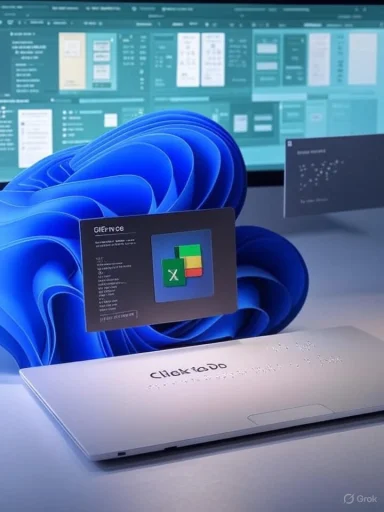 Background / Overview
Background / Overview
Microsoft’s Beta Channel for Windows 11, version 24H2, operates as the near‑final proving ground for features that may ship broadly; updates are delivered as enablement‑style 26120.xxxx builds and are often split into two deployment buckets: features being gradually rolled out to Insiders who opt into the “get the latest updates” toggle, and fixes/features deployed to all Beta devices that successfully install the cumulative package. This release model gives Microsoft the agility to test Copilot‑driven experiences at scale while minimizing the blast radius for regressions. (blogs.windows.com, learn.microsoft.com)This particular release — Build 26120.5770, packaged as KB5064089 — continues that pattern: it ships a set of Copilot+‑oriented add‑ons and accessibility features alongside stability and UX fixes. The update is described in Microsoft’s announcement post and aligns with the ongoing 26120-series Beta cadence that has delivered incremental improvements and controlled feature rollouts through August 2025. (blogs.windows.com, windowscentral.com)
What’s new in Build 26120.5770
Copilot+ and Click to Do: smarter productivity actions
The headline user‑facing additions in this flight are enhancements to Click to Do — the on‑screen AI action surface — which are being rolled out as Copilot+ PC experiences.- Convert to table with Excel: Click to Do can now detect simple tables in the UI and give you an action to Convert to table with Excel. A highlighted table can be captured and either sent directly into Excel, copied, or shared without manually retyping cells. This is an early preview and table detection quality is expected to improve in later flights. The rollout begins on Snapdragon‑powered Copilot+ PCs, with AMD and Intel Copilot+ support coming later; a Microsoft 365 subscription and the latest Excel install are required for the full experience. This feature is currently blocked in the European Economic Area (EEA).
- Microsoft 365 profile cards in Click to Do: When Click to Do recognizes an email that’s part of your organization (work or school Entra ID), it can surface a Microsoft 365 profile card inline so you don’t need to open Outlook or Teams to find contact or collaboration info. You must be signed in with a work/school account and have a Microsoft 365 subscription for this to work.
Accessibility: Narrator Braille viewer
Build 26120.5770 introduces Braille viewer inside Narrator — a floating window that displays the textual and Braille representation of the output from a connected refreshable Braille display (or a default 40‑cell view when none is connected). This feature targets teachers of students with visual impairments, assistive‑technology (AT) trainers, developers, and testers who may not read Braille but need a visual representation of Braille output for training and verification. Braille viewer is accessed via Narrator and includes controls to change the number of displayed cells and reposition the window.Implication: This is a thoughtful addition for accessibility workflows — it increases visibility for sighted instructors and testers and reduces friction when integrating Braille devices into classrooms and labs.
Small but helpful OS changes
Several other gradual‑rollout improvements were called out:- Windows Share — Find Apps: The Share UI can now surface apps installed locally or from the Microsoft Store directly when you search within the share dialog, making it easier to find the right target for sharing content.
- Direct3D 12 alignment with Agility SDK 1.616.1: The OS version of Direct3D 12 has been updated to match the Agility SDK package contents. This is an under‑the‑hood but important update for graphics and game developers who rely on SDK parity.
Fixes included (gradual rollout bucket)
Build 26120.5770 delivers a set of targeted fixes that Microsoft is enabling for Beta Insiders who have the gradual rollout toggle turned on; many of them respond to user‑reported regressions from prior 26120 series flights:- Taskbar & System Tray:
- Fixed incorrect flyout behavior when clicking date/time on a secondary monitor.
- Fixed duplicate preview thumbnails when switching desktops after minimizing apps.
- Windowing:
- Addressed an explorer.exe crash triggered by ALT + Tab for some Insiders in the previous flight.
- Display:
- Fixed an issue where HDR could toggle off after being enabled, which prevented HDR from being re‑enabled in Settings in some cases.
- Audio:
- Resolved a bug where audio could stop working a few seconds after casting to a TV.
- Other platform fixes:
- Smart card driver error 31 in recent flights has been corrected.
- Corrected a diskusage help text typo and a PIN confirmation issue when casting from Quick Settings.
Known issues and installation caveats
Microsoft’s announcement includes a handful of known issues Insiders should weigh before installing:- File Explorer: The Shared section may appear even when it has no content.
- Settings: Scanning Temporary files under System > Storage may get stuck for some users.
- Audio: A newly listed class of audio device errors has been reported where Device Manager shows yellow exclamation marks and devices fail to load; Microsoft provides manual driver update guidance as a workaround.
- Xbox Controllers: Bluetooth‑connected Xbox controllers may cause a system bugcheck (blue screen); Microsoft offers a Device Manager‑level workaround (uninstall the oemXXX.inf XboxGameControllerDriver.inf) until an official fix ships.
- Enable the Beta Channel only on machines you can restore quickly.
- Turn on the “get the latest updates as they are available” toggle if you want to maximize your chance of seeing CFR features early, but understand this increases exposure to staged experiments.
Deeper analysis: the strategic intent behind this release
1) Incremental feature expansion for Copilot+ devices
Microsoft’s pattern across 2025 Beta and Dev builds has been to gate the most sophisticated on‑device AI experiences to Copilot+ certified hardware initially (devices with NPUs and the required performance envelope) and to broaden support for AMD/Intel/NPU platforms in subsequent flights. Build 26120.5770 continues that trajectory: the Convert to table with Excel action is first available on Snapdragon Copilot+ devices, with AMD/Intel support promised later. This split fosters controlled experimentation on hardware optimized for local model inference while still allowing a pathway for mainstream CPUs. (blogs.windows.com, windowscentral.com)Strength: This approach reduces risk and helps Microsoft iterate on real‑world telemetry from devices capable of on‑device AI acceleration.
Risk: It fragments the Insider experience and complicates IT planning — administrators must consider hardware variance when piloting Copilot features. Organizations that expect parity across fleets will see different behavior depending on which devices are Copilot+ certified.
2) Microsoft 365 as both a feature enabler and lock‑in mechanism
Several Click to Do actions — notably Convert to table with Excel and Microsoft 365 profile cards — require a Microsoft 365 subscription for full functionality. This strengthens the value proposition of Microsoft 365 for enterprise customers by embedding subscription entitlements directly into core OS interactions.Strength: Tight integration yields smoother workflows for Microsoft 365 customers and enables richer on‑device experiences.
Risk: Reliance on Microsoft 365 entitlements for key features creates a two‑tier experience for consumers and enterprises; features that could be universally useful may be gated behind subscription barriers.
3) Accessibility is gaining traction — but localization and regional restrictions matter
The addition of Braille viewer is a meaningful step forward for assistive workflows, yet Microsoft is transparent that some Copilot and Click to Do experiences are not rolling out in the EEA and that localization may lag during preview. Accessibility features must be both technically robust and globally available to serve diverse education and enterprise deployments.Strength: Braille viewer directly addresses a classroom and training need, improving inclusivity for students with visual impairments.
Risk: Regional gating and incomplete localization during preview could leave international classrooms unable to evaluate or adopt the feature in pilot programs. Testers should confirm regional availability before committing to deployment plans.
4) Focused stability work reduces daily friction — but update reliability remains imperfect
The builds in the 26120 series consistently show Microsoft’s attention to dark‑mode consistency, File Explorer and taskbar reliability, and small but frequent UX irritants (duplicate thumbnails, explorer.exe crashes, HDR toggles). These polish items matter for daily productivity and signal Microsoft’s desire to elevate platform quality ahead of broader feature shipments.Strength: Targeted fixes yield measurable improvements for end users and reduce help‑desk noise.
Risk: Persistent known issues (rollback errors, controller bugchecks, audio driver problems) indicate that device and driver diversity still creates significant update fragility. IT organizations should continue to treat Beta builds as test‑only.
How to test this build responsibly
For power users, testers, and IT pilots who want to evaluate Build 26120.5770 safely, follow a structured checklist:- Back up important data and capture a full system image or create a recovery drive.
- Install the build on non‑production hardware or virtual machines that reflect target device classes (Copilot+ hardware for AI tests, standard Intel/AMD devices for baseline behavior).
- If you want to see controlled feature rollouts, enable Settings > Windows Update > Windows Insider Program > Get the latest updates as they are available.
- Test the specific scenarios you care about:
- Click to Do: highlight a visual table, invoke Convert to table with Excel, and validate content fidelity in Excel.
- Narrator: connect a refreshable Braille display and verify Braille viewer output.
- Gaming/peripherals: validate Bluetooth Xbox controller behavior and test audio casting to a TV to confirm the audio fix.
- Log issues to Feedback Hub with clear reproduction steps and include diagnostic traces where possible.
- Track Flight Hub and the Insider blog for updated known issue notes and follow Microsoft’s guidance if you encounter rollbacks or blue screens. (blogs.windows.com, learn.microsoft.com)
What this means for IT and deployment planning
- Beta Channel builds are not for broad enterprise deployment. Use them to validate software compatibility, telemetry behavior, management policies, and to stress test Copilot‑related controls.
- Hardware variance matters: Copilot+ capabilities will vary by chipset and by enrollment status, so pilot programs must include representative device classes.
- Privacy and compliance: AI features that surface data (profile cards, Content Capture) should be assessed under your organization’s data‑handling policies. Verify whether snapshots or generated assets are processed on‑device or routed to cloud services and map this behavior to compliance requirements.
- Rollback readiness: Insiders and IT pilots must maintain quick rollback processes (system images, restore points) and test the recovery steps for common issues such as update rollbacks and driver regressions.
Verification, sources, and corroboration
The core facts in this piece are drawn directly from Microsoft’s Windows Insider announcement for Build 26120.5770 (KB5064089), which lists the new Click to Do actions, Braille viewer, Windows Share changes, Direct3D 12 update, fixes, and known issues.Context about Beta Channel behavior, the enablement‑style 26120 series, and the controlled feature rollout model are corroborated by Microsoft’s Flight Hub and long‑running coverage of Insider releases. Additional independent reporting and analysis of the 26120‑series releases and Copilot+ behavior come from major Windows coverage outlets that track the Insider program cadence and feature gating. (learn.microsoft.com, windowscentral.com)
Community and forum summaries of prior 26120 builds help illustrate the iterative pattern of small UI polish and stability fixes that accompany Copilot experiments in the Beta Channel; these community synopses provide practical perspective on how staged rollouts look in the wild.
Caveat: Where Microsoft indicates a feature is in “early preview” or “gradual rollout,” the observable behavior can vary across devices and regions. Any claim about feature rollout timing or quality is provisional until Microsoft widens availability and Flight Hub registers the change more broadly. Treat all staged features as in‑progress and subject to change. (blogs.windows.com, learn.microsoft.com)
Bottom line
Build 26120.5770 (KB5064089) is a polish and capability update: it pushes Click to Do forward as a real productivity surface by enabling table capture and Microsoft 365 integrations, adds practical accessibility tooling with Braille viewer, and addresses a targeted set of UX and stability problems. For Insiders who want to exercise Copilot+ features and help Microsoft refine table detection, profile‑card behavior, and Braille integration, this is a meaningful flight to test — provided you accept the Beta Channel’s pre‑release risks and run it on machines where you can recover quickly. (blogs.windows.com, windowscentral.com)Enterprises and IT pros should continue to treat Beta builds as early validation platforms rather than deployment candidates, paying close attention to hardware gating, Microsoft 365 dependency for certain actions, and known update fragilities that persist across the 26120 series. If you pilot Copilot features, include hardware diversity in your test matrix and review privacy/compliance implications for any captured or generated content.
Build 26120.5770 is not a dramatic shift in Windows’ roadmap, but it is a visible step: Microsoft is methodically weaving AI into everyday OS workflows while preserving a measured, telemetry‑driven rollout strategy. The result is incremental, practical progress — and for testers and organizations that plan carefully, a useful preview of where Windows productivity and accessibility are heading. (blogs.windows.com, learn.microsoft.com)
Source: Microsoft - Windows Insiders Blog Announcing Windows 11 Insider Preview Build 26120.5770 (Beta Channel)