Microsoft is rolling out Windows 11 Insider Preview Build 26220.6772 to the Dev Channel, bringing incremental but meaningful updates across AI-driven utilities, sign-in security, OOBE (out-of-box experience), and File Explorer while addressing a raft of stability and compatibility issues reported by Insiders.
This build continues the Dev Channel’s ongoing evolution of Windows 11 via the 25H2 enablement-package stream (build 26220.xxxx). The release follows the recent cadence of controlled feature rollouts that first appear for Insiders who opt into “Get the latest updates as soon as they’re available” and then expand to the wider Dev Channel as telemetry and feedback validate the changes. Build 26220.6772 (KB5065797) is primarily focused on maturing features already previewed in earlier flights — notably Click to Do and Windows Hello enhancements — while fixing practical issues affecting taskbar behavior, File Explorer, virtualization on ARM64, and protected-video playback.
The update mixes new capabilities rolled out gradually to Copilot+ hardware with broader platform improvements for all Dev Channel Insiders. For people running the Dev Channel, the toggle in Settings > Windows Update controls whether you receive these incremental, early-stage feature rollouts immediately.
The rollout simplifies enrollment: plug in a supported ESS fingerprint reader, go to Settings > Accounts > Sign-in options and follow the prompts to enroll. This broadens secure biometric access for desktop and modular PC setups — particularly helpful for users who prefer external readers or for workstation environments where integrated sensors are not standard.
At the same time, the OOBE experience is being hardened by removing known mechanisms for creating local accounts that previously let users bypass later essential setup screens. This is a deliberate trade-off: Microsoft is prioritizing a correctly configured device state at first boot, which requires internet and a Microsoft account during setup. That change will affect users who intentionally prefer local accounts during provisioning.
The tension between rapid innovation and the need for broad compatibility is evident. Feature fragmentation across Copilot+ hardware and chipset variance — Snapdragon vs. Intel/AMD timelines — is a short-term friction point. Long term, however, on-device AI and stricter biometric isolation can raise the baseline for privacy and security on Windows devices.
Source: Microsoft - Windows Insiders Blog Announcing Windows 11 Insider Preview Build 26220.6772 (Dev Channel)
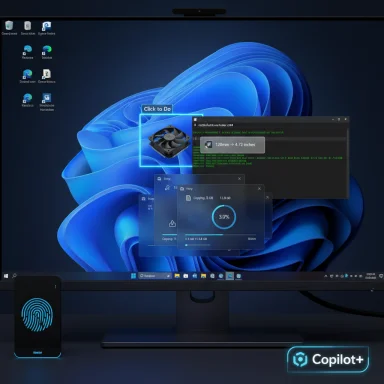 Background / Overview
Background / Overview
This build continues the Dev Channel’s ongoing evolution of Windows 11 via the 25H2 enablement-package stream (build 26220.xxxx). The release follows the recent cadence of controlled feature rollouts that first appear for Insiders who opt into “Get the latest updates as soon as they’re available” and then expand to the wider Dev Channel as telemetry and feedback validate the changes. Build 26220.6772 (KB5065797) is primarily focused on maturing features already previewed in earlier flights — notably Click to Do and Windows Hello enhancements — while fixing practical issues affecting taskbar behavior, File Explorer, virtualization on ARM64, and protected-video playback.The update mixes new capabilities rolled out gradually to Copilot+ hardware with broader platform improvements for all Dev Channel Insiders. For people running the Dev Channel, the toggle in Settings > Windows Update controls whether you receive these incremental, early-stage feature rollouts immediately.
What’s new in Build 26220.6772
Click to Do: smarter selection and unit conversion (Copilot+ PCs)
The biggest user-facing additions in this flight expand Click to Do — the system overlay that lets Windows analyze and act on on-screen text and images:- Image Object Select: Click to Do can now preview selectable areas inside images and let you pick single objects. After selection you can copy/paste the object into other apps or use the selection to start a Copilot chat for creative or analytical tasks. This further positions Click to Do as an on-screen visual assistant rather than just a text OCR tool.
- Unit Conversion: Click to Do now recognizes number + unit combinations on-screen and surfaces instant conversions for common measures: length, area, volume, weight, temperature, and speed. Hovering over a number + unit shows an inline tooltip with the conversion; selecting it opens a context menu with extended conversion options. Additional conversions are available inside the Copilot app on supported devices.
Windows Hello: peripheral fingerprint sensors supported by Enhanced Sign-in Security
A notable security change in this build is that Windows Hello Enhanced Sign-in Security (ESS) now supports certain peripheral fingerprint readers. Previously ESS — which isolates biometric operations via virtualization and hardware-backed protections — worked only for built-in sensors. With this update, supported external sensors can be used while still benefiting from ESS protections, assuming the sensor and its driver meet ESS requirements.The rollout simplifies enrollment: plug in a supported ESS fingerprint reader, go to Settings > Accounts > Sign-in options and follow the prompts to enroll. This broadens secure biometric access for desktop and modular PC setups — particularly helpful for users who prefer external readers or for workstation environments where integrated sensors are not standard.
Windows Setup (OOBE): name your default user folder and tighten local account workarounds
This build introduces an OOBE option to customize the default profile folder name — the “C:\Users\<name>” folder created during initial setup. The feature is accessed during the Microsoft account sign-in step in OOBE via a brief command-line flow:- Press Shift + F10 to open Command Prompt.
- Type: cd oobe
- Type: SetDefaultUserFolder.cmd <YourFolderName>
At the same time, the OOBE experience is being hardened by removing known mechanisms for creating local accounts that previously let users bypass later essential setup screens. This is a deliberate trade-off: Microsoft is prioritizing a correctly configured device state at first boot, which requires internet and a Microsoft account during setup. That change will affect users who intentionally prefer local accounts during provisioning.
File Explorer: dark mode polishing
File Explorer receives visual refinements in dark mode to bring key file operations into a consistent appearance. The update adjusts:- Copy/move/delete dialogs (default and expanded states)
- Progress bars and chart views
- Confirm/override/selection dialogs
- Error and multi-confirmation prompts
Fixes and stability improvements
Build 26220.6772 addresses multiple functional and reliability issues affecting Insiders:- Fixed an underlying issue that could cause rolling features to disappear unexpectedly from some Insider PCs after previous flights.
- Taskbar & system tray fixes:
- Corrected “system tray peeking” behavior when the taskbar is set to auto-hide.
- Resolved focus problems where clicking an app thumbnail preview would dismiss the preview without bringing the app forward.
- File Explorer:
- Addressed issues where Encrypted File System (EFS) dialogs didn’t respond correctly to increased text scaling.
- Windows Studio Effects:
- Resolved webcam preview failures for certain external webcams when Windows Studio Effects was enabled.
- Settings:
- Fixed incorrect link-speed reporting on certain network adapters.
- Other platform fixes:
- Fixed an issue preventing Hyper-V virtual machines with TPM from starting on ARM64 devices.
- Resolved a protected-content playback problem affecting apps that used Enhanced Video Renderer with HDCP enforcement.
Known issues and workarounds
Even as the build improves many areas, the release notes call out several ongoing issues Insiders should know about:- Click to Do launch gestures on the primary display can display the swipe visuals on the wrong monitor. The behavior is under investigation.
- New: the touch keyboard may fail to launch on the login screen. Workaround: use the on-screen keyboard from the accessibility menu.
- Taskbar preview animations have been temporarily disabled because they interfered with sharing windows directly from previews.
- Search results sometimes show unexpected text instead of the intended results and images.
- Xbox Controllers: some Insiders reported bugchecks when using Xbox controllers via Bluetooth. The provided workaround removes the problematic driver entry via Device Manager (View → Devices by Driver → find oemXXX.inf (XboxGameControllerDriver.inf) and uninstall it).
What this means for Insiders and everyday users
Controlled Feature Rollout and Copilot+ fragmentation
Microsoft continues to use Controlled Feature Rollout to gate new capabilities and reduce risk. That approach lets Microsoft validate the telemetry and user feedback before enabling features broadly. However, this model can create disparity:- Copilot+ exclusivity: Several Click to Do actions and other AI features are currently limited to Copilot+ PCs. These devices are architected with on-device AI in mind — NPUs and other hardware optimizations that make local models performant and energy-efficient.
- Chipset divergence: Early previews tended to favor Snapdragon-powered devices; Intel and AMD systems have been on a staggered schedule for feature parity. While Microsoft intends to broaden access, Insiders running non-Copilot hardware may experience delayed or trimmed experiences.
Security implications: peripheral ESS support
Expanding Enhanced Sign-in Security to support peripheral fingerprint readers is welcome for users who prefer external biometrics. But there are caveats:- Hardware and driver compatibility: ESS requires sensors that are match-on-chip and carry a manufacturer certificate; drivers and firmware must support ESS enrollment and secure operation. Not all peripheral readers will qualify.
- Application compatibility and system restrictions: ESS enforces stricter hardware isolation which can trigger compatibility issues for software that accesses device configuration space or expects legacy access patterns. Enterprises must test device images and drivers if enabling ESS broadly.
- Policy and administrative control: On managed devices, organizations may need to review configuration and group policies, especially where ESS is enabled by default on Copilot+ devices.
OOBE changes: naming the user folder and removing local-account workarounds
Allowing a custom profile folder name reduces a long-standing friction: the default profile name generated from an MSA can be long, ugly, or non-intuitive. The 16-character Unicode-limited option solves a class of usability complaints for new device owners. That said:- Power users and IT pros: The Shift + F10 command flow is acceptable for technicians, but mainstream users may find a command-line step foreign. Documentation and OEM setup recipes will need to be clear.
- Local account removal: The removal of well-known local-account creation mechanisms in OOBE tightens first-boot state but removes an option many power users and environments relied on for privacy or deployment reasons. Organizations that provision devices with local accounts or custom images should review their provisioning processes.
File Explorer and accessibility
The dark-mode improvements and scaling fixes for EFS dialogs are deliberate quality-of-life and accessibility wins. Correct scaling of EFS dialogs is particularly important for users with elevated text-scaling settings and those using assistive technologies.Enterprise and developer considerations
- Testing Windows Hello ESS: Enterprises should validate peripheral fingerprint readers against ESS requirements. ESS imposes additional constraints (match-on-chip, certificates, verified drivers) and could block non-compliant sensors when enabled.
- Provisioning and OOBE: IT imaging and provisioning vendors must update guidance — especially where local-account workflows are used. Organizations relying on offline local provisioning should prepare alternative imaging strategies or use Autopilot and corporate provisioning channels.
- Hyper-V on ARM64: The fix for starting Hyper-V VMs with TPM on ARM64 devices is particularly relevant for developers and labs using ARM64-based workstations for virtualization. Teams working with ARM64 virtualization should revalidate test matrices after applying the update.
- Protected content playback: Media and protected-app vendors should re-test DRM workflows, especially for apps that leverage Enhanced Video Renderer with HDCP enforcement.
Risks, limitations, and what to watch
- Feature permanence is not guaranteed: Features previewed in the Dev Channel can be changed, removed, or delayed. Insiders should treat Dev builds as exploratory and not assume final shipping behavior.
- Localization and accessibility caveats: Microsoft notes that some features in active development may not be fully localized. Accessibility features could behave differently in preview states — especially features that interact with Recall and Click to Do.
- Compatibility with third-party drivers and tools: ESS and new enforcement around secure devices can trigger previously unseen compatibility problems, including kernel bugchecks for software that reads or writes PCI configuration space in unsupported ways.
- Privacy posture: Click to Do and other on-device AI features emphasize local processing, but any action that explicitly sends content to an online provider (e.g., web searches, visual search via Bing) will share selected content. Users and administrators should be aware of when content leaves the device.
How to try the build and practical steps for Insiders
- If you are enrolled in the Dev Channel and want the earliest visibility into gradual rollouts, enable the toggle in Settings > Windows Update labeled to “Get the latest updates as soon as they’re available.”
- To test the OOBE custom profile folder:
- Boot to OOBE and continue until the Microsoft account sign-in screen.
- Press Shift + F10 to open Command Prompt.
- Run: cd oobe
- Run: SetDefaultUserFolder.cmd <YourFolderName> (<= 16 characters; Unicode only).
- Continue sign-in and complete OOBE.
- To enroll an ESS-capable peripheral:
- Plug in the fingerprint reader, open Settings > Accounts > Sign-in options, and follow the fingerprint enrollment prompts. If the sensor and driver meet ESS requirements, enrollment will proceed.
- If you hit the Xbox controller Bluetooth bugcheck, follow the Device Manager workaround: View → Devices by Driver → locate the oemXXX.inf corresponding to XboxGameControllerDriver.inf → right-click → Uninstall. Reconnect or reinstall drivers from device vendor if needed.
- For feedback, use the Feedback Hub (WIN + F) with clear reproduction steps and attach relevant system logs if possible.
Practical recommendations
- Back up critical data and create a recovery drive before installing Dev Channel flights on a production machine. Dev Channel builds are pre-release and can cause regressions.
- If you depend on specific peripherals (external fingerprint sensors, webcams, controllers), validate compatibility on a test device first.
- For corporate environments, hold off on broad deployment until hardware vendors certify ESS compatibility and OEM images are updated.
- Follow Build release notes closely for rollouts and known issues, and use the Feedback Hub to file detailed reports — priority is given to reproducible, well-documented feedback from Insiders.
Looking forward: the direction of Windows 11 platform development
Build 26220.6772 underscores Microsoft’s dual focus: advancing on-device AI experiences and tightening platform security. Click to Do continues evolving from a practical OCR overlay into an AI-powered on-screen assistant designed for privacy-conscious, offline-capable workflows. Meanwhile, Enhanced Sign-in Security expanding to support peripherals represents a security-first approach that aims to modernize biometric usage across desktops and modular setups.The tension between rapid innovation and the need for broad compatibility is evident. Feature fragmentation across Copilot+ hardware and chipset variance — Snapdragon vs. Intel/AMD timelines — is a short-term friction point. Long term, however, on-device AI and stricter biometric isolation can raise the baseline for privacy and security on Windows devices.
Conclusion
Windows 11 Insider Preview Build 26220.6772 is a measured update that blends user-facing AI refinements with important security and stability fixes. Click to Do’s image object selection and unit conversion add practical, everyday usefulness for Copilot+ hardware, while Expanded ESS peripheral support and OOBE improvements mark meaningful platform-level progress. Insiders should weigh the benefits of early access against the usual preview risks, especially where peripheral compatibility, virtualization, and media playback are concerned. For enthusiasts, testers, and IT pros, this build provides another glimpse of how Windows is integrating on-device AI with hardened biometric security — a combination that will shape both consumer experiences and enterprise deployment plans in the months ahead.Source: Microsoft - Windows Insiders Blog Announcing Windows 11 Insider Preview Build 26220.6772 (Dev Channel)