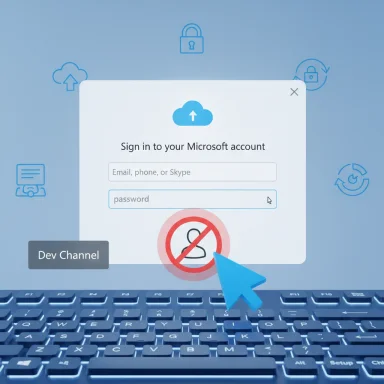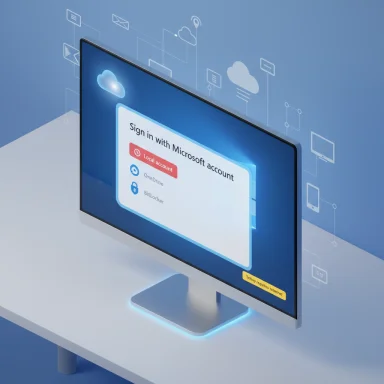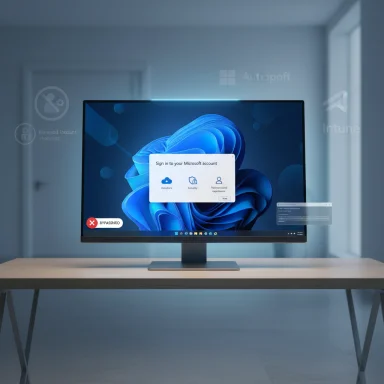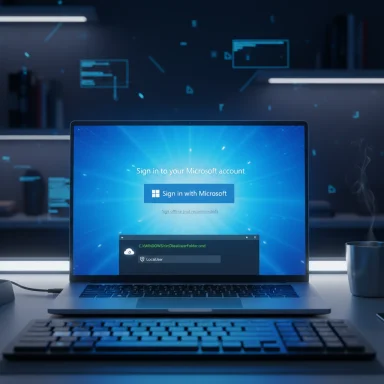Microsoft’s latest Insider Preview has quietly removed the easy, in‑OOBE shortcuts that let users create a local (offline) account during Windows 11 initial setup, pushing the default consumer path toward an internet‑connected Microsoft Account at first boot — a change announced in Insider Preview Build 26220.6772 and timed just as Windows 10 support expires on October 14, 2025.
For several years Microsoft has nudged Windows toward a cloud‑first identity model: OneDrive sync, Windows Hello recovery, BitLocker key escrow and settings synchronization all work more seamlessly when a device is bound to a Microsoft Account (MSA). Windows 11 amplified that trajectory by making MSA sign‑in the default during OOBE (the Out‑Of‑Box Experience), while persistent community workarounds allowed privacy‑minded users, refurbishers and technicians to preserve local accounts during setup. Recent Insider notes now signal Microsoft’s intent to close those consumer‑facing escape hatches.
This is not the first skirmish in that tug‑of‑war. Over the past two years the community discovered and used several low‑friction tricks — the long‑running OOBE\BYPASSNRO script, the simpler one‑line URI command start ms‑cxh:localonly, and registry toggles that mimicked the bypass behavior. Microsoft has already neutralized some of those methods in earlier preview flights; Build 26220.6772 formalizes another tightening.
But there are notable downsides and risks:
This change is already visible in Insider notes and hands‑on tests; retired workarounds are being neutralized and community guidance must evolve from quick, ephemeral commands to supported provisioning methods. Windows 10’s October 14, 2025 end of support intensifies the moment — many migrations will occur precisely when these OOBE defaults matter most. Users, refurbishers and administrators should validate their workflows now: test on the latest preview bits, update imaging and provisioning pipelines, and adopt the supported methods described above if maintaining local accounts is essential to their environment.
Microsoft has framed the shift as a protection against incomplete setups; the community frames it as a reduction of choice. Both perspectives contain truth. The practical takeaway is simple and urgent: if your workflows depend on an offline or local‑first Windows setup, prepare to move off the old Shift+F10 tricks and onto supported provisioning, or accept the short‑term compromise of signing in during OOBE and converting to a local account afterward.
Source: It's FOSS News Microsoft Kills Windows 11 Local Account Setup Just as Windows 10 Reaches End of Life
 Background
Background
For several years Microsoft has nudged Windows toward a cloud‑first identity model: OneDrive sync, Windows Hello recovery, BitLocker key escrow and settings synchronization all work more seamlessly when a device is bound to a Microsoft Account (MSA). Windows 11 amplified that trajectory by making MSA sign‑in the default during OOBE (the Out‑Of‑Box Experience), while persistent community workarounds allowed privacy‑minded users, refurbishers and technicians to preserve local accounts during setup. Recent Insider notes now signal Microsoft’s intent to close those consumer‑facing escape hatches. This is not the first skirmish in that tug‑of‑war. Over the past two years the community discovered and used several low‑friction tricks — the long‑running OOBE\BYPASSNRO script, the simpler one‑line URI command start ms‑cxh:localonly, and registry toggles that mimicked the bypass behavior. Microsoft has already neutralized some of those methods in earlier preview flights; Build 26220.6772 formalizes another tightening.
What Microsoft changed in Build 26220.6772
The official change, in plain language
The Windows Insider release notes for Dev channel Build 26220.6772 list two OOBE items: a supported helper to rename the default profile folder and a blunt policy line — “Local‑only commands removal: We are removing known mechanisms for creating a local account in the Windows Setup experience (OOBE).” That sentence is the key policy shift.The practical effect
- Previously reliable, in‑OOBE commands that spawned local account dialogs or invoked the “I don’t have internet” branch now either do nothing, loop, or return the user to the Microsoft sign‑in gate.
- The new, supported concession is a command‑line helper (SetDefaultUserFolder.cmd) that lets you set C:\Users\<name> during OOBE, but it requires proceeding with an MSA sign‑in to take effect — it is a convenience, not a local‑account workaround.
Which builds and channels are affected
The behavior is visible in the Dev and Beta Insider channels — notably the 26220.x (Dev) and accompanying 26120.x (Beta) families where the release notes appeared — and is rolling out to subsets of Insiders with the typical toggled staging. Build‑to‑stable timelines are variable; preview changes may be adjusted before they reach production.Technical breakdown: which bypasses were neutralized (and why)
The main bypasses the community used
- OOBE\BYPASSNRO: an older script invoked from a Shift+F10 command prompt that rebooted OOBE into a limited‑setup, offline path and allowed local account creation.
- start ms‑cxh:localonly: a later, single‑line command that invoked a Cloud Experience Host handler and opened a local account creation dialog without rebooting.
- Registry toggles that recreated BYPASSNRO behavior (HKLM\SOFTWARE\Microsoft\Windows\CurrentVersion\OOBE\BypassNRO = 1).
- Preconfigured install media and unattended installs (unattend.xml) created with Rufus, Ventoy, or imaging tools.
What Microsoft did
Microsoft’s Insider notes and independent hands‑on testing show those consumer‑facing commands are being ignored or actively routed back to the MSA sign‑in flow. Microsoft’s stated rationale: these bypasses could let devices exit OOBE without completing critical setup screens (recovery, telemetry consent, device registration, key escrow), leaving them “not fully configured for use.” That is the official security/support framing.What remains possible (but harder)
- Enterprise and managed provisioning workflows still support local or domain accounts: Autopilot, MDT/SCCM, Intune/MDM, unattend.xml and OEM images remain supported channels for deterministic identity provisioning.
- Pre‑installation image editing with third‑party tools can still inject local accounts, but this requires administrative tooling and is not a casual, in‑OOBE trick.
Who this affects — and who it doesn’t
Impacted groups
- Windows 11 Home users doing interactive installs: these are the most exposed. The new behavior pushes Home setups toward an internet/Microsoft Account completion by default.
- Privacy‑conscious individuals who prefer a strictly local account out of principle.
- Small refurbishers and hobbyists who relied on quick Shift+F10 workarounds for batch installs.
- Offline installations or setups performed in air‑gapped networks, where local account creation was the practical default.
Less affected groups
- Enterprises and IT administrators: supported provisioning and imaging workflows remain intact, and group/device management pipelines can still create local or domain accounts as needed.
- Advanced users who prepare unattended installs or custom imaging; those routes still allow local accounts but require planning and tooling.
The privacy vs. recoverability tradeoff — critical analysis
Microsoft’s stated justification — protecting users from incomplete, underprepared installations — is technically coherent. Requiring network connectivity and an MSA at first boot can ensure that:- BitLocker recovery keys are escrowed to the cloud,
- Windows Hello recovery and account sync are configured,
- Device registration and support telemetry flow are completed.
But there are notable downsides and risks:
- Loss of immediate local‑first choice: what was once an optional path is being made a default gate for the interactive OOBE, increasing friction for users who value local privacy or operate offline.
- Higher operational cost for refurbishers and small IT shops: simple command‑line tricks are replaced by heavier provisioning tools or customized images, raising the technical bar.
- Potential for “dark pattern” critique: critics argue that mandating cloud identity at first boot nudges users into data flows they might otherwise avoid, and that offering the option only via more complex pathways reduces meaningful consent.
- Cat‑and‑mouse pressure: as Microsoft closes consumer tricks, community workarounds and third‑party tools will proliferate; this creates churn in documentation and complicates support for power users.
The practical reality: can you still get a local account?
Yes — but with caveats.- After completing setup with an MSA you can convert that account to a local account via Settings > Accounts > Your info — “Sign in with a local account instead.” Microsoft documents this path on its support site. That means a one‑time MSA sign‑in during OOBE, followed by a conversion, remains a practical workaround for many users.
- Technical and enterprise provisioning still support deterministic local accounts:
- Unattend.xml answer files during unattended installs can inject local admin accounts before OOBE runs.
- Imaging tools and OEM preconfiguration can produce media that bypasses the interactive OOBE gate.
- Domain join during initial setup on Pro editions can be used in certain workflows.
- Third‑party installer builders and USB tools can create installation media that avoid the MSA requirement, but these are not “in‑OOBE” tricks and require extra steps and administrative privileges.
- Be aware this is a moving target: Microsoft has historically patched community workarounds rapidly. What works today may be closed tomorrow; conversely, the company may relax or adjust behavior before production release. Treat unofficial hacks as fragile and transient.
Verified specifics and technical details
- The release note language in Build 26220.6772 explicitly states the removal of local‑only mechanisms in the Windows Setup experience (OOBE). The same note documents the SetDefaultUserFolder.cmd helper and the 16‑character limit for the profile folder name. These specifics are present in the Windows Insider blog post for the build.
- Windows 10 end of support is scheduled for October 14, 2025. Microsoft’s lifecycle pages and support guidance confirm the EOL date and lay out ESU and upgrade options for users. That expiration is a real operational deadline for many customers planning migrations.
- Multiple independent outlets (The Verge, Windows Central, Tom's Hardware and BetaNews among others) confirmed hands‑on testing that the classic in‑OOBE tricks are being neutralized in current Insider images. These reports match the Insider notes and community tests.
Timing and rollout — what to expect
Microsoft typically validates changes in Insider channels (Dev/Beta), moves features to Release Preview if they’re stable, and then ships to the broader user base via cumulative updates or the next Feature Update. That process can take weeks or months and sometimes varies by feature gating and telemetry signals.- It is plausible that the OOBE change, after being exercised in Dev and Beta, could reach stable channels in the coming weeks to months — but any specific timetable is speculative. Insider behavior is not a guaranteed indicator of final stable‑channel policy and Microsoft may adjust scope before general release. Treat timelines as potential not definite.
- The proximity to Windows 10’s end‑of‑support amplifies the impact: millions will be evaluating migrations during the Oct 2025 window, and many of those migrations will involve new Windows 11 installations where OOBE defaults matter. That contextual timing is important even if exact rollout dates remain uncertain.
Recommended actions — by user type
For mainstream consumers
- If you want the simplest path: accept the MSA sign‑in during OOBE; you’ll gain OneDrive, settings sync, and smoother recovery options.
- If you prefer a local account: complete OOBE with an MSA, then convert to a local account via Settings > Accounts > Your info > Sign in with a local account instead. Back up data before deleting accounts.
For power users, refurbishers and hobbyists
- Stop relying on fragile Shift+F10 tricks: move to a supported provisioning process.
- Build unattended images (unattend.xml) or create preconfigured installation media for consistent local‑first installs.
- Test images regularly against Insider/preview builds: Microsoft’s changes can invalidate old images if the OOBE reading behavior changes.
For IT admins and enterprises
- Continue using Autopilot, Intune, MDT/SCCM, or unattend.xml for deterministic identity provisioning; these methods remain supported.
- Update documentation and automation scripts to account for the new OOBE behavior in consumer channels.
- Communicate to end users and helpdesk staff about the MSA requirement and the conversion options post‑setup.
Strengths of Microsoft’s approach
- Improved consistency and recoverability: devices are more likely to have cloud recovery options and key escrow configured out of box, reducing support incidents caused by misconfigured machines.
- Security hygiene: enforcing a connected setup can improve timely application of policies and baseline security configuration for mainstream users.
- Product coherence: cloud features that depend on an MSA will be immediately available and properly registered.
Risks and downsides
- Erosion of user choice: local accounts are still supported in Windows, but they require extra effort to obtain; that represents an attenuation of user autonomy.
- Accessibility and offline scenarios: users in low‑connectivity contexts or environments with strict offline policies will face friction.
- Public trust: the move feeds a narrative that Microsoft is using setup defaults to funnel users into cloud services, which may erode trust among privacy‑sensitive customers.
Countermeasures and alternatives
- Use supported provisioning (unattend.xml, MDT, Autopilot) to retain local‑first policies in managed packs.
- For individual users, a pragmatic route is to sign in with an MSA at OOBE, create the necessary local admin account, then convert and remove the MSA if desired — Microsoft documents the conversion; note that local accounts lack cloud recovery features.
- Consider alternative operating systems (Linux distributions, ChromeOS) where local, offline accounts are the norm if preserving a strict local identity is a priority. This is a valid path for users who prioritize local control over integrated Microsoft services.
Final assessment
The removal of in‑OOBE local‑account shortcuts in Insider Preview Build 26220.6772 is a meaningful product decision that aligns Windows 11 with Microsoft’s cloud‑first architecture: it improves out‑of‑box consistency and recoverability for the majority, but raises legitimate concerns about choice, privacy, and offline usability for specific user groups. The tradeoff is clear: convenience and immediate cloud integration for mainstream users versus higher friction and tooling complexity for those who want a strictly local experience.This change is already visible in Insider notes and hands‑on tests; retired workarounds are being neutralized and community guidance must evolve from quick, ephemeral commands to supported provisioning methods. Windows 10’s October 14, 2025 end of support intensifies the moment — many migrations will occur precisely when these OOBE defaults matter most. Users, refurbishers and administrators should validate their workflows now: test on the latest preview bits, update imaging and provisioning pipelines, and adopt the supported methods described above if maintaining local accounts is essential to their environment.
Microsoft has framed the shift as a protection against incomplete setups; the community frames it as a reduction of choice. Both perspectives contain truth. The practical takeaway is simple and urgent: if your workflows depend on an offline or local‑first Windows setup, prepare to move off the old Shift+F10 tricks and onto supported provisioning, or accept the short‑term compromise of signing in during OOBE and converting to a local account afterward.
Source: It's FOSS News Microsoft Kills Windows 11 Local Account Setup Just as Windows 10 Reaches End of Life