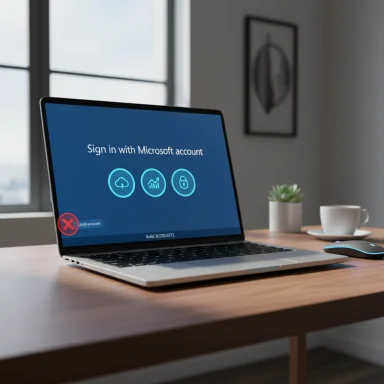Microsoft’s latest Insider Preview has removed the last easy tricks that let people set up Windows 11 with a purely local account during the Out‑Of‑Box Experience (OOBE), and the resulting round of patches has reignited a familiar cat‑and‑mouse struggle between privacy‑minded users and Microsoft’s push for cloud‑first sign‑ins.
Windows has long supported two basic account models: local accounts, which store user credentials only on the device, and Microsoft accounts (MSA), which tie a device to an online identity for sync, backup, and cloud services. Since Windows 11’s consumer rollout Microsoft has gradually nudged users toward an MSA‑first setup during OOBE, citing improved security, recovery options, and a smoother service integration experience.
That nudge turned into a firm requirement in recent Insider flights. Microsoft’s formal change — described in the Windows Insider release notes as “Local‑only commands removal” — explicitly states the company is removing “known mechanisms for creating a local account in the Windows Setup experience (OOBE)” because some of those shortcuts “inadvertently skip critical setup screens” and can leave devices improperly configured. The change appears in Dev/Beta channel release notes for Insider Preview Build 26220.6772.
Microsoft’s rationale is straightforward: by steering all consumer OOBE flows through the MSA + internet route, the company can ensure key features are enabled, recovery and security options are registered, and telemetry/diagnostics profiles are consistently applied for support. That benefits Microsoft’s support model, telemetry completeness, and some security scenarios — but it also reduces user choice, particularly for people and organizations that prefer fully offline or local‑only accounts.
That enforcement reduces the number of casual ways to install Windows 11 with a pure local account, but it does not eliminate technical options for determined users or organizations: unattended installs, provisioning, and edition‑specific flows still work. The practical upshot is simple: for consumers, the easiest path will increasingly be to accept the Microsoft account at setup or to use sanctioned deployment tools; for power users and IT pros, robust unattended methods are the defensible long‑term strategy. Meanwhile, the community will continue to share workarounds — and Microsoft will continue to close the lowest‑friction ones — making this a continuing story about control, privacy, and how modern OS vendors balance supportability against user choice.
Source: Zoom Bangla News How Windows 11 Users Are Bypassing Microsoft's Local Account Rules
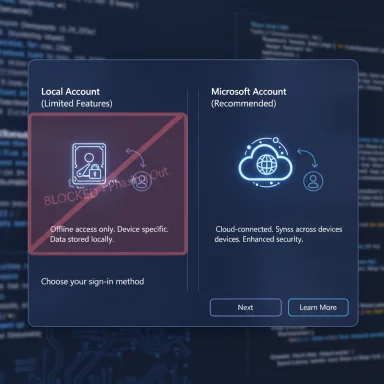 Background
Background
Windows has long supported two basic account models: local accounts, which store user credentials only on the device, and Microsoft accounts (MSA), which tie a device to an online identity for sync, backup, and cloud services. Since Windows 11’s consumer rollout Microsoft has gradually nudged users toward an MSA‑first setup during OOBE, citing improved security, recovery options, and a smoother service integration experience.That nudge turned into a firm requirement in recent Insider flights. Microsoft’s formal change — described in the Windows Insider release notes as “Local‑only commands removal” — explicitly states the company is removing “known mechanisms for creating a local account in the Windows Setup experience (OOBE)” because some of those shortcuts “inadvertently skip critical setup screens” and can leave devices improperly configured. The change appears in Dev/Beta channel release notes for Insider Preview Build 26220.6772.
Microsoft’s rationale is straightforward: by steering all consumer OOBE flows through the MSA + internet route, the company can ensure key features are enabled, recovery and security options are registered, and telemetry/diagnostics profiles are consistently applied for support. That benefits Microsoft’s support model, telemetry completeness, and some security scenarios — but it also reduces user choice, particularly for people and organizations that prefer fully offline or local‑only accounts.
What changed (and when)
The official change
- The Windows Insider blog entry for Build 26220.6772 lists two related OOBE items: a small, supported command‑line helper to set the default profile folder name during setup, and the blunt removal of local‑only commands. The release notes say those local‑only commands “were often used to bypass Microsoft account setup” and can “skip critical setup screens.”
The immediate effect
- Insider testers report that the previously common in‑OOBE shortcuts now either do nothing or reset the setup flow, effectively forcing an MSA + internet path to proceed. Multiple mainstream outlets reproduced the behavior and confirmed the blocking of the two most widely used shortcuts.
A short timeline
- Early workarounds exposed — users discovered methods during OOBE to force local account creation (e.g., bypass scripts, registry toggles).
- Microsoft removed the convenient bypass script (“bypassnro”) earlier in the year; testers and outlets documented the change and the remaining alternatives.
- A new simple command —
start ms‑cxh:localonly— surfaced and spread rapidly. - The latest Insider Preview (Build 26220.6772) specifically targets and disables these in‑OOBE shortcuts.
How users were (and are) bypassing Microsoft’s rules
Several techniques have been used by hobbyists, technicians, refurbishers, and privacy‑conscious users. Some are trivial; others require preconfigured media or more invasive image edits.The most common methods observed
- OOBE\bypassnro (script/reg key): The old trick invoked a script (or manually added a registry DWORD) to set a BypassNRO flag under HKLM and reboot OOBE; that flagged setup to offer an offline/local path. Microsoft removed the script file, but the underlying registry key remained accessible until Microsoft explicitly changed that behavior. The manual registry command commonly used was:
- reg add HKLM\SOFTWARE\Microsoft\Windows\CurrentVersion\OOBE /v BypassNRO /t REG_DWORD /d 1 /f
- shutdown /r /t 0
Security‑minded testers warned that Microsoft could remove lookup for that key in future builds, making the registry hack short‑lived. - start ms‑cxh:localonly: A one‑line URI command discovered later that, when run from the OOBE command prompt (Shift+F10), opened a legacy dialog allowing local account creation. It spread quickly on social platforms and forums. Microsoft’s recent notes indicate that shortcut is now blocked or causes the setup flow to reset.
- Disconnect + Shift+F10 + commands: A still‑reported (but fragile) method involves disconnecting the PC from the network during OOBE, launching a CMD prompt with Shift+F10, and adding the BypassNRO registry DWORD (or running the two‑line script), then rebooting. This manual registry approach has been tested by users and remains one of the last relatively low‑effort workarounds — but its reliability depends on whether Microsoft continues to honor that registry flag.
- Third‑party USB creators (Rufus and similar tools): Rufus added an option in recent versions to create install media that preconfigures a local account (via an unattend.xml or similar injection). Using such tools, creators can produce media that performs a scripted, unattended install with a local account prepopulated — a method that bypasses the interactive OOBE flow entirely. This approach is more robust because it changes the installation payload, not the running OOBE, but it’s more technical and requires running a third‑party tool to build media.
- Unattended/autounattend.xml: Sysadmins and power users can embed a full unattended answer file into the Windows install USB that automates account creation and other settings. This remains a fully supported deployment technique and is not the sort of in‑OOBE shortcut Microsoft is targeting. It’s the recommended route for managed deployments.
A short, practical walkthrough of the still‑reported manual workaround
Note: this is described for factual context only. Using hacks to alter Microsoft’s setup behavior may lead to incomplete device configurations and is subject to change or removal in future updates.
- Start Windows setup from USB or ISO.
- When you reach the “Let’s connect you to a network” or similar screen, disable network (unplug Ethernet, turn off Wi‑Fi).
- Press Shift+F10 to open a Command Prompt.
- Run the manual registry add and reboot:
- reg add HKLM\SOFTWARE\Microsoft\Windows\CurrentVersion\OOBE /v BypassNRO /t REG_DWORD /d 1 /f
- shutdown /r /t 0
- After the restart, the OOBE flow may present an offline/local account path. If it does not, Microsoft has likely already disabled this technique on that build — stop and use a supported deployment method.
Technical analysis: how Microsoft is neutralizing bypasses
Microsoft’s offensive against local‑account workarounds has three clear technical vectors:- Remove or neutralize the script/shortcut files that provide easy one‑line bypasses (the removed bypassnro.cmd, and blocking the ms‑cxh URI). That raises the work needed to achieve the same result.
- Alter OOBE behavior to ignore shortcut registry flags or to treat an interrupted OOBE path as incomplete — causing it to reset or crash the setup if the MSA path isn’t completed. The Insider notes explicitly talk about skipping “critical setup screens” when local‑only shortcuts are used.
- Make concessions for specialized flows: Microsoft added a supported command during OOBE that lets a user name their default user folder (SetDefaultUserFolder.cmd) — a narrow choice aimed at mitigating a frequent consumer pain point (auto‑generated profile folder names derived from an MSA email address) without restoring local‑account creation in the consumer OOBE flow. This indicates Microsoft is willing to give limited desktop customizations while maintaining account policy.
Benefits Microsoft claims for requiring an MSA — and the counterarguments
Microsoft’s public messaging centers on three benefits:- Completeness of setup: key settings and recovery options (device backup, BitLocker recovery key handling, Windows Hello, device registration) get configured.
- Security and recovery: with MSA you get cloud recovery and multi‑factor possibilities.
- Support telemetry & policy enforcement: standardized flows simplify support and reduce device misconfiguration at scale.
- Privacy: local accounts avoid cloud‑based profiles and reduce linked telemetry or inferred personalization. Many users do not want a permanent cloud anchor on a personal device.
- Autonomy & offline scenarios: some devices are intentionally offline (air‑gapped, lab machines, kiosks) and MSA enrollment is unnecessary or undesirable.
- Control for refurbishers/technicians: small refurbishers, technicians, and privacy‑conscious hobbyists rely on simple OOBE local account creation to streamline installs without custom media.
The community reaction: cat‑and‑mouse and practical consequences
The reaction among enthusiasts and IT pros has been familiar: frustration from those who prioritize privacy or offline workflows, and a scramble among tinkerers to find methods that remain effective. Social forums and threads show:- Rapid sharing and testing of any newly discovered shortcut (like
start ms‑cxh:localonly). - Reliance on Rufus and unattended installs for users unwilling to use an MSA; Rufus added explicit options to inject a local account during media creation, which many users view as a pragmatic solution.
- Ongoing debate about whether reliance on hacks is worth the maintenance overhead; many warn that Microsoft can and will close these loopholes.
Risks of using workarounds
- Fragility: Microsoft can and has removed scripts, blocked URI handlers, and could ignore registry flags in future builds. A workaround that works today may fail on the next cumulative update.
- Incomplete configuration: Microsoft’s stated reason is legitimate in many cases — bypasses sometimes skip telemetry, recovery, or encryption steps. That can leave a device less resilient or unsupported by automated recovery flows.
- Support & warranty confusion: OEMs and retailers often assume OOBE completes normally; if a device leaves OOBE in an unusual state there may be unforeseen support impacts. This is particularly relevant for refurbished machines or handoffs to third parties.
- Security policy and licensing: for managed environments, using ad‑hoc local account creation rather than supported provisioning can violate organizational deployment rules or complicate management with Intune/Endpoint Manager.
What this means for different user groups
- Home consumers: Expect the interactive setup to favor MSA + internet. If you dislike MSAs, options are to sign in and immediately convert to a local account later, or use prebuilt Rufus/unattend solutions. Be aware this shift increases friction for quick, offline installs.
- Enthusiasts and privacy‑minded users: The cat‑and‑mouse continues, but the durability of hacks is uncertain. Consider building or maintaining a repository of unattended images or use third‑party tools that inject a local account during install.
- IT professionals and system builders: Use supported provisioning (autounattend.xml, MDT, or your standard imaging pipelines). These methods are robust and Microsoft is not targeting them. Enterprises and EDU editions retain more built‑in flexibility.
- Refurbishers and independent technicians: The easiest consumer paths are being removed; plan to adopt unattended imaging or use Rufus‑style media creation to remain efficient and compliant.
How Microsoft could proceed next
Microsoft has several options to tighten or loosen the situation:- Ignore the registry key used by bypassnro entirely (already hinted by testers), which would make the manual registry hack useless.
- Detect and block modified install media that injects local account creation (a harder, more controversial step that would risk breaking legitimate deployments).
- Formalize a supported “consumer offline” flow for users who legitimately need local accounts while preserving the benefits Microsoft cites — a policy compromise similar to the added SetDefaultUserFolder helper.
Practical recommendations
- If you need a local account for a device you manage at scale, adopt an unattended answer file or imaging workflow now — it’s the most stable approach.
- If you’re a consumer who wants a local account and you don’t have the skills to create unattended installs, consider:
- Using Rufus (or similar tools) to create media that pre‑configures a local account, understanding that third‑party tooling may change as Microsoft updates its checks.
- Signing in with an MSA during setup and converting to a local account immediately once on the desktop — a clumsy but supported option.
- Avoid relying on fragile shortcuts for critical systems. Document any non‑standard setup so you can reimage if an update breaks the hack.
- Keep installation media current and test installs in a sandbox before deploying to production machines.
Conclusion
Microsoft’s change in Windows 11 Insider builds is the clearest statement yet that the company prefers an MSA‑first OOBE for consumer devices. The company has removed simple, in‑OOBE shortcuts—first the bypassnro script and now the ms‑cxh/localonly shortcut—and flagged that it will close other low‑friction routes that skip critical setup steps.That enforcement reduces the number of casual ways to install Windows 11 with a pure local account, but it does not eliminate technical options for determined users or organizations: unattended installs, provisioning, and edition‑specific flows still work. The practical upshot is simple: for consumers, the easiest path will increasingly be to accept the Microsoft account at setup or to use sanctioned deployment tools; for power users and IT pros, robust unattended methods are the defensible long‑term strategy. Meanwhile, the community will continue to share workarounds — and Microsoft will continue to close the lowest‑friction ones — making this a continuing story about control, privacy, and how modern OS vendors balance supportability against user choice.
Source: Zoom Bangla News How Windows 11 Users Are Bypassing Microsoft's Local Account Rules