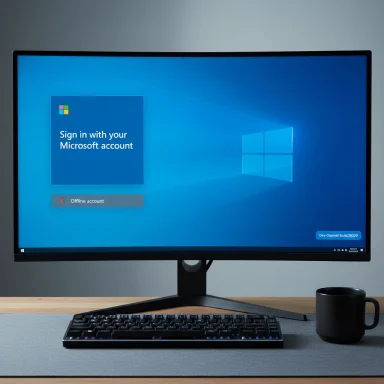Microsoft’s most recent Insider test build cements a decisive shift in Windows setup: the Out‑of‑Box Experience (OOBE) in current Dev/Beta previews now requires an internet connection and a Microsoft account on the default consumer path, and Microsoft has explicitly removed the common one‑line and in‑OOBE tricks that enthusiasts used to create a local account during first‑boot.
For years Windows setup has slowly moved toward an identity‑centered model where a Microsoft Account (MSA) and connectivity at first boot unlock features such as OneDrive settings sync, BitLocker recovery key escrow, Windows Hello cloud recovery, and Copilot personalization. That push produced community workarounds—small command‑line tricks and registry toggles run from the OOBE command prompt (Shift+F10) that let users finish setup with a purely local account without rebuilding media or using enterprise imaging.
Microsoft’s October Insider post for Dev Channel Build 26220.6772 (KB5065797) makes two OOBE changes explicit: a supported helper to name the default user folder during OOBE (SetDefaultUserFolder.cmd) and a blunt policy line stating it is “removing known mechanisms for creating a local account in the Windows Setup experience (OOBE).” That blog post is the canonical source for the change and was published as part of the Dev preview flight.
This article summarizes what changed, verifies technical specifics against independent reporting, analyzes operational and privacy tradeoffs, and offers practical guidance for consumers, technicians, refurbishers, and IT professionals who must adapt provisioning workflows.
Independent coverage echoes that rationale while noting the business and product incentives that benefit from pushing more users into Microsoft’s cloud services. In short: Microsoft can claim a technical support and security justification while the product direction also aligns with cloud‑centric features and subscriptions.
Historically, consumer outcry and regulatory scrutiny have shaped product adjustments; Microsoft’s messaging emphasizes device readiness and recoverability rather than data collection as the motive. Nonetheless, the tradeoff between supportability and user autonomy is now front and center in conversations about platform defaults. Expect consumer advocacy, tech communities, and perhaps regulators to continue debating this balance.
Actionable recommendations:
Source: Windows Report Windows 11 test build kills more local‑account hacks — Microsoft account now required
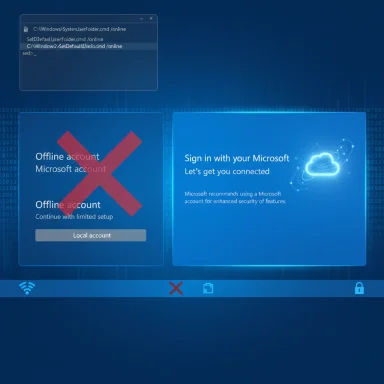 Background / Overview
Background / Overview
For years Windows setup has slowly moved toward an identity‑centered model where a Microsoft Account (MSA) and connectivity at first boot unlock features such as OneDrive settings sync, BitLocker recovery key escrow, Windows Hello cloud recovery, and Copilot personalization. That push produced community workarounds—small command‑line tricks and registry toggles run from the OOBE command prompt (Shift+F10) that let users finish setup with a purely local account without rebuilding media or using enterprise imaging.Microsoft’s October Insider post for Dev Channel Build 26220.6772 (KB5065797) makes two OOBE changes explicit: a supported helper to name the default user folder during OOBE (SetDefaultUserFolder.cmd) and a blunt policy line stating it is “removing known mechanisms for creating a local account in the Windows Setup experience (OOBE).” That blog post is the canonical source for the change and was published as part of the Dev preview flight.
This article summarizes what changed, verifies technical specifics against independent reporting, analyzes operational and privacy tradeoffs, and offers practical guidance for consumers, technicians, refurbishers, and IT professionals who must adapt provisioning workflows.
What Microsoft changed — the technical specifics
The official change (what Microsoft wrote)
- The Windows Insider Blog for Build 26220.6772 clearly lists an OOBE item: “Local‑only commands removal: We are removing known mechanisms for creating a local account in the Windows Setup experience (OOBE).” The blog also documents the supported SetDefaultUserFolder.cmd helper and how to invoke it during setup.
The in‑OOBE tricks targeted
Independent hands‑on and press testing confirmed the practical effects: commands that previously opened a local‑account creation dialog or forced the “I don’t have internet / limited setup” branch now either do nothing, loop OOBE back to the Microsoft sign‑in gate, or restart the setup flow. The two most-cited consumer shortcuts that have been neutralized are:- The long‑used OOBE\BYPASSNRO batch/script (commonly invoked as bypassnro) that forced the limited‑setup branch.
- The simpler one‑line URI/command run from the OOBE command prompt: start ms‑cxh:localonly (or ms‑cxh:localonly), which previously spawned an offline local‑account dialog.
Which builds and channels are affected
The behavior was introduced in Dev Channel Build 26220.6772 (and associated Beta family flights in the 26120.x series) as a staged toggle in the Insider program. Microsoft’s controlled rollout means a subset of Insiders will see it first; that same staging model determines if and when it reaches Release Preview and stable channels. Treat Insider builds as an authoritative signal of direction, but not an immutable final policy.Why Microsoft says it’s doing this
Microsoft’s stated rationale in the Insider notes is operational: some bypass methods “inadvertently skip critical setup screens, potentially causing users to exit OOBE with a device that is not fully configured for use.” Enforcing an online, MSA‑based OOBE reduces variability, helps ensure device registration for recovery, and standardizes telemetry and support hooks that Microsoft uses to deliver services and troubleshooting. The company frames the change as improving consistency and recoverability.Independent coverage echoes that rationale while noting the business and product incentives that benefit from pushing more users into Microsoft’s cloud services. In short: Microsoft can claim a technical support and security justification while the product direction also aligns with cloud‑centric features and subscriptions.
Cross‑checked verification (what reputable sources show)
To validate the most important claims, the key facts were cross‑referenced with multiple sources:- Microsoft’s Windows Insider Blog post for Build 26220.6772 documents the change and the SetDefaultUserFolder helper.
- The Verge and Windows Central reproduced and explained the neutralization of BYPASSNRO and the ms‑cxh:localonly URI in hands‑on testing, confirming the observable behavior in preview images.
- Tom’s Hardware and PC Gamer provided additional hands‑on reporting and practical guidance on how the setup flow now behaves and which scenarios remain (unattended imaging, enterprise provisioning).
Strengths: what this change delivers
- More consistent device state at first boot. Requiring the canonical OOBE path reduces the chance a device leaves setup without critical protections (e.g., BitLocker backup, device registration). This lowers support variability for many consumer scenarios.
- Improved recoverability and integration. Cloud‑tethered accounts enable features like Windows Hello recovery and OneDrive-backed settings, which materially help users who lose devices or need to recover profiles.
- Simplified support model. For Microsoft and many OEMs, having a single default path simplifies diagnostics, telemetry, and automated help workflows. That reduces edge‑case troubleshooting tied to ad‑hoc local setups.
Tradeoffs and risks: who loses and why it matters
The announced change imposes real costs and operational friction for several user groups:- Privacy‑first users and offline consumers. Those who deliberately avoid a cloud identity (or lack reliable internet) face an added barrier: a one‑line command that used to create a local account no longer works during OOBE. For casual users, the recommended workaround—use a minimal Microsoft Account temporarily and convert after setup—may be unacceptable.
- Refurbishers, small resellers, and technicians. These workflows often relied on quick in‑OOBE shortcuts for speed. The neutralization raises the bar: either invest in unattended installs (autounattend.xml), robust imaging pipelines, or accept the temporary MSA route. That increases labor and testing overhead.
- Offline deployments and low‑resource environments. Regions with inconsistent network access or constrained bandwidth will face friction during first boot when the default path assumes connectivity.
- Potential regulatory scrutiny. Steering users toward a cloud identity by default may attract attention from consumer protection and privacy regulators in markets that scrutinize platform choice and default settings. This is a policy risk that’s difficult to quantify but real in principle. Analysts and reporters have noted that the move tightens Microsoft’s control over first‑run flows and data‑collection touchpoints.
Workarounds that still exist (and their limits)
Microsoft explicitly neutralized in‑OOBE shortcuts, but several supported or more technical pathways remain for creating local accounts or avoiding an MSA at scale:- Unattended installs via autounattend.xml. An answer file can inject a local administrator account during the offline image application phase, so OOBE never requires interactive account creation. This method is supported and robust for technicians but requires preparation.
- Image‑based provisioning (imaging tools / Rufus-like preconfig). Building custom install media that includes a preseeded user avoids the interactive OOBE gate. This is a valid path for refurbishers and OEMs but is nontrivial for end users.
- Enterprise provisioning (Autopilot, MDT, Intune). Managed environments retain deterministic enrollment flows that do not rely on consumer OOBE shortcuts. These are the recommended enterprise options.
- Post‑setup conversion. A practical consumer workaround: sign in briefly with an MSA during OOBE (or use a throwaway/minimal MSA), finish setup, then create a local account and remove the Microsoft account. This preserves local control at the expense of a short-lived cloud sign‑in. Note this is a pragmatic compromise, not a pure local‑first flow.
Practical, step‑by‑step guidance
For home users who want a local account (simplest path)
- During OOBE, finish the setup with a minimal Microsoft Account (create one if needed).
- After first boot, create a local administrator account via Settings > Accounts > Family & other users > Add account > I don’t have this person’s sign‑in information > Add a user without a Microsoft account.
- Sign into the new local account and remove the Microsoft Account from the original profile if desired.
- Immediately review privacy/telemetry and BitLocker settings; back up recovery keys to a secure location.
For refurbishers, small resellers, and labs (recommended)
- Adopt an unattended/autounattend.xml workflow or image creation pipeline that preseed local accounts and configuration. Test against the latest Insider images before deploying to catch behavior changes. Update documentation and QA scripts.
For enterprises and IT teams
- Continue using Autopilot, Intune, or MDT/SCCM with preconfiguration to preserve deterministic enrollment. Run pilot deployments against the same Insider channel you plan to evaluate so server‑side toggles in preview builds don’t surprise production testing.
How this affects privacy discourse and user choice
The technical move to remove in‑OOBE local‑account shortcuts is narrow but symbolically significant: defaults matter. Making the account‑first path the enforced default in OOBE will change the day‑one identity state on millions of devices if carried to GA. That shift improves some security and support outcomes but reduces frictionless choice for users who prefer local profiles or limited telemetry.Historically, consumer outcry and regulatory scrutiny have shaped product adjustments; Microsoft’s messaging emphasizes device readiness and recoverability rather than data collection as the motive. Nonetheless, the tradeoff between supportability and user autonomy is now front and center in conversations about platform defaults. Expect consumer advocacy, tech communities, and perhaps regulators to continue debating this balance.
Critical analysis — strengths, blind spots and long‑term implications
- Strength: this move reduces a class of incorrectly configured devices that skip critical setup steps; for mainstream consumers that’s a net benefit because it lowers helpdesk calls and increases the chance the device is recoverable if lost or reset.
- Blind spot: the change assumes network availability and user willingness to sign into a cloud identity at first boot. That assumption excludes legitimate offline or privacy‑focused scenarios and raises the cost of ownership for refurbishers and technicians who managed large fleets with quick in‑OOBE tricks.
- Product strategy implication: enforcing account‑first defaults deepens Microsoft’s ecosystem lock‑in because many convenience and safety features are gated behind an MSA. That’s a rational product decision from a service integration standpoint, but it tightens the user journey toward Microsoft cloud services by design.
- Regulatory/policy risk: different jurisdictions may view default linking to cloud identities through the lens of consumer protection and competition, especially where platform choice or data sovereignty is a concern. Companies that push defaults have faced inquiries when nudges materially change consumer options; this should be watched.
Key takeaways (quick list)
- Microsoft’s Insider Build 26220.6772 explicitly removes known in‑OOBE mechanisms for creating local accounts; the official note is in the Windows Insider blog.
- The well‑known community shortcuts BYPASSNRO and the ms‑cxh:localonly URI have been neutralized in preview images; hands‑on reporting confirms this behavior.
- Supported alternatives remain: unattended/autounattend.xml installs, image provisioning, and enterprise enrollment (Autopilot/MDM). For casual users, the simplest compromise is a temporary MSA sign‑in followed by creating a local account post‑setup.
- The change prioritizes supportability and recoverability at the cost of ease for privacy‑focused and offline users. Expect continued community testing and possible product adjustments before any final GA rollout.
Final assessment and recommendations
This Insider change is an important product signal: Microsoft intends the consumer OOBE to be account‑first, and it is actively hardening the installer against low‑friction in‑OOBE local‑account bypasses. For most mainstream consumers this will reduce setup confusion and improve device recoverability; for power users, refurbishers, and offline deployments it is a material operational shift that requires updated workflows and tooling.Actionable recommendations:
- If you manage a few PCs and want a local account: use a minimal Microsoft Account to complete OOBE, then create and move to a local account immediately and secure the machine.
- If you manage many devices or refurbish hardware: move to unattended installs, image‑based provisioning, or enterprise enrollment now; test against Dev/Beta images to catch changes early.
- For privacy‑conscious individuals who cannot tolerate an MSA at any point: consider alternate OS choices for specific devices or be prepared for extra setup complexity and tooling investment.
Source: Windows Report Windows 11 test build kills more local‑account hacks — Microsoft account now required