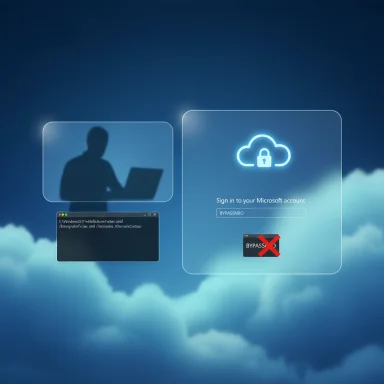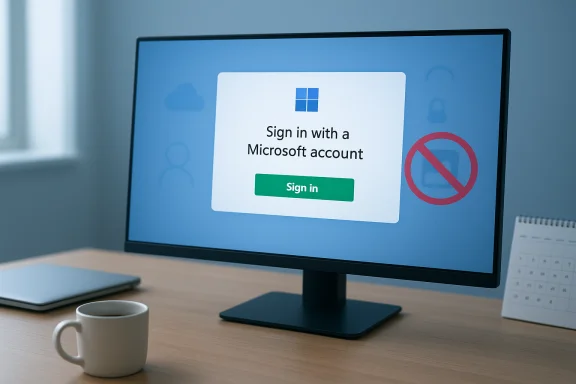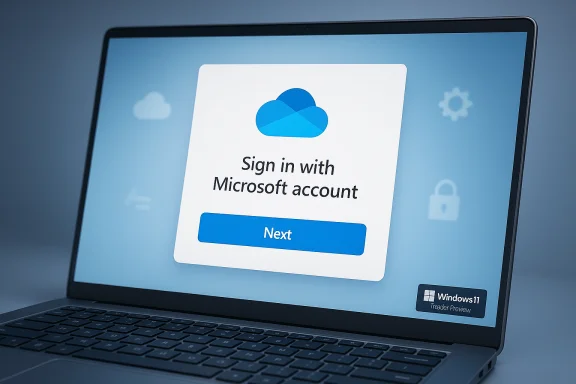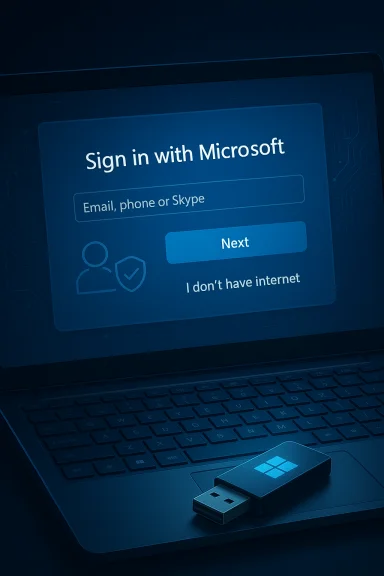Microsoft’s latest Insider update tightens the screws on Windows 11 setup by removing the easiest ways to create a local account during OOBE (Out‑Of‑Box Experience), but the story is more complicated than a single patch: determined users and imaging tools still have options, and the move exposes a long-running tension between usability, security, and user choice.
Microsoft has iteratively moved Windows 11 toward stronger cloud integration, and one visible consequence has been a growing requirement that new installations complete setup with an active internet connection and a Microsoft account (MSA). That push accelerated across multiple updates and Insider builds, and the most recent Dev‑channel release tightens that requirement by explicitly removing “known mechanisms” that allowed local‑account creation in the Windows Setup experience.
The official change is targeted at the interactive OOBE surface that most consumers see when first booting a new PC or performing a clean install. Microsoft says it is closing methods that allowed users to skip important configuration screens and exit OOBE with devices not fully configured. At the same time the company added a small concession: a command‑line helper that allows a user to set the name for the default profile folder during OOBE.
This article unpacks what changed, how it affects Home and Pro users, which bypasses still work (and why), and what the change means for privacy, manageability, and long‑term Windows strategy.
From Microsoft’s perspective, requiring an MSA and network connectivity during setup:
Some forward‑looking assertions — for example, whether Microsoft will use watermarks, throttle updates on bypassed installations, or entirely block modified media in the future — remain speculative. Those are reasonable possibilities based on past behavior but cannot be definitively predicted today.
For many users the practical effect will be minor: sign in with an MSA and continue. For a vocal minority — privacy advocates, offline installers, technicians, and hobbyists — the update intensifies an ongoing contest. The easiest tricks are gone, but image modifications and offline registry techniques continue to provide paths to a local account. Given Microsoft’s track record, the next months will show whether the company codifies this requirement into production releases or whether community workarounds persist long term.
The result is familiar: a cat‑and‑mouse dynamic where Microsoft hardens consumer flows for consistency and security, and power users adapt with image tools and provisioning workflows. For anyone who cares about control and privacy, the practical takeaway is to choose the installation method that matches your priorities and to plan for change — because in Windows land, rules at OOBE rarely stay fixed for long.
Source: Beebom Microsoft Cracks Down on Local Accounts in Windows 11, But Did It Close All Workarounds?
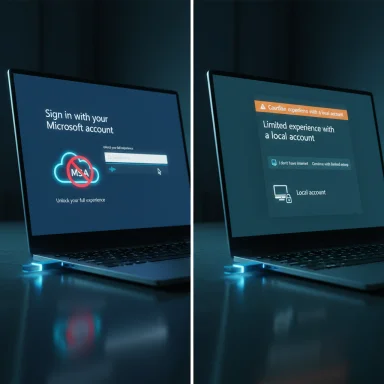 Background
Background
Microsoft has iteratively moved Windows 11 toward stronger cloud integration, and one visible consequence has been a growing requirement that new installations complete setup with an active internet connection and a Microsoft account (MSA). That push accelerated across multiple updates and Insider builds, and the most recent Dev‑channel release tightens that requirement by explicitly removing “known mechanisms” that allowed local‑account creation in the Windows Setup experience.The official change is targeted at the interactive OOBE surface that most consumers see when first booting a new PC or performing a clean install. Microsoft says it is closing methods that allowed users to skip important configuration screens and exit OOBE with devices not fully configured. At the same time the company added a small concession: a command‑line helper that allows a user to set the name for the default profile folder during OOBE.
This article unpacks what changed, how it affects Home and Pro users, which bypasses still work (and why), and what the change means for privacy, manageability, and long‑term Windows strategy.
What Microsoft changed — the technical facts
The specific update to OOBE behavior
- The change was introduced in a recent Windows Insider Preview Dev‑channel build identified as 26220.6772.
- The build’s public notes call out two related items in the Windows Setup experience:
- A new helper to let users customize the default user folder name during OOBE.
- The removal of local‑only commands that were historically used to create local accounts during setup.
- Microsoft’s stated reason: those commands were frequently used to bypass OOBE flows, and doing so could skip essential setup pages and leave devices incompletely configured.
Which OOBE shortcuts were affected
Historically, several simple techniques were used in OOBE to avoid the MSA requirement:- The OOBE\BYPASSNRO script (often invoked as OOBE\BYPASSNRO from the in‑setup command prompt) — this registry‑toggle script allowed the system to present an “I don’t have internet” or local‑account path.
- The one‑line trick start ms‑cxh:localonly (entered at the Shift+F10 prompt) — this shortcut opened a legacy local‑account flow on some builds.
- Manual registry edits (setting the BypassNRO DWORD) that replicated what the bypass script did.
The surviving workarounds — what still works today
Despite Microsoft’s patching of the well‑known OOBE shortcuts, multiple approaches remain available to users who want to avoid setting up or signing into an MSA during installation. These fall into two broad categories: in‑setup, manual tweaks; and offline/prepared media that changes the installer image.1) Offline command‑line registry tweak during OOBE
If the PC is not connected to the internet, and you open the command prompt from OOBE (Shift + F10), the registry toggle that the BYPASSNRO script used to set can still be created manually. The essential steps described in community posts and tested scenarios are:- Verify the device is offline (unplug Ethernet, disconnect Wi‑Fi).
- Press Shift + F10 at the Microsoft account sign‑in page to open Command Prompt.
- Create the registry value that signals OOBE to bypass network requirements (that is, set the OOBE\BypassNRO DWORD to 1).
- Reboot the machine to let OOBE re‑evaluate and present the offline/local option.
2) Modified installation media (Rufus and image tweaks)
A robust alternative that has persisted is creating a modified Windows installer image that removes or suppresses the online‑account requirement before the installer runs. Tools like Rufus have offered options that:- Remove the mandatory online‑account step from interactive OOBE for Home and (in some cases) Pro,
- Bypass other installer checks (TPM/Secure Boot requirements, minimum RAM/drive thresholds), and
- Allow creation of a local account during first boot as if the installer were the older pre‑MSA version.
3) Enterprise and automated provisioning paths
It’s important to emphasize that Microsoft’s consumer‑facing changes do not remove traditional enterprise‑grade provisioning and unattended installation mechanisms:- Unattend.xml-based setups, MDT/SCCM, Autopilot flows, Intune policy provisioning, and custom pre‑staged images still allow IT pros to create local, domain, or Azure AD–joined accounts as appropriate for managed deployments.
- The company’s notice focused on the consumer OOBE surface rather than programmatic or corporate channels.
Why Microsoft is doing this — the company’s rationale
Microsoft’s public rationale centers on ensuring users complete OOBE with a device that’s fully configured and protected. The company argues that allowing shortcuts can cause users to skip key configuration steps — for example, device encryption, recovery options, privacy settings, or security features — leaving machines in a suboptimal state.From Microsoft’s perspective, requiring an MSA and network connectivity during setup:
- Enables smoother activation and licensing association with the cloud‑tied account,
- Facilitates immediate application of security policies and device protections,
- Helps users link recovery options (email, phone) and cloud backup, and
- Simplifies access to Microsoft services such as OneDrive, Microsoft Defender features, and telemetry‑based protections.
The user and privacy perspective — tradeoffs and concerns
Privacy and data‑collection concerns
Requiring users to sign into an MSA during OOBE increases the amount of cloud‑linked activity tied to a personal identity. For users who value local control or minimal telemetry, that’s a meaningful loss. Local accounts allow a degree of separation from Microsoft’s cloud services and reduce signals tied to an individual account.- Pros for Microsoft sign‑in: easier syncing of settings, immediate access to cloud backup and recovery, and optional security features like “Find my device.”
- Cons for privacy advocates: more immediate telemetry linkage, account‑tied metadata, and an assumption of cloud use that not all users want.
Accessibility and offline installs
Not every setup happens with a reliable internet connection. Environments such as air‑gapped labs, field deployments, or sale/donation workflows may require fully offline installation. When OOBE forces online connectivity, these legitimate use cases become more cumbersome or depend on workarounds.Device ownership and autonomy
The move also raises a philosophical question about user control: should an operating system force cloud identity for basic access? For many consumer scenarios this is a benign convenience; for others it’s a prerogative that users reasonably resist. The cat‑and‑mouse pattern between Microsoft and the community is, in part, an expression of this tug‑of‑war over control.The security argument — benefits and limits
Microsoft’s enforcement partially rests on security grounds. Tying a device to an MSA can improve recoverability and enable cloud‑based protections from day one. Some benefits include:- Easier account recovery and password reset support.
- Linking device to account for remote locking or locating.
- Faster deployment of security features that rely on cloud identity.
The cat‑and‑mouse: how long will workarounds survive?
History shows that Microsoft patches the easiest, most common bypasses in OOBE, and the community finds new, sometimes more technical, workarounds. The loop typically follows this pattern:- A simple in‑OOBE trick (script, command, or UI quirk) is discovered and widely shared.
- Microsoft patches the interactive surface in the next Insider or production release.
- Users move to either:
- a slightly more advanced in‑session tweak (manual registry change), or
- a preflight image modification (Rufus or custom image).
- Microsoft patches again, and the cycle continues.
Practical implications for different audiences
Home users and enthusiasts
- Casual consumers will see fewer options to skip MSA during setup; they’ll either sign in, create an MSA, or use workarounds that require more technical steps.
- Enthusiasts and privacy‑minded users can still use offline registry toggles or create modified install media (e.g., using Rufus or preconfigured ISOs) to get a local account, but these approaches require an extra preparation step.
Small businesses and IT pros
- Managed deployments remain unaffected: Autopilot, unattend.xml, and traditional imaging continue to support local/domain account creation as required.
- IT teams should update deployment documentation to reflect the changed consumer OOBE behavior and consider whether to enforce MSAs for employee devices.
OEMs and resellers
- OEMs already ship machines with preprovisioned accounts and configuration. The change primarily affects end users doing clean installs, but resellers should be aware of the updated expectations when setting up demo units or preparing devices for customers.
Risks and unknowns
- Durability of workarounds: Any in‑OOBE registry toggle or quick command is fragile and can be patched. Image‑based workarounds are more durable, but still subject to future detection and blocking.
- Update and support policy: Microsoft has historically reserved the right to treat unsupported installs differently (for example applying watermarks or limiting updates on machines where system requirements are bypassed). That remains a possibility but is not guaranteed.
- Customer confusion and support load: For help desks and consumer support, more enforced cloud sign‑in may increase ticket volume from users who want a local experience or who set up offline systems.
- Legal and policy boundaries: For devices governed by enterprise policies or regulatory requirements that restrict cloud accounts, administrators should rely on enterprise provisioning channels rather than consumer OOBE behavior.
Recommendations for Windows power users and administrators
- If you prefer a local account and want the least friction, prepare your installer ahead of time using a tool that can modify the image (keeping in mind the legality and support implications of created images for distribution).
- For single‑machine, in‑session bypasses, ensure the device is fully offline before attempting an OOBE registry toggle; be prepared for that method to fail on future builds.
- For organizations, use Autopilot, imaging tools, or unattend.xml to ensure predictable, supported outcomes rather than relying on consumer workarounds.
- Keep backups and document steps: because these workarounds change between builds, maintain a short knowledge base for your team that’s updated when Microsoft ships new Insider updates.
Verification and limits of reporting
Claims about the build number, the removal of local‑only commands in OOBE, and the availability of the SetDefaultUserFolder helper were checked against recent Insider release notes and multiple independent technology outlets reporting on the new Dev‑channel build. Community‑documented workarounds (registry toggle via in‑setup command prompt and image‑level modifications via media creators) were cross‑checked against widely circulated community guides and established technical reporting that documented how those techniques operate in practice.Some forward‑looking assertions — for example, whether Microsoft will use watermarks, throttle updates on bypassed installations, or entirely block modified media in the future — remain speculative. Those are reasonable possibilities based on past behavior but cannot be definitively predicted today.
Conclusion
Microsoft’s removal of the known OOBE shortcuts in the latest Windows 11 Insider build is a deliberate step toward a setup experience that favors cloud identity and network‑connected configuration. The change is technically narrow — it addresses specific consumer OOBE commands — but symbolically it tightens the company’s push toward cloud‑centric workflows.For many users the practical effect will be minor: sign in with an MSA and continue. For a vocal minority — privacy advocates, offline installers, technicians, and hobbyists — the update intensifies an ongoing contest. The easiest tricks are gone, but image modifications and offline registry techniques continue to provide paths to a local account. Given Microsoft’s track record, the next months will show whether the company codifies this requirement into production releases or whether community workarounds persist long term.
The result is familiar: a cat‑and‑mouse dynamic where Microsoft hardens consumer flows for consistency and security, and power users adapt with image tools and provisioning workflows. For anyone who cares about control and privacy, the practical takeaway is to choose the installation method that matches your priorities and to plan for change — because in Windows land, rules at OOBE rarely stay fixed for long.
Source: Beebom Microsoft Cracks Down on Local Accounts in Windows 11, But Did It Close All Workarounds?