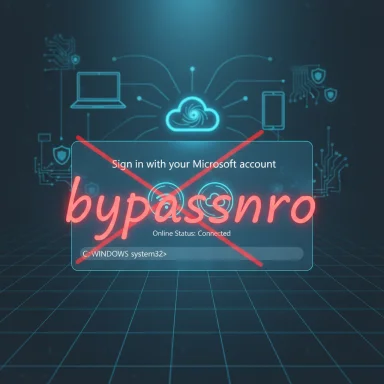Microsoft’s latest Insider flight quietly concedes one of the most persistent first‑run annoyances — the opaque, email‑derived C:\Users\<name> folder — but the fix is buried behind a command‑line detour in OOBE that will please enthusiasts while frustrating the average consumer.
Windows 11’s Out‑Of‑Box Experience (OOBE) has steadily moved toward an account‑first, cloud‑integrated model. Over recent preview builds Microsoft has hardened the setup flow to require an active internet connection and a Microsoft Account (MSA) for the default consumer path, closing off many of the community’s old console tricks that created local accounts during OOBE. At the same time, Microsoft added a small, targeted concession: a supported but non‑graphical way to set the default user profile folder name during OOBE by running a helper script exposed in the OOBE environment.
This change ships as part of a recent cumulative/Insider package (KB5065797) across Dev and Beta channel builds (examples published in Insider notes include Build 26220.6772 and Build 26120.6772), and it’s already being discussed and validated across community outlets and reporting.
Strengths:
Source: Neowin Windows 11 OOBE finally allows you to set default user folder name, but in a convoluted way
 Background
Background
Windows 11’s Out‑Of‑Box Experience (OOBE) has steadily moved toward an account‑first, cloud‑integrated model. Over recent preview builds Microsoft has hardened the setup flow to require an active internet connection and a Microsoft Account (MSA) for the default consumer path, closing off many of the community’s old console tricks that created local accounts during OOBE. At the same time, Microsoft added a small, targeted concession: a supported but non‑graphical way to set the default user profile folder name during OOBE by running a helper script exposed in the OOBE environment. This change ships as part of a recent cumulative/Insider package (KB5065797) across Dev and Beta channel builds (examples published in Insider notes include Build 26220.6772 and Build 26120.6772), and it’s already being discussed and validated across community outlets and reporting.
What Microsoft changed — the mechanics
The new supported flow in OOBE
During the Microsoft Account sign‑in page in OOBE you can open a command prompt (Shift + F10) and run a small script located in the OOBE folder to request a custom default profile folder name before the installer commits the profile. The practical steps reported by Microsoft/Insider notes and community tests are:- On the Microsoft account sign‑in page in OOBE, press Shift + F10 to open Command Prompt.
- Type:
cd oobeand press Enter. - Type:
SetDefaultUserFolder.cmd <YourFolderName>(replace <YourFolderName> with the desired folder name).
Why the command exists (practical rationale)
The ability to set the folder name directly during OOBE addresses a longstanding pain point: Windows traditionally derives the local profile folder from early parts of the account name or MSA email (sometimes truncating or producing five‑character oddities), which is jarring for users and awkward in screenshots, scripts, and shared examples. The new helper is a pragmatic, if limited, way for users and IT pros to avoid that naming outcome while still enforcing Microsoft’s OOBE policy path.Why this feels “Microsoftesque”: a usability critique
Microsoft did not add a short GUI prompt in setup to name the profile folder. Instead it added a command‑line hook that requires:- Knowledge that the hook exists (Insiders and power‑user channels will see it first).
- Ability to open and type in OOBE’s Command Prompt (Shift + F10), which is not obvious to casual users.
- Comfort with a small command syntax and the folder name constraints.
Technical specifics and verification
- The helper script name and flow —
SetDefaultUserFolder.cmdexecuted from the OOBE folder aftercd oobe— is documented in the Insider release notes/community writeups and reproduced in community labs. - Character limits and sanitization rules are reported consistently: 16 characters max, Unicode only, and special characters removed. Testers and community guides recommend keeping names short and ASCII‑safe to avoid surprises.
- If the custom name is not set or fails validation, the installer continues to generate the profile folder name from the Microsoft email address as before.
Security, privacy and deployment implications
Microsoft’s stated rationale for tightening OOBE
Microsoft explicitly stated it is removing “known mechanisms for creating a local account in the Windows Setup experience (OOBE)” because some of those shortcuts skip critical setup steps (security, device registration, recovery, Windows Hello) and can leave devices incompletely configured. That is the security and quality‑of‑service argument for an account‑first consumer path.The practical fallout
- Privacy‑minded users lose convenience. Users who prefer a purely local first‑boot experience (for privacy or air‑gapped workflows) now face more friction and must resort to modified install media, unattended installs, or the now‑documented command helper. Community tooling (Rufus, custom unattend.xml) remains a durable workaround but is not a supported consumer experience.
- Imaging and refurbishment workflows need validation. Technicians who reimage or refurbish devices and relied on in‑OOBE local account creation will have to adapt deployment pipelines or rely on imaging that pre-creates local accounts. Enterprises should test current build behavior against their provisioning tools.
- Security tradeoffs: the tighter OOBE can improve end‑user device security posture by ensuring Windows Hello, device registration, and recovery options are surfaced during first boot — but it reduces immediate control for those who deliberately avoid cloud sign‑in. The new folder naming helper is a narrow mitigation for only one annoyance, not a restoration of offline provisioning.
Risks of renaming or manipulating the profile folder
Altering the username or profile folder name can break applications, registry expectations, and per‑user settings if done improperly. Microsoft documentation and community guidance repeatedly warn that manual post‑install renames are risky and recommend creating a new user and migrating data as a safer alternative when not using OOBE helpers. The in‑OOBE SetDefaultUserFolder approach avoids many of these pitfalls because it sets the name before the profile is created, but users should still validate end‑to‑end behavior (OneDrive paths, app data, permissions) on test devices first.Who benefits and who loses
- Winners:
- Power users and IT pros who already use Command Prompt during OOBE: this gives a supported, reproducible way to control the user folder name without breaking post‑install registry links.
- Users who dislike auto‑truncated email‑derived names: this addresses a persistent UX complaint directly.
- Losers:
- Casual users who won’t discover the trick or are uncomfortable invoking command prompt during OOBE.
- Privacy‑focused users who want a clean local install without an MSA and without resorting to imaging tools.
- Refurbishers and technicians who must update deployment instructions for affected media and builds.
How to use SetDefaultUserFolder.cmd safely (recommended checklist)
- Test on non‑production hardware first. Use a VM or spare device to confirm the sequence and its effects.
- During the Microsoft Account sign‑in page in OOBE:
- Press Shift + F10 to open Command Prompt.
- Run:
cd oobeand press Enter. - Run:
SetDefaultUserFolder.cmd YourNameHere(keep under 16 chars; prefer ASCII alphanumerics for widest compatibility). - Proceed with Microsoft Account sign‑in and complete OOBE.
- After first logon, verify:
- The actual folder created under C:\Users matches the requested name.
- OneDrive, browser profiles, and installed apps are pointed to the expected paths.
- No permissions or profile corruption occurred (check event logs and app behavior).
- If the name fails validation, Windows will fall back to the auto name; do not attempt registry hacks on the primary profile to force a rename — create a new account and migrate data if necessary.
Alternatives and longer‑term options
- Use modified install media or an unattended answer file: Tools like Rufus and scripted unattend.xml flows remain the supported enterprise route for pre‑provisioned local accounts and deterministic imaging. These are the recommended options for bulk deployments and refurbishers who cannot or do not want to perform OOBE with an MSA. Expect ongoing cat‑and‑mouse dynamics as Microsoft updates installer behavior, so rely on supported enterprise imaging workflows where possible.
- Temporary MSA workflow: create a temporary Microsoft Account to complete OOBE (optionally set the folder name during OOBE using the new helper), then convert the account post‑setup if desired. This is clumsy but sometimes practical for one‑off installs.
- Post‑install profile creation: create a fresh local account after setup and move data, or use Microsoft’s recommended migration steps; this avoids registry surgery on a live profile. Microsoft’s support channels and Q&A caution against changing profile folder names after account creation because of system references.
Critical analysis — what this change really means
This is a pragmatic, surgical tweak, not a policy reversal. Microsoft’s goals — ensuring devices exit OOBE fully configured and registered for recovery and management — remain intact. The company balanced that objective against a recurring usability complaint (the messy default folder names) by exposing a supported but non‑GUI remedy in the OOBE environment.Strengths:
- Provides a supported way to control a file system artifact that previously required brittle hacks or post‑install renames.
- Avoids adding additional GUI complexity to OOBE that might reintroduce user errors or compromise the standardized, account‑first post‑install state.
- Keeps enterprise imaging and management options viable by not altering the installer’s programmatic hooks (unattend, provisioning) that enterprises rely on.
- Poor discoverability: most users will never know the command exists, so the benefit is primarily for insiders and technical users.
- Partial fix: it does not address the larger policy concern of forcing MSAs and internet during OOBE; it merely mitigates one cosmetic/operational annoyance.
- Potential for regressions: because the feature is previewed in Insider builds and rolled out gradually, behavior may differ across channels and future patches could change or remove the helper. Enterprises and technicians should not rely on it for large deployments without testing.
- It is not possible to predict whether Microsoft will add a simple GUI prompt for folder naming in general availability; current communications indicate this is a limited concession rather than a full UX change (no official GUI entry has been shown in public release notes as of the cited builds). Treat future GUI additions as possible but unconfirmed.
- The long‑term posture on blocking modified media or registry toggles in OOBE remains a moving target; Microsoft can harden the installer but doing so without breaking legitimate enterprise needs is nontrivial. Expect ongoing changes and watch for official guidance.
Practical recommendations for Windows power users and IT admins
- Test first: validate the set‑folder flow on representative hardware and in your imaging lab before relying on it. Preview behavior is often gated and may not be identical to production builds.
- Update documentation: if you maintain a provisioning guide, add a note about the new helper and the OOBE policy changes so field technicians aren’t surprised by differing behaviors across media and patch levels.
- Prefer supported enterprise workflows for scale: use unattended installs, Autopilot/Intune pre‑provisioning, or pre‑imaged media rather than ad‑hoc OOBE tricks when deploying dozens or thousands of devices.
- Avoid post‑install registry surgery on live profiles: Microsoft and community guidance warn that renaming profile folders after creation can break references — use OOBE helpers or create a new account and migrate data.
Conclusion
Giving users the ability to name C:\Users during OOBE is a welcome, pragmatic nod to long‑standing feedback, but the delivery is emblematic of the current Windows 11 approach: incremental, account‑first, and often aimed at power users rather than mainstream consumers. The new SetDefaultUserFolder.cmd helper solves a real annoyance, yet the command‑line detour underscores a continuing tension between Microsoft’s goals for a predictable, secure setup experience and the community’s desire for flexible, offline‑friendly installs. For now, enthusiasts and admins can use the supported helper to tame profile folder names, while organizations and privacy‑minded users should prepare deployment plans that don’t rely on fragile, non‑documented shortcuts.Source: Neowin Windows 11 OOBE finally allows you to set default user folder name, but in a convoluted way