Microsoft is quietly testing a one‑click internet speed test in Windows 11 Insider builds that places a “Perform speed test” / “Test internet speed” control directly in the Taskbar’s network menu and Wi‑Fi quick settings — for now the control launches Bing’s web speed‑test widget in your default browser rather than running a native measurement inside the OS. (windowscentral.com)
Windows 11’s Insider channel has become the primary proving ground for small but practical UX improvements that can ship to all users later. Recent Dev and Beta preview builds (reported in the 26xxx families) include a new shortcut that appears in two obvious places: the right‑click context menu for the taskbar network (system tray) icon and as a compact button inside the Wi‑Fi quick‑settings flyout. Clicking either control opens the system’s default browser and navigates to Bing’s internet speed‑test page, where download, upload and latency measurements can be started with a single click. (blogs.windows.com) (windowscentral.com)
Microsoft’s Insider release notes and reporting from multiple outlets indicate this is still a controlled experiment that may change or never ship broadly; that caveat is an intrinsic part of the Insider model. Features in these preview builds are often rolled out to subsets of Insiders and can be altered or removed before public release. (blogs.windows.com)
Benefits:
Recommended operational guidance:
Third‑party speed‑test sites and specialized tooling will remain important. They offer features Microsoft’s lightweight approach does not: scheduling, CLIs, private backends, APIs, and precise exportable logs.
At the same time, the implementation’s reliance on a browser‑hosted widget and external measurement backends leaves gaps in repeatability, enterprise control, and telemetry transparency. Until Microsoft adds provider choice, exportable metadata, and explicit admin controls (or provides a native measurement engine), IT professionals and power users should treat the Taskbar test as a rapid sanity check — not a replacement for dedicated, auditable network diagnostics. (windowscentral.com)
The feature’s presence in Insider builds signals Microsoft’s intent to reduce everyday friction. Whether it becomes a broadly trusted tool will depend on how Microsoft addresses accuracy, privacy, and enterprise manageability during the remaining preview cycles.
Source: OC3D Built-in Internet Speed Test planned for Windows 11 - OC3D
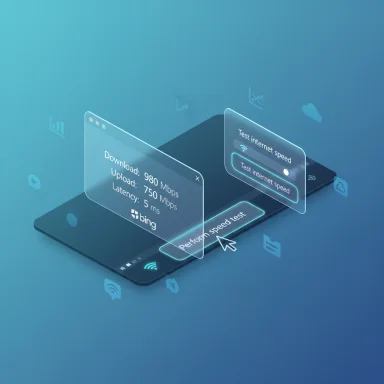 Background
Background
Windows 11’s Insider channel has become the primary proving ground for small but practical UX improvements that can ship to all users later. Recent Dev and Beta preview builds (reported in the 26xxx families) include a new shortcut that appears in two obvious places: the right‑click context menu for the taskbar network (system tray) icon and as a compact button inside the Wi‑Fi quick‑settings flyout. Clicking either control opens the system’s default browser and navigates to Bing’s internet speed‑test page, where download, upload and latency measurements can be started with a single click. (blogs.windows.com) (windowscentral.com)Microsoft’s Insider release notes and reporting from multiple outlets indicate this is still a controlled experiment that may change or never ship broadly; that caveat is an intrinsic part of the Insider model. Features in these preview builds are often rolled out to subsets of Insiders and can be altered or removed before public release. (blogs.windows.com)
Why this small change matters
Placing a speed‑test launcher where users already check network status is a clear user‑experience win. Many everyday connectivity questions start at the network icon — “is it me or the network?” — and a one‑click path to an objective measurement lowers friction for basic troubleshooting and support escalations.- Discoverability: Users who don’t know or remember speed‑test sites will now find a consistent path inside Windows.
- Support consistency: Help‑desk staff can point users to a single, known step during remote triage.
- Low friction: No need to type a URL, search, or install a separate utility for a quick sanity check. (windowscentral.com)
What Microsoft added in the preview builds
Where you’ll see the control
- Right‑click the network icon in the notification area (system tray) and look for Perform speed test in the context menu.
- Left‑click the same icon to open the Wi‑Fi quick settings flyout and look for a Test internet speed button near other quick actions (Wi‑Fi refresh, airplane mode). (windowscentral.com)
What the control does
- The control acts as a launcher: it opens the default browser and navigates to Bing’s speed‑test widget. The test runs inside the browser, and results display in that web UI. There is no built‑in, offline measurement engine running under the OS at this stage. (windowscentral.com)
Which backend powers the test
- Bing’s speed test widget has, in prior implementations, delegated measurement work to established third‑party infrastructure (notably Speedtest by Ookla). Independent reporting and technical analysis of Bing/Edge speed‑test features show the web widget generally surfaces an Ookla‑powered measurement backend rather than a Microsoft‑native server network. That behavior appears inherited by the Taskbar launcher because it funnels to the same web tool. This backend linkage matters for how results are generated and logged. (tomshardware.com)
How the web‑backed approach works — pros and cons
Microsoft’s likely rationale for a browser‑launched, web‑backed speed test is pragmatic: it lets the company update the test UI and measurement endpoints without shipping OS updates, and it reuses an already maintained web service rather than adding new OS subsystems and global test servers.Benefits:
- Rapid iteration and fixes without Windows servicing cycles.
- Reuse of existing measurement infrastructure and server pools.
- Smaller OS footprint and reduced maintenance burden.
- Browser dependency: if the system cannot load web pages (captive portals, DNS failures, or blocking policies), the shortcut won’t help.
- Measurement variability: browser‑based tests can vary based on the browser stack, extensions, and local caching behaviors.
- Lack of in‑OS logging: results appear in the browser; there is no built‑in Windows history, scheduled testing, or exportable forensic logs. (windowscentral.com)
Technical accuracy and measurement fidelity: what to expect
A single number from a speed test is only a snapshot. Variation arises from several factors, and the Taskbar → Bing route inherits them:- Server selection: Widgets typically pick a nearby server to reduce measurement noise; different servers cause different throughput and latency numbers.
- Concurrency model: Many popular tests use multiple parallel streams to saturate links (important for high bandwidth connections); the widget’s stream count and duration influence results.
- Browser stack: Browser sandboxing, extensions, and background tabs can influence timing and throughput.
- Network path and transient load: ISP routing, peering, and momentary congestion affect results.
Privacy, telemetry and corporate concerns
Because the Taskbar item opens a web widget, normal web telemetry and server‑side logging apply. Key privacy and enterprise considerations:- The web provider (Bing and its measurement backend) may log request metadata and server‑side test records.
- There’s no public documentation in the Insider notes that explicitly lists what telemetry the Taskbar‑launched test shares, or whether Microsoft will expose a policy or Group Policy/MDM controls for enterprises.
- Admins should assume conservative settings are necessary until Microsoft publishes a privacy and telemetry statement specific to the feature. (windowscentral.com)
Enterprise and IT‑support perspective
For IT teams and help desks, the Taskbar shortcut can be a useful first step in a scripted triage flow — but it cannot replace established measurement workflows.Recommended operational guidance:
- Use the Taskbar speed test as an initial, user‑friendly triage step for end users.
- If results are inconsistent or contested, escalate to controlled tests:
- Run a native Speedtest client targeting a known server.
- Execute iperf3 sessions against a managed test endpoint.
- Collect netsh, ipconfig, and traceroute outputs for correlation.
- Maintain documentation explaining when to use the Taskbar shortcut and when to switch to auditable tests.
- Lock down or control the feature via MDM/Group Policy if telemetry or external logging is a concern for your organization. (Watch for Microsoft to publish management options.) (windowsforum.com)
Comparison: Taskbar shortcut vs native clients and CLI tools
- Taskbar → Bing widget
- Pros: Fast, discoverable, no installation.
- Cons: Browser dependency, no exportable logs, web provider controls backend and logging.
- Native Speedtest client (Ookla)
- Pros: Desktop client, server selection, logs, and higher fidelity in many cases.
- Cons: Requires installation, may require licensing for large scale or automated use.
- iperf3 (CLI)
- Pros: Highly controllable, scriptable, suited for lab and enterprise validation.
- Cons: Requires a managed server endpoint and technical setup.
- M‑Lab / Measurement Lab
- Pros: Open data, research‑grade measurements, well suited for long‑term analysis.
- Cons: Not integrated into OS by default, uses specific test endpoints.
Practical tips for users who try the Taskbar speed test
- Run multiple tests at different times of day to understand variability.
- Close background downloads and disable large updates during the test.
- If you need to report a problem to your ISP, capture screenshots that include timestamps and, when possible, run an additional test with a native client and note the server used.
- If the page fails to load, run local diagnostics: netsh wlan show wlanreport, ipconfig /all, ping and tracert to gather evidence before contacting support. (bing.com)
What Microsoft could do to make this more useful for power users and enterprises
If Microsoft wants to move beyond a convenience shortcut toward a feature trusted by enterprise and power users, consider these improvements:- Provider choice: Expose a setting to select a preferred test backend (Bing, Ookla, M‑Lab, LibreSpeed).
- Exportable metadata: Allow exporting test results to CSV/JSON including server IDs, timestamps, concurrency parameters, and raw throughput samples.
- Offline micro‑benchmarks: Include local micro‑benchmarks to measure NIC performance independent of web servers.
- Enterprise controls: Provide Group Policy and MDM options to enable/disable the launcher and to control telemetry.
- In‑OS history: Offer a local test history view so users and admins can review trends without relying on browser history.
Signals from the Insider channel and likely rollout path
The Taskbar shortcut was observed in mid‑September Insider builds and has been reported across multiple Dev and Beta flights. Microsoft’s Insider blog makes clear that features appearing in preview builds may remain experimental, change, or be removed prior to a public release; controlled feature rollouts and server‑side toggles frequently determine final availability. Expect Microsoft to evaluate feedback on telemetry, enterprise controls and measurement fidelity during the Insider testing window before deciding whether to ship the feature broadly. (blogs.windows.com)Broader ecosystem impact
This move deepens Microsoft’s pattern of surfacing useful web‑backed tools inside OS shortcuts (Edge sidebar, Bing tools), and it further reduces the barrier for everyday users to obtain actionable network data. However, it also consolidates a common quick test behind Bing’s web UI and its chosen backend — a centralization that benefits convenience but not necessarily choice.Third‑party speed‑test sites and specialized tooling will remain important. They offer features Microsoft’s lightweight approach does not: scheduling, CLIs, private backends, APIs, and precise exportable logs.
What to watch next
- Microsoft documentation: look for a privacy/telemetry FAQ and any admin controls announced in Insider or support pages.
- Insider build notes: watch for UI changes, wording updates (e.g., “Perform speed test” → “Open speed test”), and availability across channels.
- Backend transparency: whether Microsoft exposes which provider is used, or whether it adds provider selection in Settings.
- Any enhancements: a future local dialog, export options, or server selection would materially change the Taskbar shortcut’s utility for pros. (blogs.windows.com)
Conclusion
The Taskbar speed‑test shortcut in Windows 11 is an elegant, low‑friction UX improvement that answers a common user need: quick verification of internet throughput without hunting for a website or installing software. The current design — a launcher that opens Bing’s web‑based speed test — is pragmatic and aligns with Microsoft’s preference for web‑hosted, updateable utilities. For everyday users and first‑line support, it’s a welcome convenience.At the same time, the implementation’s reliance on a browser‑hosted widget and external measurement backends leaves gaps in repeatability, enterprise control, and telemetry transparency. Until Microsoft adds provider choice, exportable metadata, and explicit admin controls (or provides a native measurement engine), IT professionals and power users should treat the Taskbar test as a rapid sanity check — not a replacement for dedicated, auditable network diagnostics. (windowscentral.com)
The feature’s presence in Insider builds signals Microsoft’s intent to reduce everyday friction. Whether it becomes a broadly trusted tool will depend on how Microsoft addresses accuracy, privacy, and enterprise manageability during the remaining preview cycles.
Source: OC3D Built-in Internet Speed Test planned for Windows 11 - OC3D