Microsoft’s latest Dev Channel cumulative — identified in the community announcement as Windows 11 Insider Preview Build 26220.6760 (KB5065793) — continues the program’s steady cadence of incremental AI, accessibility, and File Explorer work while shipping a small but useful set of quality fixes and a handful of persistent known issues Insiders should weigh before installing. The release bundles a trio of visible experiments — a taskbar-accessible network speed test, a new Microsoft 365 Copilot page inside Get Started for managed commercial devices, and a developer-facing StorageProvider API for File Explorer Home — alongside accessibility improvements and targeted reliability patches that matter to power users, creators, and IT teams.
Microsoft’s Dev Channel for Windows 11 (the 25H2 track represented by the 26220.xxxx build family) is used to incubate longer‑lead work and early experiments. The company frequently separates changes into two buckets: features and fixes that are gradually rolled out to Insiders who opt into the “get the latest updates as they are available” toggle, and those that are rolled out to the broader Dev Channel population. That staged delivery model — Controlled Feature Rollout (CFR) — reduces risk but also means Insiders will see different experiences depending on feature‑gating, hardware entitlements (for example Copilot+ certification), and telemetry.
This particular cumulative focuses on practical on‑device AI ergonomics and day‑to‑day productivity helpers, plus a series of fixes that address screen reader behavior, File Explorer folder view persistence, lock screen media controls, and a number of other surface‑level regressions flagged by Insiders. Several of the announcement’s items echo build notes published earlier in September, which show Microsoft iterating rapidly across multiple 26220.xxxx flights.
For IT and power users, the advice is conservative: use the Dev Channel for testing and feature validation only in controlled pilot rings; rely on Release Preview or stable channels for production fleets. Developers and storage vendors should evaluate the StorageProvider promise and plan to follow Microsoft’s developer documentation as it becomes available, while camera and peripheral vendors should prioritize driver and firmware updates to avoid preview‑time regressions.
Overall, this flight affirms Microsoft’s focus on adding small, practical integrations that reduce friction while investing in platform APIs and accessibility; the success of these changes will depend on narrowing hardware and driver variance, increasing telemetry transparency for feature gating, and continuing the steady work of squashing the persistent known issues that surfaced in these previews.
Conclusion
This Dev build family remains a pragmatic incubator: not flashy, but incremental and useful. The taskbar speed‑test shortcut and Copilot discovery nudges may not be headline features, but they are the kind of small friction reductions that improve daily productivity for many users. At the same time, the known issues remind us that driver and firmware compatibility — not purely software polish — will decide whether these on‑device AI and camera enhancements deliver their promise broadly. Treat the release as a validation target: test widely, confirm driver/firmware coverage, and use pilot rings to measure the true user impact before wider adoption.
Source: Microsoft - Windows Insiders Blog Announcing Windows 11 Insider Preview Build 26220.6760 (Dev Channel)
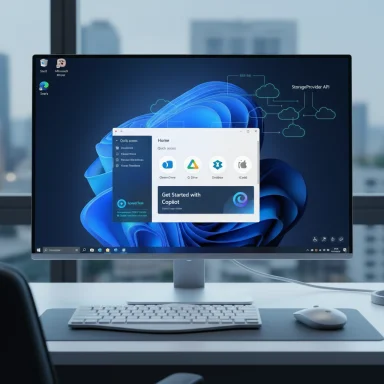 Background / Overview
Background / Overview
Microsoft’s Dev Channel for Windows 11 (the 25H2 track represented by the 26220.xxxx build family) is used to incubate longer‑lead work and early experiments. The company frequently separates changes into two buckets: features and fixes that are gradually rolled out to Insiders who opt into the “get the latest updates as they are available” toggle, and those that are rolled out to the broader Dev Channel population. That staged delivery model — Controlled Feature Rollout (CFR) — reduces risk but also means Insiders will see different experiences depending on feature‑gating, hardware entitlements (for example Copilot+ certification), and telemetry. This particular cumulative focuses on practical on‑device AI ergonomics and day‑to‑day productivity helpers, plus a series of fixes that address screen reader behavior, File Explorer folder view persistence, lock screen media controls, and a number of other surface‑level regressions flagged by Insiders. Several of the announcement’s items echo build notes published earlier in September, which show Microsoft iterating rapidly across multiple 26220.xxxx flights.
What’s new (headline features and developer additions)
Taskbar network speed test — a quick, discoverable shortcut
- Microsoft has added an easily discoverable way to run an internet speed test from the taskbar. The control appears in two places: the Wi‑Fi / Cellular Quick Settings pane and the right‑click context menu for the network icon in the system tray. Activating it launches a browser to run the test (the work currently uses Bing’s speed‑test widget), so it’s a lightweight launcher rather than a full native measurement engine. This reduces friction for everyday checks but is not a replacement for advanced diagnostics.
Microsoft 365 Copilot page inside Get Started for managed commercial devices
- For managed commercial devices with an active Microsoft 365 subscription, Get Started now surfaces a Microsoft 365 Copilot page to help users discover and adopt Copilot features more quickly. This is a targeted, enterprise‑friendly discoverability addition designed to accelerate onboarding of Copilot capabilities in organizations with entitlements. Expect this experience to be visible first on devices that meet the required management and licensing conditions.
File Explorer: StorageProvider APIs for cloud providers
- A developer‑facing addition here is the new StorageProvider APIs that let cloud storage vendors integrate directly with File Explorer Home. The promise: cloud providers will be able to register with File Explorer Home so their cloud content can participate in the Home/Recommended experiences more natively. The announcement points developers to documentation (the blog notes “developer documentation available here”), meaning Microsoft intends this as a platform entry point for third‑party storage integrations. This is notable for ISVs and storage vendors who want first‑class exposure inside File Explorer.
Voice Access: “Wait time before acting”
- Voice Access gains a new setting named Wait time before acting, giving users control over the delay Voice Access waits before it executes a recognized command. This is intended to reduce accidental activations for people who speak more slowly (or more quickly), improving the accuracy and usability of voice‑driven workflows and editing scenarios. The setting is configurable from Voice Access settings.
Fixes that matter (selected highlights)
The build bundles a number of targeted fixes, several of which address regressions that impacted accessibility and core workflows:- Screen readers: An underlying issue that prevented some screen readers from reading screen content after recent flights has been fixed. This is high‑value for users relying on assistive tech.
- File Explorer folder view persistence: Previously, customizing a folder view (sorting, icon size, group by) could be lost depending on how the folder was opened (for example via a browser download link). That now respects folder view customizations more consistently. This fix addresses a long‑standing annoyance with Downloads and other frequently used folders.
- Battery icon sync: The taskbar battery icon could incorrectly show unplugged state while charging; this has been corrected.
- Lock screen media controls: Fixed a regression where media controls might not appear on the lock screen while media was playing. Good for quick playback management.
- Update and shutdown: An underlying issue that could prevent “Update and shut down” from actually shutting down the PC has been fixed. This addresses a baffling and disruptive UWP/System UX regression for users applying updates.
- Settings crash on drive info: Settings crashed for some Insiders when viewing drive information under Settings > System > Storage; that crash has been resolved.
- Networking (SMB v1 / NetBT): A fix was included for a scenario that could block access to shared files and folders when using SMBv1 over NetBIOS over TCP/IP (NetBT) following recent updates. This is primarily relevant for environments still using legacy SMBv1/NetBIOS stacks and highlights the fragility of aging network protocols.
- PIX on Windows: A playback issue that affected PIX’s ability to replay GPU captures on the latest OS versions was addressed by a separate PIX release; the tool’s release notes and known‑issues tracking indicate a recent fix that restores PIX playback reliability. For capture/playback workflows, update PIX to the latest version.
- Video playback (HDCP): A fix addressed playback of protected content in certain Blu‑ray, DVD and digital TV apps that used Enhanced Video Renderer with HDCP. This patch helps users of certain media apps avoid protected‑content playback failures.
Known issues — what to watch for and practical workarounds
The announcement lists several ongoing issues; these are not merely cosmetic and, for some users, will affect productivity or stability:- Click to Do preview visuals may appear on the wrong display when launched with a right‑edge gesture on multi‑monitor setups. Microsoft is investigating.
- Taskbar preview animations were temporarily disabled because they interfered with the ability to share a window from its preview. Microsoft will reintroduce them when interaction conflicts are resolved. Additionally, the auto‑hide taskbar scenario has regressions (system tray peeking) that Microsoft is actively working on. If you rely on an auto‑hide taskbar, expect visual hiccups in some builds.
- Search may show unexpected text for certain queries instead of expected results and images. If you depend on Search for daily workflows, test critical queries after installing.
- Windows Studio Effects: For some external webcams, enabling “Use Windows Studio Effects” can cause camera preview failure because of a firmware compatibility problem. The temporary mitigation is to turn off Windows Studio Effects for affected cameras until vendors and Microsoft ship fixes. This illustrates how camera driver/firmware stacks remain a key dependency for advanced on‑device camera pipelines.
- Xbox Controller Bluetooth bugcheck: Some Insiders experienced blue screens when using an Xbox Controller over Bluetooth. Microsoft published a remediation — uninstall the problematic OEM driver entry for the XboxGameControllerDriver.inf from Device Manager’s “Devices by driver” view — which generally resolves the issue. The steps are:
- Open Device Manager.
- Click View → Devices by driver.
- Find and right‑click the driver named “oemXXX.inf (XboxGameControllerDriver.inf)”.
- Choose Uninstall and reboot.
Deep analysis: strengths, limits, and implementation trade‑offs
Strengths and thoughtful design decisions
- The release demonstrates a practical focus on discoverability and day‑to‑day friction removal. A taskbar speed‑test shortcut, Get Started Copilot entry for managed devices, and File Explorer Home integrations are small, high‑leverage touches that help users reach capabilities faster without large UI upheavals.
- Accessibility attention is real and measurable: fixes for screen readers, Voice Access enhancements (including the wait‑time setting), and continued tuning of Narrator show Microsoft is prioritizing assistive scenarios alongside AI features. These improvements make the platform more usable for a broader population.
- Developer orientation: introducing StorageProvider APIs signals a coherent approach to opening File Explorer surfaces to third‑party cloud services, which benefits ISVs, enterprise sync clients, and storage vendors seeking tighter OS integration. This is a meaningful platform move for the ecosystem.
Risks, fragmentation, and operational concerns
- Hardware gating and fragmentation: Many on‑device AI features are gated to Copilot+ certified hardware (NPUs/accelerators) and may also depend on OEM drivers. That hardware gating creates diverging experiences across identical builds — some users will get extra Copilot actions and Studio Effects, many will not. The result is an experience matrix that complicates IT planning and documentation.
- Driver/firmware fragility: Studio Effects preview failures with external webcams and Xbox controller Bluetooth bugchecks underscore how third‑party drivers and firmware remain a primary failure mode. Organizations must expand pilot rings to include varied hardware and keep driver rollback/recovery plans ready.
- Controlled Feature Rollout (CFR) opacity: CFR reduces blast radius but increases uncertainty: teams and writers will see inconsistent features across devices even when the same build is installed. For documentation and support, that means adding device‑level checks (account type, Copilot+ entitlement, region) to troubleshooting flows.
- Privacy and telemetry nuances with local AI: While local model generation reduces cloud exposure, Microsoft’s Copilot ecosystem mixes on‑device inference with cloud components (for heavy prompts and knowledge retrieval). Enterprises should validate data residency and telemetry expectations for use cases that handle sensitive data. Where features surface prompt examples or local‑model suggestions, confirm whether selection context is kept locally or uploaded for cloud processing. The blog notes local suggestions in some cases, but telemetry specifics are not always published in the summary text. Treat those as operational points to verify with privacy/security teams.
Guidance for Insiders, IT, and developers
Who should install this build (and who should not)
- Install if:
- You’re an active Windows Insider who expects a degree of instability in exchange for early feature access.
- You’re testing Copilot+ experiences or validating File Explorer/Studio Effects/Voice Access workflows.
- You’re a developer or ISV integrating storage or camera capabilities and need to validate integration paths.
- Avoid on production machines:
- If uptime and predictable behavior are required, stay out of Dev Channel builds. Use Release Preview or stable channels for production validation and pilots.
How to get the build and increase your chance to see staged features
- Join the Windows Insider Program and enroll the target device in the Dev Channel via Settings > Windows Update > Windows Insider Program.
- Turn on the toggle to “get the latest updates as they are available” to increase exposure to Controlled Feature Rollouts; otherwise features will arrive more slowly or not at all until broader activation.
Troubleshooting quick steps for reported regressions
- If your Xbox controller causes bugchecks over Bluetooth, uninstall the problematic OEM XboxGameControllerDriver.inf via Device Manager > View > Devices by driver and reboot.
- If camera preview fails when enabling Windows Studio Effects on an external webcam, turn off Studio Effects for that camera in Settings > Bluetooth & devices > Cameras > Advanced camera options and await a firmware/driver fix.
- For failed PIX GPU capture playback, update PIX to the latest release (PIX team published fixes that restored playback in recent PIX releases).
Verification notes and cautionary language
- The community announcement and uploaded build notes used as the basis for this article list Build 26220.6760 (KB5065793) and enumerate the features and fixes described above. Those release notes were the primary source for the precise itemization used here.
- Independent reporting and Microsoft’s own Insider blog posts for adjacent 26220.xxxx flights (early September and mid‑September posts) confirm the same feature themes — Copilot integration, Studio Effects expansion, File Explorer AI actions, and speed‑test shortcut experiments — even when the exact KB identifier or date differs across posts and cumulative updates. For example, Microsoft’s Dev Channel summaries for September flights and coverage by Windows Central and Tom’s Hardware document the taskbar speed test and Studio Effects work, validating the general direction and feature design. However, a web index lookup at the time of writing did not return a publicly mirrored Windows Insider blog page that exactly matches the September 29 build identifier and KB number in every index — the feature set and the surrounding 26220 flight family are consistent across Microsoft’s Insider notes and independent coverage, but the precise KB metadata and per‑device rollout state should be confirmed from Settings > Windows Update on test devices for authoritative verification. Treat any KB/build number mismatches with caution and verify on target machines.
Final assessment — what this release means for Windows users
Build 26220.6760 (as announced in the community build notes) is a continuation of Microsoft’s incremental, practical approach to modern Windows: small, discoverable productivity features (taskbar speed test, Copilot onboarding), developer platform openings (StorageProvider APIs), and accessibility and stability fixes that improve everyday experience. For Insiders, the release delivers meaningful quality-of-life improvements and developer levers — but also highlights the operational reality of on‑device AI: features are hardware, driver, and licence dependent, and staged rollouts will create disparate experiences across seemingly identical machines.For IT and power users, the advice is conservative: use the Dev Channel for testing and feature validation only in controlled pilot rings; rely on Release Preview or stable channels for production fleets. Developers and storage vendors should evaluate the StorageProvider promise and plan to follow Microsoft’s developer documentation as it becomes available, while camera and peripheral vendors should prioritize driver and firmware updates to avoid preview‑time regressions.
Overall, this flight affirms Microsoft’s focus on adding small, practical integrations that reduce friction while investing in platform APIs and accessibility; the success of these changes will depend on narrowing hardware and driver variance, increasing telemetry transparency for feature gating, and continuing the steady work of squashing the persistent known issues that surfaced in these previews.
Conclusion
This Dev build family remains a pragmatic incubator: not flashy, but incremental and useful. The taskbar speed‑test shortcut and Copilot discovery nudges may not be headline features, but they are the kind of small friction reductions that improve daily productivity for many users. At the same time, the known issues remind us that driver and firmware compatibility — not purely software polish — will decide whether these on‑device AI and camera enhancements deliver their promise broadly. Treat the release as a validation target: test widely, confirm driver/firmware coverage, and use pilot rings to measure the true user impact before wider adoption.
Source: Microsoft - Windows Insiders Blog Announcing Windows 11 Insider Preview Build 26220.6760 (Dev Channel)