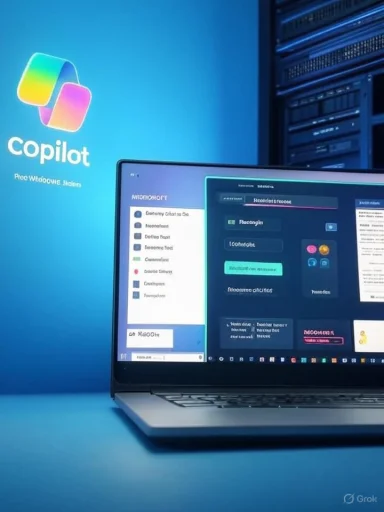
Announcing Windows 11 Insider Preview Build 26200.5751 (Dev Channel) — what IT should know
By WindowsForum Staff — August 15, 2025
Summary
- Microsoft released Windows 11 Insider Preview Build 26200.5751 (KB5064071) to the Dev Channel on August 15, 2025.
- The flight continues Microsoft’s incremental rollout of Copilot-driven features: Click to Do gains three new selection modes (Freeform, Rectangle, and Ctrl+Click), Snipping Tool picks up a “window mode” screen-record option (Snipping Tool v11.2507.14.0+), and a handful of UI and reliability fixes hit File Explorer, Start, taskbar and system tray. (blogs.windows.com, windowscentral.com)
- Several fixes are being gradually rolled out via Microsoft’s Control Feature Rollout mechanism; some items still appear as known issues and have practical workarounds that admins and power users should know about.
What Microsoft actually shipped (quick bullets)
- Build and KB: Windows 11 Insider Preview Build 26200.5751 — KB5064071 (Dev Channel). “Hello Windows Insiders, today we are releasing Windows 11 Insider Preview Build 26200.5751 (KB5064071) to the Dev Channel.”
- New Click to Do selection modes: Freeform Selection, Rectangle Selection, and Ctrl+Click multi-selection (pen/touch/keyboard+mouse). These broaden the kinds of content you can group and act upon inside Click to Do.
- Snipping Tool update (rolling out to Canary and Dev Insiders): window mode screen recording in Snipping Tool (Snipping Tool v11.2507.14.0 and higher); the recording region can be pinned to a chosen app window. Microsoft warns the recording region is fixed and will not follow a moving window. (blogs.windows.com, elevenforum.com)
- UI tweaks: File Explorer “Open with” context menu icon backplate removed (larger, clearer icons); taskbar app-group hover animations updated.
- Fixes: a collection of stability and reliability fixes (DWM crash reductions, Start menu fixes, fixes to Click to Do crashes introduced in earlier flights).
- Known issues: a Windows Update rollback for some Insiders (0x80070005), Visual Studio crashes on Arm64 in some WPF scenarios, new Recall and storage/Settings items issues, Xbox controller Bluetooth bugcheck reports, and a few File Explorer/Settings quirks.
- Windows Central and other outlets are tracking the same Copilot and Snipping Tool developments as part of the ongoing Dev-Channel push toward AI-driven “Copilot+ PC” experiences. These outlets emphasize that many AI features are being rolled out in phases and may initially be limited by hardware (Copilot+ PC support and processor family rollouts) and region.
- BleepingComputer and community forums have repeatedly covered the Snipping Tool’s expanding recording capabilities and growing list of small issues users report with screen recording and overlays — a reminder that new in-app recording features have practical edge cases (displays, full-screen apps, overlays) that will require real-world testing. (bleepingcomputer.com, blogs.windows.com)
What changed
- Freeform Selection: use pen or finger to draw arbitrary shapes to capture multiple entities (text, images, UI elements).
- Rectangle Selection: classic drag-to-select a rectangular area; any entities inside the rectangle are included.
- Ctrl + Click: keyboard + mouse multi-select across different content types (text, images, etc.).
- Click to Do is Microsoft’s in‑OS action/AI interaction surface for extracting, summarizing, and acting on content. Better selection modes make it more practical to build complex, mixed-content selections (email snippets + screenshots + table images) in a single gesture — which improves productivity for knowledge workers and accelerates real-world testing of AI actions across mixed content.
- User training: brief how-to shots for power users (pen/touch vs mouse workflows). In a managed environment, include these as part of your change log for pilot users.
- Accessibility: Microsoft notes some accessibility features may not be fully functional for preview features like Click to Do — validate with your accessibility testers before broad deployment.
- Data governance: when Click to Do is used to extract or summarize content, confirm policies about sending content to cloud services (Copilot model access) — validate whether selected content is processed locally vs sent to cloud. (Microsoft’s rollout approach has historically limited some AI features by hardware and region while it iterates.)
What’s included
- A new recording “window mode” that sizes the recording region to match a selected app window (Snipping Tool v11.2507.14.0+). The UI exposes a Recording area dropdown with the new “Window” option. Once recording starts, the region is fixed — it does not follow a moved or covered window. (blogs.windows.com, elevenforum.com)
- For short demos or app-only recordings this is convenient and reduces post-processing. For workflows where an app must move, or is covered (e.g., presenters switching windows), this fixed-region behavior may be a limitation. Test planned recordings and record/playback scenarios in your pilot group.
- Insiders and community outlets are reporting other Snipping Tool recording edge cases (record length oddities, overlay/dimming behavior), so treat the feature as preview-quality and validate before relying on it for production capture jobs. (answers.microsoft.com, reddit.com)
- Remove select preinstalled Microsoft Store apps via Group Policy / MDM CSP on Enterprise/EDU devices: This is an important change for organizations that want to control bloat or reduce attack surface on managed devices. The blog links to a KB for details — follow that KB when creating a provisioning or imaging policy.
- Dev Channel notes: this Dev Channel stream is built on Windows 11, version 25H2 enablement package builds (Build 26200.xxxx). Because the Dev Channel is exploratory, Microsoft warns features may be rolled out gradually, modified, or even removed. Use targeted pilot rings; do not treat Dev Channel builds as production releases.
- Click to Do crash and action fixes: the build fixes a regression causing text and image actions and crashes in Click to Do after Build 26200.5742 — important for Insiders who rely on Click to Do workflows.
- Taskbar pinning: a fix for apps being unpinned from taskbar after updates — reduces admin overhead for pinned app persistence.
- DWM stability: fixes addressing DWM crash increases reported in the prior flight — beneficial for session-type environments and devices that hosted heavy UI workloads.
1) Rollback during installation showing 0x80070005
- Symptom: Some Insiders see the update rollback and an 0x80070005 error in Windows Update while installing Build 26200.5751.
- Immediate mitigation:
- Try the built-in recovery fixer: Settings > System > Recovery > “Fix issues using Windows update”. Microsoft notes this may resolve the issue for many impacted machines.
- If you see persistent failures on a managed device, block the update via Windows Update for Business or defer Dev Channel enrollments on production devices. Create a restore point or VM snapshot before testing.
- For manual recovery, use Update History > Uninstall updates (or Settings > Windows Update > Update history) to uninstall the problematic cumulative update, then revert to a known-good image if necessary. (As always, restore points and backups are essential before installing preview builds.)
- Symptom: Reports of Visual Studio crashing on Arm64 PCs after updates to Build 26200.5722 and higher when running workflows that depend on WPF.
- Mitigation:
- If you manage Arm64 developer machines, pause upgrades in your developer ring and run targeted tests of Visual Studio + WPF test cases prior to pushing this flight.
- Consider directing developers to use a known-good image (or to set up a disposable WSL/VM environment) for critical workloads until Microsoft confirms a fix.
- Symptom: Some Insiders experience a bugcheck when pairing Xbox controllers over Bluetooth. Microsoft’s recommended workaround is to uninstall the specific “oemXXX.inf (XboxGameControllerDriver.inf)” driver from Device Manager (View -> Devices by driver).
- Mitigation:
- For fleets with Xbox controller users, document the Device Manager procedure and, where possible, block the update on representative devices until a driver-level update is available from Microsoft or the controller vendor.
- Symptom: Recall may fail in EEA regions on recent Dev/Beta flights. Microsoft’s workaround: Settings > Privacy & security > Recall & snapshots > Advanced settings > Reset Recall.
- Mitigation:
- Add Reset Recall to your pilot checklist for EEA devices. Inform affected users how to reset and monitor for data retention or privacy concerns during testing.
- Symptom: Shared section may be visible with no content; Temporary files scan might hang.
- Mitigation:
- Validate File Explorer Home behavior in your environment. If you use Home as the default navigation pane for users, consider guidance to ignore the empty Shared view until it’s corrected; file feedback via Feedback Hub.
- For storage-scanning hangs, monitor the Settings > Storage experience during tests and open a Microsoft Support case if it impacts your imaging or cleanup automation.
- Do not deploy Dev Channel builds to broad production. Use Dev for early testing only. Microsoft’s own guidance: Dev builds are experimental and may never reach release; they roll out many features progressively through Control Feature Rollout.
- Pilot ring setup:
- Ring 0 (internal test lab): technicians and imaging team — install immediately to exercise deployment pipelines and imaging tasks. Validate sysprep, provisioning, and driver bundles.
- Ring 1 (power users / developers): developers and power users who need to test Click to Do, Snipping Tool recording, and Copilot features. Pay attention to Visual Studio WPF behavior on Arm64.
- Ring 2 (small business group): administrative staff, small subsets of end-users for UX validation (taskbar, Start, File Explorer).
- Ring 3 (broader internal group): wait for fixes and wider rollout.
- Imaging and management:
- If you rely on WSUS/Configuration Manager/Intune for servicing, treat Dev builds as unmanaged preview images or as a separate Pilot Channel in Intune. Don’t push Dev builds through standard production servicing rings.
- Make sure your driver repository is up-to-date and that you can quickly roll back via system image restores or provisioning packages.
- If an update fails and rolls back with 0x80070005:
- Try Settings > System > Recovery > “Fix issues using Windows update”.
- Open Windows Update > Update history > Uninstall updates and remove the last KB if present.
- If still broken, restore from a system image / revert a VM snapshot.
- If Snipping Tool recording behaves unexpectedly (short recordings, crashes, or dim overlay issues):
- Reinstall or repair Snipping Tool from Microsoft Store.
- Test with other screen recording tools (OBS) to isolate whether the issue is app-specific or system-level (GPU driver overlays, game full-screen mode). Community reports indicate overlay/dimming and recording-length problems are common in early releases. (answers.microsoft.com, reddit.com)
- If Visual Studio crashes on Arm64 with WPF:
- Revert to the prior build image for that workstation if Visual Studio stability is critical.
- File feedback and collect crash dumps via Feedback Hub / WinDbg as requested by Microsoft support.
- If your team builds WPF apps and has Arm64 test devices (Surface Pro X family, 3rd-party Arm64 laptops), include WPF-heavy scenarios (data grids, rich text controls, COM interop) in your automated test matrix before accepting the Dev Channel build. Microsoft is investigating this Visual Studio/WPF instability.
- For teams building integrations with Snipping Tool or invoking Snipping Tool via protocol launches, validate the updated protocol behavior (Snipping Tool has received protocol launch improvements in earlier updates). Existing automation that expects exact capture-region behavior may need adjustments.
- “Hello Windows Insiders, today we are releasing Windows 11 Insider Preview Build 26200.5751 (KB5064071) to the Dev Channel.” — Windows Insider Blog.
- Microsoft: “We are rolling out an update for Snipping Tool (version 11.2507.14.0 and higher) … introducing window mode screen recording.” — Windows Insider Blog.
- Coverage context: Windows Central summarizes the wave of AI/Copilot features arriving in the Insider program and notes phased and hardware-dependent rollouts for some Copilot+ experiences.
Short answer: No. Dev Channel builds are for testing and feedback; they are experimental and can introduce regressions. Microsoft’s Reminders explicitly warn that Dev Channel features may change, be removed, or never ship to production. Use image-based rollback and a strict pilot ring before any broader deployment.
Final take — what this release signals
- Microsoft continues to iterate quickly on Copilot-integration and in-box app functionality (Click to Do, Snipping Tool, Live Captions, Recall). The cadence shows the company is using Insiders to exercise both feature logic and real-world UX glitches; that’s useful, but it means enterprises must treat Dev Channel builds as experimental. (windowscentral.com, blogs.windows.com)
- For IT and developer teams, the practical takeaways are: (1) validate Copilot-related flows and accessibility behavior in a controlled pilot, (2) test developer toolchains (Visual Studio + WPF on Arm64) before accepting Dev builds on dev workstations, and (3) ensure recovery/rollback plans (images, snapshots, points) are in place before experimental updates reach critical devices.
- [ ] Confirm whether your org enrolls any devices in the Dev Channel; if so, verify they belong only to pilot/test desks.
- [ ] Test Click to Do selection/use cases with pilot users.
- [ ] Validate Snipping Tool recording workflows and overlay behavior on representative devices and GPU drivers. (blogs.windows.com, bleepingcomputer.com)
- [ ] Monitor for the 0x80070005 update rollback; try Settings > System > Recovery > “Fix issues using Windows update” as first-line remediation.
- [ ] If you manage Arm64 developer machines, delay or isolate upgrades until Microsoft confirms a Visual Studio/WPF fix.
- Microsoft — Windows Insider Blog: “Announcing Windows 11 Insider Preview Build 26200.5751 (Dev Channel)” (Aug 15, 2025). Primary release notes and official troubleshooting/known-issues list.
- Windows Central — coverage of Windows 11 AI/Copilot features and Snipping Tool updates. Helpful for context about Copilot+ hardware/region rollout.
- BleepingComputer and community threads — independent coverage and user reports on Snipping Tool screen-recording behavior and other in-app issues; good for triangulating early user experiences. (bleepingcomputer.com, answers.microsoft.com)
- Windows Insider Blog posts for related builds (June/July 2025): background on 25H2 Dev Channel enablement package and previous feature rollouts. Useful for understanding the ongoing evolution across multiple flights.
Source: Microsoft - Windows Insiders Blog Announcing Windows 11 Insider Preview Build 26200.5751 (Dev Channel)