Microsoft’s latest Insider cumulative quietly stitches a few practical conveniences and developer hooks into Windows 11 while continuing the steady rollout of Copilot-era features — headlined by a taskbar-accessible network speed test, a targeted Microsoft 365 Copilot tile in Get Started, updated File Explorer search cues for Copilot+ PCs, and a set of under-the-hood fixes and known issues that Insiders and IT pilots need to weigh before upgrading.
Windows 11’s servicing model now delivers many UI experiments and small features through incremental Insider cumulative updates and feature gating. That means the same cumulative payload can affect multiple servicing lanes (24H2 and 25H2) while Microsoft selectively flips features on for subsets of devices using server-side controls. The update published in this wave advances Dev-channel machines to the 26220.xxxx family (25H2 lineage) and the Beta channel to the matching 26120.xxxx family, surfaced to Insiders as cumulative checkpoints in the KB5065793 series for this flight.
This particular checkpoint is notable because it blends:
Insiders and IT pilots should treat these builds as a staging ground: test on representative hardware, validate behavior for managed devices, and keep an eye out for Microsoft’s published admin/telemetry guidance before trusting the new features in production workflows. The taskbar speed-test is a beginning — a usable convenience today and a potential candidate to grow into a trustworthy enterprise tool if Microsoft adds the management and telemetry controls enterprise customers routinely require.
Conclusion
Windows 11’s incremental approach continues to deliver pragmatic UX improvements while nudging Copilot and semantic features deeper into the OS. The built-in taskbar speed-test shortcut is a tidy, low-friction enhancement for everyday users, but it is a browser-launched convenience rather than a native diagnostic system. Administrators and power users should continue to rely on dedicated tools for reproducible measurements, while Insiders and pilots test the updated behaviors — particularly the Copilot gating, File Explorer integrations, and the various bug fixes and known issues that accompany this flight.
Source: Neowin Windows 11 25H2 gets built-in network speed test and more improvements in build 26220.6760
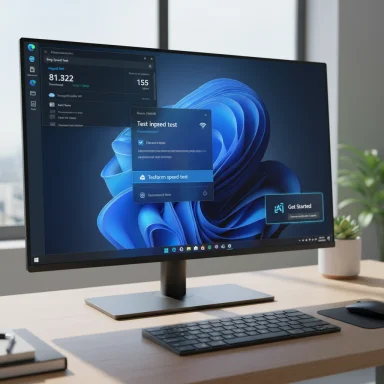 Background / Overview
Background / Overview
Windows 11’s servicing model now delivers many UI experiments and small features through incremental Insider cumulative updates and feature gating. That means the same cumulative payload can affect multiple servicing lanes (24H2 and 25H2) while Microsoft selectively flips features on for subsets of devices using server-side controls. The update published in this wave advances Dev-channel machines to the 26220.xxxx family (25H2 lineage) and the Beta channel to the matching 26120.xxxx family, surfaced to Insiders as cumulative checkpoints in the KB5065793 series for this flight.This particular checkpoint is notable because it blends:
- Consumer-facing convenience (taskbar speed test launcher).
- Discovery/onboarding nudges for Microsoft 365 Copilot on managed commercial devices.
- Developer plumbing (new StorageProvider APIs so cloud storage vendors can integrate with File Explorer Home).
- Accessibility and reliability patches across File Explorer, Settings, lock screen media controls, and screen-reader fixes.
What’s new: built-in network speed test (taskbar shortcut)
Where it appears and how it behaves
Microsoft has added a Perform speed test / Test internet speed action in two taskbar-facing places:- The right-click context menu on the network icon in the system tray.
- A small button in the Wi‑Fi / Cellular Quick Settings flyout (the panel you open by left-clicking the network indicator).
Backend and measurement engine
Independent reporting and hands‑on captures indicate Bing’s speed-test widget acts as the surface UI and that the backend commonly leverages known speed-test infrastructure (widely reported to be Speedtest by Ookla in current Bing integrations). That means the numbers you see are produced by the web measurement engine selected by Bing, not by a Windows-native benchmarking daemon. Microsoft’s choice reduces OS footprint and lets the test be updated server-side, but it inherits the web-based tool’s server-selection, parallel-stream methodology, and browser networking stack behavior.Practical implications — what this is good for, and what it isn’t
- Good for: fast sanity checks (is bandwidth obviously down?), first‑line triage during help-desk flows, and discoverability for non-technical users who might otherwise search or bookmark a third‑party site.
- Not good for: reproducible, auditable enterprise benchmarks, historical trend logging stored locally, scheduled or automated testing, or low-level diagnostics (packet captures, adapter counters, controlled server endpoints). The browser-hosted model also won’t help if web access is itself impeded (captive portals, DNS failures, or total HTTP path outages).
Quick steps: run the test from the taskbar
- Right-click the network icon in the taskbar notification area and choose “Perform speed test” (if visible).
- Or left-click the network icon, open Wi‑Fi quick settings, and click the Test internet speed button.
- Your default browser opens to Bing’s Speed Test widget; click Start to run download/upload/latency checks.
What else arrived in build 26220.6760 / KB5065793
Microsoft 365 Copilot in Get Started (managed commercial devices)
For commercial devices that are managed and have an active Microsoft 365 subscription, the Get Started app now surfaces a Microsoft 365 Copilot page to improve discoverability and onboarding. This is a targeted UX nudge: it helps users in managed environments find Copilot features within the familiar Get Started flow but does not, on its own, change licensing or enable Copilot where entitlements are lacking. Expect visibility to be gated by management, licensing, and tenant configuration.File Explorer and StorageProvider APIs
Microsoft published StorageProvider APIs to let third‑party cloud providers integrate content into File Explorer Home. This developer-facing addition aims to make cloud storage entries feel more native in File Explorer Home and give providers a supported path to surface files alongside local items. The API is preview/developer-facing and requires provider implementation to appear to end users.Windows Search / File Explorer search placeholder (Copilot+ PCs)
On Copilot+ PCs — Microsoft’s hardware-enriched class where on‑device neural processing is available — File Explorer’s search box placeholder text is being updated to raise awareness of the improved Windows Search experience that leverages semantic/AI capabilities locally. Early deployments are hardware‑gated and intended to highlight the new semantic search UX, not to indicate universal availability across all Windows 11 machines.Accessibility and voice access
- Screen-reader reliability: a fix addresses an underlying issue that could leave some screen readers unable to read screen content in recent flights.
- Voice access: a new “Wait time before acting” setting gives users control over the delay between a spoken command and its execution, which can enhance recognition for diverse speech patterns.
Emoji 16.0 and other small changes
Microsoft has temporarily turned off Emoji 16.0 in this flight and will bring it back in a future release. Several other minor Settings and UI placeholder fixes were included, aimed at improving stability and visual alignment.Fixes and known issues — what to watch for
Key fixes included in the flight
- Screen reader stability fix that prevented some readers from functioning after prior flights.
- File Explorer: corrected folder view customization behavior so view settings persist across different navigation paths (notably the Downloads folder).
- Lock screen: fixed cases where media controls didn’t appear despite media playing.
- Windows Update: resolved an issue that could prevent “Update and shutdown” from actually shutting down a PC.
- Settings: resolved crashes when accessing drive information and fixed misaligned Settings search placeholder text.
Known issues Insiders should note
- Click to Do has a gesture/launch issue on the primary display when invoked via the right-edge gesture; visuals may appear on the wrong screen.
- Taskbar preview animations were temporarily disabled because of interference with window sharing via previews; additional issues remain when automatically hide the taskbar is enabled.
- Search: certain queries may show unexpected text instead of expected images or results.
- Windows Studio Effects: some external webcams may fail to preview when Windows Studio Effects is enabled due to firmware compatibility; turn off Studio Effects as a workaround.
- Xbox Controller Bluetooth issue: some Insiders reported PC bugchecks when using Xbox controllers over Bluetooth; Microsoft provided Device Manager steps to uninstall a problematic driver as a workaround.
Critical analysis: strengths, trade‑offs, and risks
Strengths — sensible UX decisions and lower maintenance overhead
- Discoverability: placing a speed-test launcher where users already inspect connectivity is a clear usability win. It reduces friction for end users and first‑line support.
- Engineering pragmatism: redirecting to a web-hosted test lowers OS complexity and lets Microsoft update the test independently of Windows servicing cycles. This is cheaper to maintain and quicker to iterate than building and operating a global measurement infrastructure inside Windows.
- Copilot integration strategy: incremental onboarding nudges and device-gated AI experiences (Copilot+ PCs) show Microsoft balancing privacy/performance by running heavier semantic features on-device when the hardware supports it. That helps reduce reliance on cloud-only inference and supports offline capabilities for qualifying machines.
Trade‑offs and limitations
- Measurement fidelity: web-based speed tests run inside the browser stack and use server‑side methodologies chosen by the provider. Results may differ from native clients and are subject to browser configuration, extensions, and local resource contention. That undermines reproducibility for professional diagnostics.
- Dependency on web paths: the taskbar shortcut is useless if web access is impaired (e.g., captive portal, DNS outages, or a browser-blocking policy). A native on-device test could still be valuable in those failure modes.
- Transparency and telemetry: currently there is no in-OS guarantee that test metadata (server selected, parallel stream count, timestamps) will be exportable or recorded in Windows logs. Enterprises seeking auditable measurements will want Group Policy/MDM controls, exportable logs, and a clear telemetry/privacy statement — none of which have been published for this taskbar launcher at the time of these previews. Treat claims about backend telemetry and enterprise controls as provisional until Microsoft publishes formal guidance.
Security and privacy considerations
- Launching the browser to run a test means that the web provider’s privacy policy and telemetry rules apply to the measurement. Administrators should confirm acceptable data flows and check whether their environment’s content filters, proxies, or enterprise privacy settings affect the test.
- For managed devices, Microsoft’s Get Started Copilot tile is a discoverability tool — it doesn’t override licensing or tenant-level policies. IT professionals should control guidance and training so that Copilot features only get used in ways consistent with corporate policy.
Recommendations for IT teams, power users and testers
For IT pilots / staged rollouts
- Validate feature gating on representative hardware: Copilot+ experiences and the File Explorer semantic search placeholder may only appear on devices with on‑device NPUs or specific OEM drivers. Ensure representative hardware in your pilot fleet sees the expected UX before wider rollout.
- Test Windows Update shutdown behavior, lock screen media controls, and File Explorer folder view persistence on pilot devices — the recent fixes target these exact areas.
- Establish guidance for the new taskbar speed-test button: clarify to help-desk staff that the test funnels to Bing (web), and that its results are not authoritative for contractual bandwidth disputes. Recommend dedicated in-house tools for auditable diagnostics.
For power users and network pros
- Continue to use specialized tools for repeatable measurements: iperf, Speedtest CLI, controlled internal endpoints, packet captures and router/switch counters remain the standard for rigorous testing. Use the taskbar shortcut for quick sanity checks only.
- Cross-check: if you rely on browser-based tests for troubleshooting, run several tests and, when possible, test with multiple browsers to reduce browser-stack variance.
For Windows Insiders
- Backup: Insider preview builds can have regressions. Back up critical data and use spare hardware or VMs for early testing.
- Feedback: use the Feedback Hub to report missing telemetry controls you want (for example, an option to log test metadata to the Event Log or to export CSV results), and to flag the known issues listed in the flight notes.
Where Microsoft could improve the experience (practical wishlist)
- Offer an optional native measurement mode for offline or captive-portal scenarios that produces machine-local logs and optional telemetry tied to enterprise telemetry pipelines.
- Provide administrative controls (Group Policy or MDM) to:
- Disable/allow the taskbar speed-test launcher.
- Specify the measurement provider or a corporate test endpoint.
- Enable local logging of test results to the Windows Event Log or to an exported file for audits.
- Expose measurement metadata and a published telemetry/privacy statement so organizations can evaluate compliance impact.
- Allow extension points so enterprises can replace the web target with an internal diagnostic page or an on-premise measurement endpoint.
Final verdict
The KB5065793 preview checkpoint (Dev 26220.xxxx and Beta 26120.xxxx lineage) shows Microsoft continuing a pragmatic approach: small, high-visibility UX wins that favor discoverability and low maintenance (the taskbar speed-test launcher) alongside targeted developer additions (StorageProvider APIs) and staged Copilot rollouts for capable hardware. For consumers and first-line support, the taskbar speed-test is a solid convenience: quick, discoverable, and useful for basic checks. For enterprises, power users, and network engineers, it is not a replacement for controlled, auditable testing: the browser-hosted nature, lack of local logs, and server-side measurement choices make it unsuitable for formal validation or contractual disputes.Insiders and IT pilots should treat these builds as a staging ground: test on representative hardware, validate behavior for managed devices, and keep an eye out for Microsoft’s published admin/telemetry guidance before trusting the new features in production workflows. The taskbar speed-test is a beginning — a usable convenience today and a potential candidate to grow into a trustworthy enterprise tool if Microsoft adds the management and telemetry controls enterprise customers routinely require.
Conclusion
Windows 11’s incremental approach continues to deliver pragmatic UX improvements while nudging Copilot and semantic features deeper into the OS. The built-in taskbar speed-test shortcut is a tidy, low-friction enhancement for everyday users, but it is a browser-launched convenience rather than a native diagnostic system. Administrators and power users should continue to rely on dedicated tools for reproducible measurements, while Insiders and pilots test the updated behaviors — particularly the Copilot gating, File Explorer integrations, and the various bug fixes and known issues that accompany this flight.
Source: Neowin Windows 11 25H2 gets built-in network speed test and more improvements in build 26220.6760