Windows Insiders on the Beta Channel are receiving a new checkpoint cumulative update today: Windows 11 Insider Preview Build 26120.6972 (KB5067106) for devices on Windows 11, version 24H2, a focused release that stitches together small but meaningful UI improvements, several targeted bug fixes, and a handful of known regressions that Insiders should weigh before flipping the “get the latest updates” toggle.
Microsoft continues to use the Beta Channel as a proving ground for enablement-package style updates built on the 24H2 baseline. Rather than shipping a single large feature pack, these checkpoint cumulative updates—delivered as Build 26120.xxxx series packages—carry incremental feature rollouts to subsets of Insiders while also delivering reliability and security fixes. That model is designed to let Microsoft validate controlled feature rollouts at scale and gives Insiders the option to opt into the fastest deliveries via a toggle in Settings > Windows Update.
This particular flight (Build 26120.6972 / KB5067106) is typical of recent Beta-channel cumulative updates: a mix of small new experiences being gradually rolled out to selected devices, a collection of fixes that address user-facing stability problems and graphical glitches, and a short known-issues list that highlights areas still under investigation.
For Beta-channel Insiders who enjoy being early testers and are comfortable with workarounds, this build is a reasonable next step. For anyone using their device for mission-critical work, the safer approach remains to wait until rollouts become broadly available or the fixes migrate to production cumulative updates.
Insiders should validate the specific fixes against their workflows, report any remaining problems through the Feedback Hub, and follow vendor GPU driver updates to ensure the display-related fixes are matched by compatible drivers. The controlled rollout model reduces the chance that this build will cause systemic harm, but hands-on testing and measured deployment remain the responsible approach.
Source: Microsoft - Windows Insiders Blog Announcing Windows 11 Insider Preview Build 26120.6972 (Beta Channel)
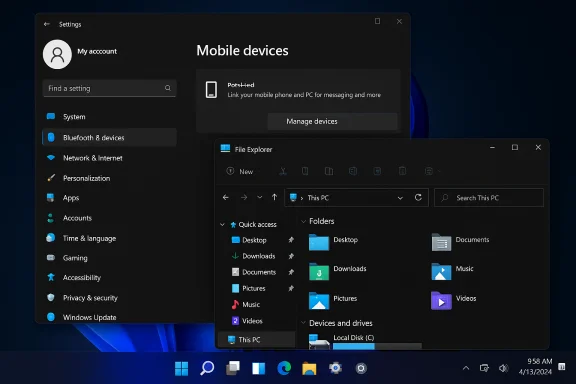 Background
Background
Microsoft continues to use the Beta Channel as a proving ground for enablement-package style updates built on the 24H2 baseline. Rather than shipping a single large feature pack, these checkpoint cumulative updates—delivered as Build 26120.xxxx series packages—carry incremental feature rollouts to subsets of Insiders while also delivering reliability and security fixes. That model is designed to let Microsoft validate controlled feature rollouts at scale and gives Insiders the option to opt into the fastest deliveries via a toggle in Settings > Windows Update.This particular flight (Build 26120.6972 / KB5067106) is typical of recent Beta-channel cumulative updates: a mix of small new experiences being gradually rolled out to selected devices, a collection of fixes that address user-facing stability problems and graphical glitches, and a short known-issues list that highlights areas still under investigation.
What’s new (summary)
- A new Settings page to view and manage Mobile Devices (under Bluetooth & Devices) — lets you add phones and manage features such as connected camera and file access from File Explorer.
- A quick link in the Start menu account control that takes users straight to the Microsoft account benefits page, easing discovery of subscription and account perks.
- Game Pass plan references in Settings updated to reflect refreshed branding and benefits.
- Continued dark-mode polish for File Explorer, specifically the Folder Options dialog.
- A new option to toggle Drag Tray on/off from Settings → System → Nearby sharing.
In-depth: New experiences and UI changes
Mobile Devices pane in Settings
The Settings app now contains a dedicated Mobile Devices page beneath Bluetooth & Devices. This is a minor but useful addition for people who frequently pair phones or rely on phone-as-camera or on-demand file access.- What it does: Consolidates mobile-device controls into a single view where you can:
- See paired mobile devices
- Add a new mobile device
- Manage device-specific features like using the phone as a connected camera or browsing phone storage from File Explorer
- Why it matters: Reduces friction for cross-device workflows — especially useful for creators who want a simple UI to set up secondary cameras, and for users who move photos and files between phone and PC frequently.
- Rollout note: Controlled Feature Rollout means visibility will expand over time; expect staged availability.
Start menu account control → Account benefits
A small but practical navigation change adds a one-click route from the Start menu account control to the Microsoft account benefits page. That page aggregates subscription perks and offers tied to your account.- Benefit: Lowers the barrier for users to discover bundled subscriptions and benefits (for example, Microsoft 365 or Xbox perks) without diving into web settings manually.
Game Pass naming and benefits updates
References to Game Pass in Settings were updated to reflect branding and plan clarifications. This is largely cosmetic and administrative, but helpful for reducing confusion about plan names and entitlements inside Windows.Drag Tray toggle and Nearby sharing
Drag Tray — a UI affordance intended to ease drag-and-drop workflows — now has a user-configurable toggle at Settings → System → Nearby sharing. Making it user-configurable is sensible: drag UX varies by workflow and display size, so providing control helps reduce accidental throws or interference.File Explorer dark-mode polish
The team continued polishing dark mode in File Explorer; the Folder Options dialog now presents a consistent dark appearance. This is a continuation of prior efforts to remove white flashes and mismatched UI elements when dark theme is active.Fixes shipped in this build
This update focuses on stability and UI correctness in several areas. Notable fixes include:- File Explorer
- Fixed a “Catastrophic Error (0x8000FFFF)” that could occur when extracting very large archives (reported threshold: ~1.5 GB+).
- Resolved an issue where an older white toolbar might randomly appear in File Explorer.
- Display and Graphics
- Corrected a regression that caused some videos and games to render with an unexpected red tint.
- Fixed cases where apps or browsers had partially stuck-on-screen content while other maximized/full-screen apps updated in the background — a scenario that manifested most when trying to scroll and only parts of the window redrew.
- Improved performance when apps query monitors for their full list of supported modes to reduce momentary stutter on very high-resolution displays.
- Windows Update
- Addressed an update installation failure producing error 0x800f0983.
- Other
- Fixed a hang in Outlook where a credential prompt would appear but could not be brought to the foreground, leaving Outlook unresponsive.
- Resolved Remote Credential Guard failures in scenarios between recent Windows 11 builds and Windows Server 2022 (and older).
- Fixed a print-preview hang in Chromium-based browsers.
Known issues and caveats
This build lists several known issues Insiders should be aware of:- A new issue affects text actions that use the Phi Silica model in Click to Do and Recall — text actions may not work correctly on this build. Microsoft indicates a fix is on the way.
- The new taskbar preview animations have been temporarily disabled because they interfered with sharing a window directly from its preview.
- A Start menu regression affecting some Insiders: clicking the Start button may not open the menu for affected devices, though pressing the Windows key does. This may also impact the notification center (which can still be opened with WIN + N). Investigations are ongoing.
- File Explorer copy dialog in dark mode:
- Copy-progress UI can flash when toggling “more/less details”.
- Scrollbar and footer may be missing or appear as white blocks when text scaling is applied.
- Gaming: Some Insiders reported PC bugchecks (blue screens) when using an Xbox Controller over Bluetooth. The provided workaround is an explicit Device Manager driver uninstall:
- Open Device Manager.
- Click View → Devices by Driver.
- Find the driver entry named “oemXXX.inf (XboxGameControllerDriver.inf)” where XXX is a number.
- Right-click and choose Uninstall.
Practical advice for Insiders and admins
If you are enrolled in the Beta Channel, here’s a pragmatic checklist to manage risk while still participating in early previews:- Decide whether to enable the fast toggle. If you want first access to the gradual feature rollouts, turn on the “get the latest updates as they are available” toggle in Settings → Windows Update. If you prefer stability, leave it off; features will arrive eventually as rollouts ramp up.
- Back up critical data before installing mobile previews. Even small UI or driver regressions can cause workflow interruptions — a quick system backup or restore point is a low-effort precaution.
- If you depend on Xbox controller Bluetooth support, hold off if you’ve experienced recent Bluetooth driver instability. Apply the Device Manager workaround if you encounter bugchecks, and watch for an updated driver or a new cumulative update that addresses the controller issue.
- If you extract large archives frequently, test your workflows after applying the update. Microsoft is claiming a fix for the 0x8000FFFF extraction crash; verify with your specific archive types and tools. Keep a copy of the archive and confirm alternate extractors (7‑Zip, WinRAR) if you still see issues.
- Report new issues promptly via Feedback Hub. Include diagnostics and steps to reproduce — detailed reports accelerate triage.
Technical verification and reliability assessment
Several statements in the release notes merit verification before treating them as final:- The claim that extracting archives larger than ~1.5 GB could trigger a 0x8000FFFF catastrophic failure is consistent with numerous community reports describing similar symptoms when using the built-in extraction routine. The fix in this build should eliminate those cases where the failure was due to the OS extraction path rather than corrupted archives or third-party tools. Nonetheless, it’s prudent to validate using the exact archive formats you rely on (for example, .zip vs .7z vs .tar variants), because extraction stacks differ and third-party tools may still behave differently.
- The graphics red tint regression and “partial redraw” issues in mixed full-screen/update scenarios are the kind of display regressions that frequently correlate to driver and compositor interactions. The performance optimization for monitor-mode queries likely targets calls to enumerate display modes (EDID/EDID-like behavior), and while it should reduce stuttering on very high-resolution monitors, results will vary by GPU vendor and driver version.
- The Remote Credential Guard fix addresses cross‑stack interoperability and will be important for enterprise remote desktop and credential delegation scenarios, particularly in mixed Windows Server and client environments. Administrators testing Remote Credential Guard in mixed-version environments should confirm the behavior in a lab before broadly deploying this build.
Risk analysis: benefits vs. potential downsides
Benefits
- Targeted stabilization: The update addresses concrete, high-impact issues (extraction crash, red video tint, stuck UI) that improve day-to-day reliability.
- Incremental UX refinement: Dark-mode fixes and the Mobile Devices settings page reduce friction and polish long-standing UX rough edges.
- Controlled rollout model: The toggle and staged deployment reduce blast radius for unproven features.
Potential downsides
- Known regressions remain: Start menu click failures and special-case dark-mode copy dialog issues can impair basic usability for affected users.
- Workaround friction: The Xbox controller bugcheck workaround requires manual driver uninstalls — not ideal for less technical users and could be disruptive in shared environments.
- Feature unpredictability: Features in these Beta builds are experimental and may be altered or removed without notice; businesses should not treat them as production-ready.
Recommendations for enthusiasts, power users, and IT pros
- Enthusiasts and testers who enjoy early access should:
- Enable the toggle only if comfortable with staged rollouts and ready to file feedback.
- Keep alternate extraction tools (7‑Zip, WinRAR) handy until you can confirm the extraction fix in your workload.
- Power users and content creators should:
- Test camera and phone-as-camera workflows if you plan to use the new Mobile Devices settings — check for compatibility with third-party capture software.
- Validate graphics drivers after installing the update; vendor driver updates may be required to fully resolve red-tint or stuttering issues.
- IT administrators should:
- Avoid broad deployment of Beta builds across production fleets.
- Use targeted pilot groups and maintain rollback plans.
- Document and distribute the Xbox controller workaround if that hardware is used in test groups.
How to roll back or opt out
If you applied Build 26120.6972 and encounter stability issues that impede work, use the normal Insider controls:- If the device installed the build within the last 10 days, you can use Settings → System → Recovery → Go back to the previous version of Windows to roll back.
- If beyond the rollback window, perform a recovery from a backup image or reinstall a production-safe build.
- Insiders can switch channels (Dev → Beta → Release Preview) from Settings → Windows Update → Windows Insider Program, but note that switching channels can have consequences for feature parity and update eligibility.
Final assessment
Build 26120.6972 (KB5067106) is a pragmatic incremental update: it cleans up several aggravating regressions, continues the UI polish for dark mode and mobile-device integration, and refines Windows’ behavior on high-resolution displays. The fixes for File Explorer extraction failures and the graphics red tint are likely to deliver immediate, visible relief for affected users. However, the list of known issues — particularly the Start menu click regression and controller-related bugchecks — requires caution.For Beta-channel Insiders who enjoy being early testers and are comfortable with workarounds, this build is a reasonable next step. For anyone using their device for mission-critical work, the safer approach remains to wait until rollouts become broadly available or the fixes migrate to production cumulative updates.
Insiders should validate the specific fixes against their workflows, report any remaining problems through the Feedback Hub, and follow vendor GPU driver updates to ensure the display-related fixes are matched by compatible drivers. The controlled rollout model reduces the chance that this build will cause systemic harm, but hands-on testing and measured deployment remain the responsible approach.
Source: Microsoft - Windows Insiders Blog Announcing Windows 11 Insider Preview Build 26120.6972 (Beta Channel)