Windows 11’s latest Insider preview flight doubles down on Copilot: a new, inline prompt box appears inside the Click to Do context menu, Start shows example Copilot prompts, and Microsoft continues to weave on‑device AI into everyday workflows — all while shipping accessibility fixes, Emoji 16.0 glyphs, and a handful of stability patches that make this build one part polish, one part product placement. (blogs.windows.com)
Microsoft delivered small, tightly scoped Insider builds as part of the 24H2/25H2 enablement cadence, and the September flight (Dev build 26220.6682, Beta build 26120.6682, KB5065782) is representative: focused on discoverability and friction reduction for AI features rather than sweeping UI redesigns. The headliner is the Click to Do Copilot prompt box — a micro‑composer that lets you type a short instruction and send it, along with selected on‑screen content, directly to Copilot. Suggested prompts appear beneath the box and are generated locally on Copilot+ hardware using Microsoft’s Phi‑Silica on‑device model. Microsoft explicitly notes this element is regionally gated (not rolling out to the EEA or China yet) and is staged via controlled feature rollouts to subsets of Insiders. (blogs.windows.com)
This update continues three consistent trends in Windows development over the last year:
Why this hybrid model matters:
This strategy has clear advantages:
For users, the new features can speed common tasks — provided you accept more Copilot presence in the OS. For IT teams and privacy‑minded users, there are immediate controls to dial back visibility, and standard deployment hygiene (pilot on non‑production devices, keep backups, track component KBs) remains essential. Microsoft’s phased rollout model means not every Insider will see all of these changes immediately, but the direction is clear: Copilot is intended to be an ever‑more natural part of Windows, not a separate add‑on. (blogs.windows.com)
Source: How-To Geek Windows 11 Preview Build Forces You Into More Copilot
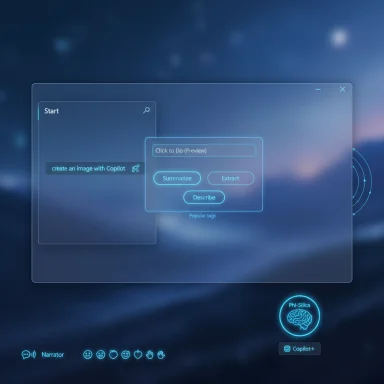 Background / Overview
Background / Overview
Microsoft delivered small, tightly scoped Insider builds as part of the 24H2/25H2 enablement cadence, and the September flight (Dev build 26220.6682, Beta build 26120.6682, KB5065782) is representative: focused on discoverability and friction reduction for AI features rather than sweeping UI redesigns. The headliner is the Click to Do Copilot prompt box — a micro‑composer that lets you type a short instruction and send it, along with selected on‑screen content, directly to Copilot. Suggested prompts appear beneath the box and are generated locally on Copilot+ hardware using Microsoft’s Phi‑Silica on‑device model. Microsoft explicitly notes this element is regionally gated (not rolling out to the EEA or China yet) and is staged via controlled feature rollouts to subsets of Insiders. (blogs.windows.com)This update continues three consistent trends in Windows development over the last year:
- Putting Copilot everywhere — contextual actions, the Start recommended area, and system UI.
- Offloading routine inference to on‑device models on Copilot+ PCs (Phi‑Silica family) to reduce latency and keep data local.
- Shipping accessibility and reliability fixes in parallel with product experiments to lower the risk for users who rely on assistive tech. (blogs.windows.com)
What changed in this build — the practical list
Click to Do: a Copilot prompt box and local suggestions
- A small text box now appears at the top of the Click to Do (Preview) menu so you can type a custom prompt and send it along with the selected content on screen.
- Suggested prompts are surfaced under the box and are generated locally using the Phi‑Silica model for supported text selections (initially English, Spanish and French). This reduces round trips to the cloud for short prompts and enables lower latency micro‑workflows. (blogs.windows.com)
Start menu nudges
- The Recommended area in Start now experiments with example prompts such as “create an image with Copilot,” effectively turning a high‑visibility surface into a discovery channel for Copilot and, by extension, Microsoft 365 Copilot in some variants. This is staged and appears only for some Insiders.
Gesture and UX polish
- Right‑edge swipe animations for invoking Click to Do were refreshed to better cue intent on pen and touch devices.
- Click to Do now highlights “popular” action tags (Summarize, Extract, Describe) to help users discover useful actions quickly. (blogs.windows.com)
Accessibility and emoji
- Narrator received numerous quality‑of‑life improvements: less pitch fluctuation for headings, more consistent navigation through lists and tables, and better footnote/comment navigation.
- Emoji 16.0 glyphs were added as a curated set (Face with Bags Under Eyes, Fingerprint, Root Vegetable, Leafless Tree, Harp, Shovel, Splatter). These are small UX touches that do not change platform behavior but improve expressiveness. (blogs.windows.com)
Gaming and input tweaks
- Xbox controller behavior was updated so a short press of the Xbox button opens the Game Bar, a long press opens Task View, and an extended hold still powers off the controller — matching common muscle memory while enabling new quick actions.
Fixes and known issues
- Microsoft fixed a hibernation‑related bugcheck that caused some Insiders to hit a green screen-of-death during hibernation.
- Reliability for taskbar auto‑hide was improved, and a collection of Start, File Explorer, and Windows Sandbox fixes were also included.
- As with any Insider flight, there are known issues and gated features; some items may never ship broadly.
The technical underpinnings: Copilot+ PCs and Phi‑Silica
Microsoft distinguishes between ordinary Windows 11 PCs and what it calls Copilot+ PCs — systems with dedicated NPUs and platform validation to run on‑device inference efficiently. Phi‑Silica is the on‑device Small Language Model family Microsoft ships as a component to enable local prompt suggestions, basic summarization and rewriting tasks, and other low‑latency interactions inside Click to Do and related surfaces. Microsoft distributes Phi‑Silica updates as component packages targeted at specific silicon families (Intel, AMD, Qualcomm), and some capabilities will remain gated to Copilot+ hardware while Microsoft iterates.Why this hybrid model matters:
- Performance: On‑device inference shortens “time to first token” for micro prompts and reduces UI jank in tight workflows.
- Privacy: Local suggestions can reduce the amount of user content sent to cloud services for routine tasks.
- Fragmentation: Feature availability will vary by hardware, OEM drivers, and regional policy — complicating admin expectations.
What this means for everyday users
Benefits
- Faster micro‑workflows. Selecting a paragraph and typing “summarize in two bullets” directly in Click to Do becomes a one‑step operation rather than switching apps.
- Better offline behavior and privacy. Short suggestions generated by Phi‑Silica stay on the device, which is helpful if you’re working on sensitive content or a metered connection.
- Discoverability for casual users. Example prompts in Start and visible action tags in context menus lower the learning curve for Copilot‑assisted tasks. (blogs.windows.com)
Frictions and downsides
- Persistent nudges can feel promotional. Placing Copilot prompts in Start’s Recommended area blurs the line between helpful tips and product promotion, and may push users toward Microsoft 365 Copilot upsells in some variants.
- Hardware gating and inconsistent experiences. On devices without NPU support, you may never see the same Click to Do behavior, creating a tiered Windows experience.
- Telemetry, permissions, and enterprise policy complexity. The hybrid local/cloud model reduces some privacy risks but increases the number of components and policies IT must track.
Critical analysis — strengths, strategic signals, and risks
Strengths: sensible ergonomics, privacy-forward choices, and accessibility attention
Microsoft is taking a pragmatic approach to AI in the OS: rather than forcing massive new UI surfaces, it is reducing friction where users already work — keyboards, right‑click menus, swipes, and Start. The decision to generate short prompt suggestions locally with Phi‑Silica is technically sound: micro‑interactions demand low latency and private inference, and on‑device models deliver both. The parallel investment in Narrator and other assistive tech improvements indicates the company is at least attempting to balance new features with accessibility obligations. (blogs.windows.com)Risks: discoverability vs. intrusion, monetization pressure, and management overhead
There are three practical risks that deserve scrutiny:- OS surfaces used for product promotion. Putting Copilot prompts in Start’s Recommended area is effective from a product growth standpoint, but it converts a workspace into a discovery/promotional surface. Users and admins value clarity about what’s functional assistance and what’s monetized upsell. Several community observers have already framed this as a monetization vector for Microsoft 365 Copilot trials.
- Fragmentation and inconsistent UX. The Copilot+ hardware gate creates tiers of capability. Organizations managing mixed fleets will need to decide whether to standardize hardware or accept uneven feature sets across employees’ PCs. This increases testing surface and complicates change management.
- Operational complexity and telemetry implications. On‑device models are distributed as components and updated independently; this improves iteration speed but raises the number of moving parts admins must track (component KBs, SSUs, OPK updates, OEM firmware). When failures occur (updates causing boot or hibernation issues), recovery becomes more expensive. Recent fixes for hibernation bugchecks underscore the need for cautious deployment.
How to control or limit Copilot’s presence (practical how‑to)
For users or admins who prefer less Copilot visibility, Windows offers several levers. These are the practical steps that are already documented and available to Insiders and mainstream users:- Hide the Copilot taskbar button
- Settings > Personalization > Taskbar → turn off the "Copilot" (preview) toggle, or right‑click the taskbar and open Taskbar settings then disable Copilot. This removes the prominent taskbar affordance. (windowscentral.com)
- Remove Recommended items (and Copilot prompt examples) from Start
- Settings > Personalization > Start → toggle off options such as “Show recently opened items in Start, Jump Lists, and File Explorer” and related “Show recommendations” toggles. This reduces the Recommended pane’s content, including example prompts. Note: turning these off disables other convenience features (recent files, jump lists). (ghacks.net)
- Turn off Copilot via Group Policy (enterprise) or Registry (Home)
- Professional, Education, Enterprise: Group Policy > User Configuration > Administrative Templates > Windows Components > Windows Copilot → enable “Turn off Windows Copilot.”
- Home: registry-based policy edits can enforce the same behavior (create policy under HKEY_CURRENT_USER\Software\Policies\Microsoft\Windows\WindowsCopilot, set TurnOffWindowsCopilot = 1). Use care; back up the registry first. (lifewire.com)
- Pilot builds on non‑production devices and keep backups
- Use the Beta/Dev channels only on test machines or VMs. Create system images or restore points before installing Insider builds to preserve rollback options. Community guidance and Microsoft’s own advice emphasize not deploying these builds on mission‑critical machines.
- Monitor feature gating and component KBs
- Track Phi‑Silica component updates and KB numbers if you manage Copilot+ fleets. Microsoft ships Phi‑Silica updates per silicon family and those are listed as separate KBs that appear in Windows Update history on eligible devices. This matters for troubleshooting and update governance.
Enterprise implications and recommended validation checklist
For IT teams evaluating whether to enable or block these new experiences, a short validation checklist reduces surprises:- Inventory hardware for Copilot+ eligibility (NPUs, OEM validation). If you need consistent behavior, standardize models.
- Test privacy and data flow: confirm which Click to Do actions keep data local and which send selection context to cloud Copilot services. Microsoft’s documentation and component KBs should be reviewed for telemetry behavior.
- Pilot with representative users for two weeks: measure performance, battery impact, and app compatibility — especially Office and browser integrations.
- Prepare policies to hide Copilot or block feature rollouts if required (Group Policy, MDM, or registry). Ensure rollback plans and image backups are ready.
- Monitor Feedback Hub and community trackers: Insider flights are monitored closely by the community and Microsoft; early signals often indicate regressions ahead of broad rollouts.
UX and product strategy assessment
Microsoft’s incremental UX strategy is deliberate: instead of forcing a single Copilot surface, the company is making Copilot available in many tiny moments — you highlight, right‑click, swipe, or visit Start — then nudging users to try an AI action. From a product perspective this is low‑friction adoption engineering: small, contextual prompts convert curiosity into habitual use.This strategy has clear advantages:
- It lowers discovery cost for novices.
- It integrates AI where people already do work, making adoption feel natural.
- What is the line between assistance and platform advertising when default OS surfaces are used to promote paid tiers?
- How should regulators and enterprise administrators evaluate in‑OS nudges that may direct users to subscription upsells?
- How will Microsoft avoid a two‑tier OS where Copilot+ PCs get fundamentally better interaction models?
What to watch next
- Rollout cadence and regional availability — Microsoft has already gated the Click to Do prompt box in the EEA and China; broader availability will indicate whether the company is confident in privacy and regulatory posture. (blogs.windows.com)
- Phi‑Silica updates and platform performance telemetry — watch component KB releases targeted to Intel/AMD/Qualcomm silicon for performance and bugfix notes. These updates are the quickest preview into how Microsoft intends to keep the on‑device model family current.
- Enterprise controls and Group Policy coverage — whether Microsoft extends managed controls that let admins selectively enable Copilot features per OU will be decisive for enterprise adoption. Recent Insider notes and community analyses stress policy and managed rollout as a key requirement.
- User sentiment on Start nudges — expect ongoing debate: some power users will see helpful shortcuts; others will perceive the Recommended section as a promotional channel. How Microsoft responds (more toggles? clearer labeling?) will matter.
Conclusion
This preview build exemplifies Microsoft’s pragmatic pivot: fold AI into micro‑moments across Windows rather than shipping a single, monolithic Copilot UI. The Click to Do prompt box and Phi‑Silica‑backed suggestions make Copilot genuinely more useful for quick tasks, especially on Copilot+ hardware. At the same time, the placement of Copilot prompts in Start and the increasing number of touchpoints for Microsoft’s assistant raise important questions about discoverability, monetization, and platform neutrality.For users, the new features can speed common tasks — provided you accept more Copilot presence in the OS. For IT teams and privacy‑minded users, there are immediate controls to dial back visibility, and standard deployment hygiene (pilot on non‑production devices, keep backups, track component KBs) remains essential. Microsoft’s phased rollout model means not every Insider will see all of these changes immediately, but the direction is clear: Copilot is intended to be an ever‑more natural part of Windows, not a separate add‑on. (blogs.windows.com)
Source: How-To Geek Windows 11 Preview Build Forces You Into More Copilot