Microsoft is rolling out a Windows 11 Insider build that rethinks how users find apps and share files, with a refreshed “All apps” Start menu that groups apps into grid and category views and a new drag-to-share tray that surfaces sharing targets at the top of the screen. (blogs.windows.com)
The changes arrive in Windows 11 Insider Preview Build 22635.4950 (KB5052078) and are being rolled out gradually to Beta Channel Insiders. The update introduces two distinct ways to view the “All” page in Start — Grid (alphabetical) and Category (grouped by app type and ordered by usage) — along with a top-of-screen drag share UI (often called the drag tray). These features aim to make launching apps and sharing files feel more immediate and mobile-like. (blogs.windows.com, theverge.com)
Source: Mashdigi The new Windows 11 update will add a new "Start" menu interface and re-adjusted file sharing functions
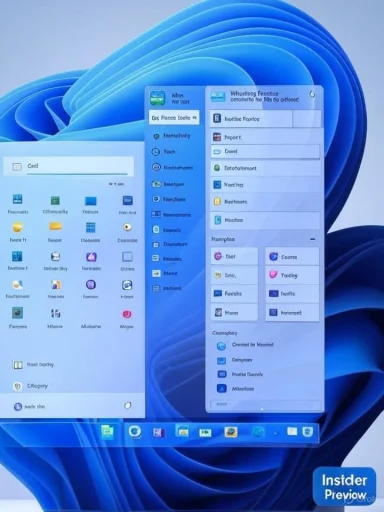 Overview
Overview
The changes arrive in Windows 11 Insider Preview Build 22635.4950 (KB5052078) and are being rolled out gradually to Beta Channel Insiders. The update introduces two distinct ways to view the “All” page in Start — Grid (alphabetical) and Category (grouped by app type and ordered by usage) — along with a top-of-screen drag share UI (often called the drag tray). These features aim to make launching apps and sharing files feel more immediate and mobile-like. (blogs.windows.com, theverge.com)Background
What the Insider build represents
Windows Insider builds are Microsoft’s preview channel for feature experimentation and feedback. Build 22635.4950 is an enablement-style update for Windows 11 version branches that provides trial features to Beta Channel participants before a broader public rollout. The build explicitly calls out the new Start menu views and the drag tray sharing UI as gradual rollouts, meaning not every Insider will see them immediately. (blogs.windows.com)Why this matters for Windows 11 users
Microsoft’s design shifts signal a continued convergence between desktop and mobile interaction models. Grouping apps into categories and surfacing connected-phone functionality directly from Start reduce friction for common tasks like opening apps and moving content between devices. For power users and enterprise admins, however, changes to discoverability and workflows can have both productivity and training implications. Coverage from major outlets confirms Microsoft is testing both layout and device-integration changes as part of a broader Start redesign. (theverge.com, windowscentral.com)The Start menu redesign: What’s new
Grid and Category views — the details
- Grid view: Presents apps in a multi-column grid sorted alphabetically, a familiar layout that shortens the vertical scanning distance for lists of installed apps. (blogs.windows.com)
- Category view: Automatically groups apps into functional categories (for example, Entertainment, Productivity, Navigation) and sorts those groups by usage, placing frequently used categories nearer the top. This mirrors how mobile app libraries automatically cluster apps by type. (blogs.windows.com, thurrott.com)
Visual and layout behavior
The Start redesign expands the size and flexibility of the Start panel based on screen size, allowing more columns of pinned apps and categories on larger displays. The layout also introduces a mobile device button to expand or collapse Phone Link (device) experiences directly from Start. This makes the Start menu a multipurpose launch and device hub rather than a simple app list. (theverge.com, windowscentral.com)Known issues and limitations
Microsoft documented several known issues in the Insider release notes, including icon delays and transient context-menu glitches in the new Start views. The Start team is actively tracking fixes, but Insiders should expect instability or visual quirks during the preview. (blogs.windows.com)File sharing reimagined: the Drag Tray
How it works
When you begin dragging a local file from File Explorer or the desktop, a tray appears at the top of the screen showing sharing targets — apps or services capable of receiving the file. Drop the file onto one of the targets to open that app’s share flow, or choose “More…” to open the system Share window. The feature is designed to reduce the number of clicks and context switches required to send a file to an app, an external device, or a paired phone. (blogs.windows.com, windowslatest.com)What Microsoft says
Microsoft’s Insider blog explicitly calls this the new drag tray feature, describing it as a quicker, easier way to share files: start dragging, a tray appears, drop into a displayed app or choose More. Feedback is requested via the Feedback Hub under Files, Folders, and Online Storage > File sharing. (blogs.windows.com)Community discoveries and enabling tricks
Community reporting and independent coverage have shown the drag tray in action and documented how some users can enable it early with third-party tooling such as ViVeTool. These community instructions include internal feature IDs that can be toggled by advanced users — but these are not official or supported methods and should be treated as experimental hacks rather than sanctioned deployment steps. Microsoft’s official rollout remains the supported path. (pureinfotech.com, tomshardware.com)Phone Link, sidebar and deeper mobile integration
Phone Link integration in Start
Microsoft continues to fold the Phone Link (formerly “Your Phone” / “Link to Windows”) experiences directly into Start, including setup flows for Android and iPhone and the ability to view phone status and share files from the Start menu. The January Insider notes highlighted easier setup and sharing for Android and iPhone users via Start, while the newer Start design adds a mobile device button that exposes Phone Link content adjacent to Start. (blogs.windows.com, theverge.com)Sidebar and realtime content
Reports and previews indicate Microsoft may add a sidebar in Start to display real-time push information and make linked operations with Android phones faster. The company describes experiments with a panel that surfaces phone battery, messages, calls, and quick-sharing functions to reduce task switching. These changes are in active testing and may evolve before general availability. (blogs.windows.com, theverge.com)How to try it (safely)
- Join the Windows Insider Program and opt into the Beta Channel if you want the stable-but-preview features that include Build 22635.4950. Official deployment is tied to channel membership and the gradual rollout toggle in Windows Update. (blogs.windows.com)
- Ensure your PC is signed in with a Microsoft account and meets the Phone Link prerequisites (Bluetooth LE capability for some features and the required Phone Link app version for connected experiences). (blogs.windows.com)
- Wait for the feature to appear via the official toggle in Windows Update and Start settings; avoid community enablement tools unless you understand the risks. Community ViveTool toggles exist and have been documented, but they are unofficial and can destabilize or expose unfinished features. (pureinfotech.com, tomshardware.com)
Technical verification — what’s confirmed
- Build and KB: The Insider blog post lists Build 22635.4950 and KB number KB5052078 as the package where these features are being rolled out to Beta Insiders. (blogs.windows.com)
- Drag tray: Microsoft’s release notes explicitly describe the drag tray UI appearing at the top of the screen when dragging a local file to surface app share targets. Independent outlets also observed and documented this behavior. (blogs.windows.com, windowslatest.com)
- Start views: Microsoft confirms two new Start views — grid and category — with category grouping apps by type and ordering by usage; independent coverage explains layout behavior across screen sizes and the mobile device button for Phone Link. (blogs.windows.com, theverge.com)
Analysis: benefits, pitfalls, and practical impact
Key benefits
- Faster sharing flow: The drag tray reduces a multi-step context menu + app launch flow to a single drag-and-drop action, which is a real usability gain for users who share files often. (blogs.windows.com, windowslatest.com)
- Mobile-friendly discoverability: Category grouping aligns Start with modern mobile paradigms (app libraries and folders), helping casual users and those migrating from phones find apps based on task rather than alphabet. (windowscentral.com)
- Integrated phone operations: Exposing Phone Link from Start both simplifies setup and places phone-centric features where users already look to launch apps, increasing the chance these integrations are used. (blogs.windows.com)
Potential pitfalls and risks
- Grouping accuracy and control: Automatic categorization depends on metadata and heuristics. Misclassified apps or categories that don’t match user mental models can slow discovery rather than speed it. Early reports show Microsoft requires a minimum number of apps to form a category and will fallback to “Others” when categories are sparse. That behavior can be frustrating on systems with mixed, niche, or enterprise-only apps. (windowscentral.com, thurrott.com)
- Enterprise concerns: Enterprises that rely on predictable Start layouts for training or kiosk scenarios may face friction. Grouping by type could disrupt standardized Start layouts used in device provisioning and admin policies. Administrators should review group policy and Start layout controls as this feature progresses. (Microsoft’s Insider notes do not detail enterprise control changes for category/grouping.) (blogs.windows.com)
- Privacy and sharing surface: Bringing sharing targets and Phone Link into a prominent drag-and-drop space increases the chance that users might inadvertently share sensitive files if they’re not careful about destination apps. IT teams will need to consider training and possibly restrict certain Share targets in regulated environments. (blogs.windows.com)
- Stability and feature gating: The drag tray and new Start views are flagged as gradual rollouts and experimental; known issues (icon delays, context-menu flashes) suggest the experience is not finalized. Advanced users enabling features with third-party tools risk instability. (blogs.windows.com, tomshardware.com)
Enterprise and admin considerations
Enterprises should note that the Start menu is visible to every Windows user and any change to app discovery or layout can affect onboarding, helpdesk support load, and scripted training materials. While Microsoft’s official Beta release notes do not yet provide a formal administrative control surface for category/grouping behavior, IT teams should:- Audit current Start layout policies and pinned apps to understand how category grouping would affect users.
- Pilot the Beta Channel on non-production hardware to validate whether the grouping logic aligns with corporate app inventories.
- Communicate sharing behavior changes and remind users to confirm share targets due to the new drag-to-share affordance.
- Avoid enabling experimental toggles via unsupported tools in managed environments; wait for supported enterprise controls.
Accessibility and performance
Microsoft’s release notes also highlight adjustments in File Explorer for better text scaling in File Open/Save dialogs and Wizard dialogs, an incremental accessibility improvement that pairs with the Start redesign. Accessibility testing should include the new Start views and drag tray to ensure keyboard navigation, screen reader support, and touch interactions are robust across assistive tech. Known issues section on the Insider blog lists visual glitches that could impact users relying on consistent visual cues, so accessibility teams should test preview builds before broad deployment. (blogs.windows.com)What’s not (yet) confirmed or remains unclear
- Custom user-created categories: Some reports (and the user-provided Mashdigi summary) suggest that the current test build does not allow users to manually create new grouping types and that customization may come later. Microsoft’s Insider notes describe category grouping and ordering by usage but do not detail whether users can create or edit categories manually. Independent coverage indicates categories are automated and that Microsoft may add more personalization later, but explicit confirmation of a custom-category UI in a future release is not present in the official build notes. Treat claims about forthcoming manual grouping controls as plausible but not yet verified. (blogs.windows.com, windowscentral.com)
- Complete enterprise control roadmap: Microsoft has not published a detailed timeline or policy interface for controlling category/grouping behavior in enterprise-managed devices at the time of this preview release. Admin teams should assume standard Start layout controls remain in force but that additional controls may be added as the feature approaches general availability. (blogs.windows.com)
- Exact availability dates: The Insider blog confirms the features are gradually rolling out but does not commit to a specific general availability date. Observers should expect staged deployment across channels and devices, with follow-up announcements as Microsoft broadens availability. (blogs.windows.com)
Practical tips and safeguards
- Back up a known-good Start layout and configuration before experimenting with preview builds.
- For managed environments, deploy to a small pilot group and collect structured feedback on grouping accuracy and sharing behavior.
- Remind users to inspect share targets carefully before dropping sensitive files into the drag tray, and to rely on the More option to open the system Share UI if uncertain. (blogs.windows.com)
The verdict — how important is this update?
This Insider update is an evolutionary but meaningful refinement that aligns desktop Windows more closely with modern mobile UX patterns and reduces friction for common tasks such as launching apps and sharing files. The drag tray, in particular, has the potential to become a small but frequently used convenience that saves time for everyday users. However, the category grouping introduces a non-trivial change in discoverability that will need careful tuning to avoid confusing power users and enterprise deployments. Given Microsoft’s gradual rollout and explicit request for feedback, this is a classic example of user-driven refinement in action: the core idea is solid, but execution and controls will determine whether it becomes a beloved improvement or a source of support calls. (blogs.windows.com, theverge.com)Looking ahead: what to watch
- Whether Microsoft introduces manual grouping controls or folder-like expansion behavior for categories. (windowscentral.com)
- Administrative and group policy controls for Start category behavior ahead of broad business deployments. (blogs.windows.com)
- Accessibility and keyboard-navigation parity for the drag tray and category views as the features graduate from Insider to stable channels. (blogs.windows.com)
- Integration depth with Phone Link and whether the Start sidebar evolves into a persistent device hub for cross-device workflows. (blogs.windows.com, theverge.com)
Conclusion
Microsoft’s Build 22635.4950 is a carefully staged experiment that blends mobile-inspired app discovery with a shorter, more tactile sharing flow. The Start menu’s grid and category views promise better app discoverability for many users, while the drag tray simplifies a frequent task: sharing files. Both features reflect Microsoft’s push to make Windows 11 feel more immediate and connected to users’ phones. At the same time, they introduce important questions about control, predictability, and privacy that will require attention from IT teams and careful feedback from Insiders. The update is worth watching and testing in pilots, but organizations and cautious users should wait for broader rollouts and administrative controls before going all in. (blogs.windows.com, theverge.com, windowslatest.com)Source: Mashdigi The new Windows 11 update will add a new "Start" menu interface and re-adjusted file sharing functions