Windows 11’s latest Insider flight is quietly layering practical reliability checks and small productivity tweaks into the OS — and one of those changes, Proactive Memory Diagnostics, could actually reduce repeat crashes by nudging Windows to run a quick memory scan after a kernel bugcheck. The same update also ships a tidy clipboard-to-search shortcut and coincides with a separate security hardening that disables File Explorer’s Preview pane for internet-downloaded files; each of these moves is small on the surface but consequential for reliability, privacy, and enterprise rollout planning.
Microsoft has been using the Windows Insider program and enablement-style cumulative updates to pilot incremental UX and reliability changes in Windows 11. The recent servicing package referenced in Insider notes appears as KB5067109 in Insider channels and shows up as Dev build 26220.6982 (and an analogous Beta stream build), delivering a handful of experiments: Proactive Memory Diagnostics, Copy & Search (the “paste gleam”), voice-typing timing controls for Copilot+ hardware, and various UI polish items. These are staged via server-side toggles and hardware/account gating so not every device sees every change immediately.
Two of these items deserve immediate attention:
Source: TechRadar https://www.techradar.com/computing...t-has-fixed-a-security-flaw-in-file-explorer/
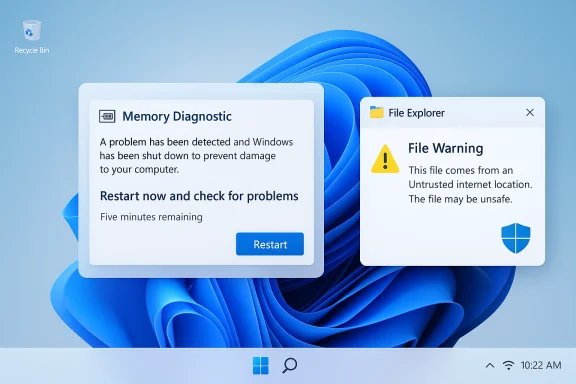 Background / Overview
Background / Overview
Microsoft has been using the Windows Insider program and enablement-style cumulative updates to pilot incremental UX and reliability changes in Windows 11. The recent servicing package referenced in Insider notes appears as KB5067109 in Insider channels and shows up as Dev build 26220.6982 (and an analogous Beta stream build), delivering a handful of experiments: Proactive Memory Diagnostics, Copy & Search (the “paste gleam”), voice-typing timing controls for Copilot+ hardware, and various UI polish items. These are staged via server-side toggles and hardware/account gating so not every device sees every change immediately.Two of these items deserve immediate attention:
- The Proactive Memory Diagnostics flow aims to surface memory problems after an unexpected restart (bugcheck) by offering to schedule a Windows Memory Diagnostic (mdsched) on the next reboot.
- A separate, security-driven change blocks Explorer’s Preview pane from rendering files that Windows marks as coming from the Internet (Mark‑of‑the‑Web), replacing previews with a warning until a user explicitly “unblocks” the file — a defense against preview-handler triggered credential-leak attack chains.
Proactive Memory Diagnostics: what it is and how it works
The concept in plain terms
After Windows detects a bugcheck (an unexpected kernel crash and restart), the OS may show a sign‑in notification recommending a “quick memory scan.” If the user accepts, Windows schedules the built‑in Windows Memory Diagnostic (mdsched) to run automatically on the next reboot. Microsoft describes the scheduled scan as a short triage run, typically taking about five minutes or less on average, and will notify the user after boot if issues were found or mitigations applied.What actually runs: mdsched and Event Viewer
The scheduled job invokes the existing Windows Memory Diagnostic tool (mdsched). That tool runs outside the Windows session in a minimal pre‑boot environment and executes memory tests (Basic, Standard, Extended) to detect failing DIMMs, controller issues, or other memory-path problems. Results are logged to the System log in Event Viewer — look for MemoryDiagnostic entries — the same place admins would find results from a manually invoked mdsched.User flow and consent model
- Windows suffers a bugcheck and restarts.
- At the next sign-in, Windows may display a notification prompting a quick memory scan.
- If the user accepts, Windows schedules mdsched for the next reboot.
- The machine restarts, runs the quick scan (≈ five minutes on average), and completes boot.
- If errors are detected and handled, Windows sends a follow‑up notification.
Platform exclusions and gating
In the early flight Microsoft lists platform exclusions that matter in practice: Arm64 devices are excluded, as are systems protected by Administrator Protection and BitLocker setups that lack Secure Boot. These exclusions will leave many managed endpoints out of the initial test group and are important when planning pilots. Rollout is gated by Insider toggles and server-side flags, so visibility varies across devices.Why Proactive Memory Diagnostics matters (strengths)
- Faster triage reduces downtime. Memory faults are an often-hidden root cause of instability. An automated, low-friction memory check immediately after a crash reduces the time between incident and detection.
- Low disruption, user-consent driven. Because the scan is scheduled at reboot and is opt‑in at sign‑in, it minimizes session disruption for most users.
- Uses existing, well-known tooling. The feature reuses mdsched and Event Viewer logging so results integrate into familiar admin workflows.
- Valuable for technicians and support desks. When hardware replacement or warranty actions are considered, a quick diagnostic can help determine whether RAM is a likely culprit and save time during triage.
Risks, caveats, and operational trade-offs
- Noise from broad triggering. Triggering on all bugcheck codes increases the number of scans that will run across fleets. Driver bugs, thermal reboots, or unrelated firmware faults could cause unnecessary scans, producing false positives and extra support churn until Microsoft refines trigger logic. Pilots should measure scan frequency and false positives.
- Platform exclusions hamper coverage. Arm64, Administrator Protection, and some BitLocker configurations are intentionally excluded in early flights. That limits the feature’s value for many enterprise devices and requires maintaining manual diagnostic procedures.
- Don’t treat it as a single source of truth. The proactive scan is triage-level. Follow-up verification with vendor diagnostics and firmware/BIOS checks is essential before hardware replacement. Firmware-level fixes often solve “memory-like” symptoms.
- Privacy and telemetry questions. Release notes don’t fully enumerate telemetry collected in the proactive flow. Until Microsoft clarifies telemetry handling, treat any claims about data never leaving the device as unverified and evaluate against corporate privacy controls.
Practical checklist: how to pilot Proactive Memory Diagnostics safely
- Identify pilot devices that represent your x86/x64 hardware profiles; exclude Arm64 or devices using Administrator Protection if you want the feature present in tests.
- Enroll test machines in the Insider program (Dev or Beta) and enable Settings > Windows Update > Get the latest updates as they are available to receive staged features.
- Apply the relevant cumulative update (KB5067109) and confirm build numbers on device (Dev build 26220.6982 / Beta 26120.6982).
- Reproduce crash scenarios in a controlled environment or monitor naturally occurring bugchecks. Record when prompts appear and whether scans are scheduled.
- Capture MemoryDiagnostic entries in Event Viewer post-scan and correlate with vendor diagnostic outputs before taking hardware actions.
- Log and review scan frequency and false positive rate across your pilot fleet; provide feedback through Feedback Hub so Microsoft can refine triggers.
Copy & Search (paste gleam): a subtle productivity win — and its limits
The same update surfaces a small but handy UX feature: when you copy text anywhere in Windows, a subtle “paste gleam” appears inside the taskbar Search box. Clicking it pastes the copied text into Search and runs a lookup, saving the open→paste→enter sequence. For error codes, tracking numbers, or short text snippets, this reduces micro‑friction.Privacy and enterprise concerns
- Clipboard content is often sensitive. The paste gleam ties clipboard content to a system search surface; organizations should treat this path as a potential DLP vector until Microsoft publishes explicit telemetry and handling documentation.
- IT teams should test whether the paste action triggers remote web lookups (and if so, whether clipboard content is transmitted off‑device) and ensure policy coverage or Group Policy/MDM controls exist to disable or restrict the affordance if needed.
File Explorer Preview Pane hardening: what changed and why
The behavior change
A recent production security update changed File Explorer so the Preview pane will no longer render files that Windows marks as coming from the Internet (Mark‑of‑the‑Web). Instead, users see a warning: “The file you are attempting to preview could harm your computer. If you trust the file and the source you received it from, open it to view its contents.” This change was rolled into October security packages and is a defensive hardening against a class of attacks that weaponize preview handlers to force outbound network authentication attempts.Why Microsoft did it
Certain preview handlers — which render content inside Explorer’s process for convenience — can be coerced by crafted documents to resolve external UNC/SMB resources. When the OS attempts to authenticate to those attacker-controlled hosts, negotiable authentication material (NTLM challenge/response artifacts) can be exposed and captured for relay or cracking attacks. Blocking previews for Internet‑zoned files removes that low‑interaction attack surface.Practical consequences
- Users in high-volume document workflows (accounts payable, legal, procurement, HR) lose a core productivity shortcut, increasing clicks and application launches.
- Administrators see a spike in help‑desk requests and must decide between selective mitigations and preserving the new security posture.
How to restore previews (carefully) — options and trade-offs
There are documented, ordered mitigations — each with security implications:- Per-file Unblock (low risk): Right‑click the file → Properties → check Unblock and Apply. Restores preview for that trusted file only.
- Bulk Unblock (auditable, moderate risk): Elevated PowerShell: Get-ChildItem -Path "C:\path\to\folder" -Recurse | Unblock-File. Useful for verified vendor drops but must be logged and limited in scope.
- Zone exceptions (targeted, recommended): Add known vendor portals or internal file servers to Trusted Sites or Local Intranet so files saved from those sources do not receive the Internet zone mark. This is a targeted, lower-risk approach for recurring trusted sources.
- Group Policy to stop writing MoTW (high impact): “Do not preserve zone information in file attachments” prevents new files from getting Mark‑of‑the‑Web, restoring previews system-wide but removing a valuable OS-level security signal and is not recommended without compensating controls (EDR, egress filtering).
- Rollback (last resort): Uninstalling the October rollup can restore previous behavior in some environments but is risky because it removes security fixes and may be technically complex due to combined servicing packages. Do not use broadly without a thorough risk assessment.
Critical analysis: strengths and risks of Microsoft’s combined approach
Strengths
- Microsoft is prioritizing a pragmatic, telemetry-driven approach: small experiments (Copy & Search) and conservative triage (Proactive Memory Diagnostics) show an emphasis on incremental polish and operational tooling. This is the kind of iterative work that improves day‑to‑day reliability without sweeping platform change.
- The Preview-pane block is a blunt but effective security hardening that immediately reduces a real attack surface tied to NTLM credential leakage. Given the difficulty of surgically fixing every third‑party preview handler quickly, removing the lightweight render path is defensible.
Risks and areas needing clarification
- The Proactive Memory Diagnostics flow is promising, but the initial decision to trigger on all bugcheck codes will likely create noise until Microsoft refines the triggers using telemetry. Administrators should pilot conservatively and treat results as triage.
- Clipboard-to-search features raise unanswered telemetry and DLP questions. The release notes do not enumerate whether pasted queries are transmitted or logged, so organizations must validate behavior before broadly enabling these affordances.
- The Preview pane change sacrifices convenience for security and will impose measurable operational costs. The mitigations are available, but most have trade-offs that require governance, logging, and compensating security controls.
Practical recommendations (for home users, power users, and IT)
For enthusiasts and home users
- If you see the sign‑in prompt for Proactive Memory Diagnostics after a crash, accept the scan if you can reboot within a short window — it’s a quick triage check that often rules out RAM as the root cause. Check Event Viewer for MemoryDiagnostic entries afterward.
- For the Preview pane warning on downloaded files, use Per-file Unblock for files you trust rather than global policy changes. Right‑click → Properties → Unblock is the safest route.
For IT and security teams
- Pilot KB5067109 and feature toggles on a small, representative ring before wider rollout. Enable the Insider “get the latest updates” toggle on test devices to see staged behavior.
- For Proactive Memory Diagnostics: log scan counts, false positives, and post-scan vendor verification results. Update runbooks to treat the automated scan as triage evidence requiring vendor-level correlation.
- For the Preview pane change: inventory workflows that depend on inline previews and decide which mitigation path to take — Trusted sites for vendor portals is low-risk; mass unblocking or disabling SaveZoneInformation is high-risk and requires compensating controls. fileciteturn1file0turn1file8
- Update DLP policies and telemetry monitoring to account for Copy & Search behaviors; test whether paste-triggered queries are recorded or transmitted by default.
- Harden network egress (block outbound SMB to the internet) and strengthen NTLM policies — these are long-term mitigations that reduce the underlying risk the Preview change defends against.
What to watch next
- Microsoft’s refinement of the Proactive Memory Diagnostics trigger logic (which bugcheck signatures truly correlate with RAM faults) and any expansion of platform support beyond the initial exclusions.
- Technical documentation or telemetry disclosures clarifying Copy & Search handling and whether paste-triggered queries generate web traffic or logged telemetry. Until that is published, treat clipboard-involving UX as a potential data‑loss vector.
- Microsoft Release Health advisories or a Known Issue Rollback (KIR) that provide a more nuanced preview-pane behavior or targeted hotfixes that restore previews without reintroducing the credential-leak vector. Watch for official engineering notes explaining the exact policy toggles. fileciteturn1file2turn1file4
Conclusion
The recent Windows 11 flight demonstrates a deliberate, incremental approach: pragmatic reliability tooling (Proactive Memory Diagnostics) and small productivity refinements (Copy & Search) paired with a decisive security‑first hardening (Preview pane block for Internet‑marked files). Each change is sensible in isolation — a short scheduled memory check, a one‑click paste‑to‑search, a defensive removal of an attack surface — but the operational realities matter. Admins should pilot carefully, update runbooks, and align compensating controls where convenience is restored. End users and power users will appreciate the small usability wins, but enterprises must balance productivity, privacy, and risk when enabling or rolling back these behaviors. Treat the proactive memory scan as triage, the paste gleam as a feature to validate against DLP policies, and the Preview pane block as a security hardening that buys time for more surgical fixes. fileciteturn0file7turn0file6turn1file0Source: TechRadar https://www.techradar.com/computing...t-has-fixed-a-security-flaw-in-file-explorer/