With the latest update for Windows 11 Insiders in the Release Preview Channel, Microsoft signals a bold new era for both visual language and functional innovation across its flagship operating system. A defining change, the replacement of the venerable Blue Screen of Death (BSOD) with a stark Black Screen of Death, marks a symbolic—and practical—shift in how error states are communicated, while a suite of features powered by artificial intelligence, automation, and accessibility focus on enhancing the user experience across the board. These moves, both cosmetic and technological, are poised to generate intense interest within the Windows enthusiast community and far beyond, as they highlight Microsoft’s intent to modernize troubleshooting, productivity, and inclusivity at the very core of Windows 11.
Since the early days of Windows NT, the Blue Screen of Death has instilled equal parts dread and fascination among users and IT professionals. Now, with its debut in the Release Preview Channel for Windows 11 Insiders, Microsoft is consigning the blue screen to history in favor of a sleeker, modern Black Screen of Death. This update is not merely aesthetic. The new black background aligns with the latest design language seen throughout Windows 11, providing a more uniform and visually coherent interface—even at moments of critical failure.
Technical breakdowns are inevitable in any complex operating system, and the color of the error screen will not mitigate the pain of a system crash. However, this move is not without merit. Dark mode interfaces have been widely praised for their reduced eye strain, especially in low-light environments. Furthermore, the visual refresh subtly reframes the dreaded event, employing a more modern, professional look that is less jarring than the old electric-blue screen.
From an analytical standpoint, the most significant strength of this update is its bridge between raw ideas and structured output, a use-case where generative AI has shown clear, measurable productivity gains across numerous professional fields. The risk, however, lies in over-reliance: as with any AI system, draft suggestions need human review to avoid errors, bias, or misinterpretation.
This click-to-do action stands out for both its simplicity and reach. While reading coaches and text-to-speech technologies are not new, Microsoft’s implementation places these tools at the user’s fingertips, sidestepping the need for complicated setups or third-party downloads. For users with dyslexia, vision impairments, or those learning a new language, the immediate feedback and easy accessibility promise tangible benefits.
While automatic recovery tools have existed for years, the refinement here is notable. As more system fixes rely on AI-powered diagnostics and cloud-connected solutions, the user’s role continues to recede in favor of efficiency. However, this shift introduces nuanced risks regarding transparency and user control. Automated recovery is only as good as its detection algorithms, and false positives—while rare—can lead to unintended side effects, such as rolling back desired configuration changes or missing more subtle, underlying issues.
Globally, Microsoft now lets users reset Recall and delete its associated data in a more streamlined fashion. This move responds to widespread privacy concerns—especially relevant given Europe’s stringent GDPR guidelines—that have dogged many productivity tools in recent years.
Providing clear, user-controllable data management tools is a critical strength for Microsoft. Making data deletion simple and transparent addresses growing skepticism about how personal information is stored and used by tech giants. Nonetheless, as with all data portability features, there’s an inherent security trade-off. Exporting system snapshots, even with access controls, expands the attack surface if codes are stolen, misused, or intercepted.
This represents a significant leap toward making system configuration accessible to all skill levels. The conversational interface eliminates the need to know specific terminology or navigate deep menus. For beginners, those with accessibility needs, or anyone simply looking to save time, this could meaningfully reduce frustration.
Currently, this feature is restricted to Copilot+ PCs with ARM-based processors, but Microsoft promises near-term support for AMD and Intel architectures. The staggered rollout is likely a reflection of both technical dependency on newer silicon and the cautious scaling of AI infrastructure across broader hardware landscapes.
As these features move from preview builds to mainstream deployment, the Windows ecosystem is set for a period of unprecedented change—and opportunity. IT professionals should prepare for new troubleshooting paradigms and training needs, while everyday users can look forward to an operating system that is not only more beautiful but deeply, intelligently helpful at every turn.
For the broader industry, Microsoft’s clear commitment to AI, inclusivity, and data transparency signals a new bar that competitors must meet. The path Microsoft is charting will doubtless spark debate, foster innovation, and—crucially—keep users at the center of the computing revolution. With each preview release, the future of Windows 11 grows smarter, faster, and more accessible, promising to shape digital life for years to come.
Source: Gadgets 360 Microsoft Finally Rolls Out Black Screen of Death for Windows 11 PCs
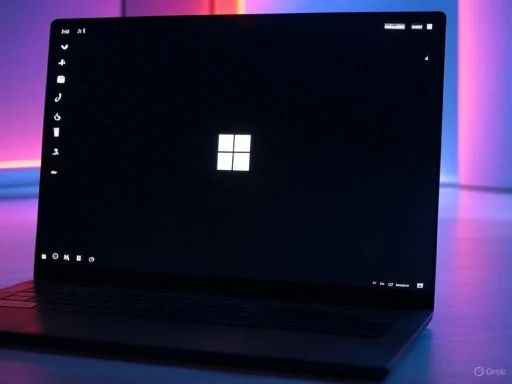 The End of an Era: Black Screen of Death Arrives
The End of an Era: Black Screen of Death Arrives
Since the early days of Windows NT, the Blue Screen of Death has instilled equal parts dread and fascination among users and IT professionals. Now, with its debut in the Release Preview Channel for Windows 11 Insiders, Microsoft is consigning the blue screen to history in favor of a sleeker, modern Black Screen of Death. This update is not merely aesthetic. The new black background aligns with the latest design language seen throughout Windows 11, providing a more uniform and visually coherent interface—even at moments of critical failure.Practical Implications
The black error screen is more than a design flourish. According to Microsoft, it offers increased readability by presenting visible technical details against a dark backdrop. During unexpected restarts or system shutdowns precipitated by device, driver, or software failures, users now see a streamlined interface that maintains the brand’s visual identity. The error message—still familiar, announcing "Your device ran into a problem and needs to restart"—is reportedly easier to parse at a glance, potentially allowing IT staff and end-users to note diagnosing information more efficiently.Technical breakdowns are inevitable in any complex operating system, and the color of the error screen will not mitigate the pain of a system crash. However, this move is not without merit. Dark mode interfaces have been widely praised for their reduced eye strain, especially in low-light environments. Furthermore, the visual refresh subtly reframes the dreaded event, employing a more modern, professional look that is less jarring than the old electric-blue screen.
Symbolism and Backlash
Changing a visual staple so closely associated with the Windows brand is risky. Nostalgia aside, some users may argue the blue screen’s color was a clear, urgent visual signifier. Early community reactions range from amusement to skepticism, with reports in forums expressing concern that classic training materials and diagnostic habits rely on the iconic blue palette. However, most feedback acknowledges the redesign as cohesive with Windows 11’s broader aesthetic and accessibility enhancements, suggesting that any outcry will likely fade as users acclimate.Copilot and AI-Powered Innovations
Microsoft’s latest update, however, ventures far beyond appearance. At the heart of the new features is the deepening integration of Copilot, the company’s AI-powered assistant, now extending into core productivity, recovery, and accessibility experiences within Windows 11.Draft with Copilot in Word
Copilot’s reach now extends into Microsoft Word, where the “Draft with Copilot” feature allows recognized text to be quickly transformed into a draft document. This enhancement leverages natural language processing to reduce the barrier to creating written content—from generating emails and reports to summarizing meeting notes. For students, professionals, and casual writers alike, the feature is set to streamline workflows and diminish the intimidation of starting with a blank page.From an analytical standpoint, the most significant strength of this update is its bridge between raw ideas and structured output, a use-case where generative AI has shown clear, measurable productivity gains across numerous professional fields. The risk, however, lies in over-reliance: as with any AI system, draft suggestions need human review to avoid errors, bias, or misinterpretation.
Click-to-Do: Practice in Reading Coach
Windows 11’s new “Practice” action in Reading Coach exemplifies the operating system’s renewed commitment to accessible learning. Integrated directly within the Microsoft Reading Coach app, Practice directs users to select visible text and have it read aloud, transforming any reading material into an interactive learning opportunity.This click-to-do action stands out for both its simplicity and reach. While reading coaches and text-to-speech technologies are not new, Microsoft’s implementation places these tools at the user’s fingertips, sidestepping the need for complicated setups or third-party downloads. For users with dyslexia, vision impairments, or those learning a new language, the immediate feedback and easy accessibility promise tangible benefits.
Immersive Reader Enhancements
Immersive Reader, another well-regarded accessibility tool, receives upgrades aimed at “all skill levels and abilities.” Key features include:- Adjustable text font, size, and spacing
- The ability to read text aloud
- Highlighted parts of speech
- Syllable breakdowns for improved comprehension
- Picture dictionary for explaining unfamiliar words visually
Smarter Recovery: Automatic and Streamlined Troubleshooting
Traditionally, IT troubleshooting has oscillated between arcane technical wizardry and frustrating trial-and-error. Windows 11’s updates attempt to tilt the balance dramatically in favor of automation and user empowerment.Quick Machine Recovery with Windows Recovery Environment
Microsoft’s “Quick machine recovery” is a highlight of the new build. Tightly integrated with the Windows Recovery Environment (WinRE), it detects and fixes widespread issues automatically. The goal, as stated by Microsoft, is to reduce downtime and minimize the need for manual technical intervention[web†source3]. For enterprise IT and everyday users alike, this can mean lost productivity reclaimed and faster, smoother returns to a working system after a crash or critical error.While automatic recovery tools have existed for years, the refinement here is notable. As more system fixes rely on AI-powered diagnostics and cloud-connected solutions, the user’s role continues to recede in favor of efficiency. However, this shift introduces nuanced risks regarding transparency and user control. Automated recovery is only as good as its detection algorithms, and false positives—while rare—can lead to unintended side effects, such as rolling back desired configuration changes or missing more subtle, underlying issues.
Data Portability and Privacy: Updates to Recall
The “Recall” feature, designed to help users revisit and export system snapshots, gets important updates in this build. Users in the European Economic Area (EEA) will enjoy a new capability: exporting Recall snapshots via a secure Recall export code. This makes sharing system histories with third-party apps or websites considerably easier and more secure, aiding in diagnostics, collaboration, and cross-device workflows.Globally, Microsoft now lets users reset Recall and delete its associated data in a more streamlined fashion. This move responds to widespread privacy concerns—especially relevant given Europe’s stringent GDPR guidelines—that have dogged many productivity tools in recent years.
Providing clear, user-controllable data management tools is a critical strength for Microsoft. Making data deletion simple and transparent addresses growing skepticism about how personal information is stored and used by tech giants. Nonetheless, as with all data portability features, there’s an inherent security trade-off. Exporting system snapshots, even with access controls, expands the attack surface if codes are stolen, misused, or intercepted.
Natural Language Control: The AI Agent in Settings
One of the most forward-thinking features in the update is the inclusion of a natural language AI agent within Windows settings, initially available for Copilot+ PCs powered by Snapdragon chips. This agent allows users to issue everyday requests—such as “my mouse pointer is too small”—and immediately receive step-by-step guidance or automated fixes.This represents a significant leap toward making system configuration accessible to all skill levels. The conversational interface eliminates the need to know specific terminology or navigate deep menus. For beginners, those with accessibility needs, or anyone simply looking to save time, this could meaningfully reduce frustration.
Currently, this feature is restricted to Copilot+ PCs with ARM-based processors, but Microsoft promises near-term support for AMD and Intel architectures. The staggered rollout is likely a reflection of both technical dependency on newer silicon and the cautious scaling of AI infrastructure across broader hardware landscapes.
Critical Analysis: Strengths, Risks, and Long-Term Prospects
Notable Strengths
- Unified, Modern Design: The Black Screen of Death, updated icons, and cohesive visual language reinforce Windows 11’s modern aesthetic and enhance accessibility.
- AI Integration Drives Productivity: Copilot features in Word, Settings, and Recovery automate previously manual, sometimes opaque, tasks, saving time and lowering the barrier for effective PC use.
- Focus on Accessibility: Enhanced reading tools, natural language prompts, and inclusive design principles reflect an ongoing commitment to serving the widest possible range of users.
- Automated Troubleshooting: Quick machine recovery and smarter diagnostics put more power into users’ hands while reducing IT support burdens.
Potential Risks
- Learning Curve and Nostalgia: Changing iconic visuals, such as the BSOD, risks alienating some users and retraining IT support staff.
- Over-reliance on Automation: While AI diagnostics and recovery are a boon, over-dependence means advanced users might find it harder to intervene during edge cases or bugs.
- Data Security and Privacy: Expanded data export capabilities, especially within Recall, necessitate vigilant user education and robust security practices to prevent leaks.
- Hardware Fragmentation: Newer features like natural language AI in Settings arrive first on specific hardware (Snapdragon-powered Copilot+ PCs). This could frustrate users on older or non-ARM devices who must wait for parity.
The Bigger Picture: Microsoft’s Strategy and Where Windows Goes Next
The changes introduced in this Insider Preview represent more than iterative feature updates; they offer a clear signal as to Microsoft’s strategic direction for Windows. The era of monolithic, one-size-fits-all computing is drawing to a close, with AI-driven personalization, automated support, and radical inclusivity guiding design decisions.AI as the Operating System’s Backbone
Microsoft is making good on its promises to weave artificial intelligence into every layer of the user experience—from productivity tools to troubleshooting and accessibility. The expansion of Copilot is central to this vision. As generative AI becomes ever more central to the modern workplace and home office, Windows is evolving into a true “intelligent assistant” as much as a traditional desktop OS.Accessibility as Table Stakes
The focus on reading tools, speech synthesis, and visual adjustments points to a future where accessibility isn’t just an add-on, but a core design principle. Microsoft’s tiered approach—easing tech complexity for new users while preserving power for experts—sets a welcome precedent for other major operating systems.Agile Response to Regional Regulation
By empowering users with clearer, simpler data privacy and export tools while prioritizing GDPR compliance, Microsoft demonstrates agility and responsiveness to an evolving regulatory environment. This not only strengthens trust but hints at a future where Windows becomes both a global and hyper-local platform, tailored to the standards and expectations of users worldwide.Conclusion: A Defining Update for Insiders, with Broad Implications
The arrival of the Black Screen of Death, AI-powered Copilot features, and smarter recovery tools in the Release Preview Channel marks a pivotal moment for Windows 11’s ongoing development. By prioritizing aesthetics, productivity, automation, and accessibility in equal measure, Microsoft is staking a claim for Windows as the most forward-thinking and user-focused operating system on the market.As these features move from preview builds to mainstream deployment, the Windows ecosystem is set for a period of unprecedented change—and opportunity. IT professionals should prepare for new troubleshooting paradigms and training needs, while everyday users can look forward to an operating system that is not only more beautiful but deeply, intelligently helpful at every turn.
For the broader industry, Microsoft’s clear commitment to AI, inclusivity, and data transparency signals a new bar that competitors must meet. The path Microsoft is charting will doubtless spark debate, foster innovation, and—crucially—keep users at the center of the computing revolution. With each preview release, the future of Windows 11 grows smarter, faster, and more accessible, promising to shape digital life for years to come.
Source: Gadgets 360 Microsoft Finally Rolls Out Black Screen of Death for Windows 11 PCs